- 30 May 2024
- 2 Minutes to read
- Print
- PDF
Activation Details
- Updated on 30 May 2024
- 2 Minutes to read
- Print
- PDF
Introduction:
The Activation Details section allows users within the Administrator role to view their Account details.
The display and options will vary depending on whether you are paying Monthly or Annually.
This guide will walk you through both displays and what options you have within each.
Accessing the Activation Details
Navigate to Settings > Activation Details
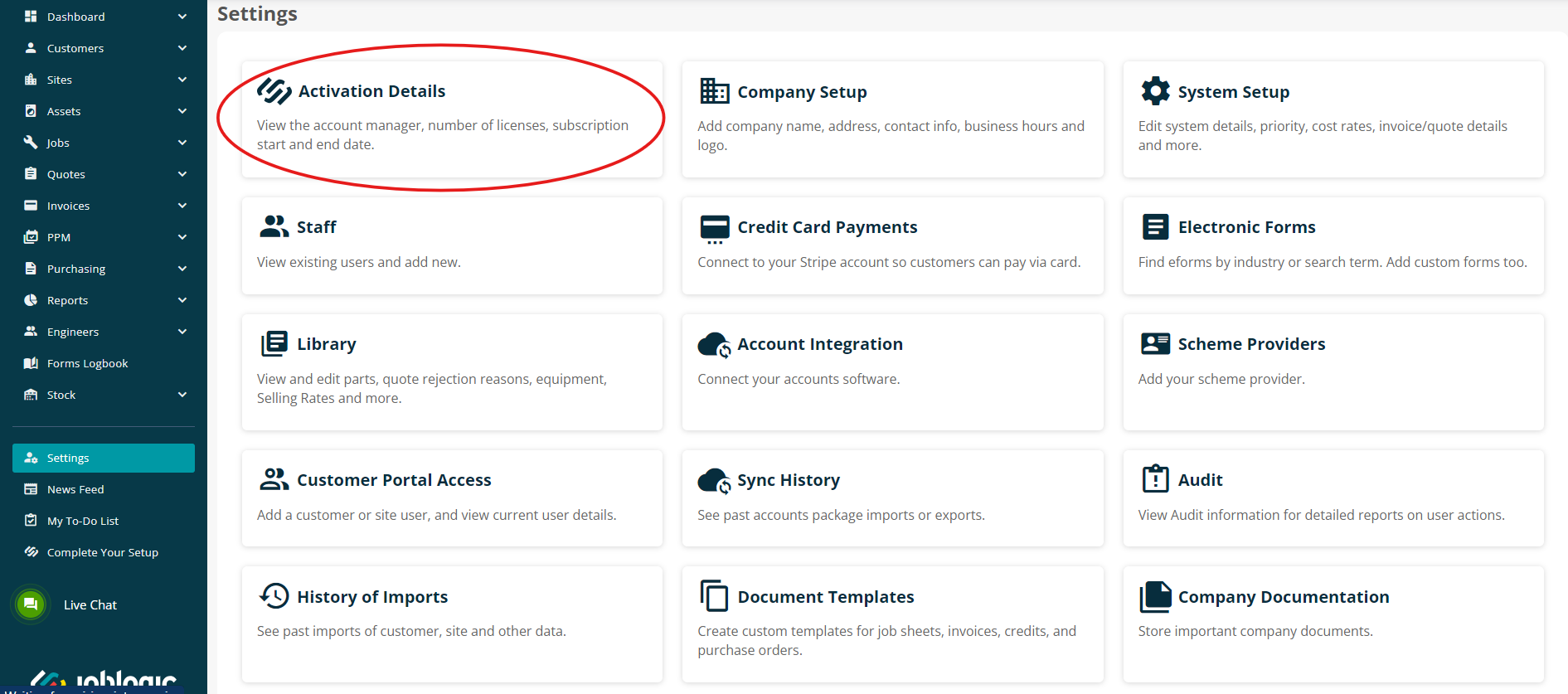
Stripe (Monthly):
If you are paying monthly on a rolling contract, you’ll see the following screen
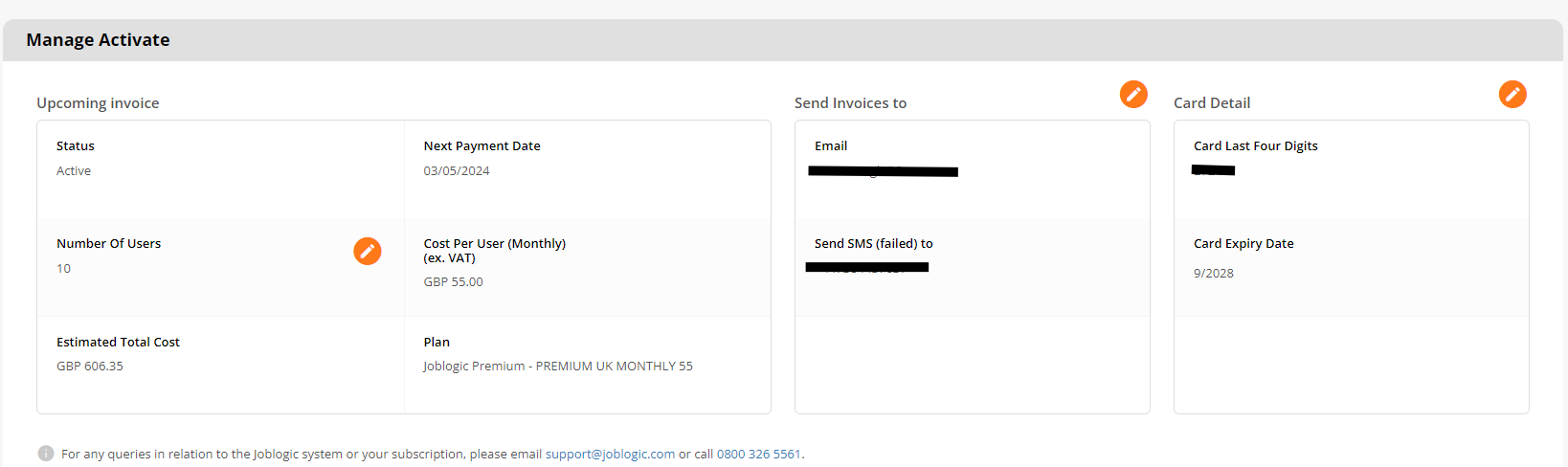
Details like the number of users, the next payment date, the estimated total cost for the upcoming invoice, and the email address to receive the Joblogic invoices are also available on this page for the users.
You can easily update your Users, Invoice Email and Card Details as needed by clicking on the relevant orange edit icon.
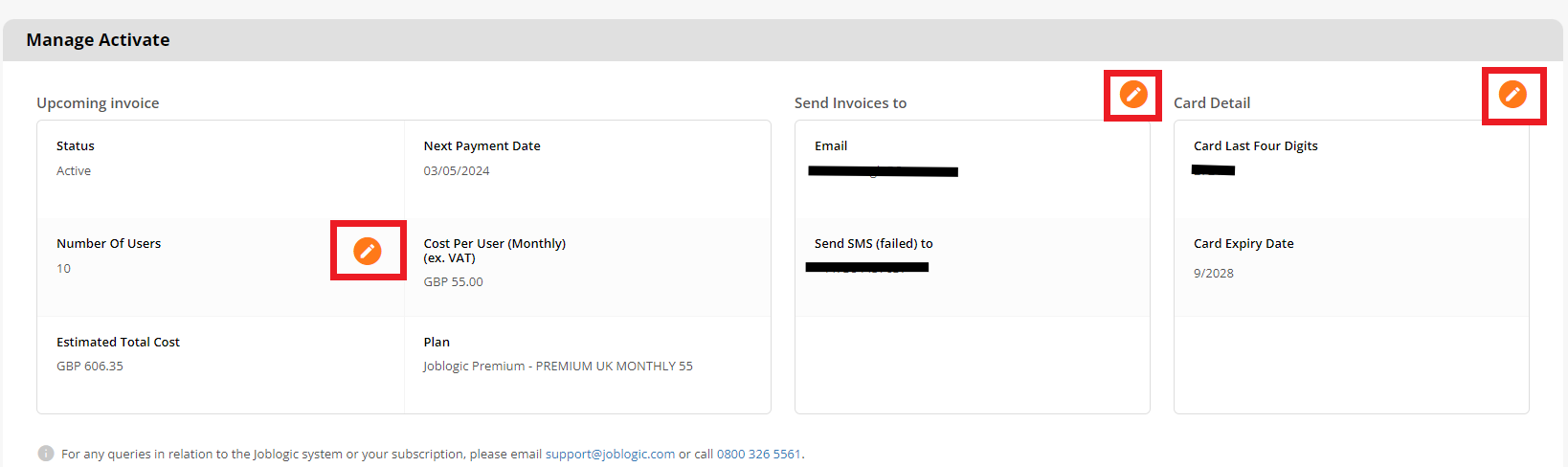
Users
Clicking the edit icon here will take you to your Settings > Staff page, where you can amend/add users as needed. To look more at adding users, click here.
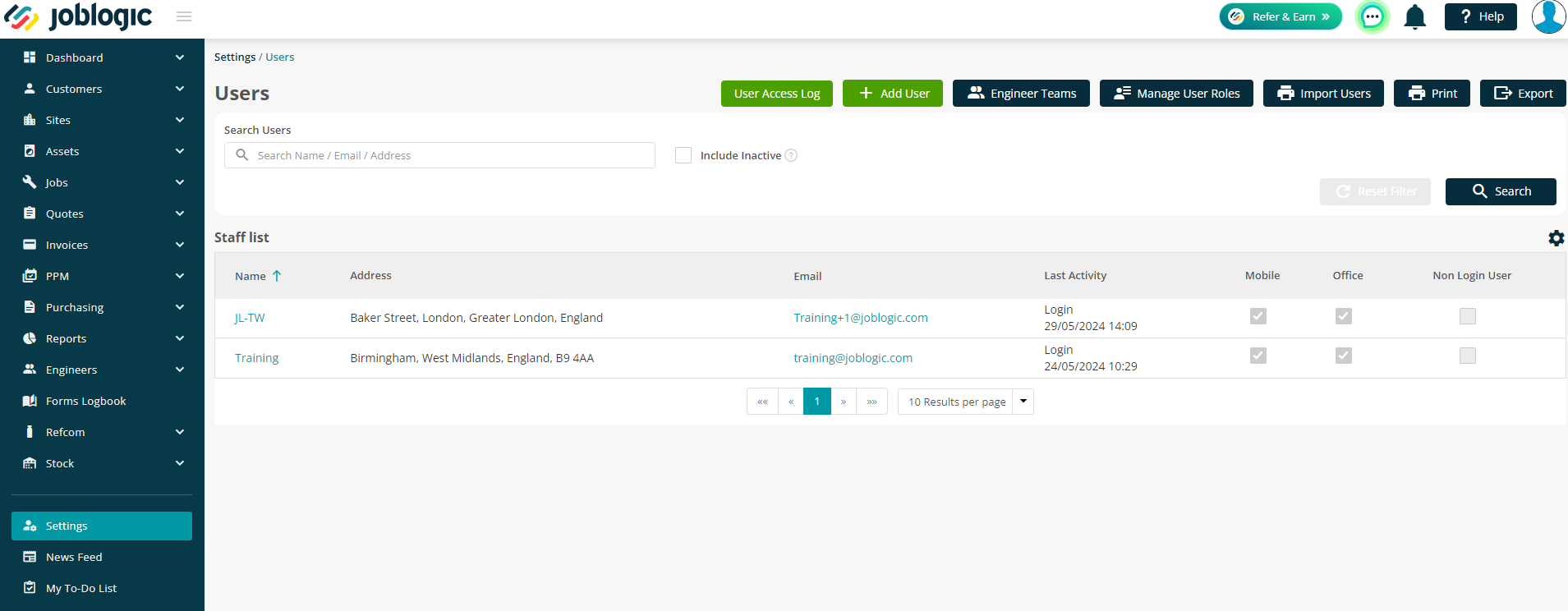
The cost of the user will be added to the estimated total cost for the upcoming invoice.
As you are charged a month in advance, if any users are added between a payment cycle, the used time will be added to your next bill.
Invoices
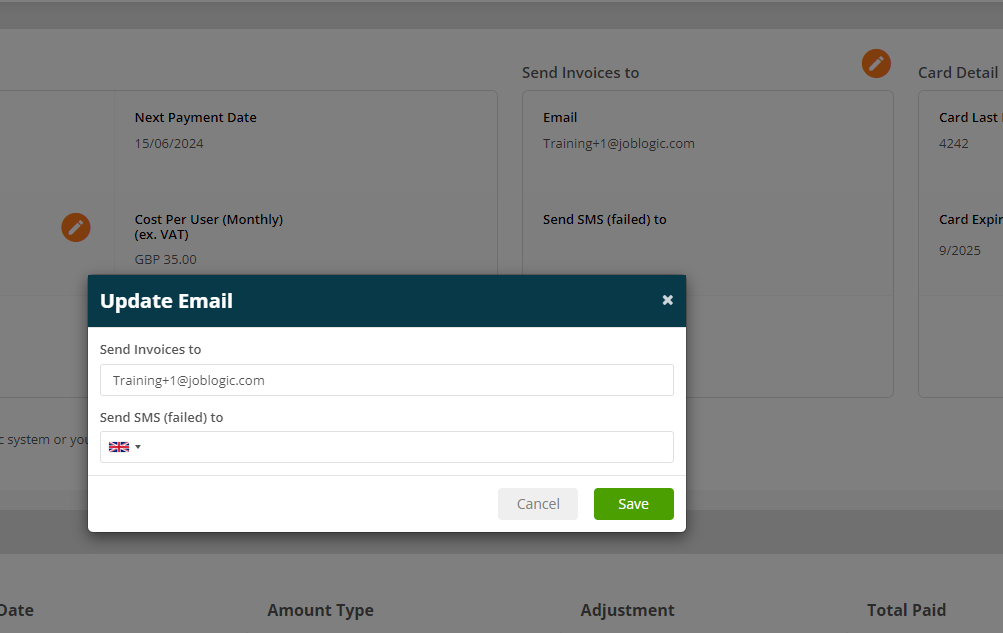
Card Detail
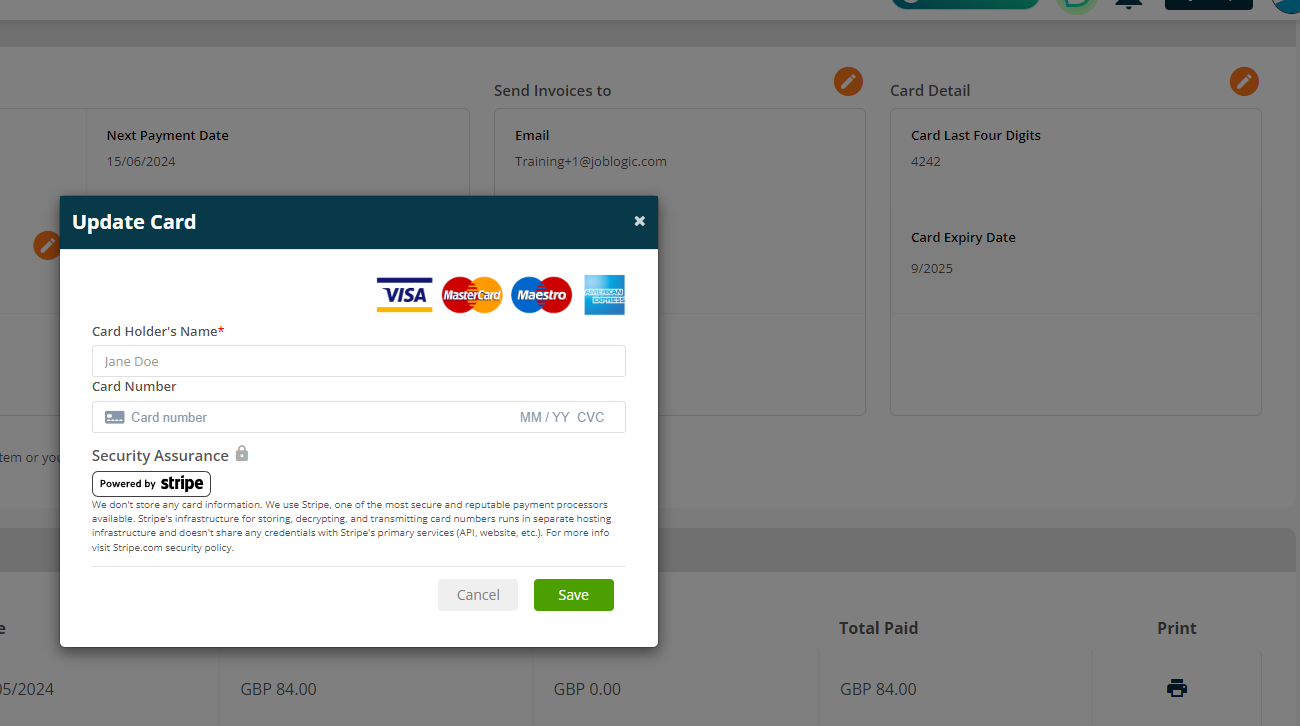
You can also see the invoices generated on your account for each payment cycle.
Click on the Print icon to view, download or print an invoice.
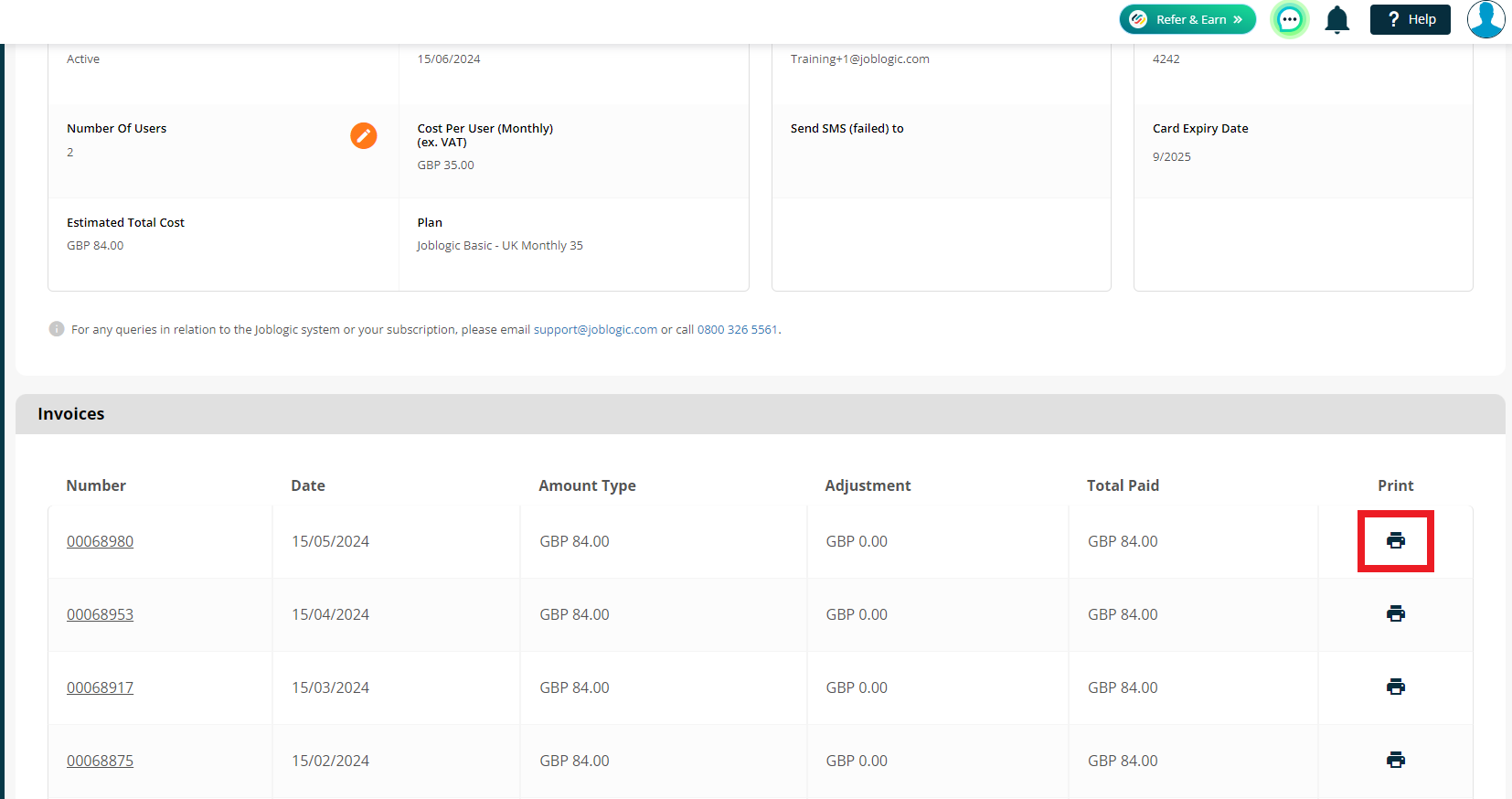
GoCardless (Annual):
If you are paying annually, you’ll see the following screen:

Invoices will be received via the email address which has been provided while setting up the account.
This can be amended by contacting the support team ( support@joblogic.com / 0800 326 5561 )
You will be able to see the number of licenses (licenses being used on the account) and the maximum number of licenses (total number of licenses available on the account).
If you are at the maximum number but need to add another license, again contact the support team or your Customer Success Manager and they will be able to sort the new license and send a new invoice.
Further Support
For further information or assistance with the above, contact our Support Team on 0800 326 5561 or email support@joblogic.com. Alternatively, our Customer Success Management team can be reached by emailing customersuccess@joblogic.com
Publishing Details
This document was written and produced by Joblogic’s Technical Writing team and was last updated on the date specified above. Be aware that the information provided may be subject to change following further updates on the matter becoming available. Additionally, details within the guide may vary depending on your Joblogic account’s user permissions.

