- 30 Apr 2024
- 1 Minute to read
- Print
- PDF
Adding Company Documents and Certificates
- Updated on 30 Apr 2024
- 1 Minute to read
- Print
- PDF
Introduction
Joblogic provides a Company Documents area allowing you to store and find company documentation in a single, easily accessible area. These documents can also be made visible on the mobile app for your engineers out on site.
This user guide will detail how to add documentation to this area.
Steps for adding Company Documents
To access the page, click Settings > Company Documentation
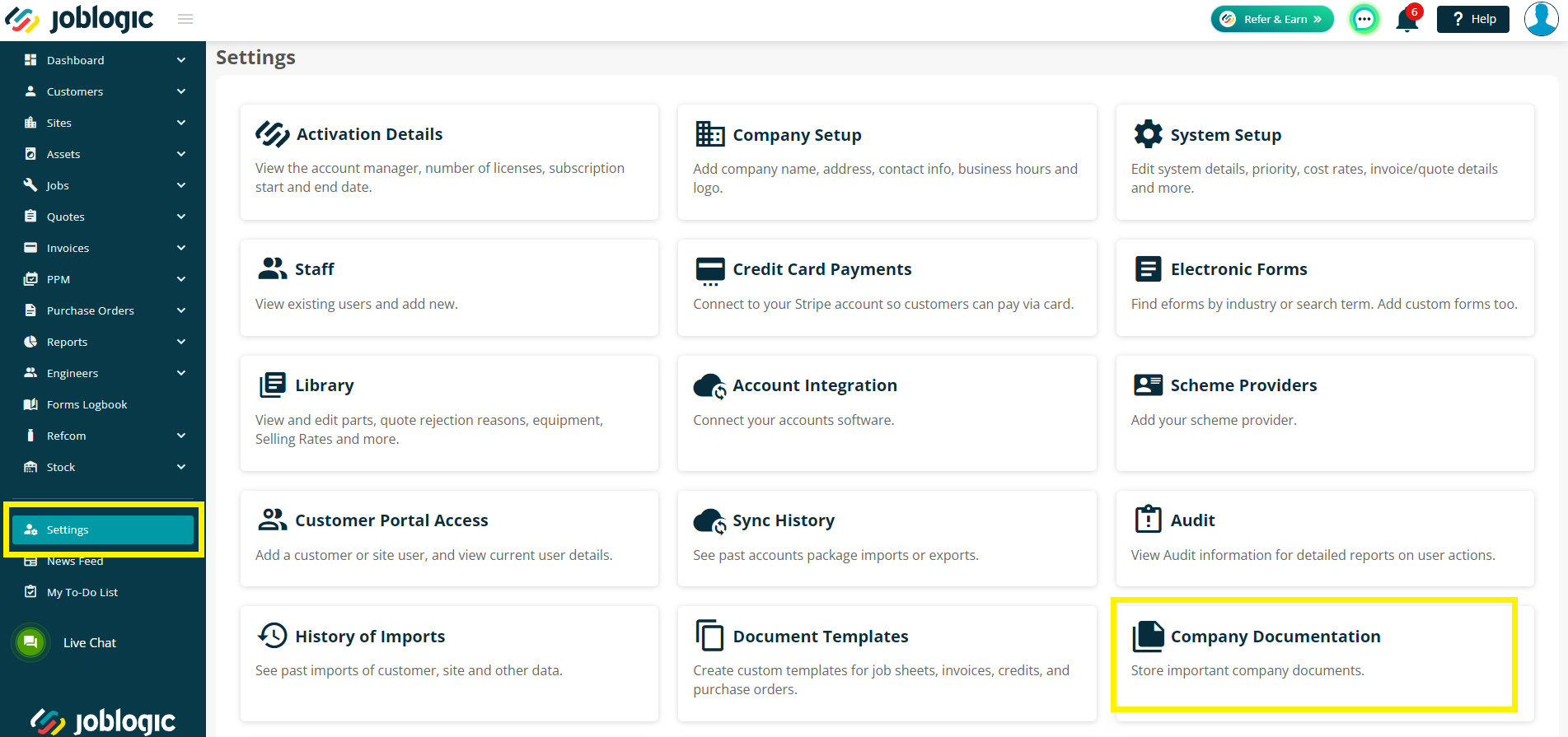
To add a document, click the green Add Document button in the top right of the page.
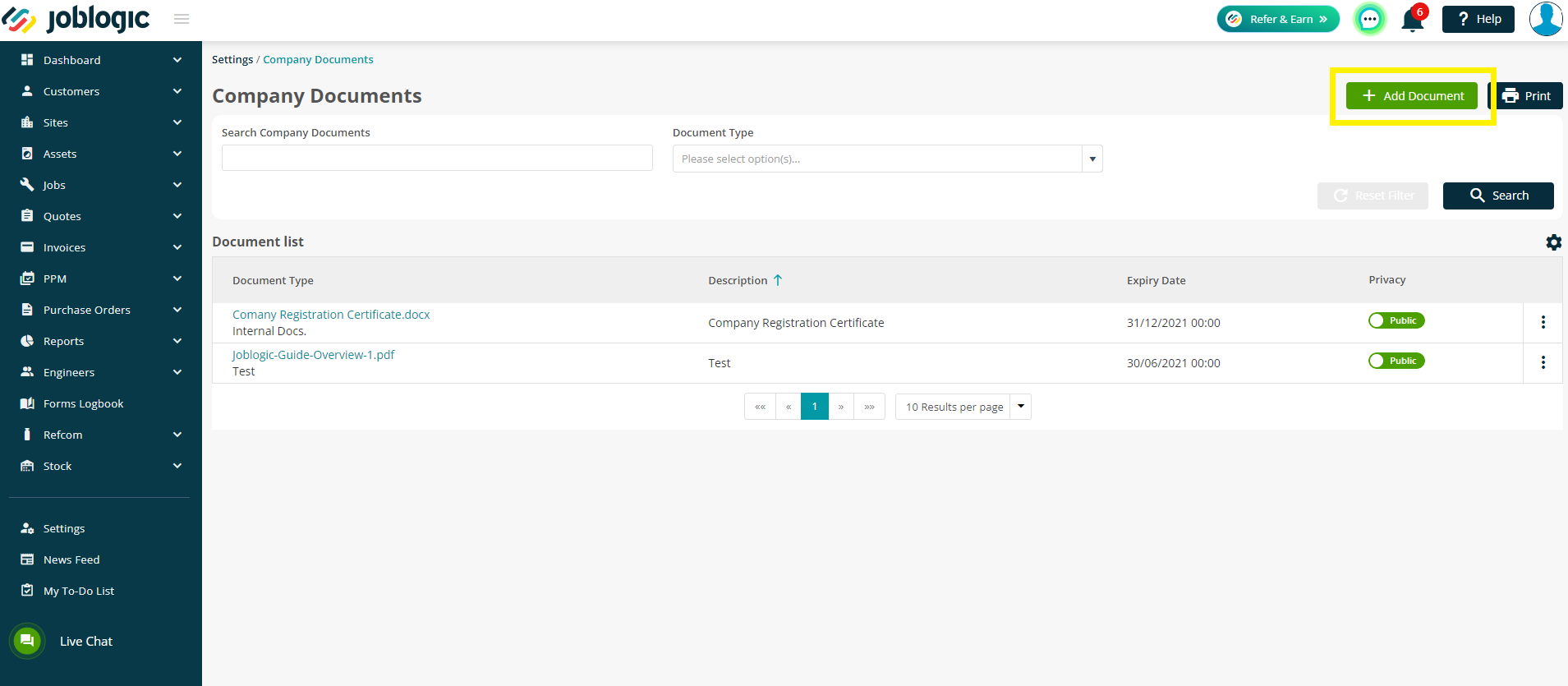
Next, you'll be presented with a Company Document pop up screen which will allow you to enter your document Description and Document Type, both of which are mandatory fields.
The Document Types can be set up in your Library via Settings > Library > Company Document Types, however you can also add a new one by clicking the green plus button next to the dropdown menu on this page.
These types can be used to categorise documents. For example, ‘internal policies’ or ‘company registration certificates’.
You can then enter an Expiry Date if it is relevant.
If you choose to mark the document as Public, this means it will be visible for the engineers on their app. If you toggle to Private, it will only be visible to the back office staff.
Finally, click Add Attachment to add your actual documentation and then click Save when you are happy with the details. They can be edited later if required.
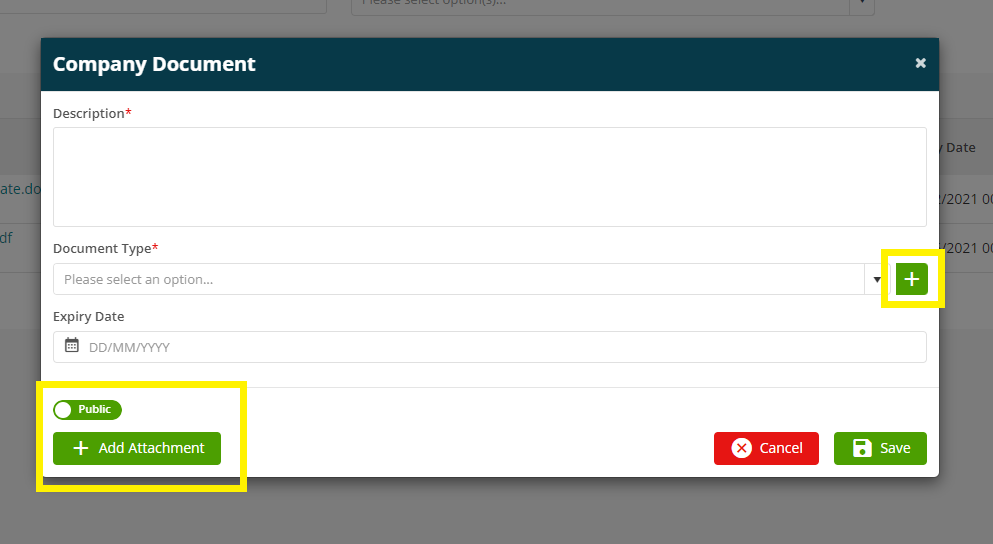
Your document will now be visible in the Document List.
From here, you can click on the name of the document to download it.
Alternatively, you can click the three dots on the right, to either Download Attachment, Edit Document or Delete.
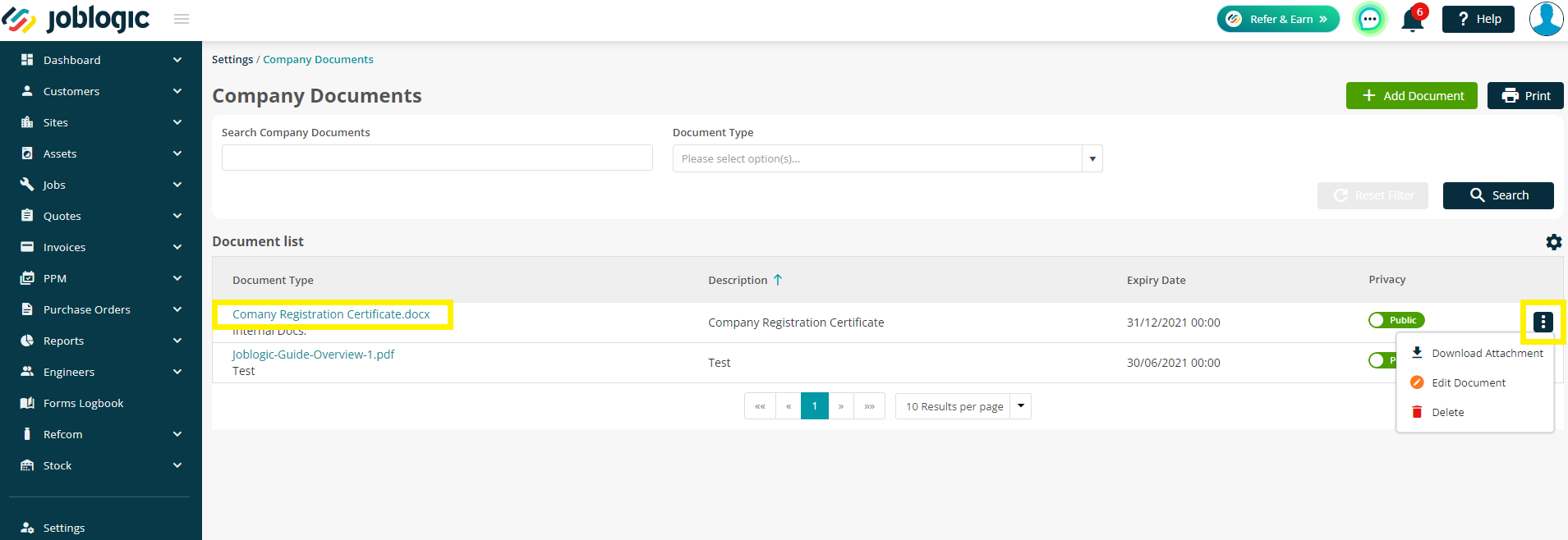
Further Support
For further information or assistance with the above, contact our Support Team on 0800 326 5561 or email support@joblogic.com. Alternatively, our Customer Success Management team can be reached by emailing customersuccess@joblogic.com
Publishing Details
This document was written and produced by Joblogic’s Technical Writing team and was last updated on the date specified above. Be aware that the information provided may be subject to change following further updates on the matter becoming available. Additionally, details within the guide may vary depending on your Joblogic account’s user permissions.

