- 30 Apr 2024
- 1 Minute to read
- Print
- PDF
Adding Expenses to Jobs via the Mobile
- Updated on 30 Apr 2024
- 1 Minute to read
- Print
- PDF
Introduction
There is always the possibility of planned and unplanned expenses that an engineer might incur while carrying out a job. To cater to this, Joblogic allows engineers to add expenses against a job via the mobile application (app) for a back-office user to then review. This user guide will detail how to log expenses against jobs via the mobile app.
Adding Expenses to a Job via the App
In order to record an expense via the mobile app, access the visit details page of the applicable job visit and select the “Expenses” option.
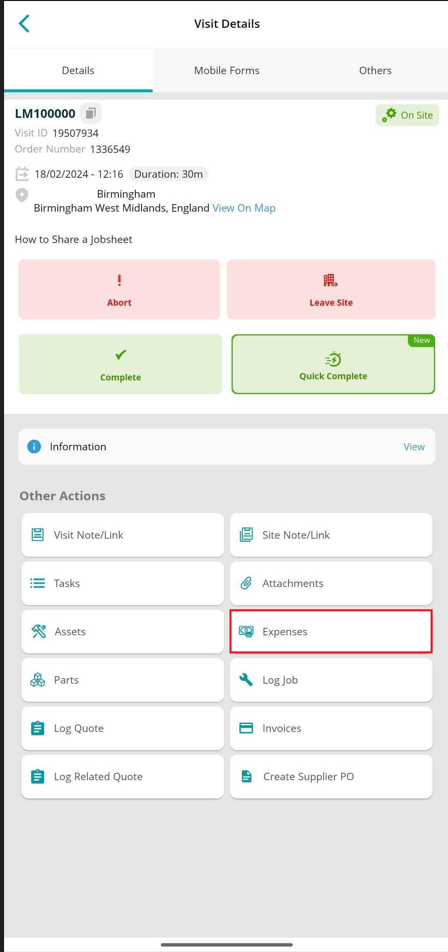
Then select the “Add Expense” button.
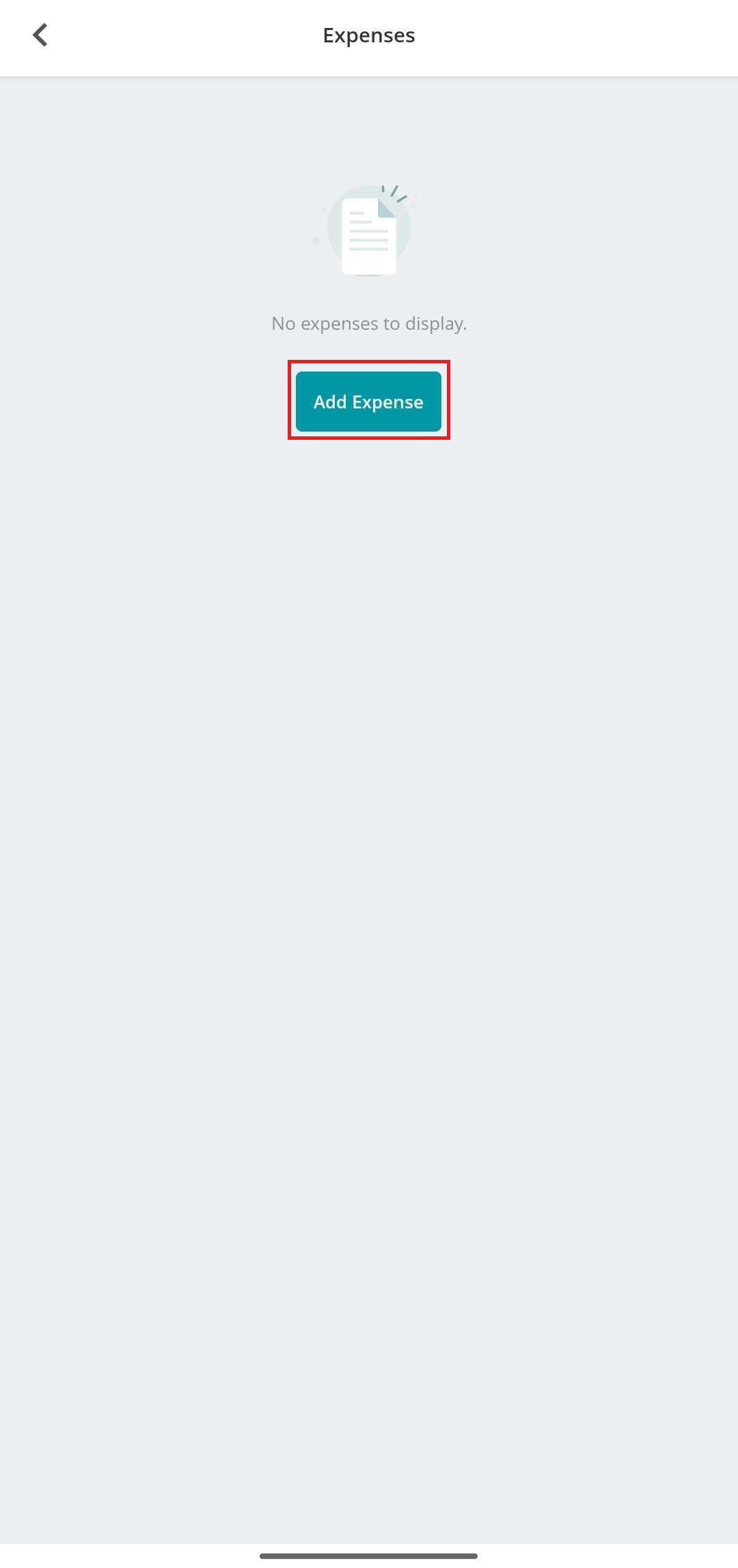
When adding the expense, the engineer has the option to select from a list of predefined expenses.
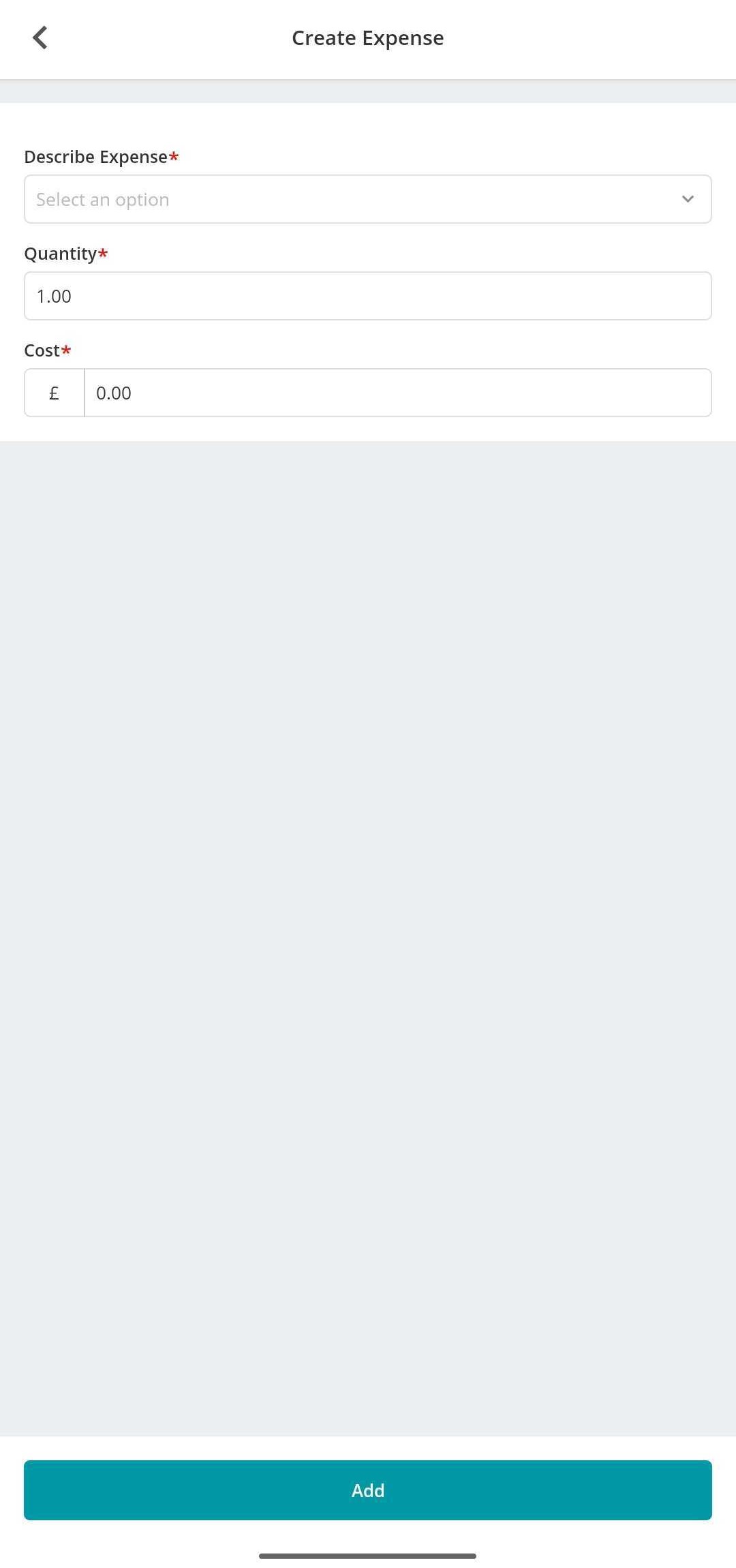
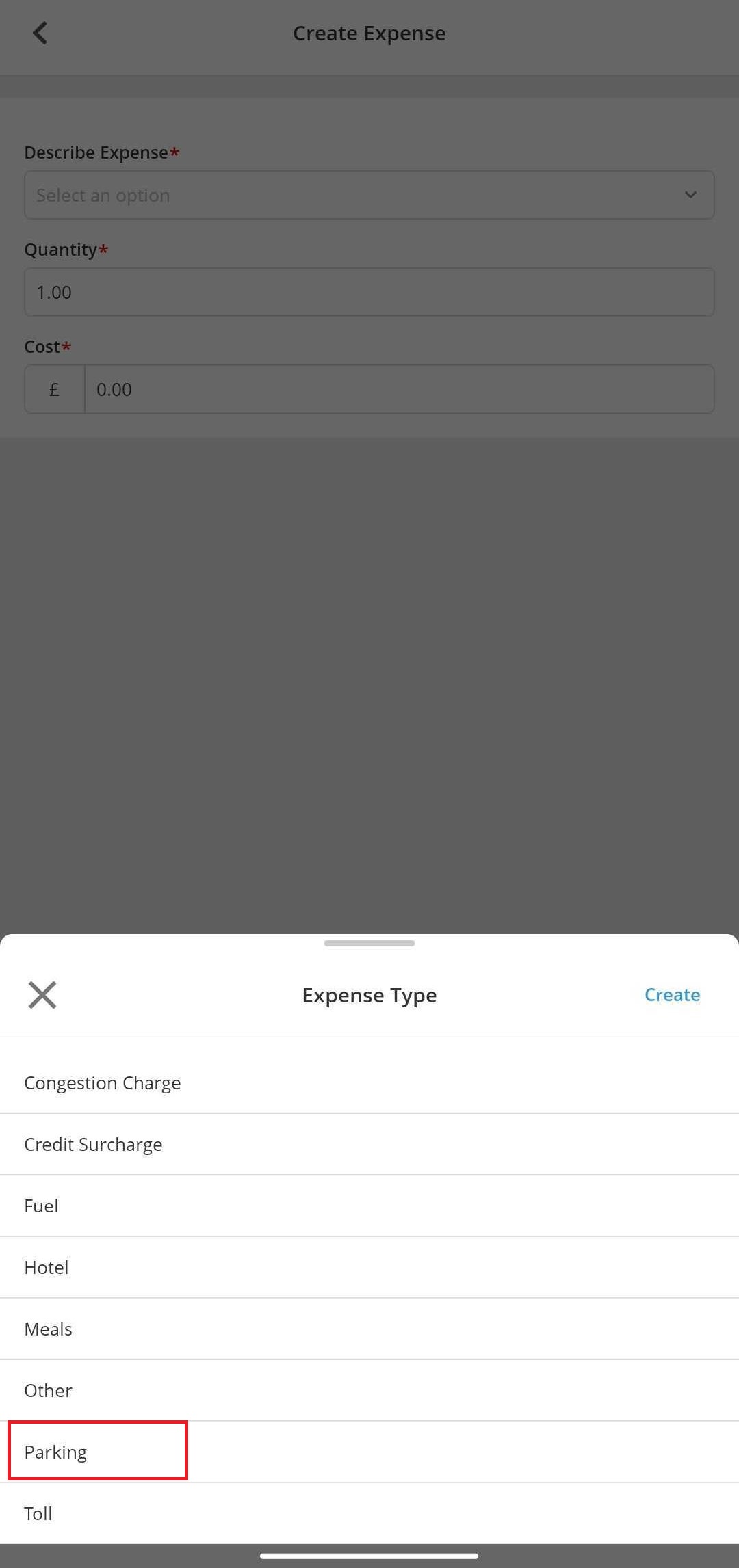
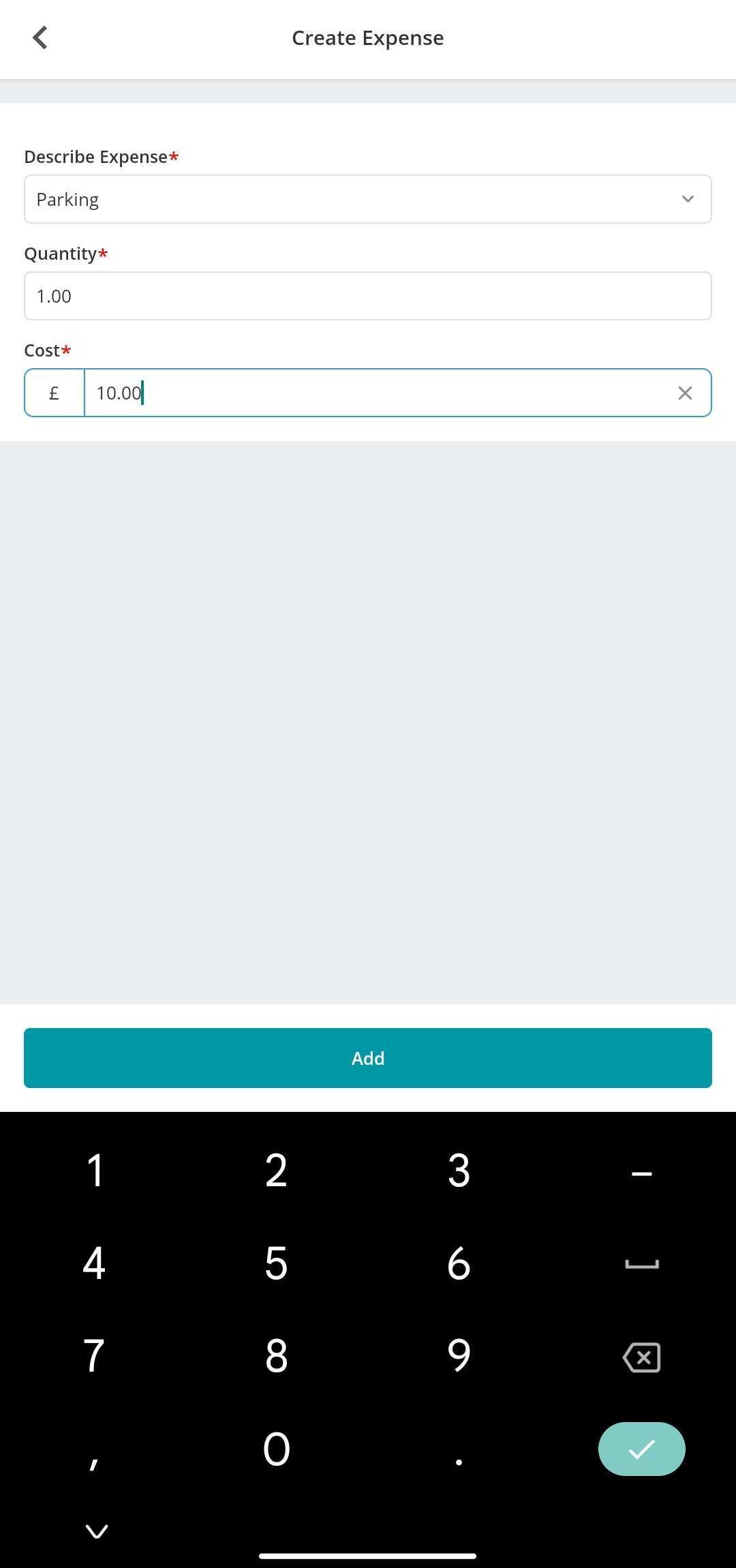
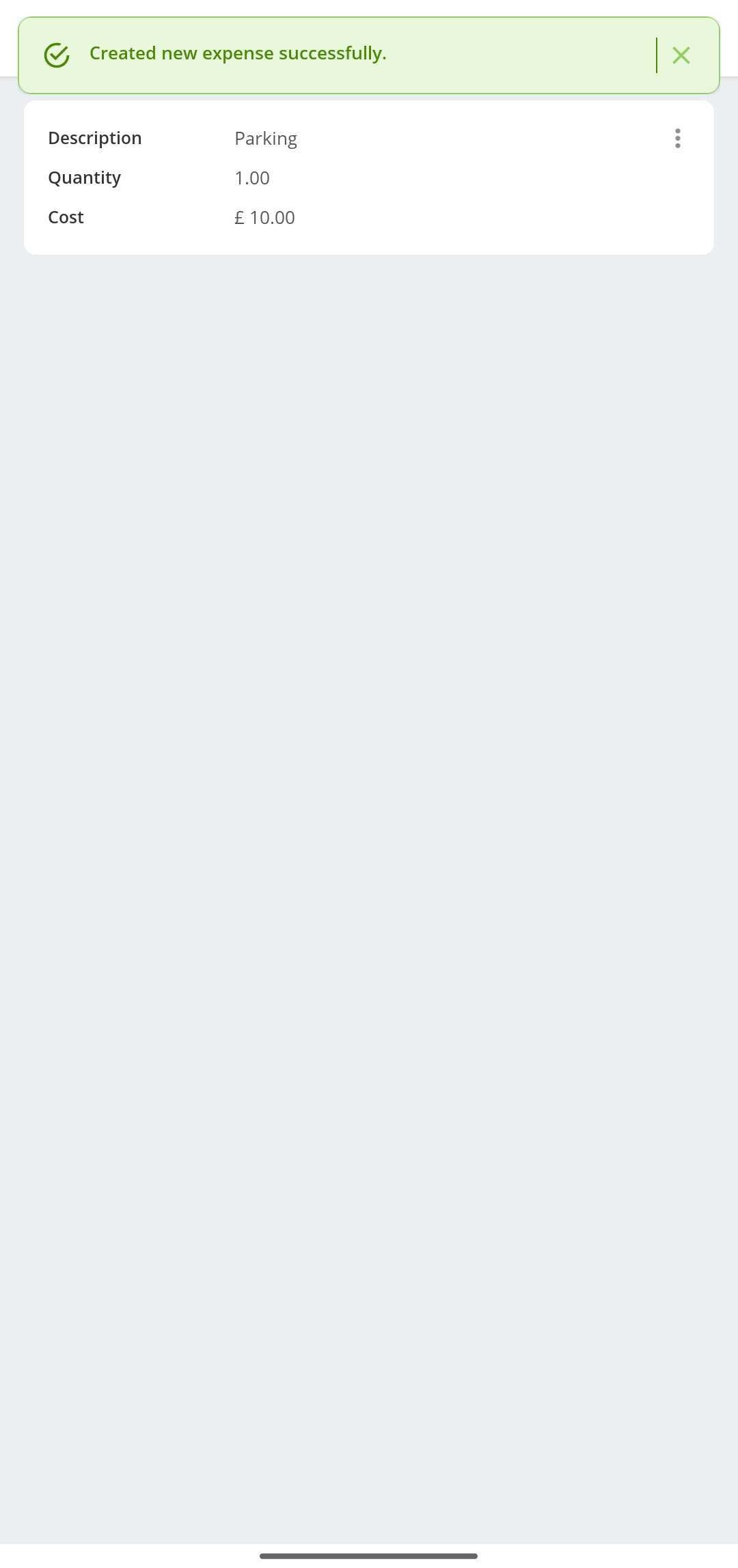
Alternatively, if the required expense is not already prerecorded within the system, the engineer can create new expense. To do this, select the “Create” option and enter the details of the new expense. Selecting the add option will create the new expense as a new option to select from and add the expense to the expenses library of the Joblogic account for future use.
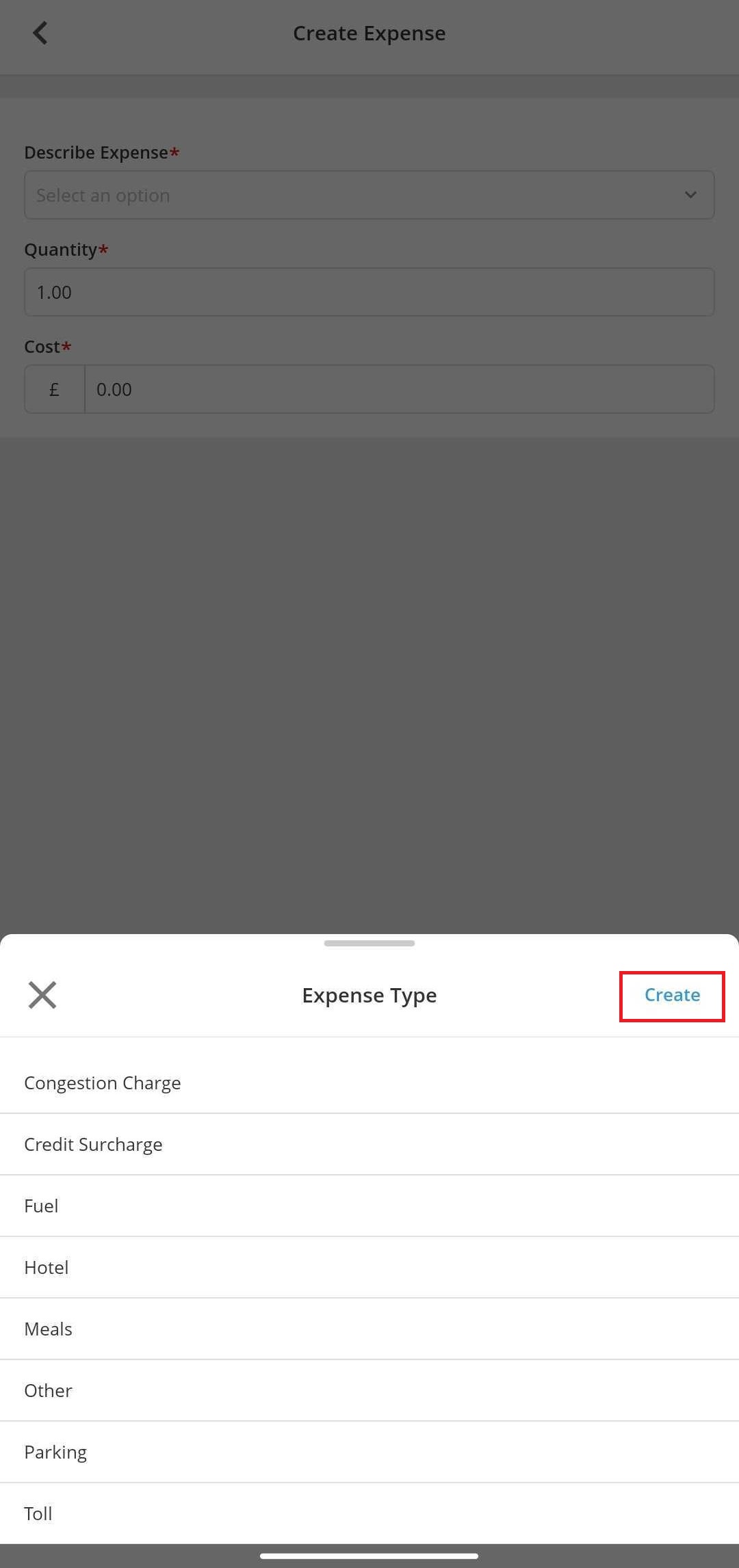
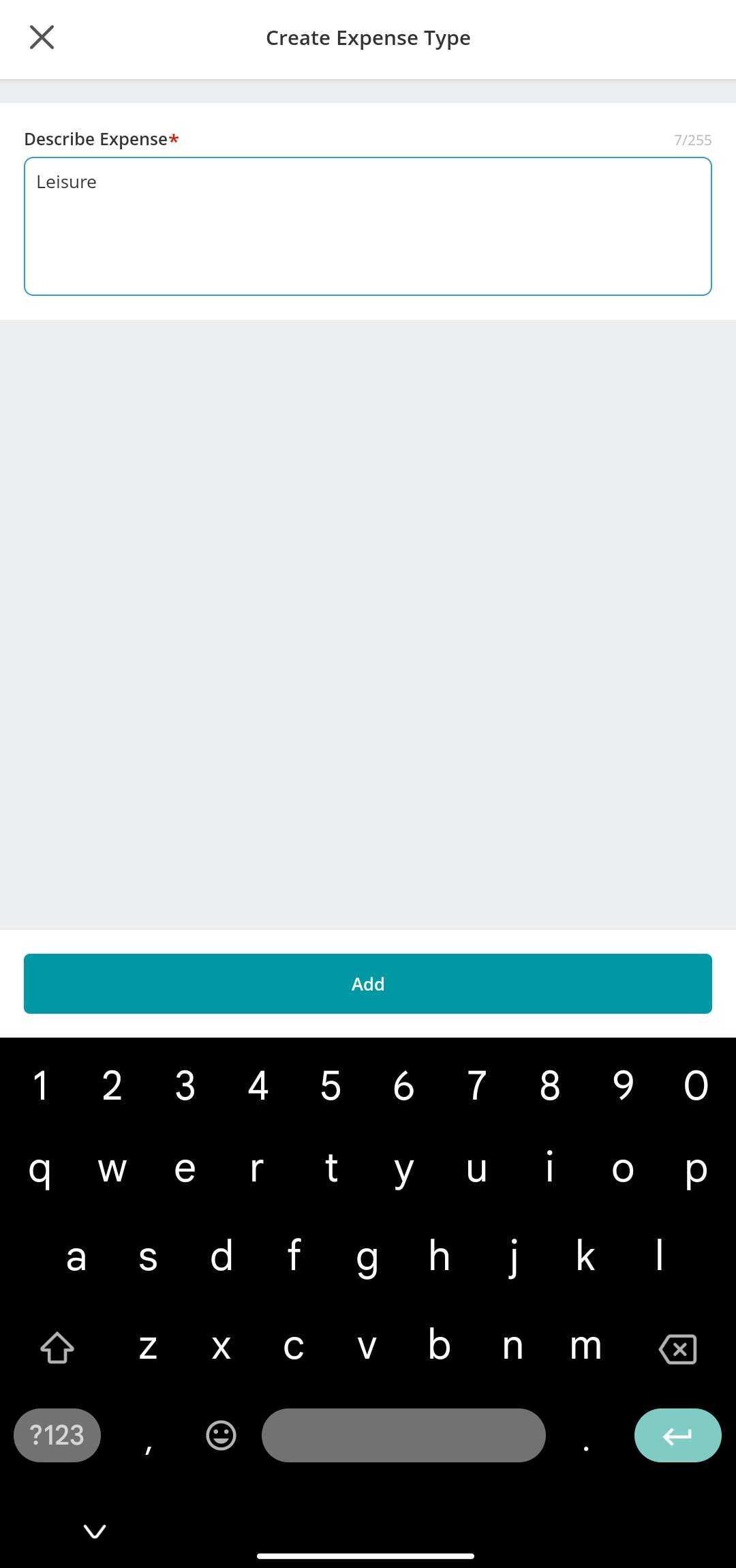
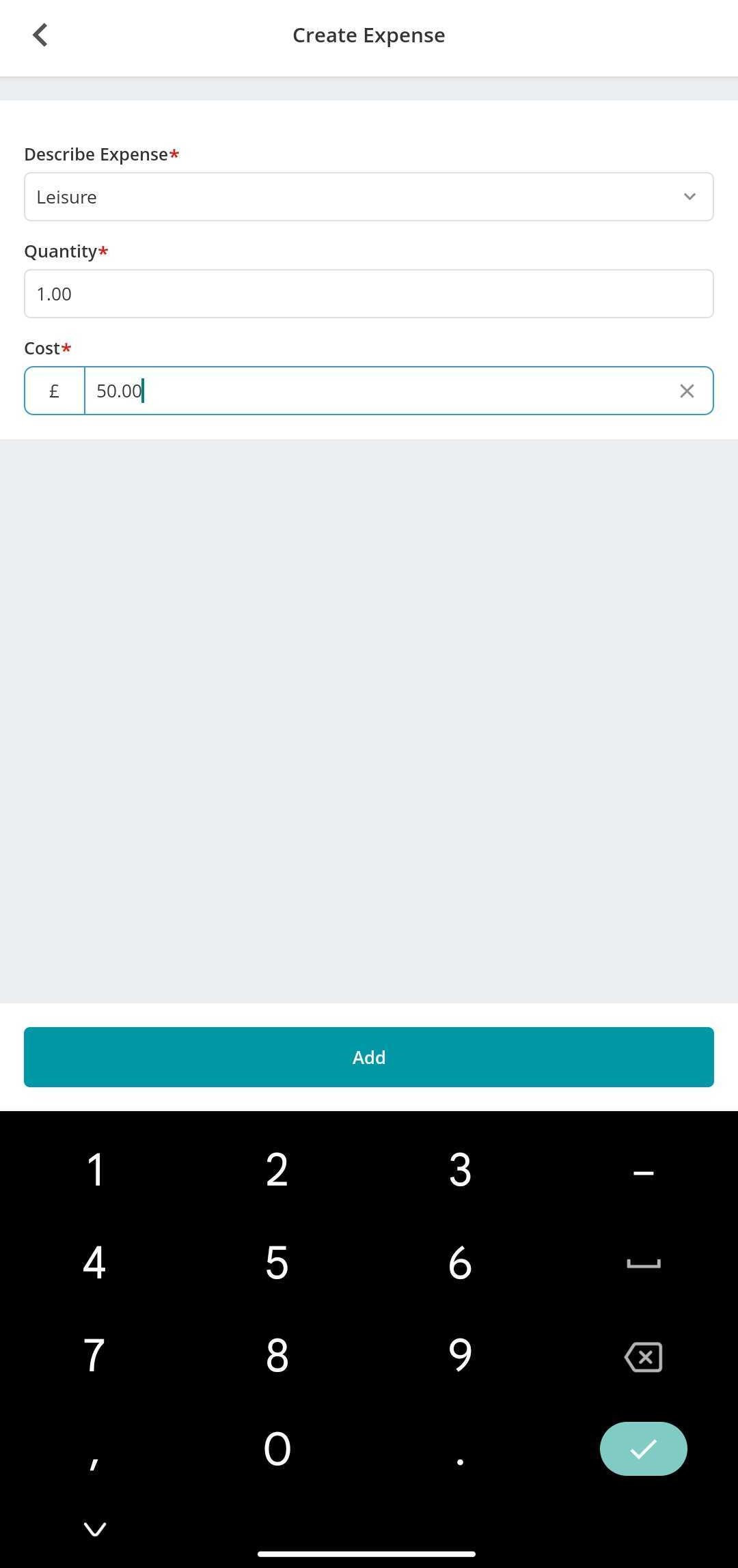
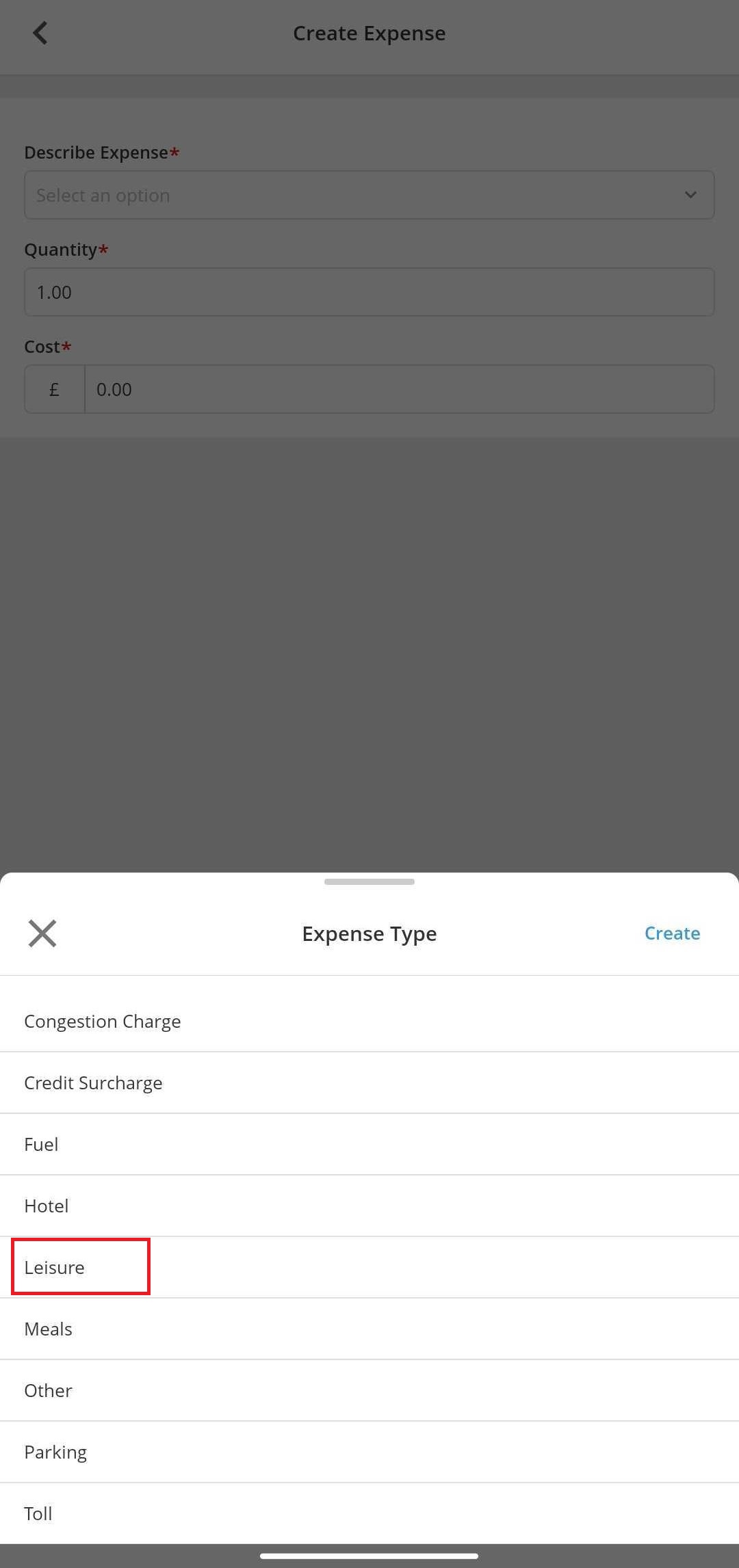
Further Support
For further information or assistance with the above, contact our Support Team on 0800 326 5561 or email support@joblogic.com. Alternatively, our Customer Success Management team can be reached by emailing customersuccess@joblogic.com
Publishing Details
This document was written and produced by Joblogic’s Technical Writing team and was last updated on the date specified above. Be aware that the information provided may be subject to change following further updates on the matter becoming available or new releases within the system. Additionally, details within the guide may vary depending on your Joblogic account’s user permissions and settings or the electronic device being used.

