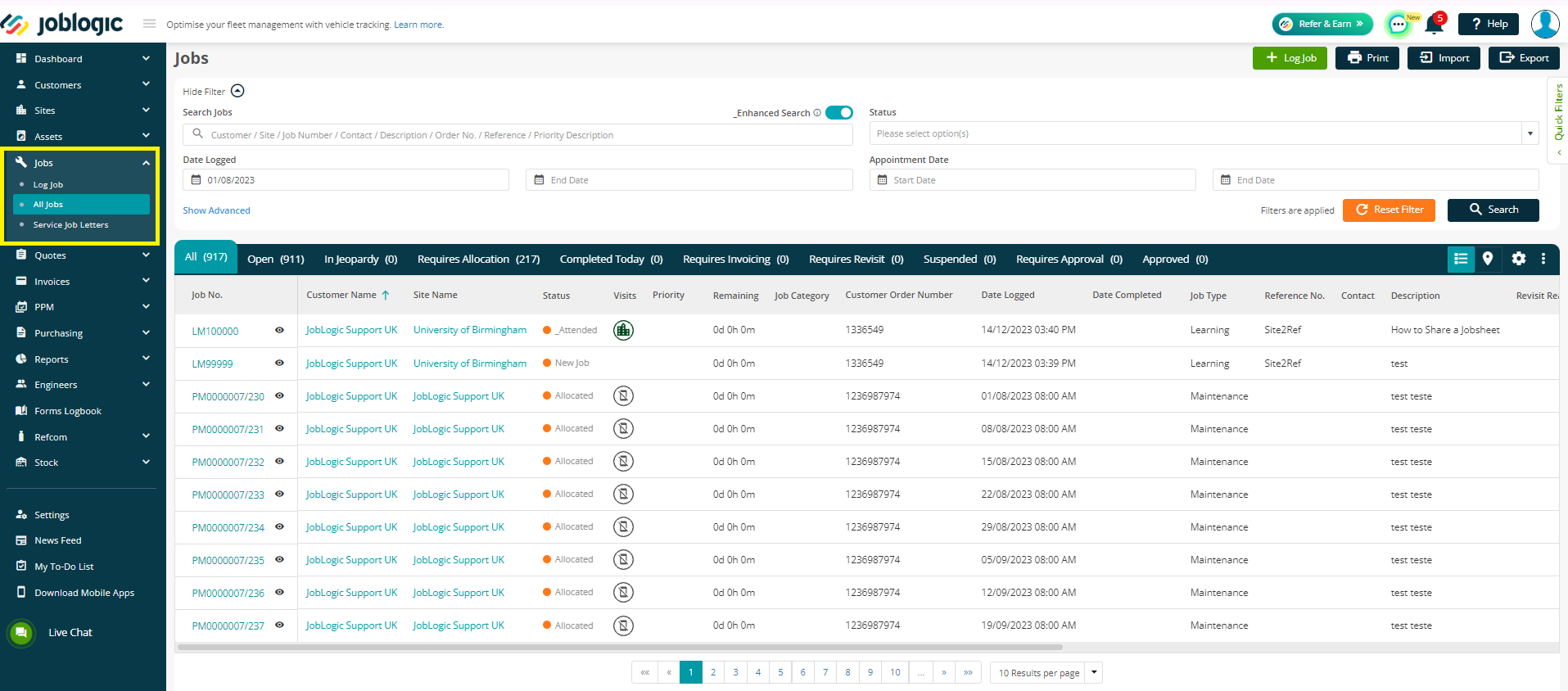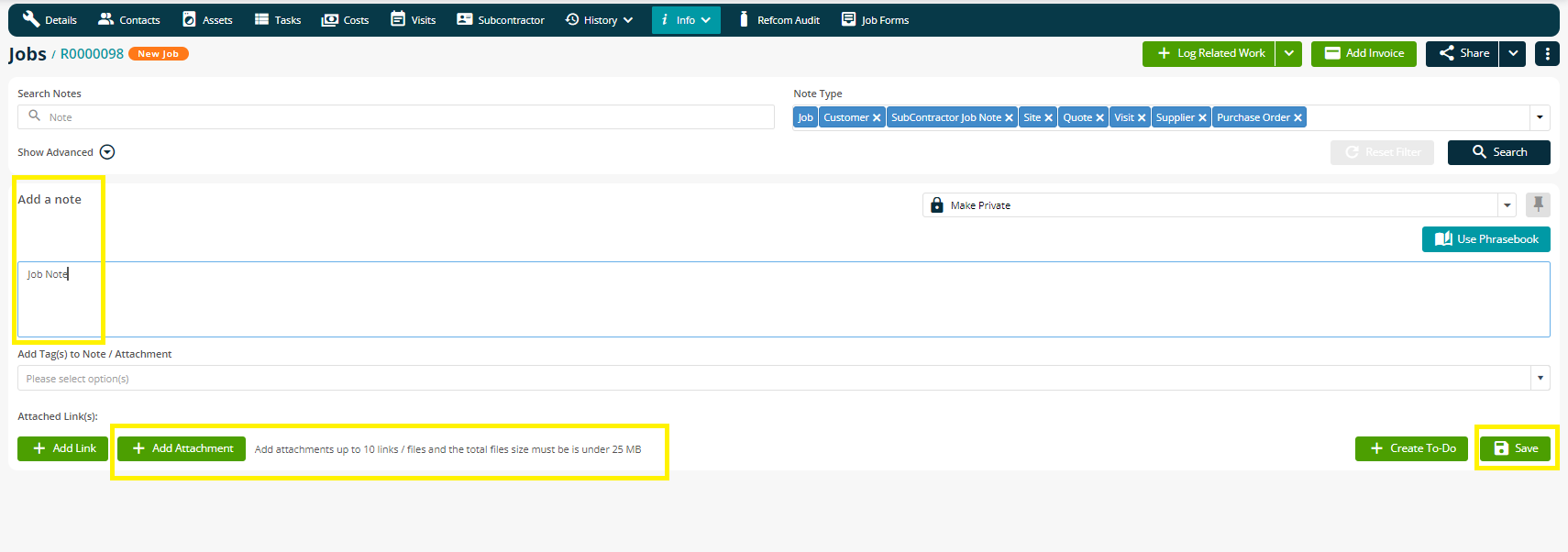- 30 Apr 2024
- 1 Minute to read
- Print
- PDF
Adding Notes and Attachments to Jobs
- Updated on 30 Apr 2024
- 1 Minute to read
- Print
- PDF
Introduction
Joblogic’s notes and attachments tool allows users to add notes and attachments to the main entities of the system such as customers, sites, jobs, and more. This user guide will detail how to add notes and attachments to jobs within the Joblogic back-office.
Adding Notes and Attachments to Jobs
In order to add a note and/or attachment to a job, navigate to ‘Jobs’ > ‘All Jobs’ within the left side main menu and use the search and filter tool to locate the applicable job.
Select the job and select the 'Info’ tab from the tabs list towards the top of the page. Then navigate to ‘Notes’.
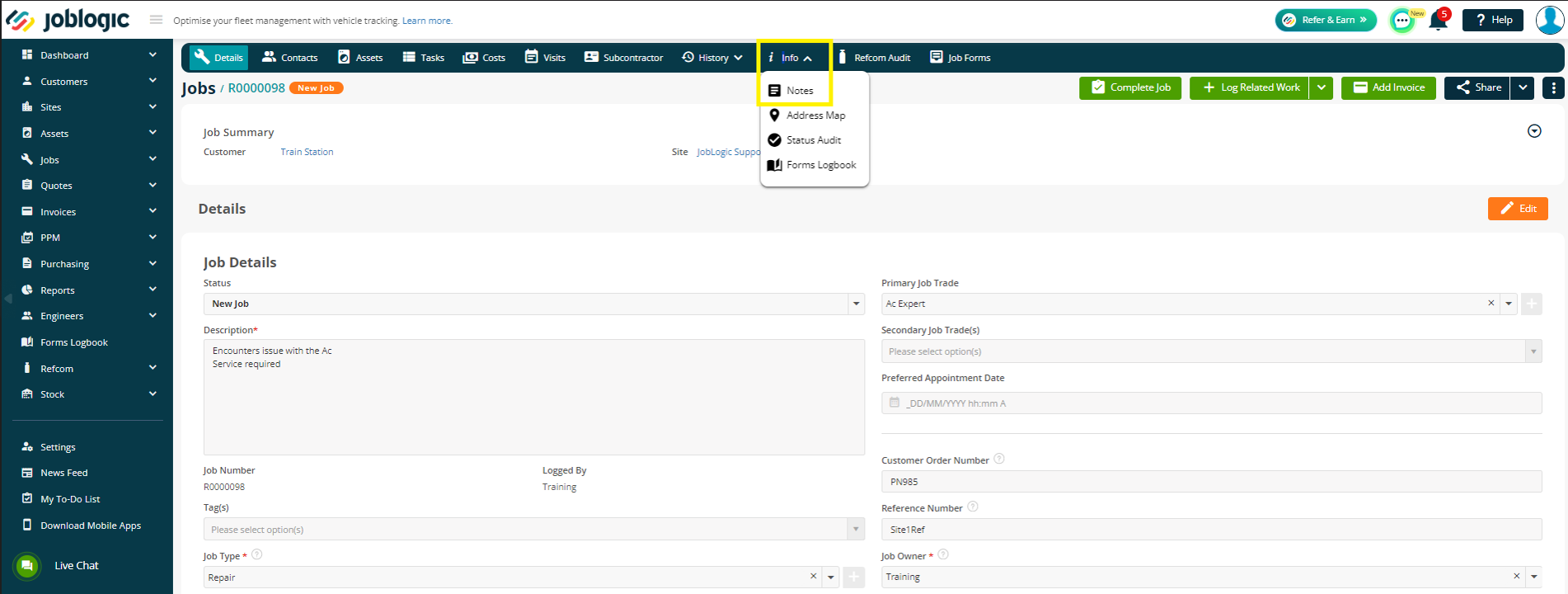
Add the text of the note in the ‘Add Note’ text box.
Attachments can be added alongside the note or individually. To add an attachment, select the ‘Add attachment’ button and select the attachment from the local machine. Note: Up to 10 links / files can be attached and the total file size must be under 25 MB (MegaBytes).
Select the ‘Save’ button to log the note and/or attachment.
Public and Private notes
When adding notes and/or attachments, the user can select as to whether the item is Public, Private or Private and to show on the mobile.
‘Make Public’ means that the note will be accessible to other back-office users, mobile users and the customer via the customer portal.
‘Make Private’ means that the note will be accessible to other back-office users only.
‘Make Private and Show on Mobile’ means that the note will be accessible to other back-office users and mobile users.

Further Support
For further information or assistance with the above, contact our Support Team on 0800 326 5561 or email support@joblogic.com. Alternatively, our Customer Success Management team can be reached by emailing customersuccess@joblogic.com
Publishing Details
This document was written and produced by Joblogic’s Technical Writing team and was last updated on the date specified above. Be aware that the information provided may be subject to change following further updates on the matter becoming available or new releases within the system. Additionally, details within the guide may vary depending on your Joblogic account’s user permissions and settings or the electronic device being used.