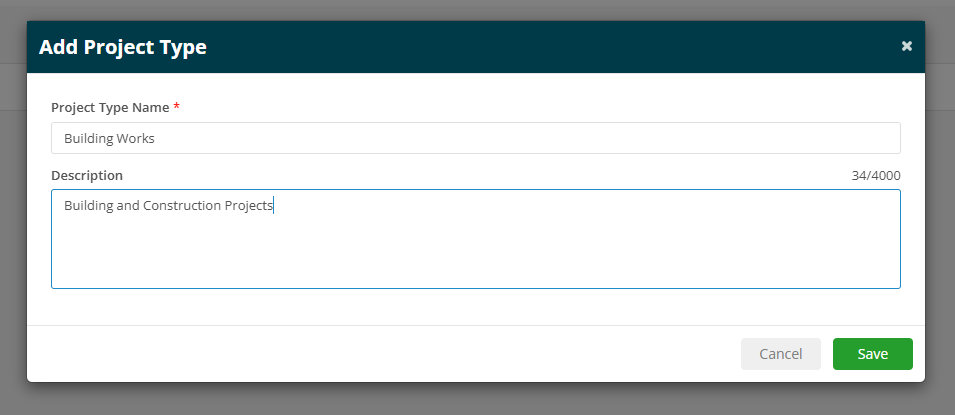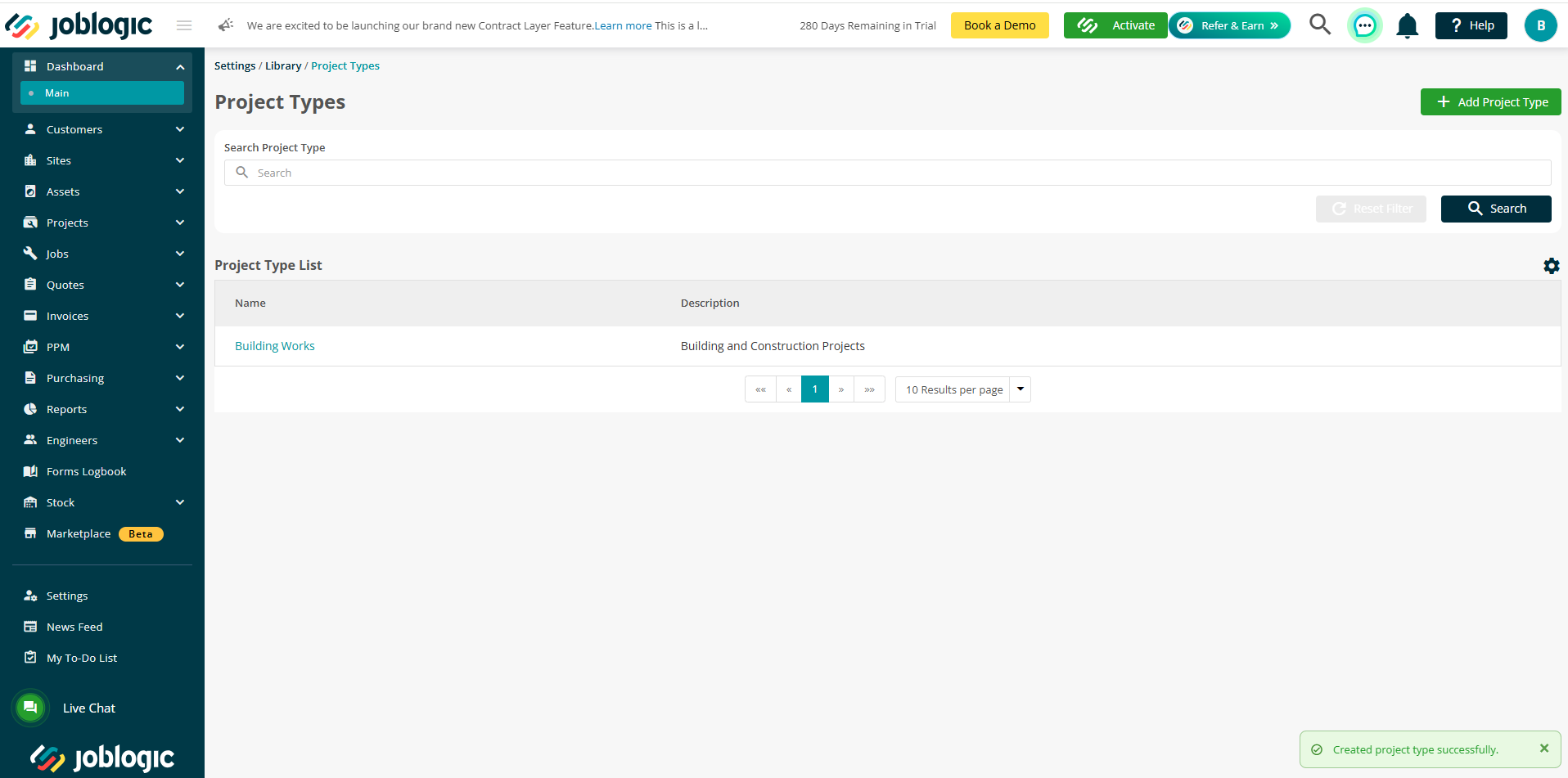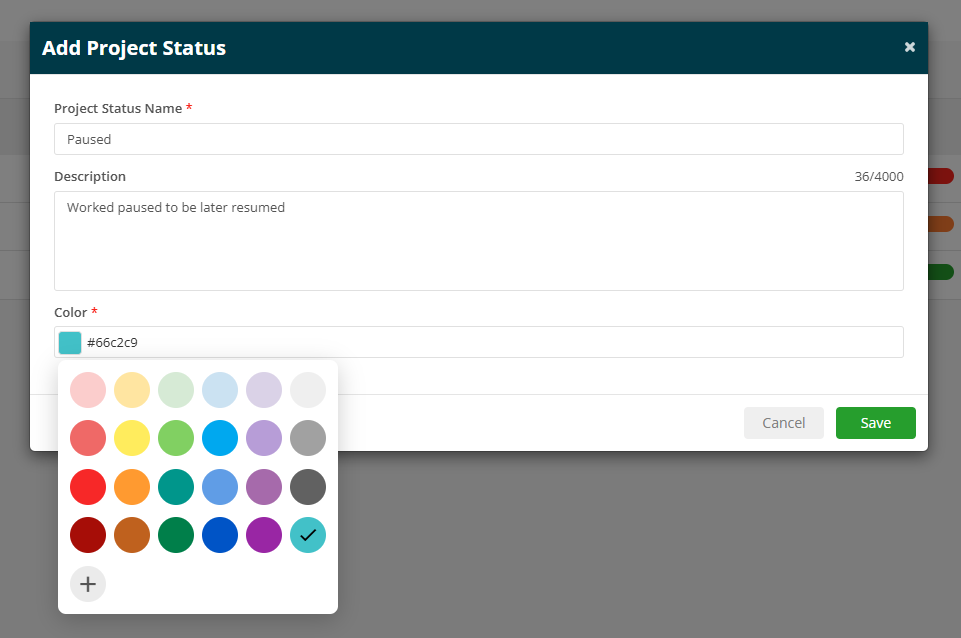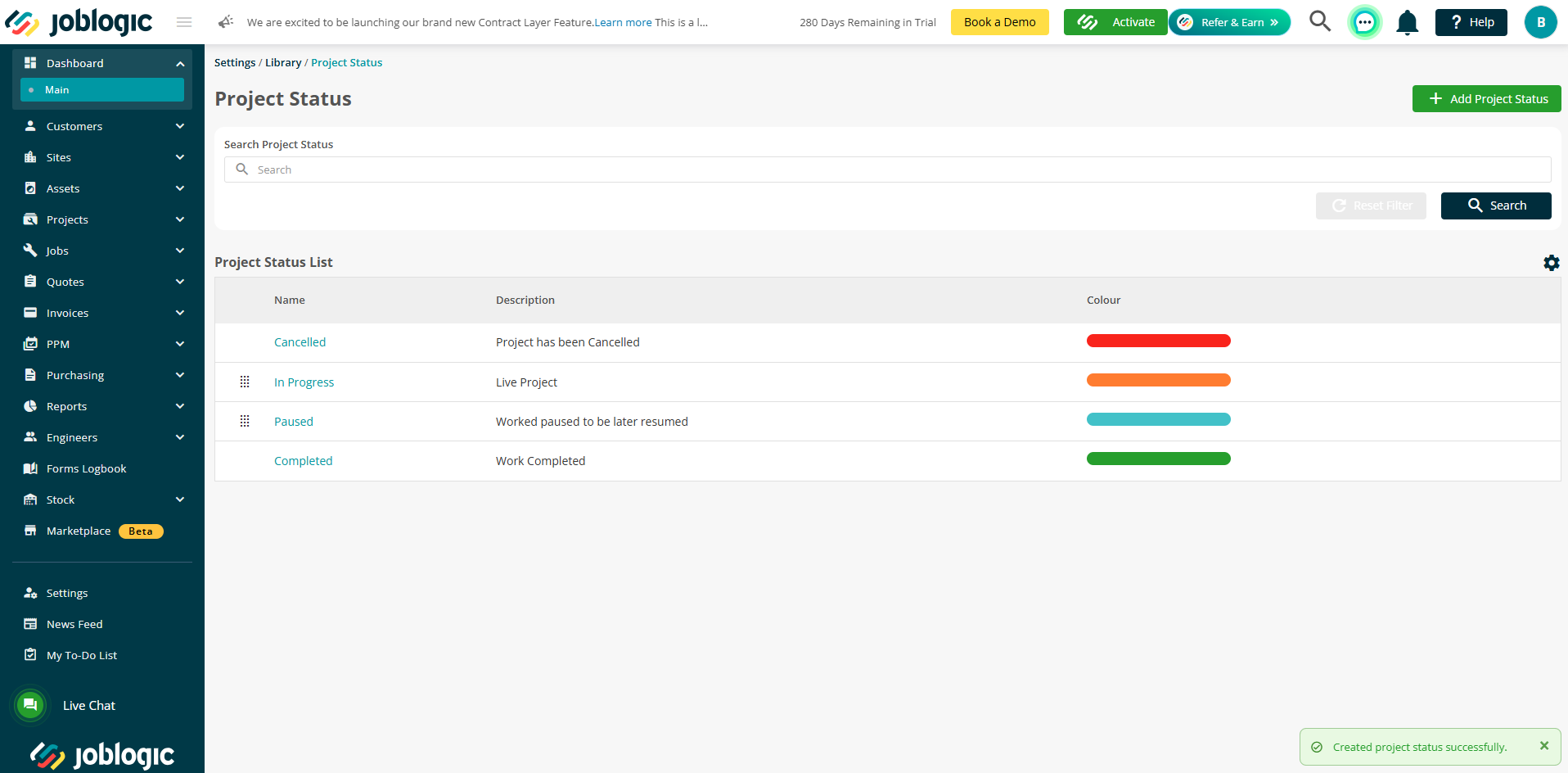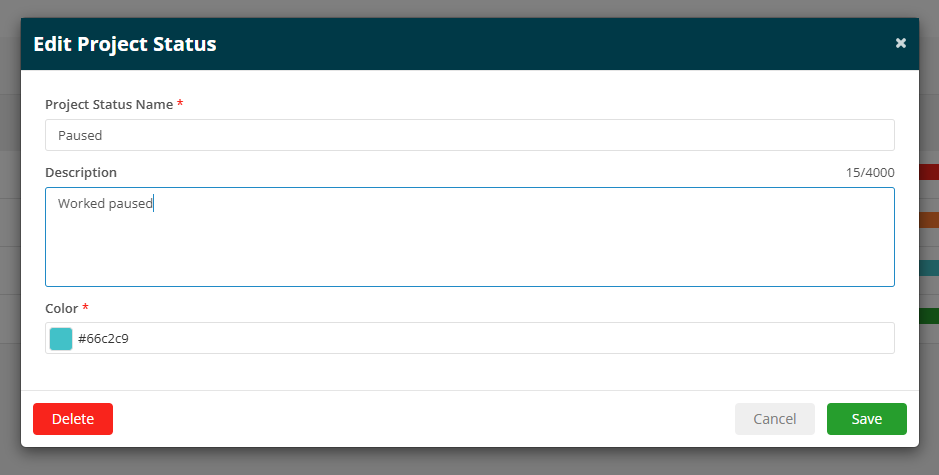- 11 Dec 2024
- 2 Minutes to read
- Print
- PDF
Adding Project Types and Statuses
- Updated on 11 Dec 2024
- 2 Minutes to read
- Print
- PDF
Introduction
The Joblogic Marketplace’s Projects module is a very useful tool for managing Project work. The app provides a comprehensive Projects module capable of managing small, medium and large-scale projects over long and short timelines. It provides control over budgets, allows users to track a project’s progress and to easily create payment applications, staged payments and retention invoices. It really is a must have for any Joblogic users who regularly deal in projects for their work.
The purpose of this app is therefore to improve project work efficiency within your system and to tailor it towards this type of working if it applies to you.
The module provides the ability to create project types and statuses used to categorise and organise projects and this user guide will detail how to set up project types and statuses within the Joblogic back-office system library, enabling them for use against projects.
Navigating to the Libraries
In order to access the applicable project libraries, select the ‘Settings’ icon within the left side navigation panel and select the ‘Library’ option.
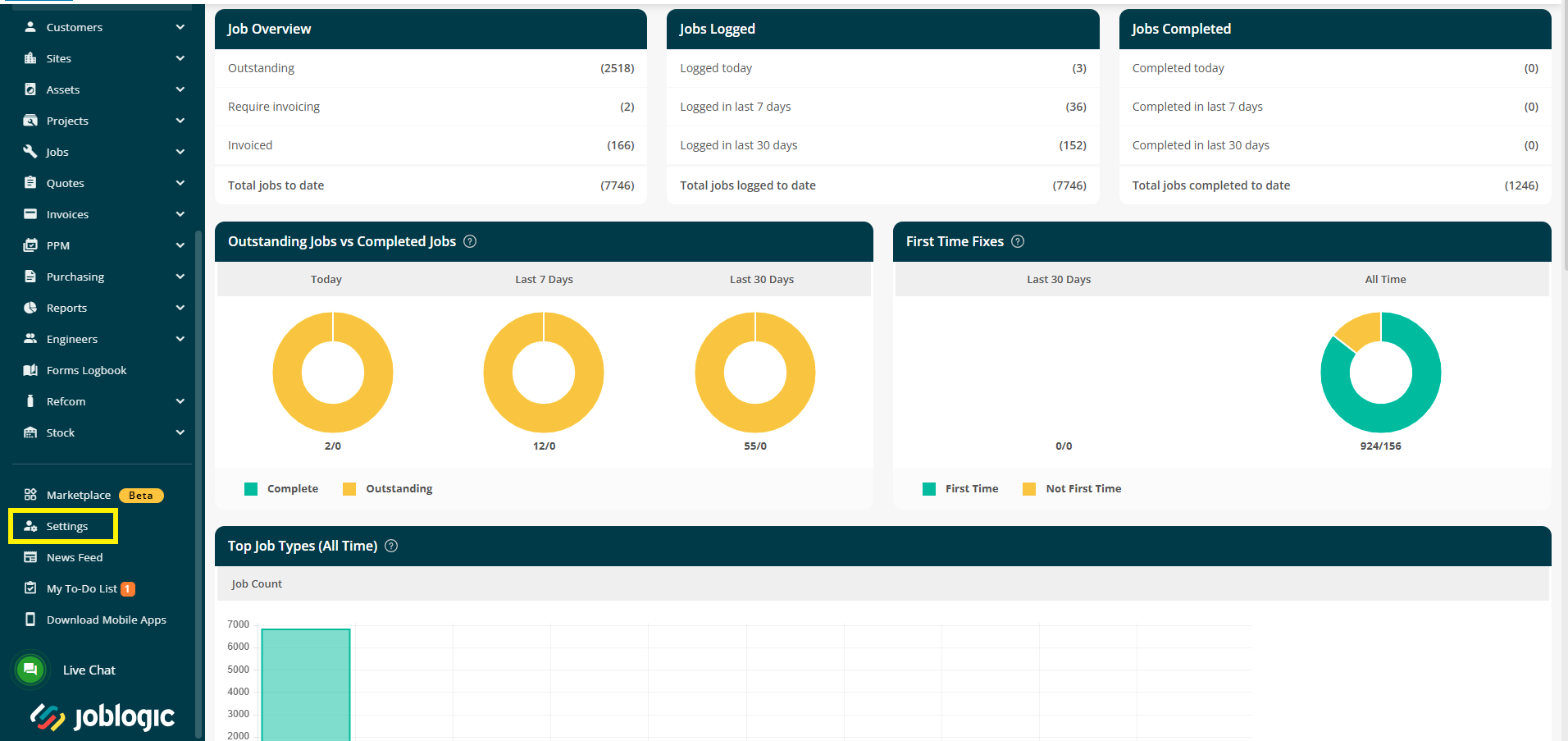
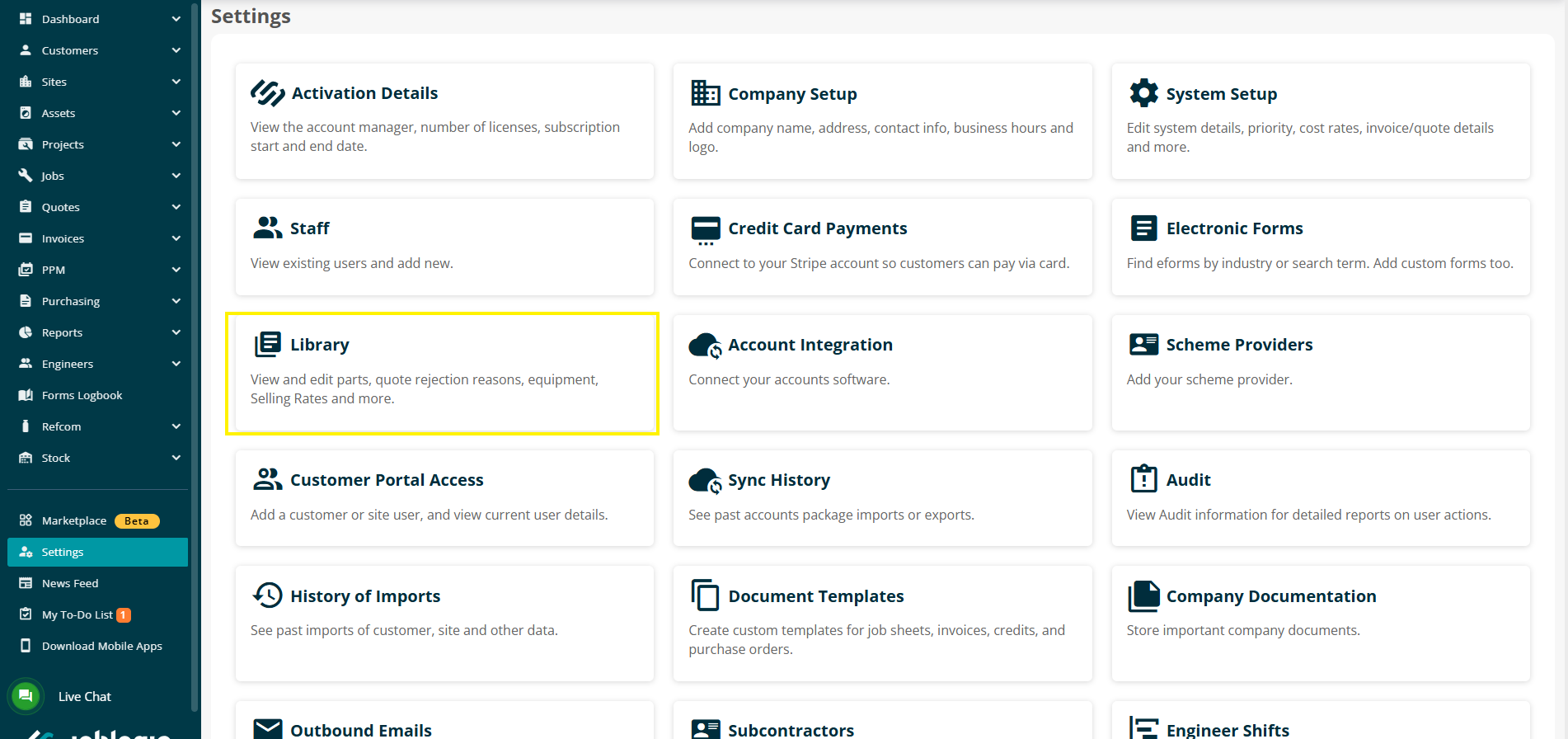
Select either the ‘Project Types’ or the ‘Project Statuses’ library, as applicable.
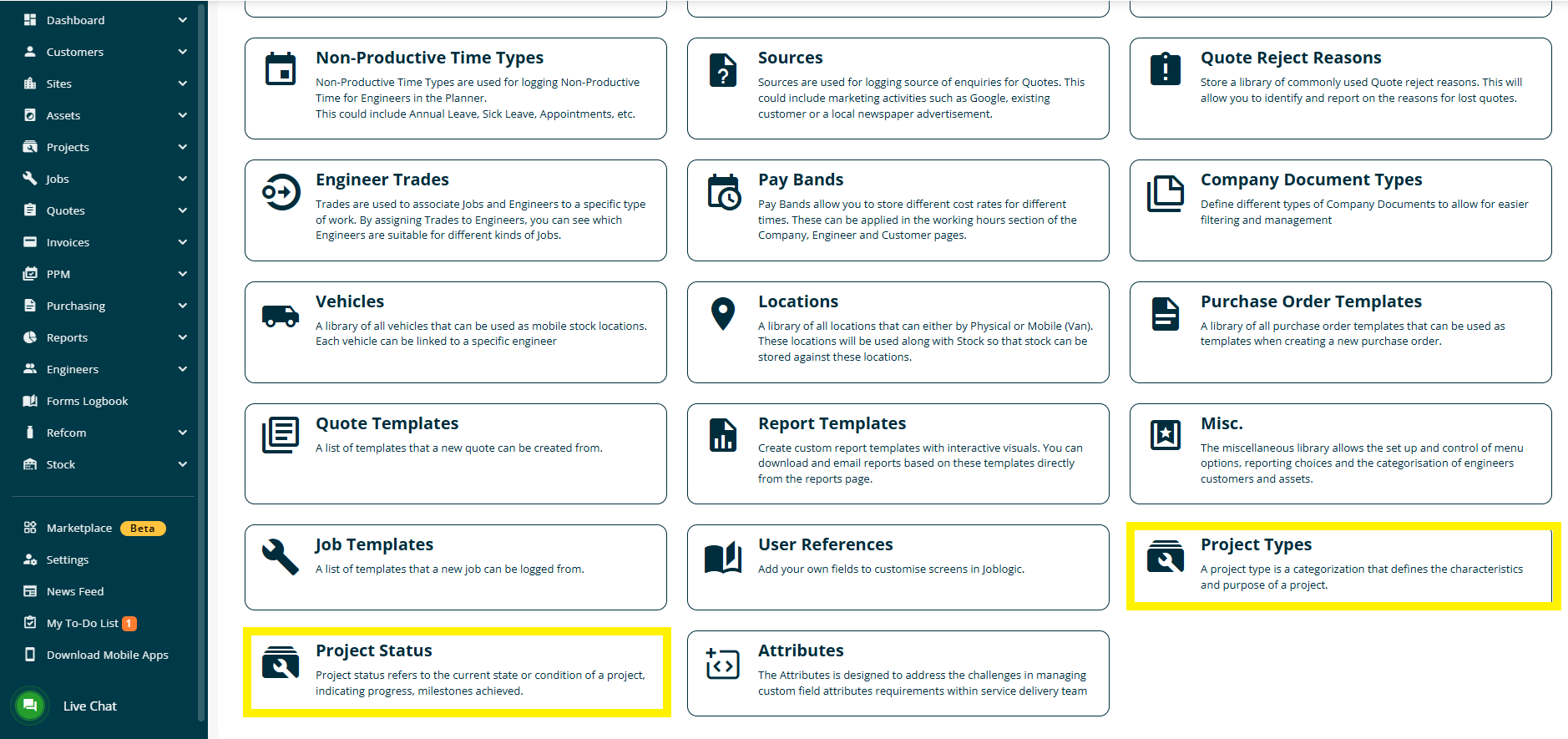
Adding a New Project Type
Within the project types library, select the green ‘+Add project type’ button.
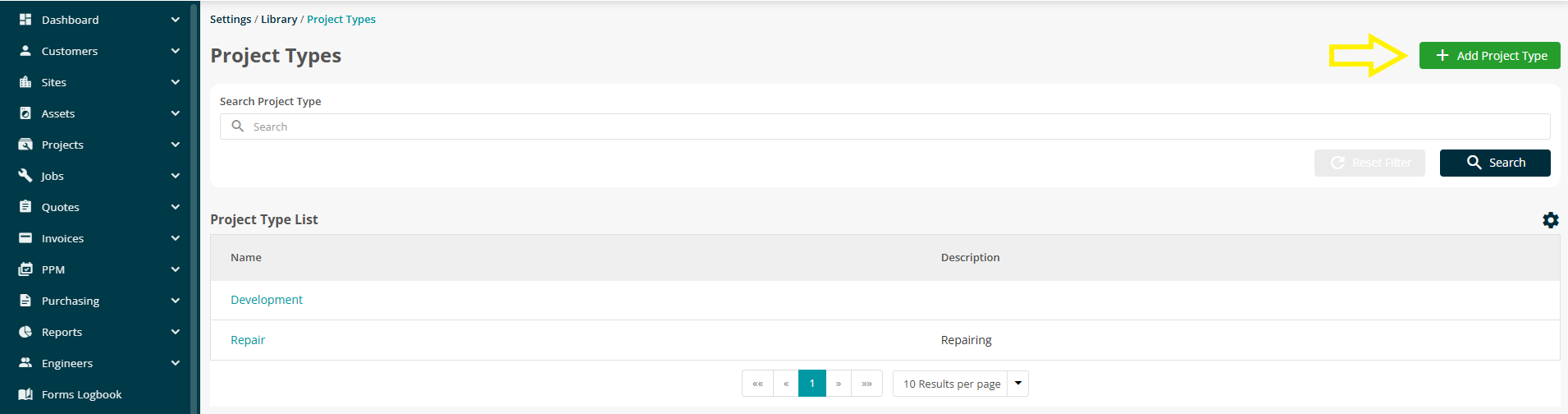
An ‘Add Project Type’ box will appear where the ‘Project Type Name’ and a ‘Description’ can be added.
Select ‘Save’ and the project type will log within the project types library.
Any project types added will then populate within the ‘Project Types’ dropdown against any projects logged/on the ‘Add Project’ page, allowing you and colleagues to categorise your projects to certain characteristics and descriptions, making searching and reporting much easier.
Adding a New Project Status
Within the project status library, select the green ‘+Add Project Status’ button.
Note: Some generic project statuses of cancelled, completed and in progress will already exist.

An ‘Add Project Status’ box will appear where the ‘Project Status Name’ and a ‘Description’ can be added.
There is also a ‘Colour’ option where you can assign a colour in order to colour code projects of a certain status. Select the ‘Colour’ field to open a colour pallet and select a colour.
Select ‘Save’ and the project status will log within the project status library.
Any project statuses added will then populate within the ‘Project Status’ dropdown against any projects logged/on the ‘Add Project’ page, allowing you and colleagues to easily gauge your project’s progress and current standing at a glance.
Editing and Deleting Project Types and Statuses
If you need to amend any of the library item’s details or remove them from your dataset, access their relevant library and select the individual item via it’s blue name.
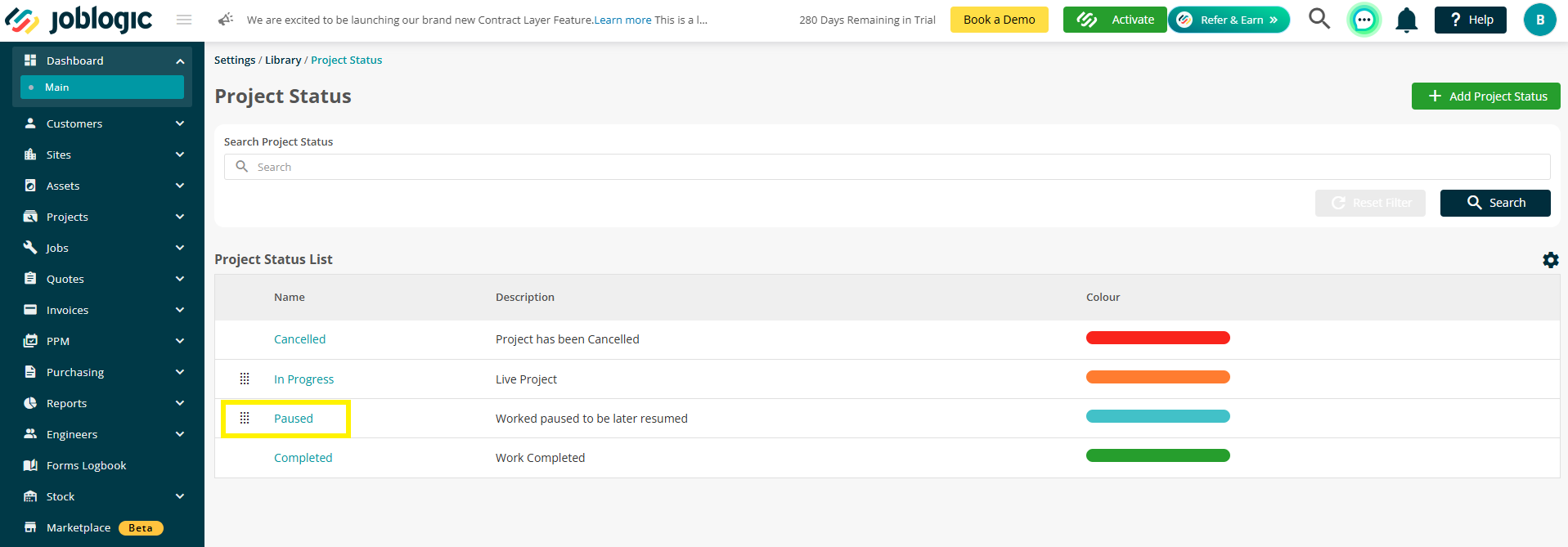
Within the item’s edit page, amend any details as applicable. It can also be deleted via the ‘Delete’ option if your user account has been granted the relevant delete permissions.
Note: The default/generic project statuses of cancelled, completed and in progress cannot be edited or deleted.
Further Support
For further information or assistance with the above, contact our Support Team on 0800 326 5561 or email support@joblogic.com. Alternatively, our Customer Success Management team can be reached by emailing customersuccess@joblogic.com
Publishing Details
This document was written and produced by Joblogic’s Technical Writing team and was last updated on the date stated above. Be aware that the information provided may be subject to change following further updates on the matter becoming available or new releases within the system. Additionally, details within the guide may vary depending on your Joblogic account’s user permissions and settings or the electronic device being used.