- 29 May 2025
- 6 Minutes to read
- Print
- PDF
AI Reprasher
- Updated on 29 May 2025
- 6 Minutes to read
- Print
- PDF
Introduction
The AI Rephraser in Joblogic is a smart, time-saving tool designed to help you improve the quality of your written content across the system. Whether you're entering job notes, internal updates, or customer-facing communication, the Rephraser helps ensure your writing is clear, professional, and consistent with UK English standards.
By offering instant rewording suggestions at the click of a button, this feature allows you to quickly polish your text—making it easier to understand and more effective in tone.
In this guide, we’ll show you where to find the Rephraser, how to use it, and how it can help you communicate more effectively across the system.
How to access the AI Rephraser configuration
Click the Marketplace option on the main menu and then click AI Rephraser.
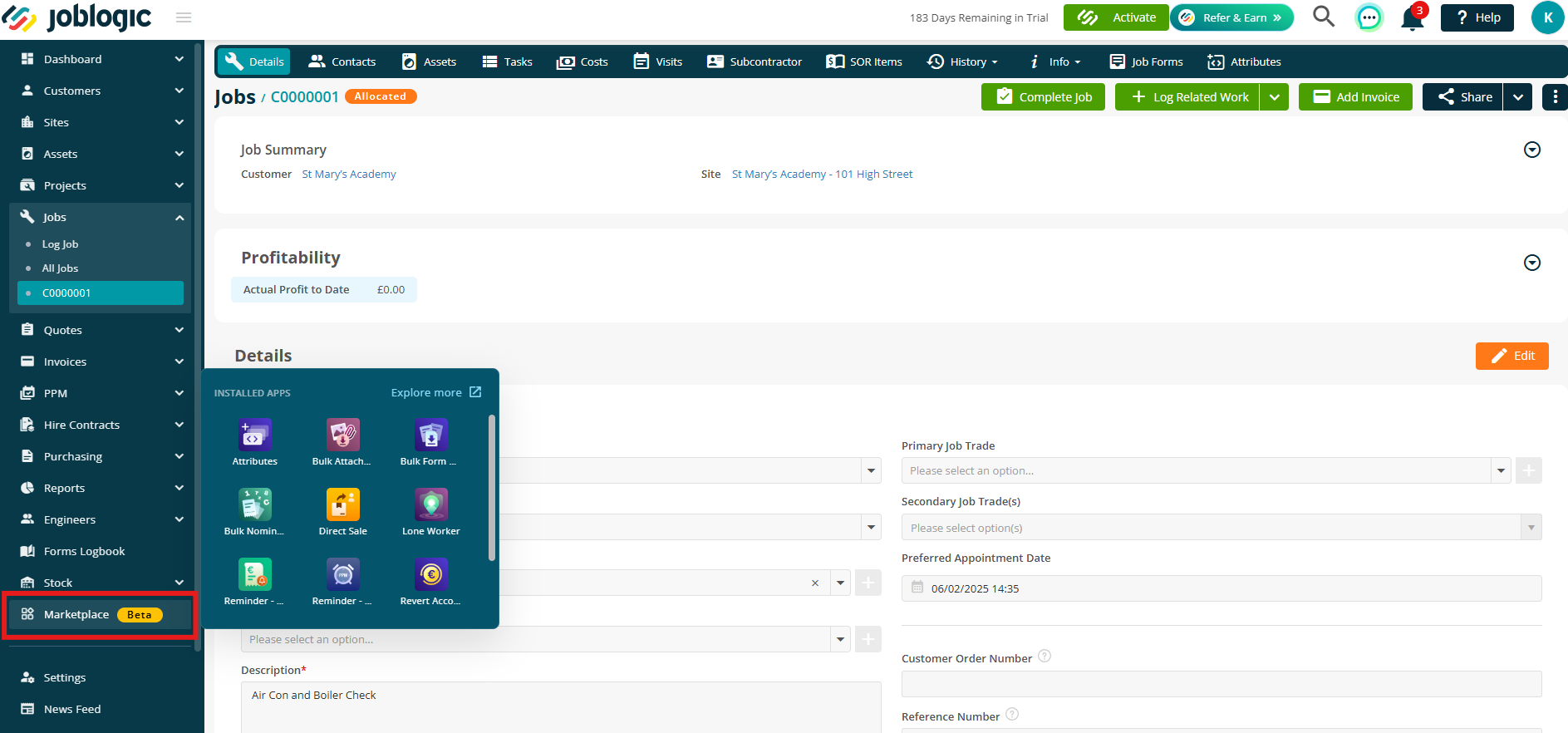
Alternatively, click Explore More and then select My Apps to find the AI Rephraser.
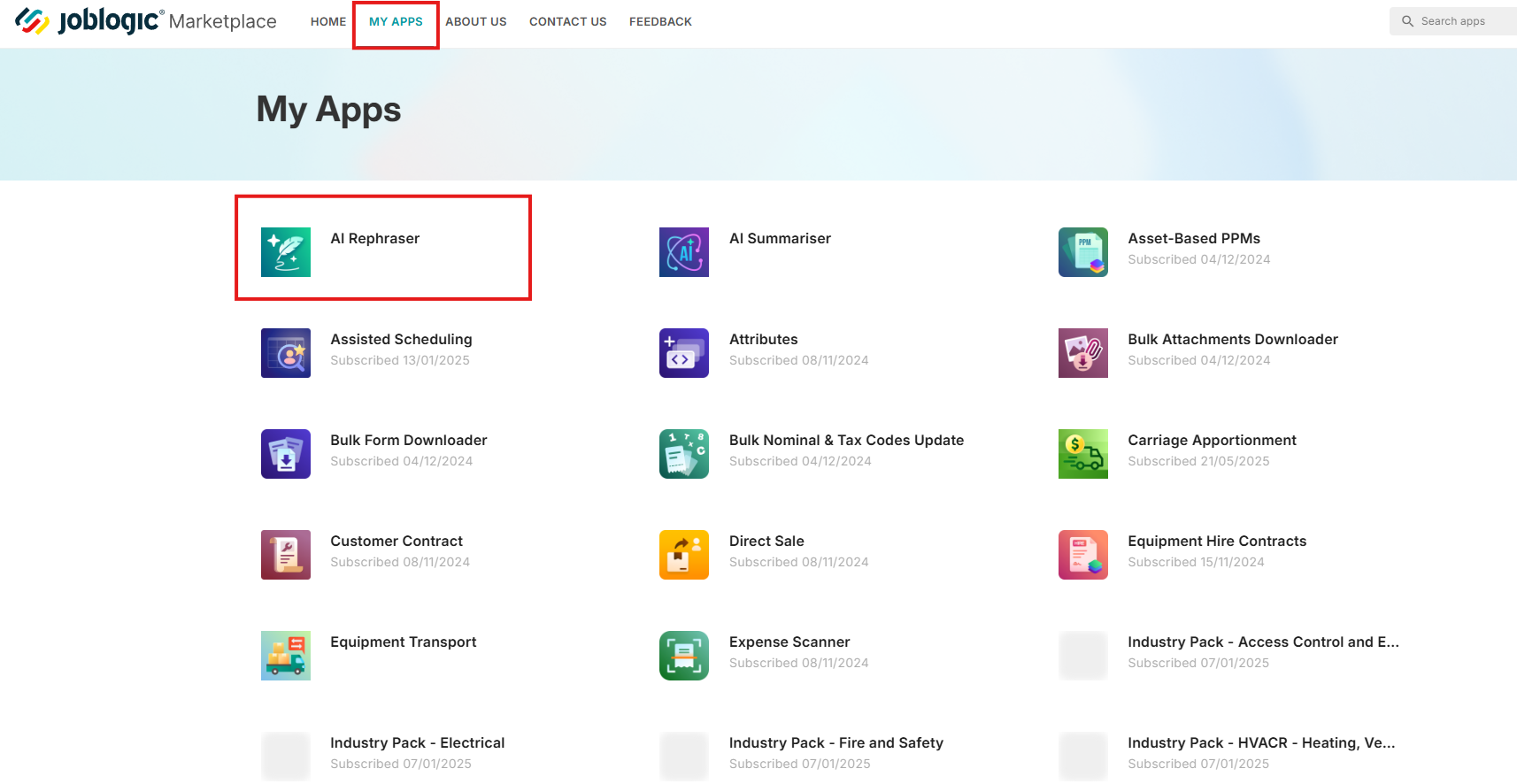
Set up
Note: If you're already using any of our other AI tools, your setup will carry over automatically — there's no need to configure it again.
Click Add AI Connection to get started.
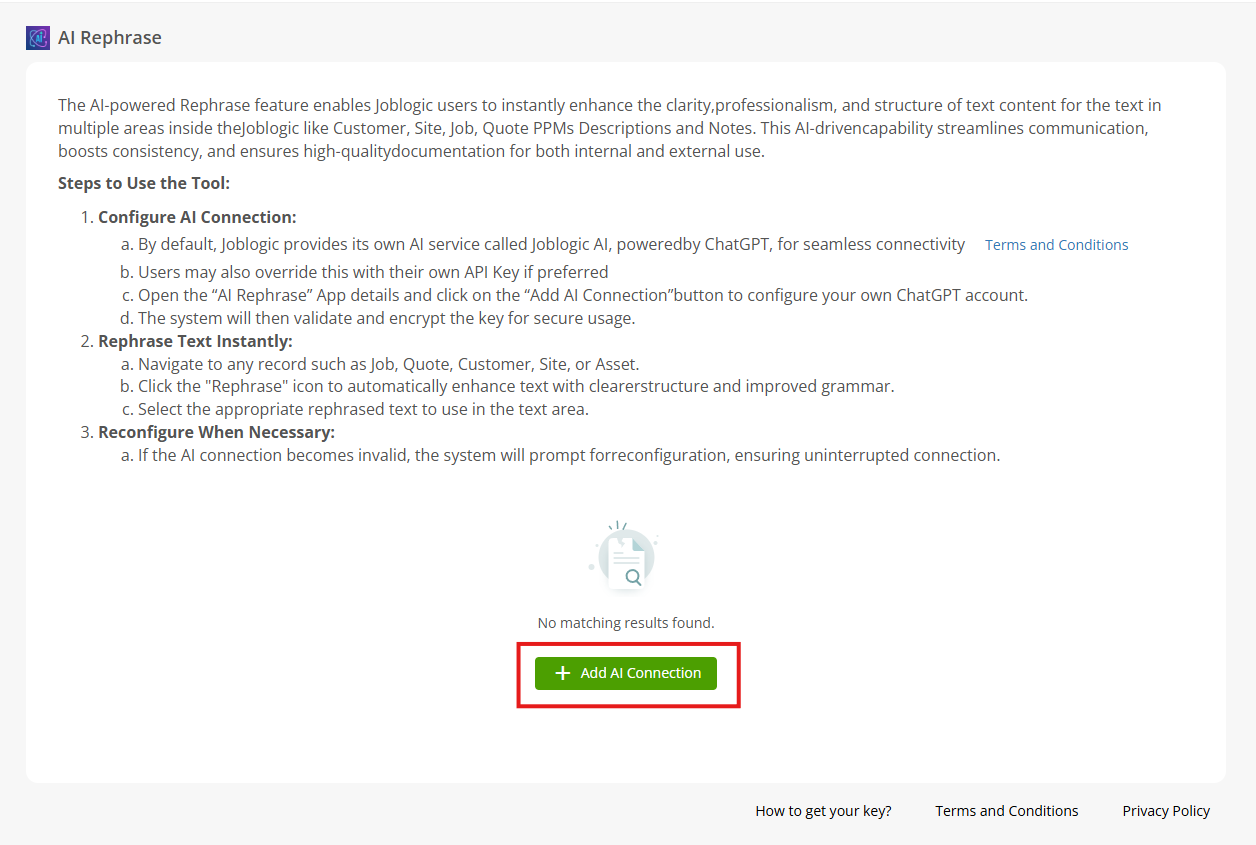
You’ll see two options to choose from:
- ChatGPT – This option requires your own ChatGPT account.
- JoblogicAI – Free to use and hosted by Joblogic, subject to a fair usage policy.
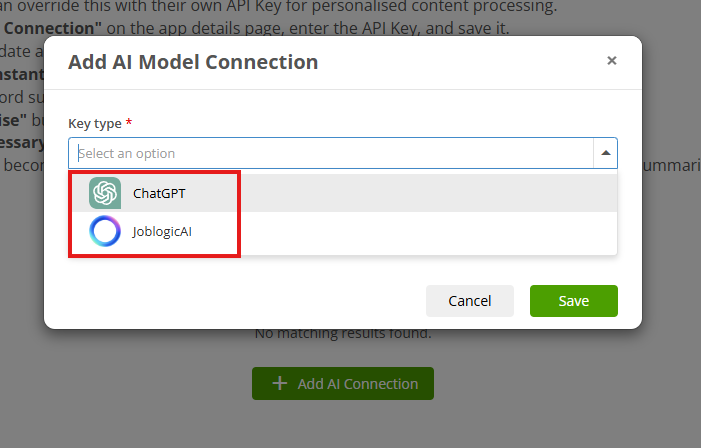
Don’t forget to review the Terms and Conditions before proceeding.
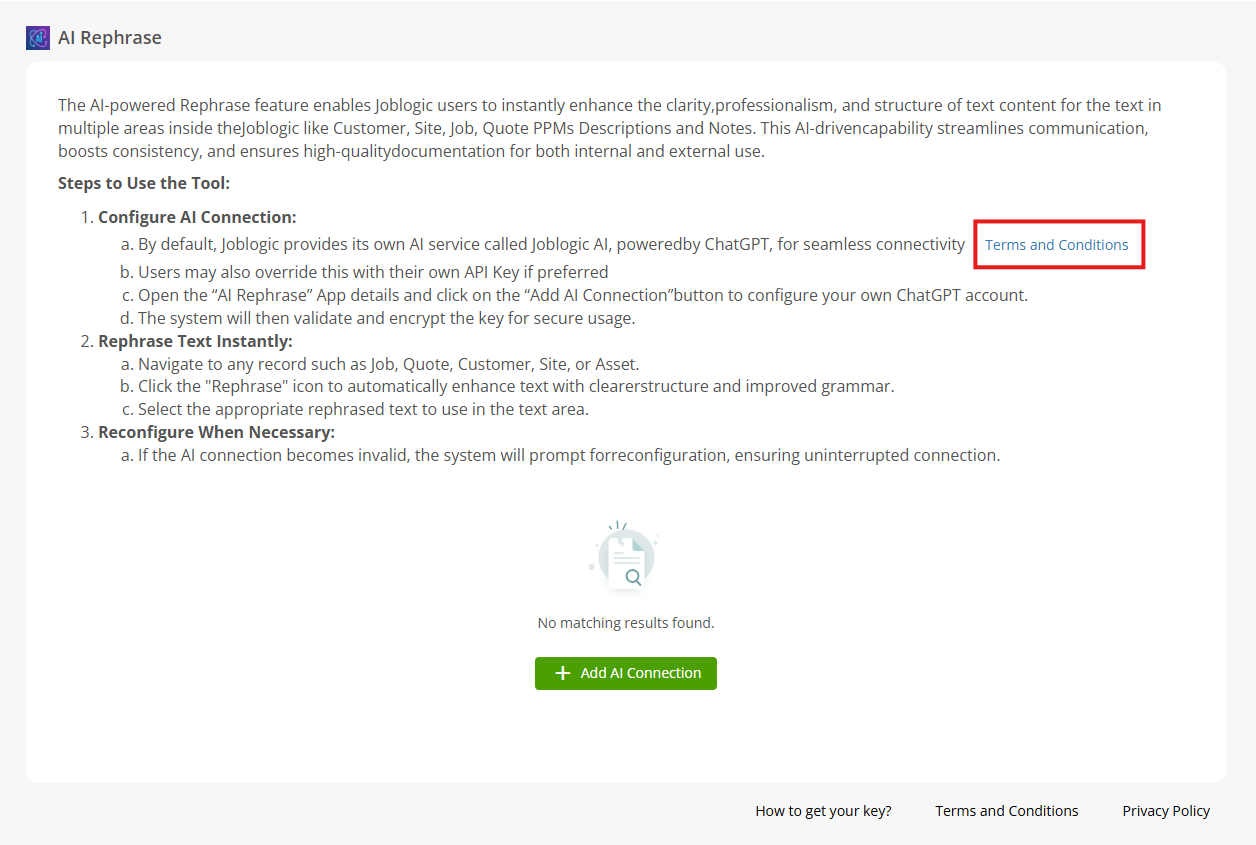
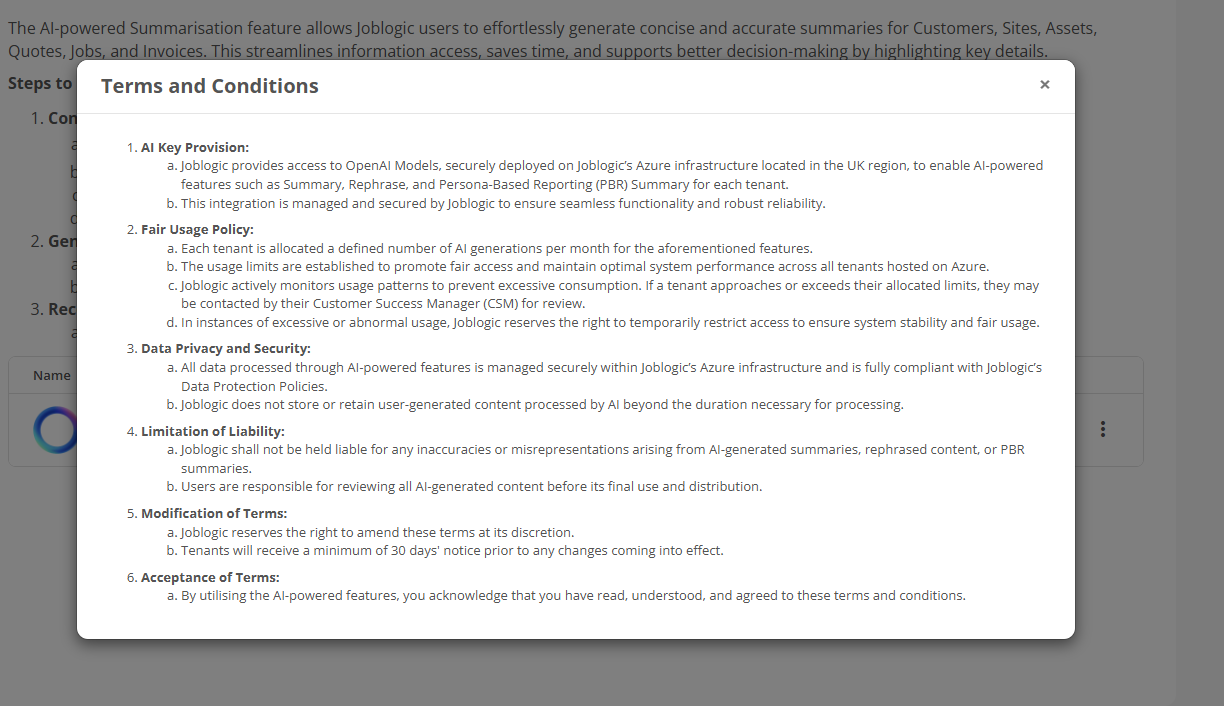
If you select the JoblogicAI option, all you need to do is click Save to confirm your choice.
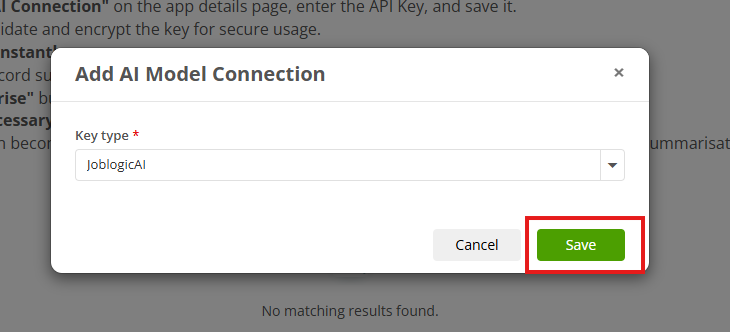
And that’s it—you’re all set and ready to go!
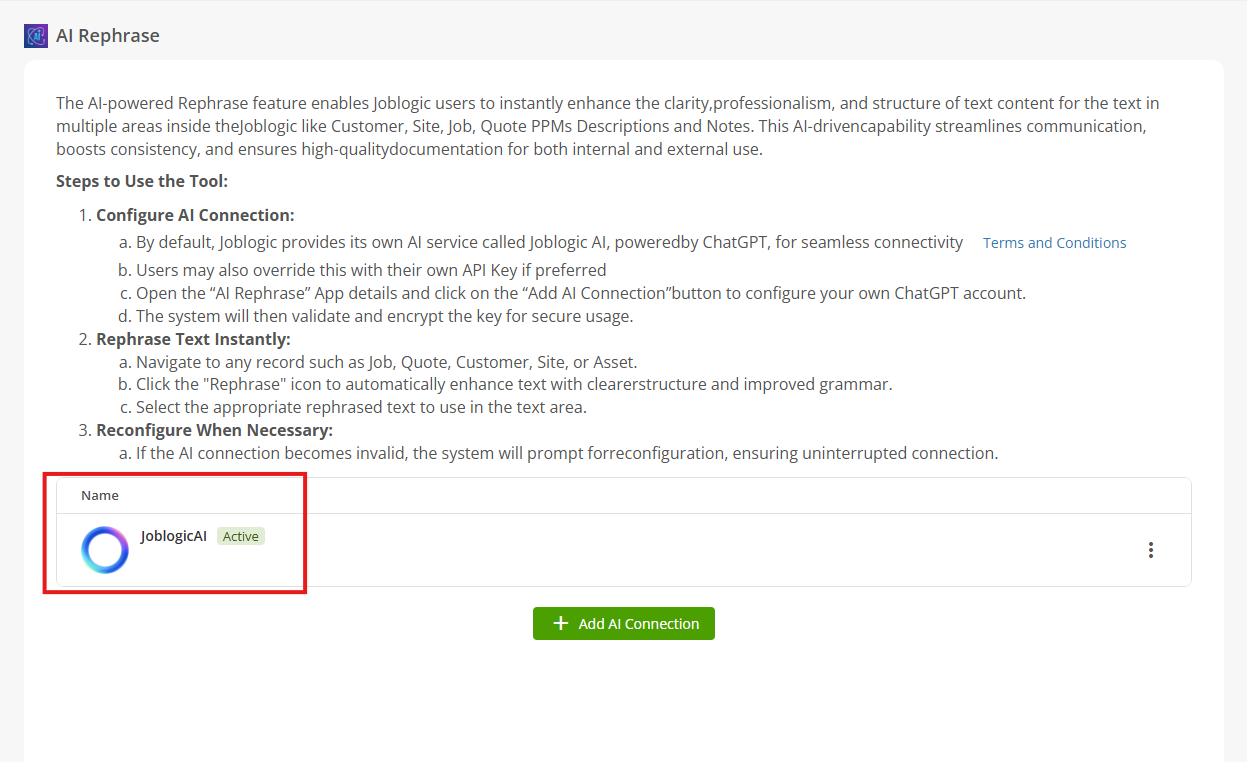
If you choose the ChatGPT option, you'll need to enter a Key Value. If you need help finding your key, click How to get your key on the main screen or within the Connection window for full instructions. Keeping reading for step-by-step guidance!
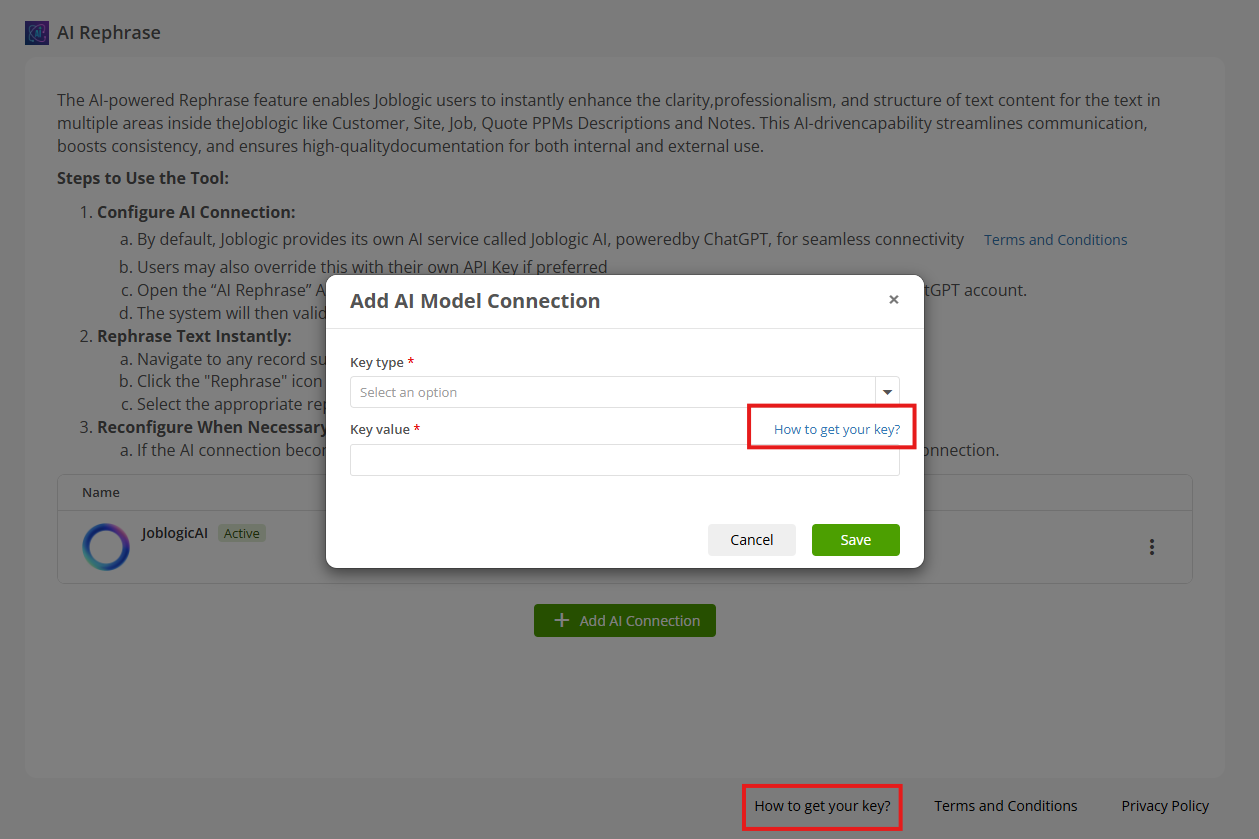
Click the OpenAI link to go to the main page and log in to your ChatGPT account.
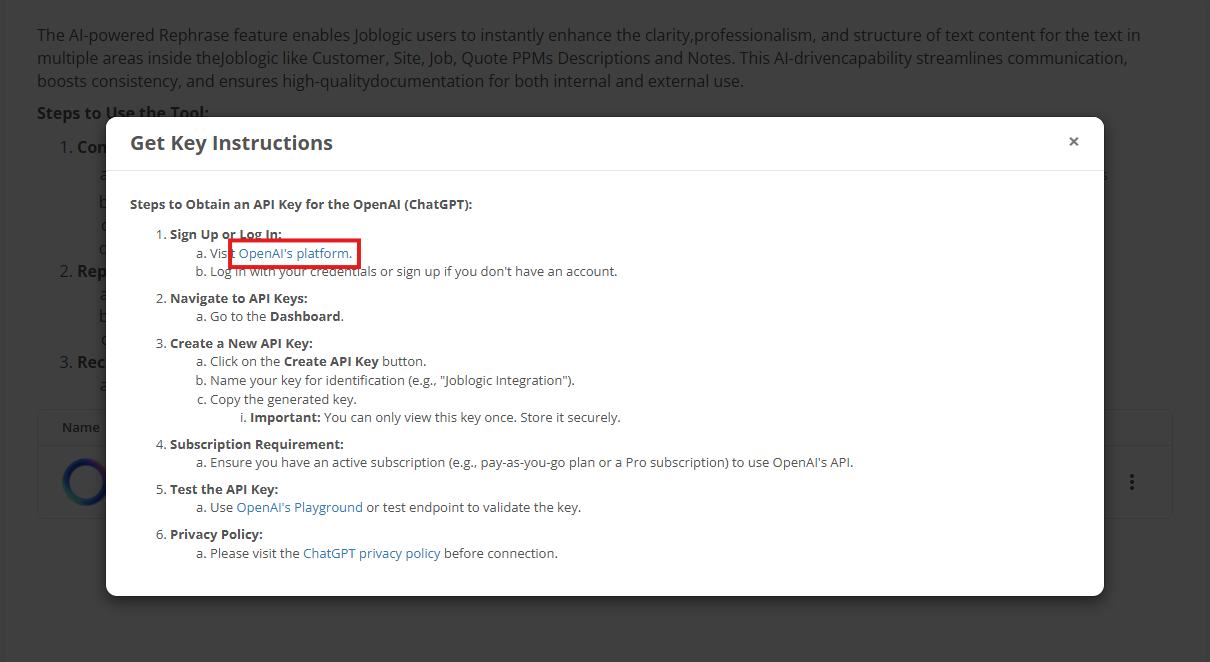
Once logged in, navigate to API Keys from the menu and click Create new secret key.
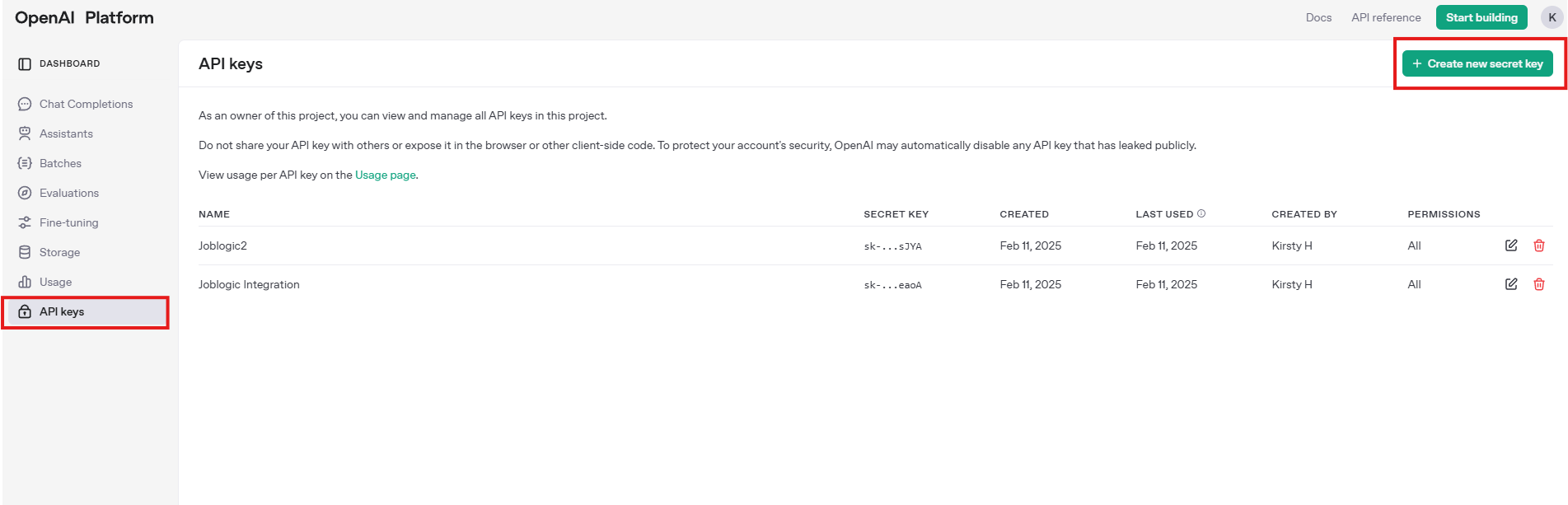
Enter a name for your key, then click Create secret key.
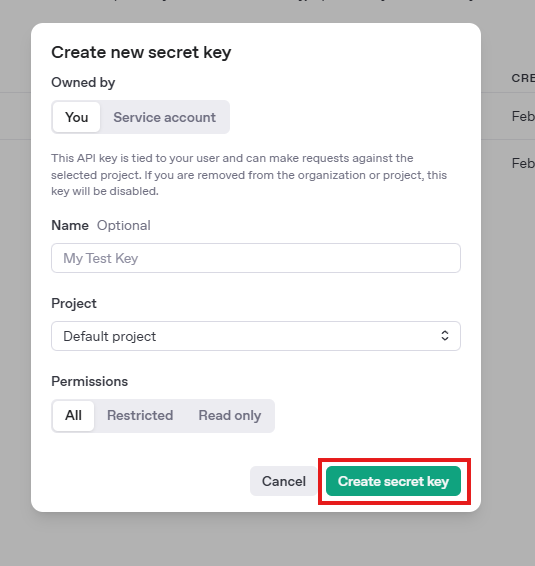
Copy the key and return to the AI Connect app.
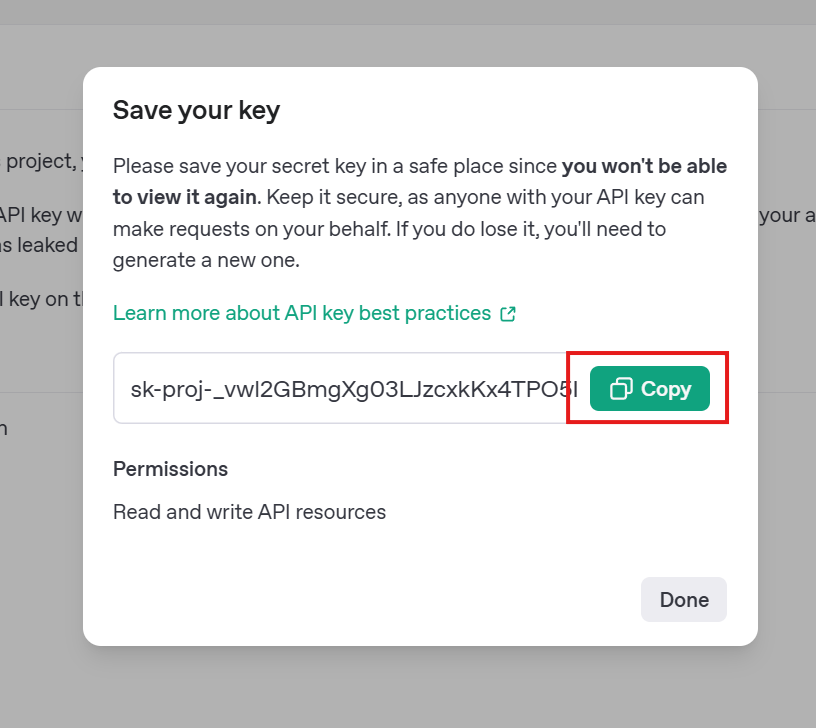
Paste your key into the Key Value box and click Save.
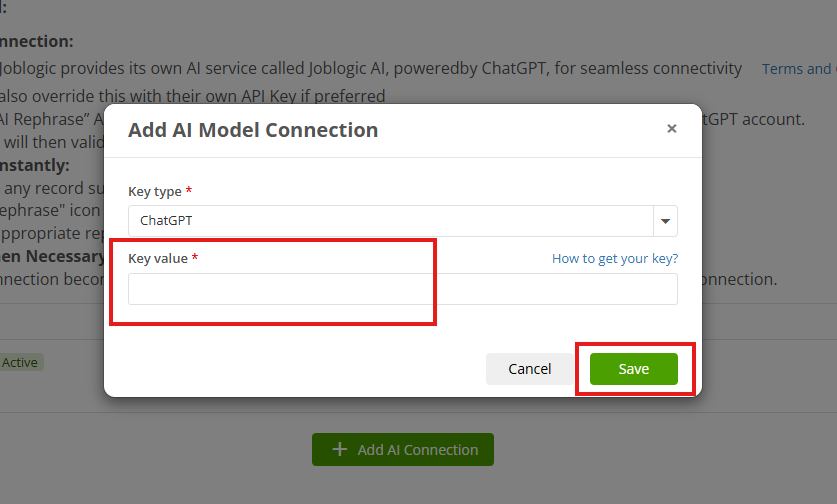
Your connection is now successfully set up!
To edit, delete, or switch your active connection, click the three dots on the right.

Using the AI Rephraser tool
The AI Rephraser tool in Joblogic is designed to help you improve and tailor your written content quickly and easily. You’ll find it available in several areas, including:
- Descriptions
- Notes
- Warning Notices
- Emails
Let’s take a look at how it works, using a Job Description as an example.
Rephrasing a Job Description
Navigate to Jobs > All Jobs and select a job number.
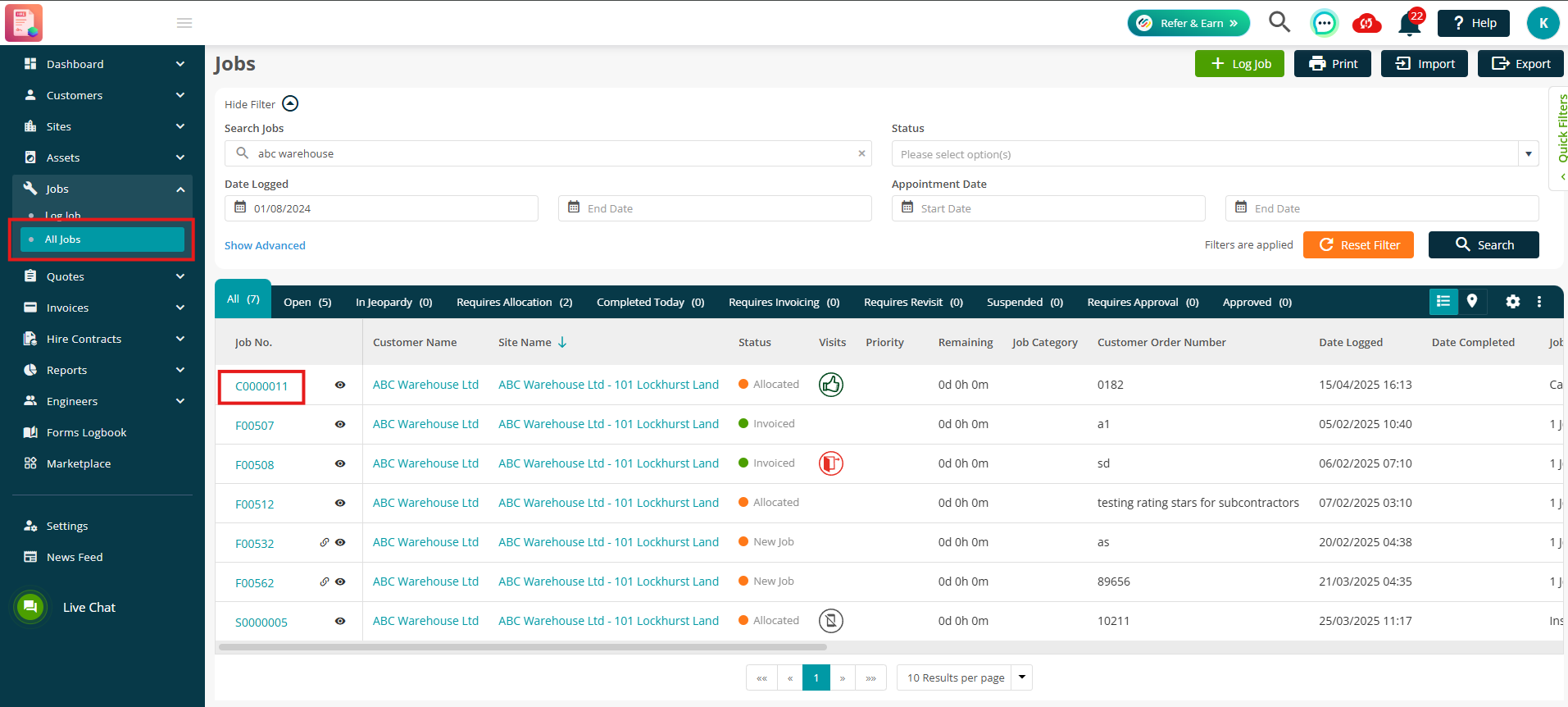
Click Edit.
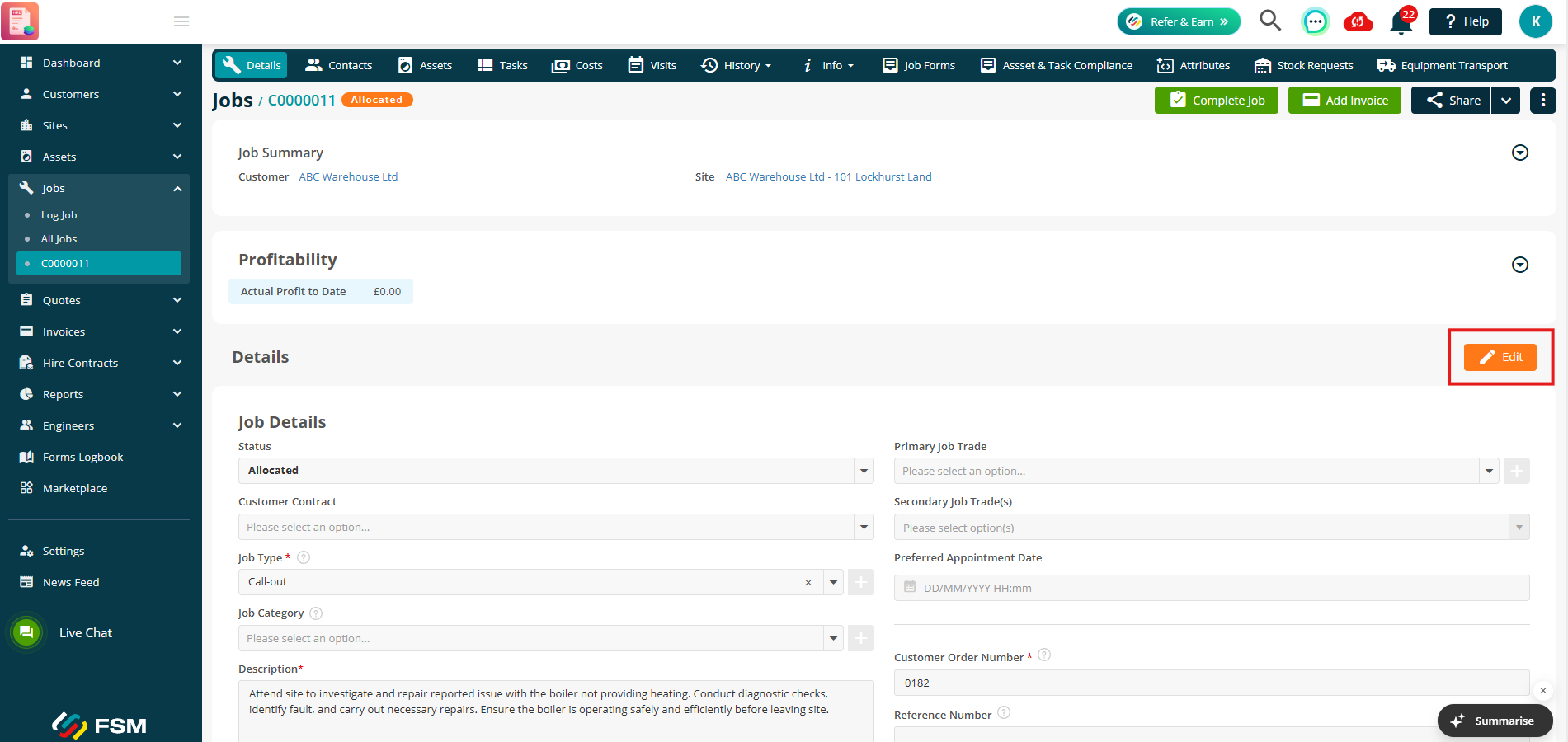
In the Description box, you’ll see a small AI icon in the bottom right corner.
Click this icon to get a rephrased version of the current text.
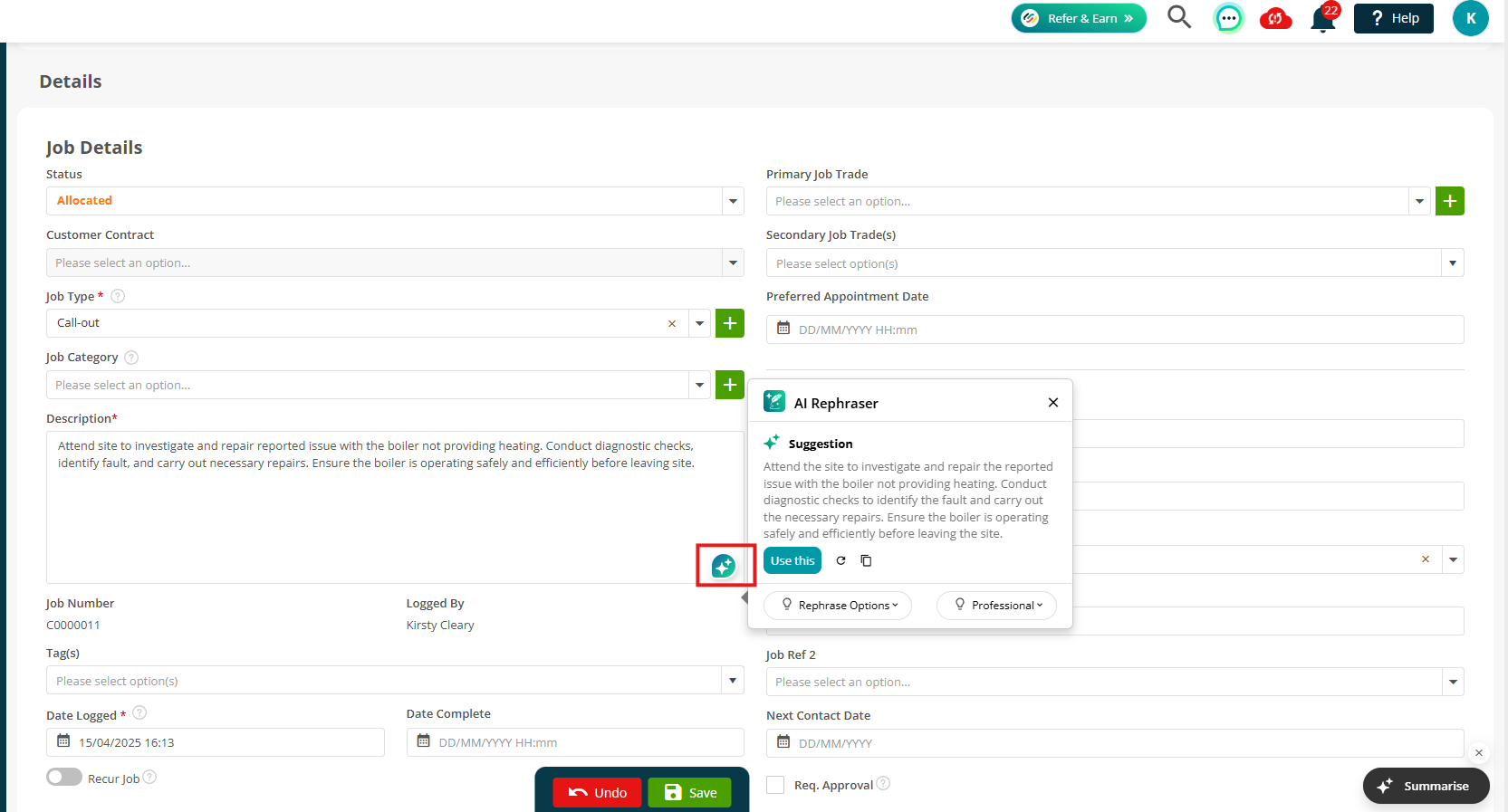
Click the refresh icon to cycle through alternative suggestions.
Rephrase options
Click Rephrase Options to adjust the length of the suggestion.
You can choose to make the text:
- Shorter
- Longer
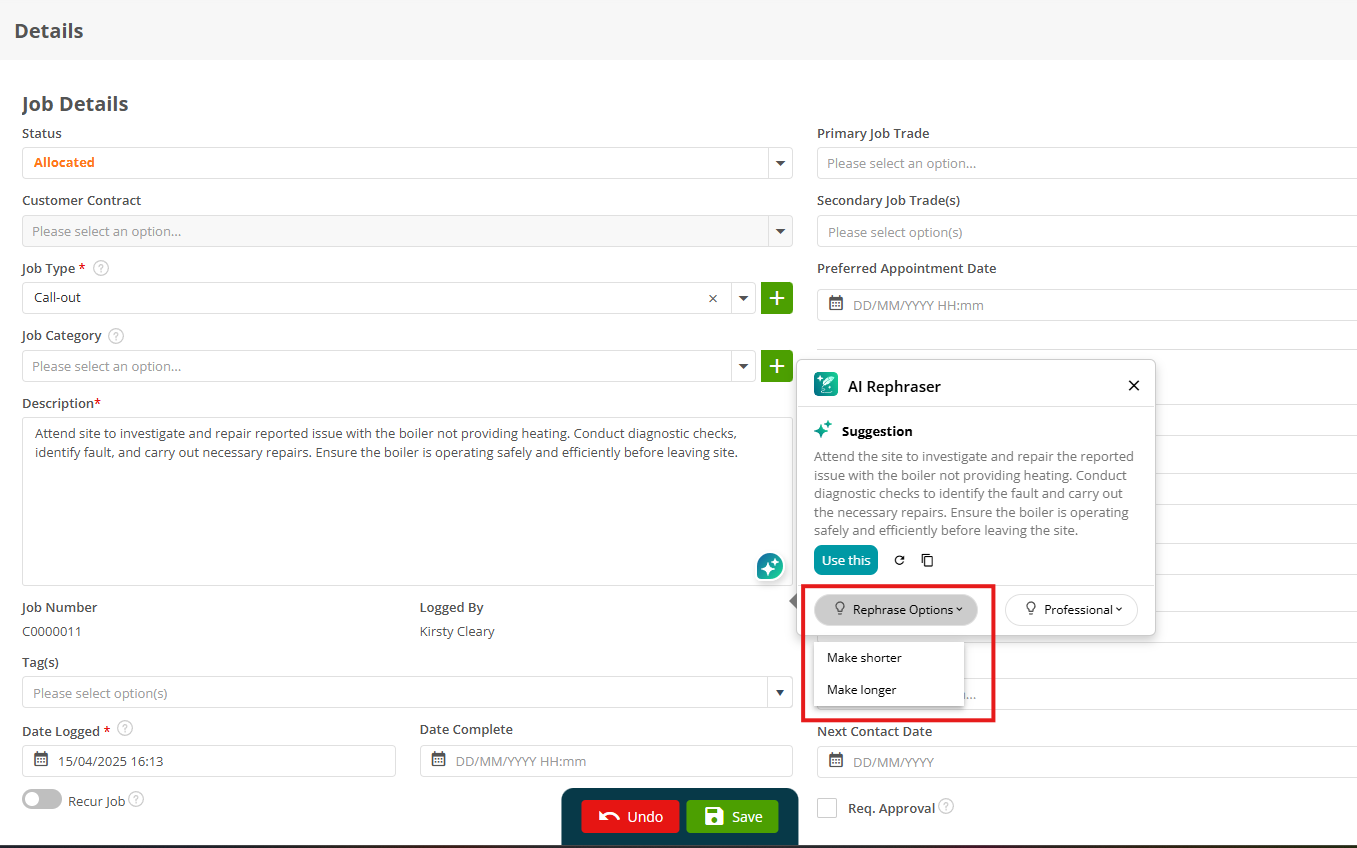
Tone options
You can also tailor the tone of the text. Choose from:
- Professional
- Concise
- Casual
- Elaborate
Each tone will slightly adjust the language to better suit your audience or communication style.

Once you’re happy with a suggestion, click Use This to update the current text in the Description box.
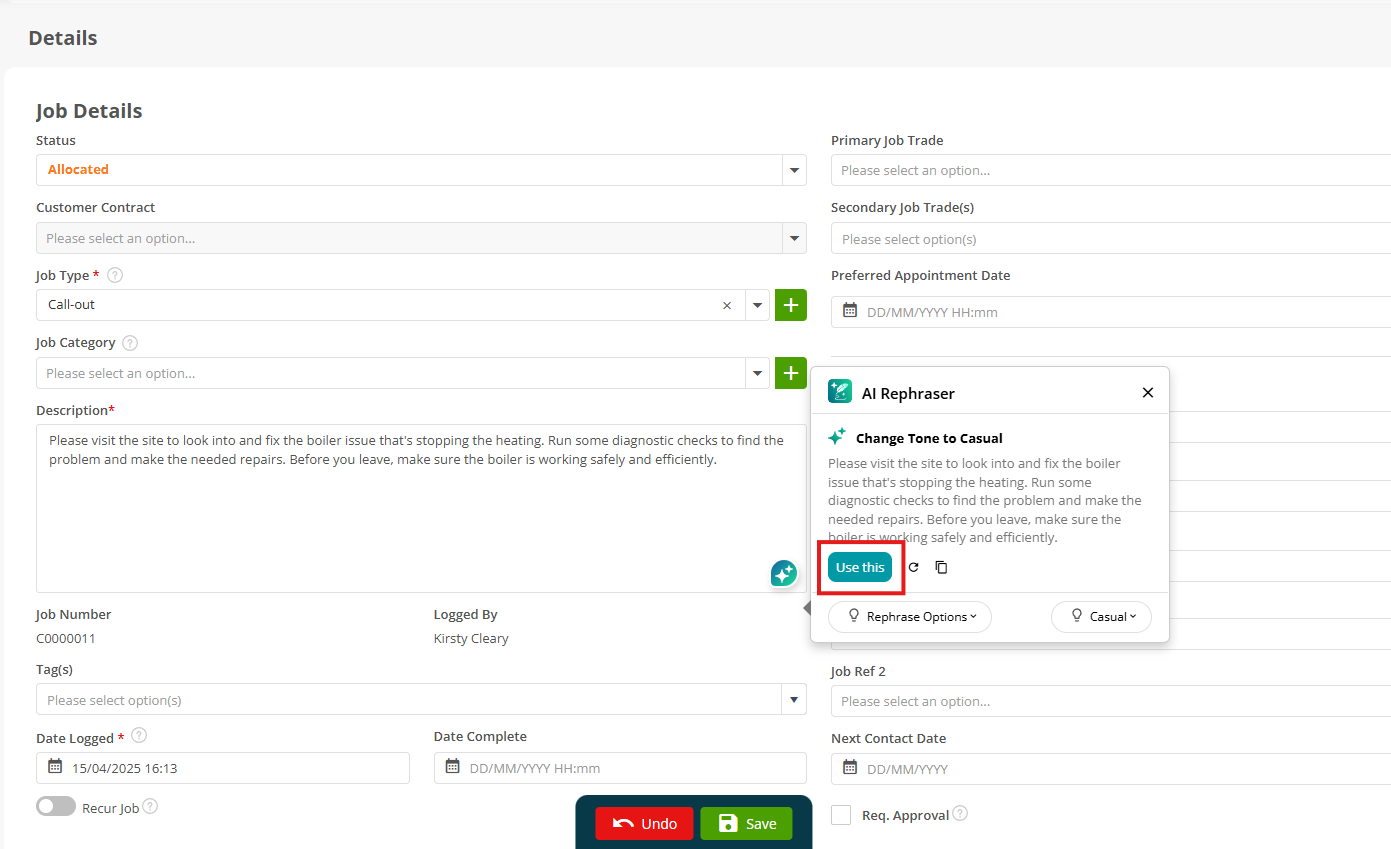
Mobile App
Engineers can also take advantage of the AI Rephraser tool directly from the Joblogic Mobile App—making it easy to refine notes and descriptions while out in the field.
- Site Notes
- Visit Notes
- Visit Complete / Notes
- Log Job - Description
- Log Quote - Description
To use it, simply click Rephrase next to any of the supported fields.
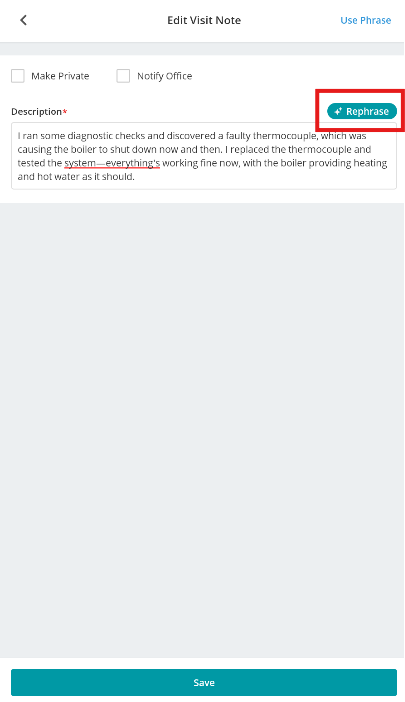
Just like in the back-office version, engineers can:
- Adjust the tone
- Make the text shorter or longer
- Click refresh to see a new variation
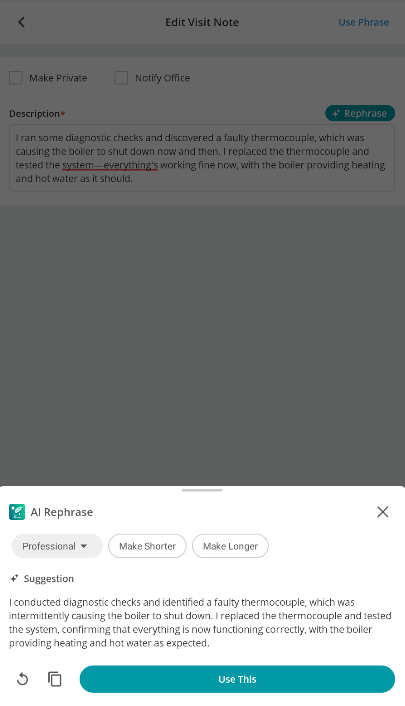
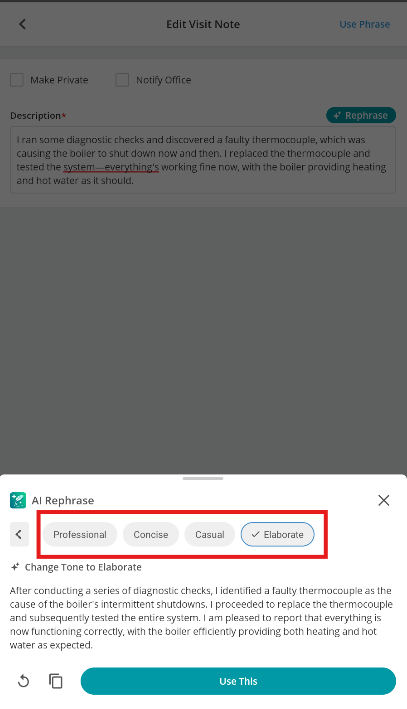
FAQs
Configuration & Access
- What’s the difference between “JoblogicAI” and “ChatGPT” options during setup?
“JoblogicAI” is hosted by Joblogic on UK-based Azure infrastructure and is free under a fair usage policy. The “ChatGPT” option requires your own API key and incurs direct charges from OpenAI.
- What happens if I switch between JoblogicAI and ChatGPT options?
You can switch at any time by editing the AI connection settings in the Marketplace. However, switching to ChatGPT requires entering a valid OpenAI API key.
Fair Usage Monitoring
- What is the Fair Usage Policy for JoblogicAI?
Each tenant receives a monthly allocation of AI generations to ensure system-wide stability and fair access. Excessive usage may trigger temporary restrictions or outreach from your Customer Success Manager.
- Will I be notified if we approach our usage limit?
Yes. If you near or exceed your monthly AI generation allowance, your Customer Success Manager will contact you to discuss usage and potential adjustments.
- Is my data processed securely when using AI features?
Yes. All data is processed within Joblogic’s secure Azure infrastructure in the UK, following our internal Data Protection Policy. No user content is stored beyond the time needed for generation.
- Does Joblogic use my data to train AI models?
No. Joblogic does not use your data for AI training or model improvement. Data is used solely for generating the requested summaries or responses.
- Who has access to data processed by AI?
Only the requesting tenant’s users and the underlying AI model have access during processing. No data is shared with third parties or other tenants.
ChatGPT
- Does each user on the same tenant need their own key?
No, the key is shared across all users within the tenant. It’s recommended to use a company-managed key for easier administration.
- Do I need a ChatGPT Plus account to use this?
No, ChatGPT offers three plans (refer to this link), but AI Rephraser works on any plan. API usage is billed separately, so even a free ChatGPT account will work. Check OpenAI’s API pricing for details.
- Besides the annual subscription for AI Rephraser do I also have to pay for the API?
Yes, API costs are billed separately via OpenAI on a pay-as-you-go basis. To manage expenses, it’s recommended to set usage limits in your OpenAI account.
- How do I pay for the API?
Follow this guide: OpenAI API Billing Setup (Refer to the "For the API" section).
AI & Data Privacy
- Why has Joblogic developed AI Rephraser to work with open-source AI like ChatGPT?
At this stage, leveraging Commercial AI, such as ChatGPT, is the most effective way to introduce AI-powered functionality to Joblogic users. This approach allows us to integrate advanced AI capabilities without the lengthy development process required to build our own AI from scratch. It ensures that customers can benefit from AI-driven efficiencies now, rather than waiting for a proprietary solution.
- What does this mean for my data?
Since AI Rephraser connects your data with an external AI provider, your data is processed according to that provider’s privacy and data policies. This means we cannot assume or dictate how the provider handles data, and we always recommend reviewing their privacy policies for full transparency.
Further Support
For further information or assistance with the above, contact our Support Team on 0800 326 5561 or email support@joblogic.com. Alternatively, our Customer Success Management team can be reached by emailing customersuccess@joblogic.com
Publishing Details
This document was written and produced by Joblogic’s Technical Writing team and was last updated on the date specified above. Be aware that the information provided may be subject to change following further updates on the matter becoming available. Additionally, details within the guide may vary depending on your Joblogic account’s user permissions.

