- 24 May 2024
- 1 Minute to read
- Print
- PDF
All Invoices
- Updated on 24 May 2024
- 1 Minute to read
- Print
- PDF
Introduction
The All Invoices area houses all invoices and invoice related items raised within the system such as standard invoices, PPM (Planned Preventative Maintenance) invoices, customer-grouped invoices and credits.
This user guide will detail the All Invoices area and how to use it within the Joblogic back-office system.
The All Invoices Area
To access the All Invoices area, select the Invoices option on the left side panel and select the ‘All Invoices’ option from the drop-down menu.
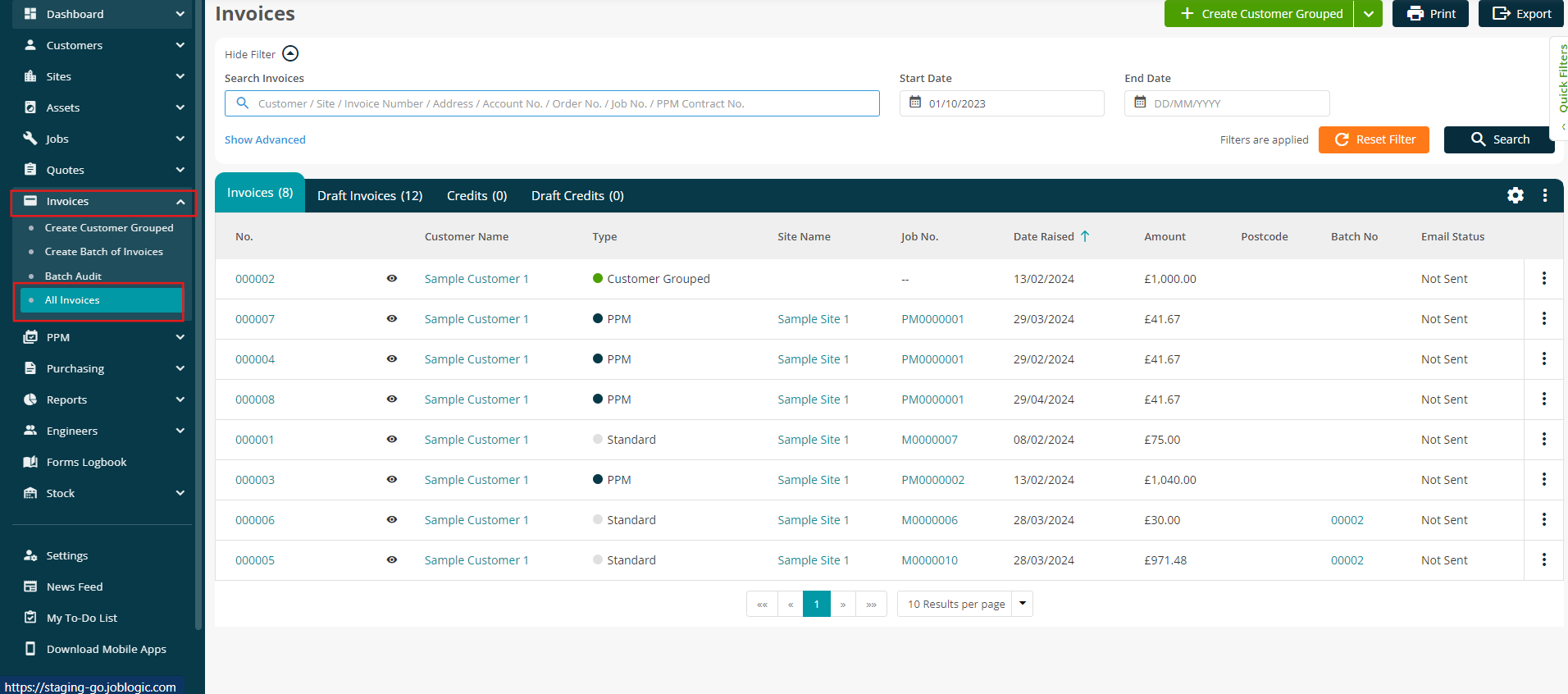
The page contains a search filter which can be used to locate certain invoices.
For example, typing a particular Customer, Site, Job number, Invoice number, Address, Account No., Order no. or PPM contract no. will filter the invoices presented based on the provided search criteria.
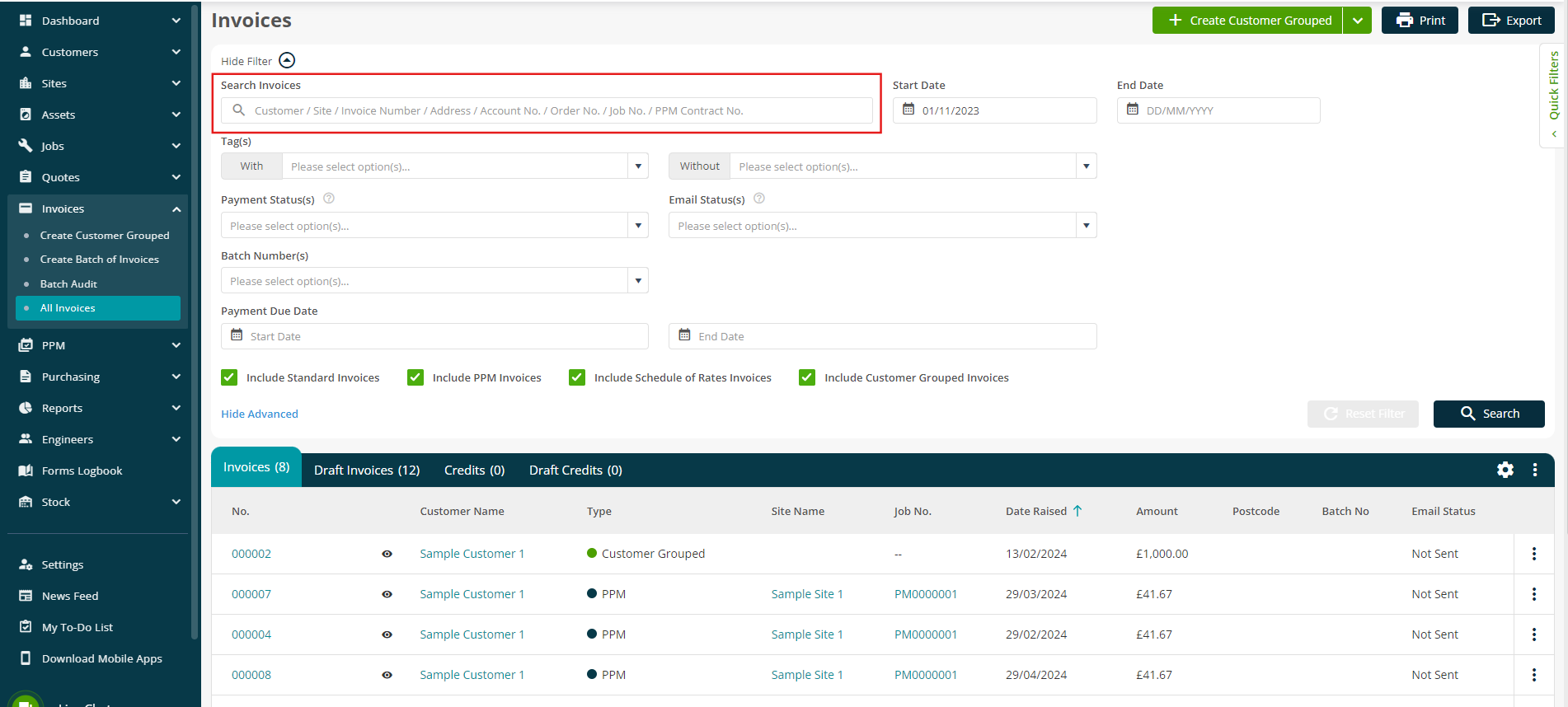
Invoices raised within a particular date range can be filtered via the Start Date and End Date filters.
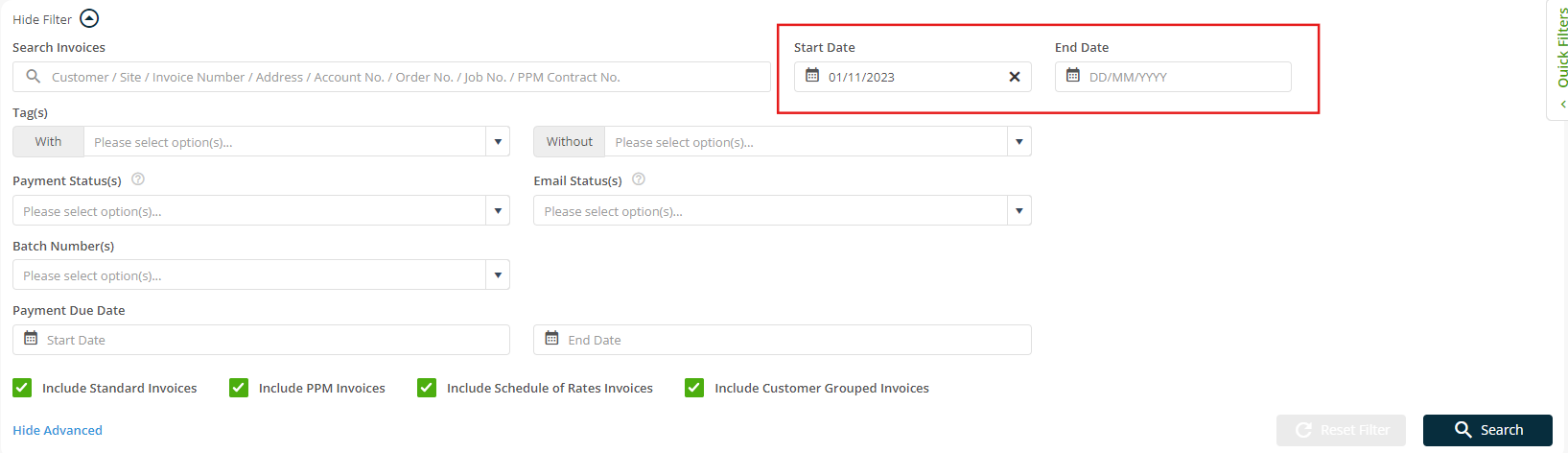
The ‘Tags With and Without’ options allow for invoices with or without certain tags to be filtered.
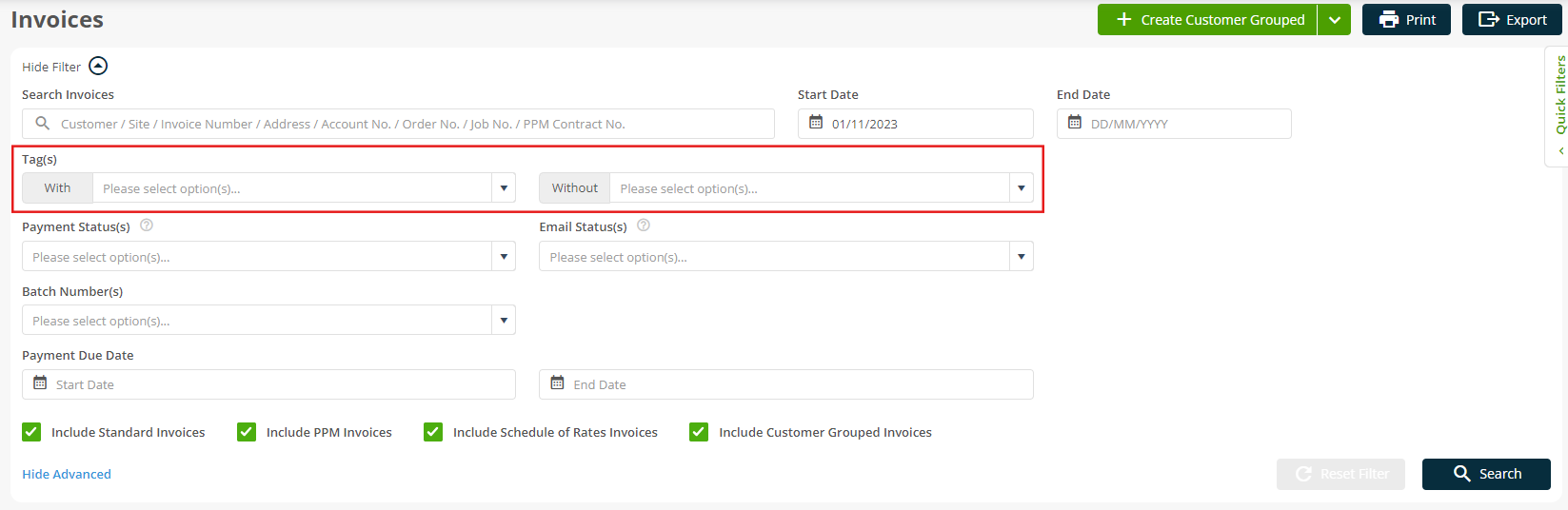
Payment Status allows for invoices based on their payment status to be filtered and viewed such as only Fully Paid, Partially Paid or Unpaid invoices.

Invoices can also be found based on their email status such as Sent, Not Sent, Deferred, Delivered and Opened.
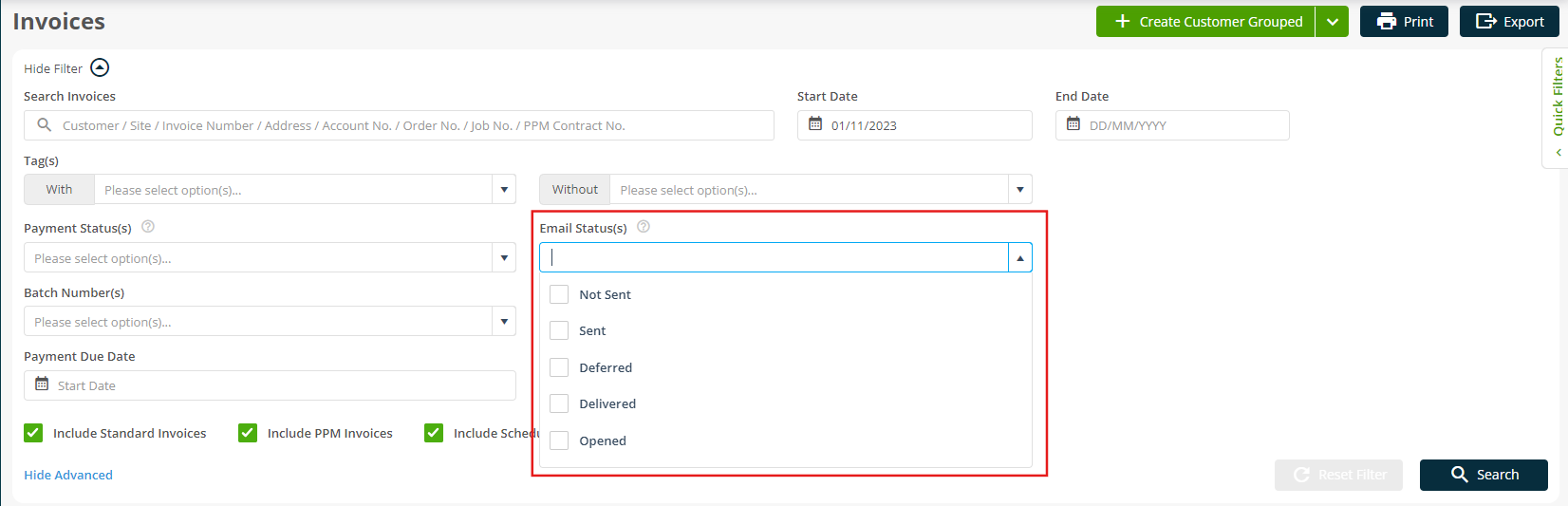
If invoices were created in batches, they can be located via their Batch number(s).
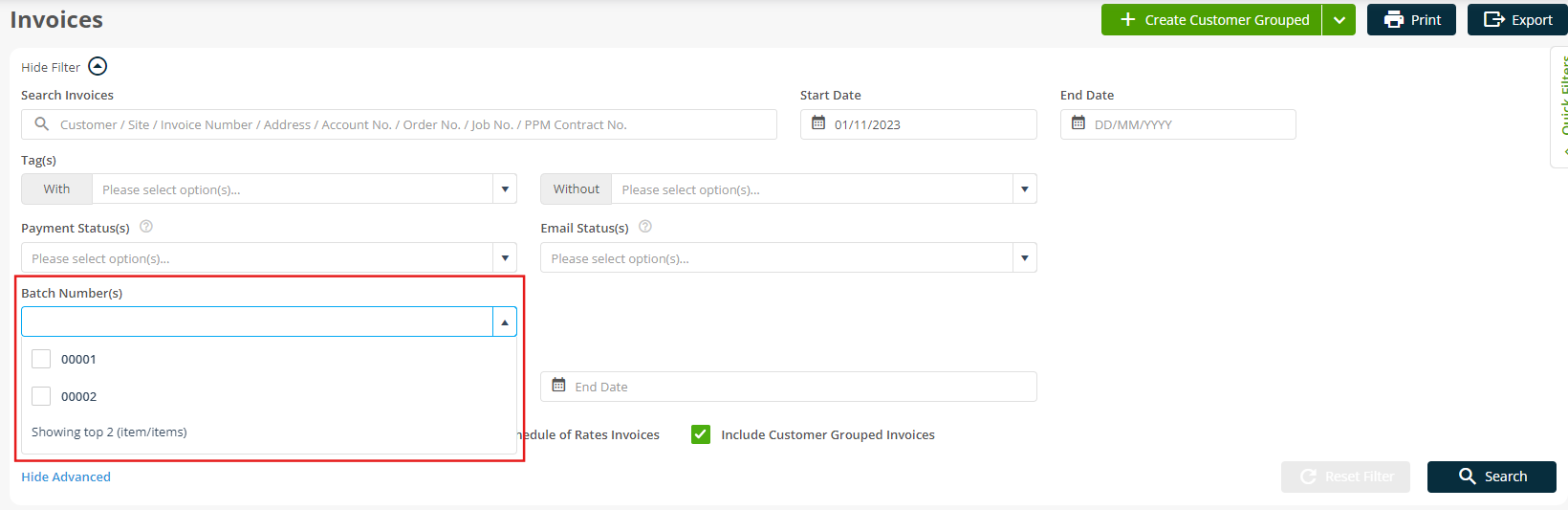
Invoices can be searched for based on their Payment Due Date.
Select a Start and End date under the ‘Payment Due Date’ section to view a list of invoices with due date that fall within the provided date range.
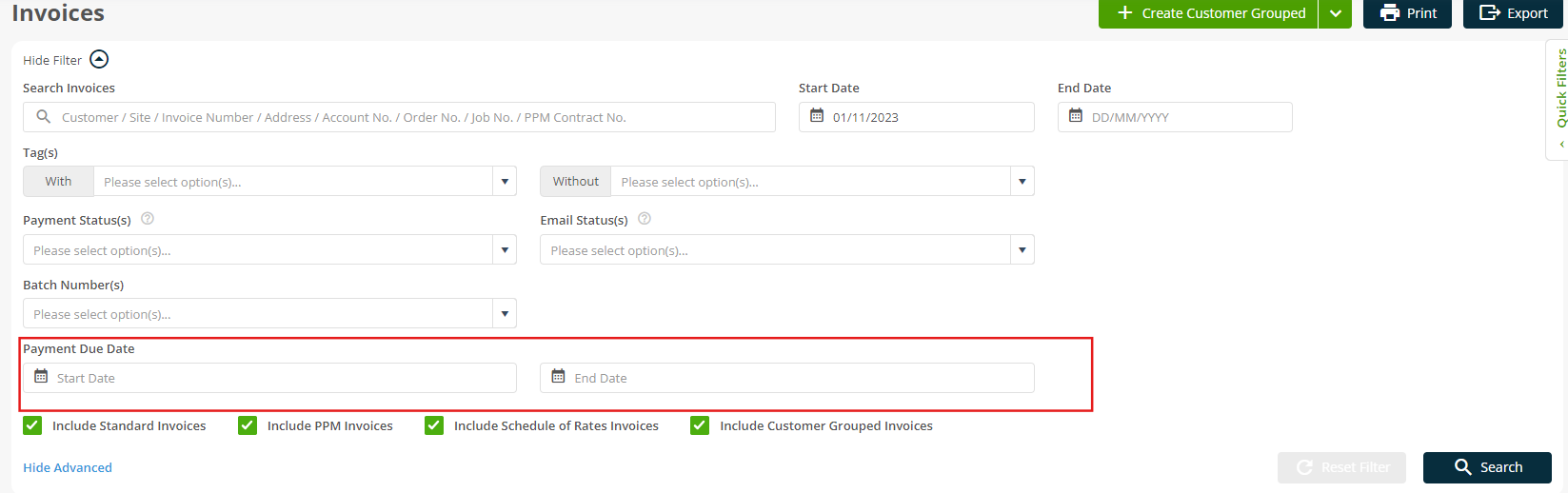
Finally, invoices can be filtered based on ‘type’ such as standard or PPM invoices only.
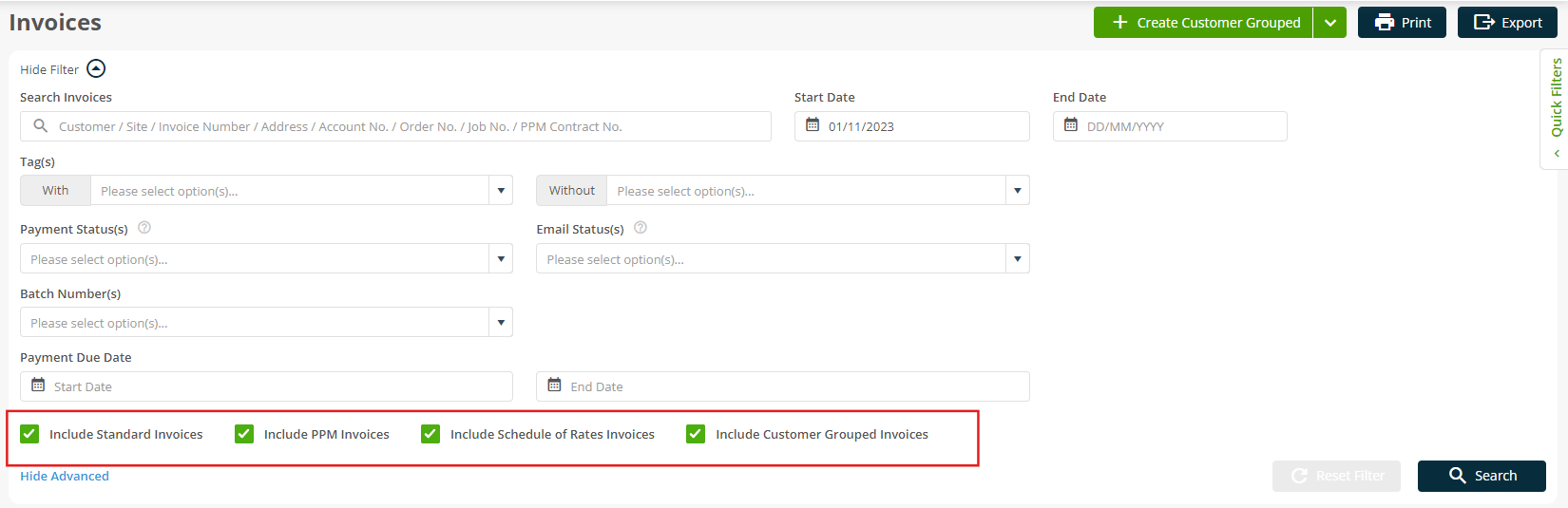
Further Support
For further information or assistance with the above, contact our Support Team on 0800 326 5561 or email support@joblogic.com. Alternatively, our Customer Success Management team can be reached by emailing customersuccess@joblogic.com
Publishing Details
This document was written and produced by Joblogic’s Technical Writing team and was last updated on the date specified above. Be aware that the information provided may be subject to change following further updates on the matter becoming available or new releases within the system. Additionally, details within the guide may vary depending on your Joblogic account’s user permissions and settings or the electronic device being used.

