- 30 Apr 2024
- 1 Minute to read
- Print
- PDF
Allocating a Subcontractor to a Job
- Updated on 30 Apr 2024
- 1 Minute to read
- Print
- PDF
Allocating a Subcontractor to a Job
Subcontractors can be allocated to carry out work on a specific Job, to do this you should open the Job and navigate to the 'Subcontractors' tab.
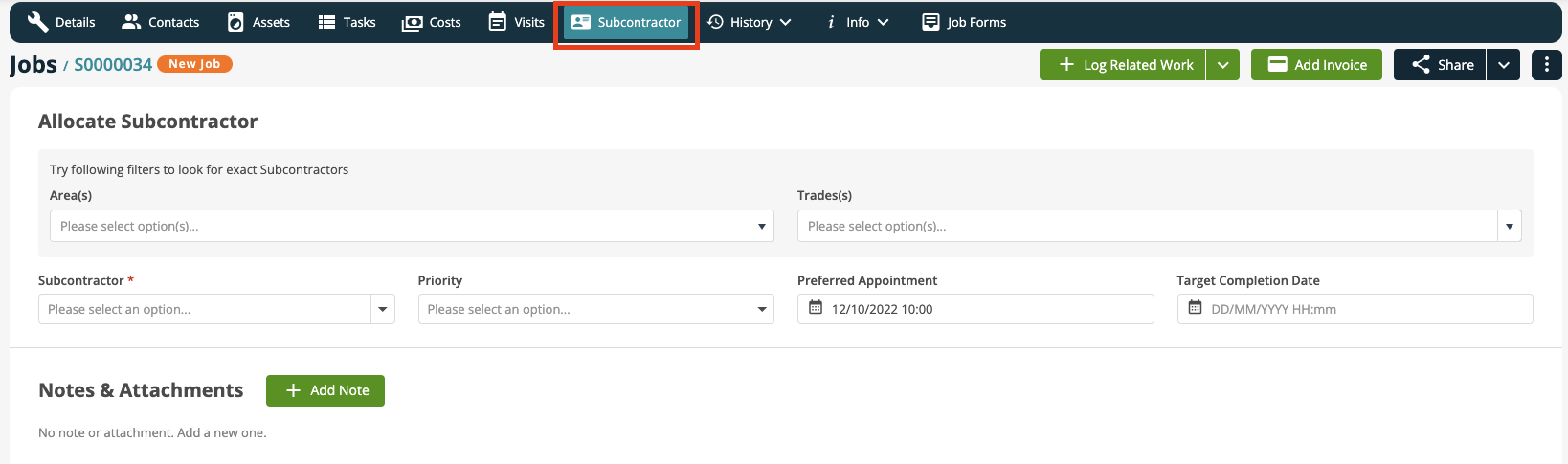
Area and Trade Filters are provided to assist the user in selecting a Subcontractor from a dropdown selection which references all Subcontractors set up in the Subcontractor Library, Some Subcontractors may be 'Linked' Subcontractors, these are identified with a Joblogic logo after their name.
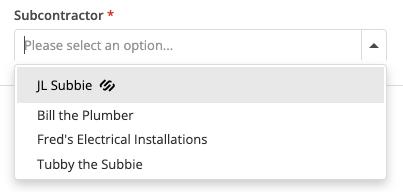
The Priority, Preferred Appointment, and Target Completion Dates are pulled in from the Job Details but may be edited for each Subcontractor Visit. Notes and Attachments may also be added to the visit. Once all detail has been added the user will click on the Allocate Button.
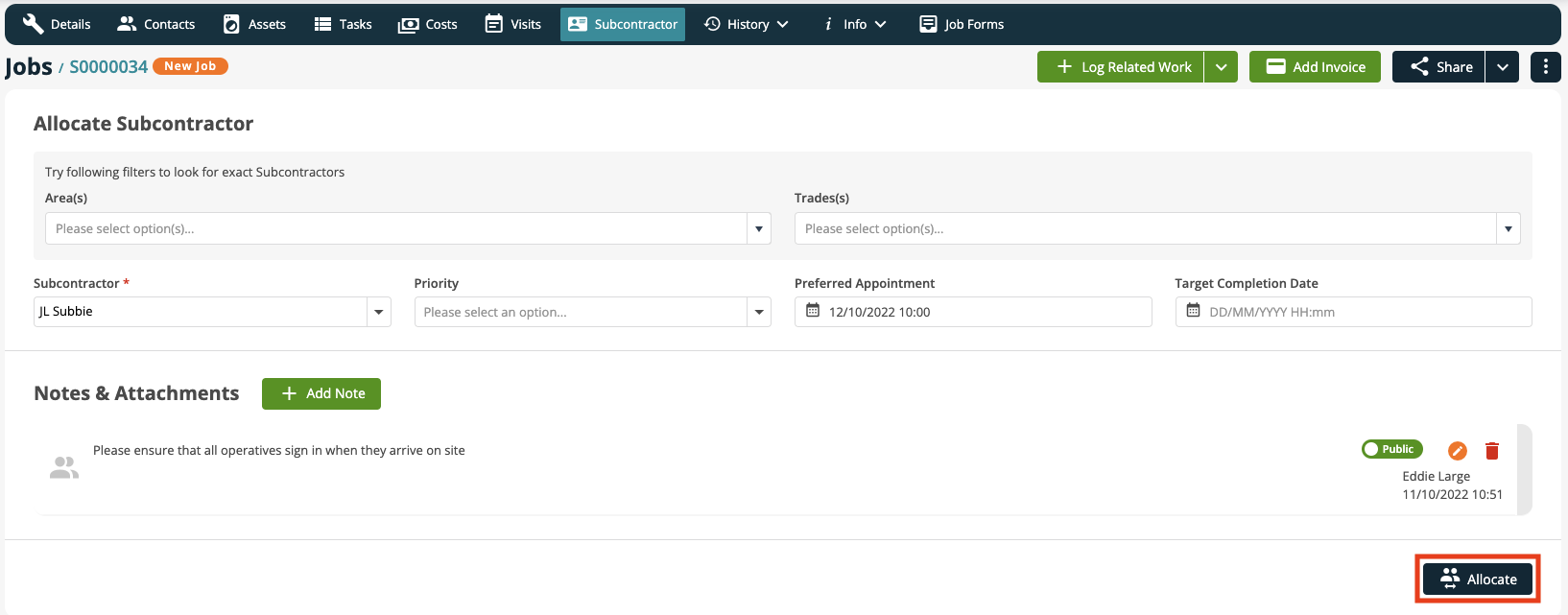
NOTE: When you Add / Edit a Subcontractor you can set them to automatically create a Subcontractor Purchase Order on Allocation, if this option is checked an additional screen will be displayed to capture the required data. Please see the Create Subcontractor Purchase Order on Allocation topic for more information.
Further Support
For further information or assistance with the above, contact our Support Team on 0800 326 5561 or email support@joblogic.com. Alternatively, our Customer Success Management team can be reached by emailing customersuccess@joblogic.com
Publishing Details
This document was written and produced by Joblogic’s Technical Writing team and was last updated on the date specified above. Be aware that the information provided may be subject to change following further updates on the matter becoming available or new releases within the system. Additionally, details within the guide may vary depending on your Joblogic account’s user permissions and settings or the electronic device being used

