- 30 Apr 2024
- 2 Minutes to read
- Print
- PDF
Asset Imports
- Updated on 30 Apr 2024
- 2 Minutes to read
- Print
- PDF
Asset Import
Joblogic’s ‘Asset Import’ feature enables you to import the details of Assets that are stored and maintained at specific sites. These are also known as Site Assets.
In order to import asset information, navigate to the main ‘Details’ page of a site, by clicking the name of a specific site from the ‘All Sites’ page.
Within the main ‘Details’ page, click the ‘Assets’ tab at the top, and you will be directed to a page with the current list of Assets (if any) under this site.
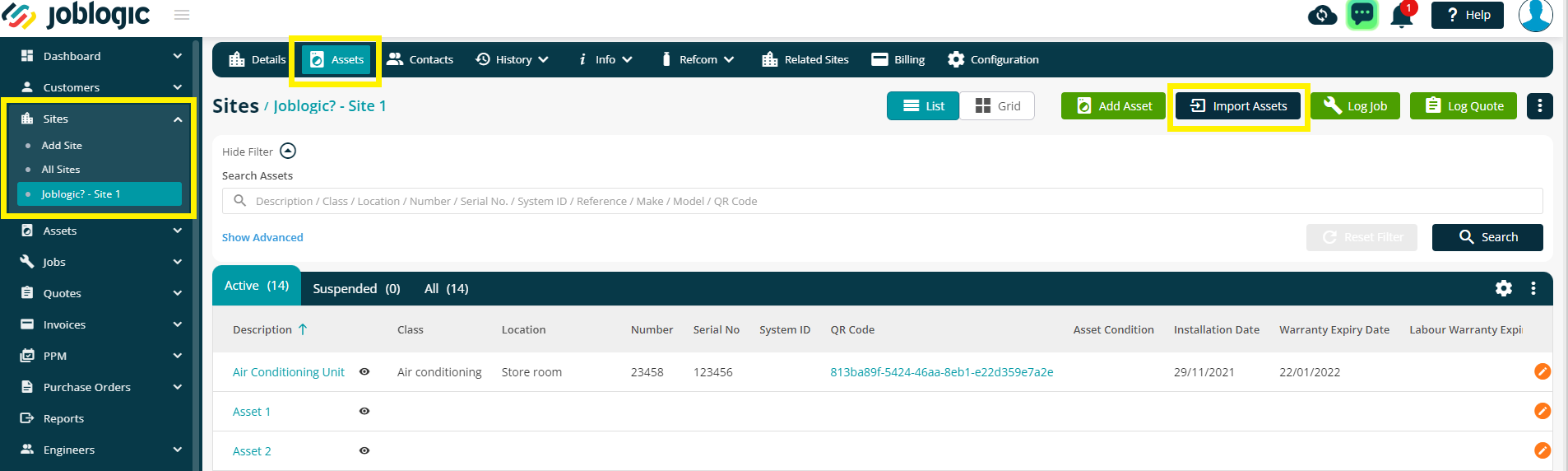
To import assets that are relevant to this specific site, click the ‘Import Assets’ button at the top of the page, and you will be presented with an ‘Import Asset(s)’ pop-up window, with options to ‘Download Template’ and ‘Upload Template’.
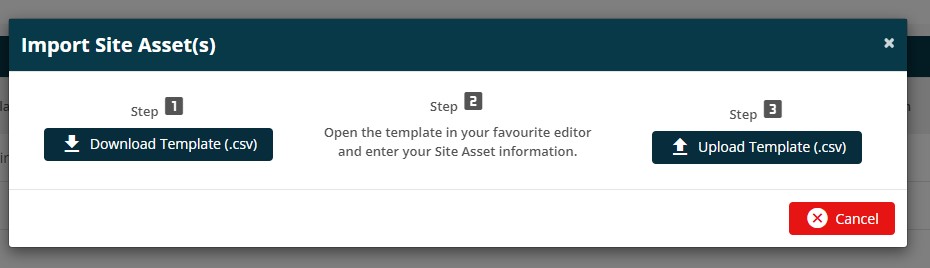
Upon downloading the template, open it using MS Excel (suggested) or any other editor to populate customer information. Please ensure that any mandatory fields that are marked as 'Required' are filled in.
Do not amend the column headers or ordering

When you have populated your asset information, save the file* to your local drive/machine, and navigate back to the ‘Import Asset’ pop-up window.
*The file will need to be saved as a .csv file in order for the importer to accept it.
Next, click the ‘Upload Template’ button, and choose the relevant file for upload. Now click the ‘Request Import’ button to proceed with the import, and click ‘OK’ on the confirmation
pop-up window.
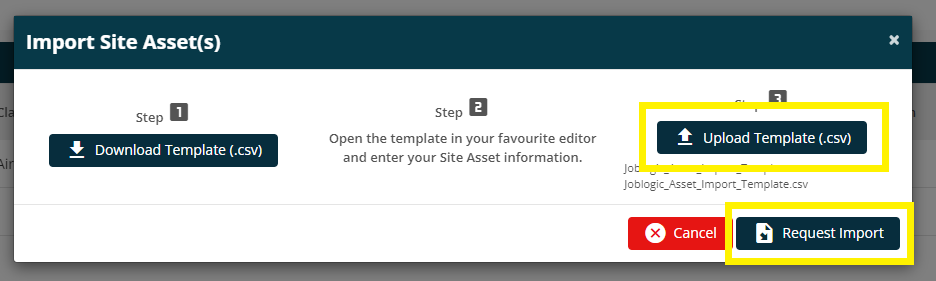
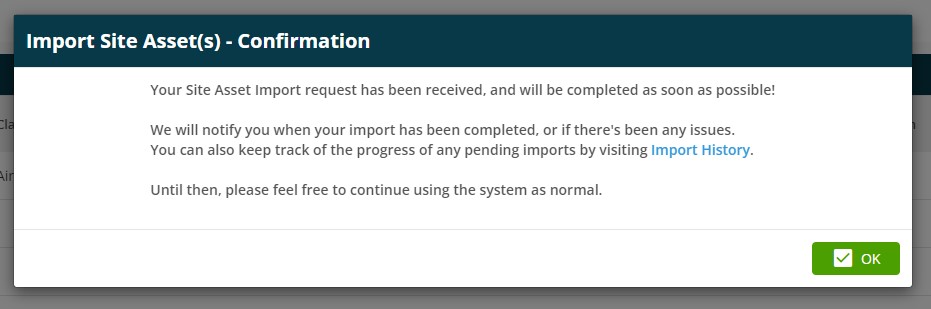
Once the import process is complete, the system automatically notifies you via the ‘Notification Bell’ icon.
If you receive a failed validation notification, you will need to download the file, amend and try the import again - find out more here
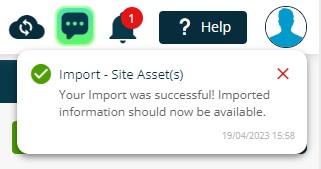
The new assets can be viewed by clicking the ‘Assets’ tab within the Details page of the Site OR via the ‘All Assets’ section under the ‘Assets’ dropdown menu, within the left navigation pane.
If you wish to upload assets for multiple sites in one go, please contact the support team or your account manager and they will send you a different template.
This template will then need to be sent back to us to import our side.
Further Support
For further information or assistance with the above, contact our Support Team on 0800 326 5561 or email support@joblogic.com. Alternatively, our Customer Success Management team can be reached by emailing customersuccess@joblogic.com
Publishing Details
This document was written and produced by Joblogic’s Technical Writing team and was last updated on the date specified above. Be aware that the information provided may be subject to change following further updates on the matter becoming available. Additionally, details within the guide may vary depending on your Joblogic account’s user permissions.

