- 18 Jun 2024
- 2 Minutes to read
- Print
- PDF
Batch Invoicing from Draft Invoices
- Updated on 18 Jun 2024
- 2 Minutes to read
- Print
- PDF
Introduction
Joblogic provides a Batch Invoicing tool which allows users to create, approve and send out a group of invoices in one instance as opposed to raising a single invoice for each job individually.
This function differs from customer grouped invoicing which is intended to create an invoice covering multiple jobs for a single customer.
Batch invoicing instead is more intended to assist in the overall invoicing process. It allows for invoicing across customers and is aimed in assisting with multiple invoice generation, approval and sharing in one instance.
Batches can be raised based on jobs or existing individual draft invoices.
This user guide will detail how to raise a batch of invoices from Draft Invoices.
To read about Batch Invoicing from Jobs, click here.
Create a Batch of Invoices from Draft Invoices
To get started click Invoices > Create Batch of Invoices > Draft Invoices tab

You can utilise the filters at the top of the page to narrow down your results if required.
The Customer dropdown and Date Logged filters can be particularly useful.
Tick the box next to the draft invoices that you’d like to group into a batch.
Some may be greyed out due to having no lines against the invoice.
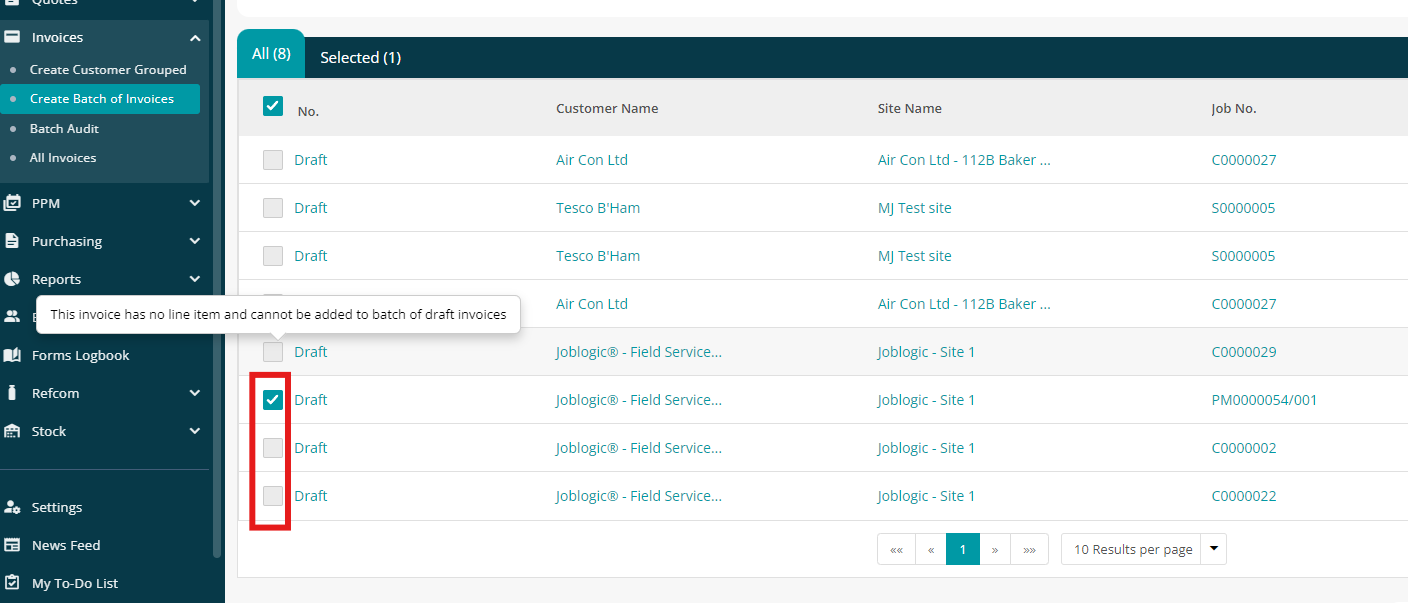
Click Save when you have your chosen draft invoices ticked.
You’ll then be presented with a pop-up box where you can add a Batch Note, if required. Click Save to create the Batch.
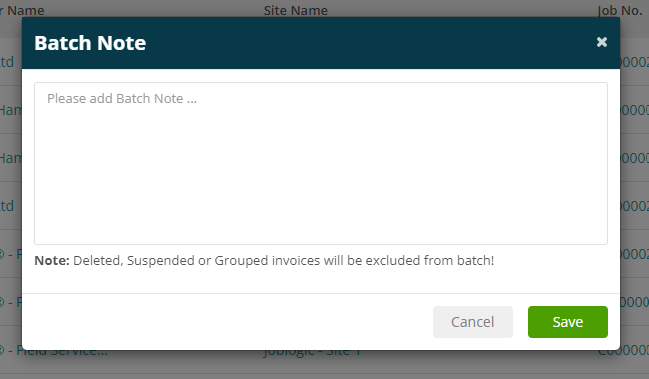
At this point, the batch is in Draft status, and you can still make amendments if required, including adding further invoices to the batch.
Click Approve in the top right when you are happy with all the details.
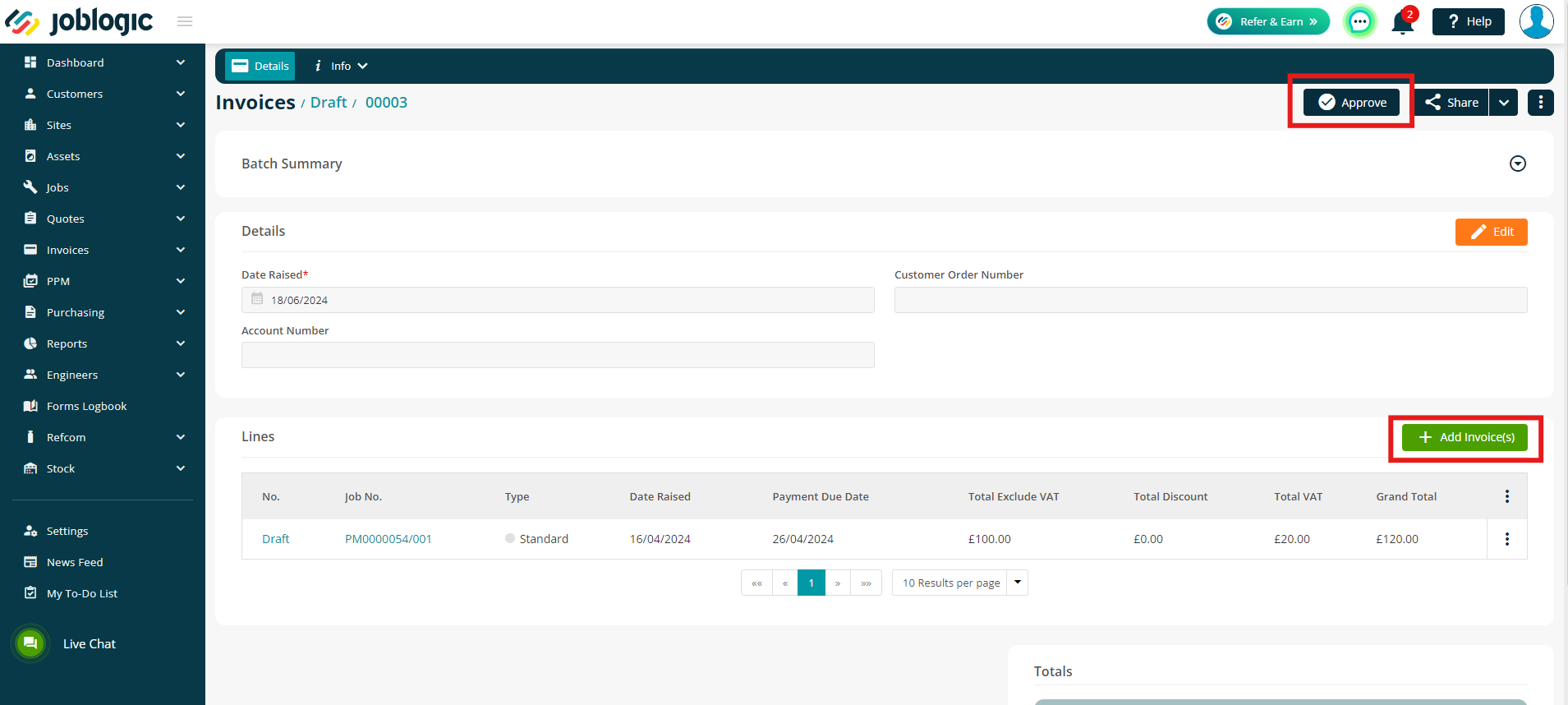
Your Batch Invoice has now been generated.
You can share this via email by clicking the Share button at the top of your screen.
You’ll be able to select which invoices you want to send, and then send the details in bulk to the recipient.
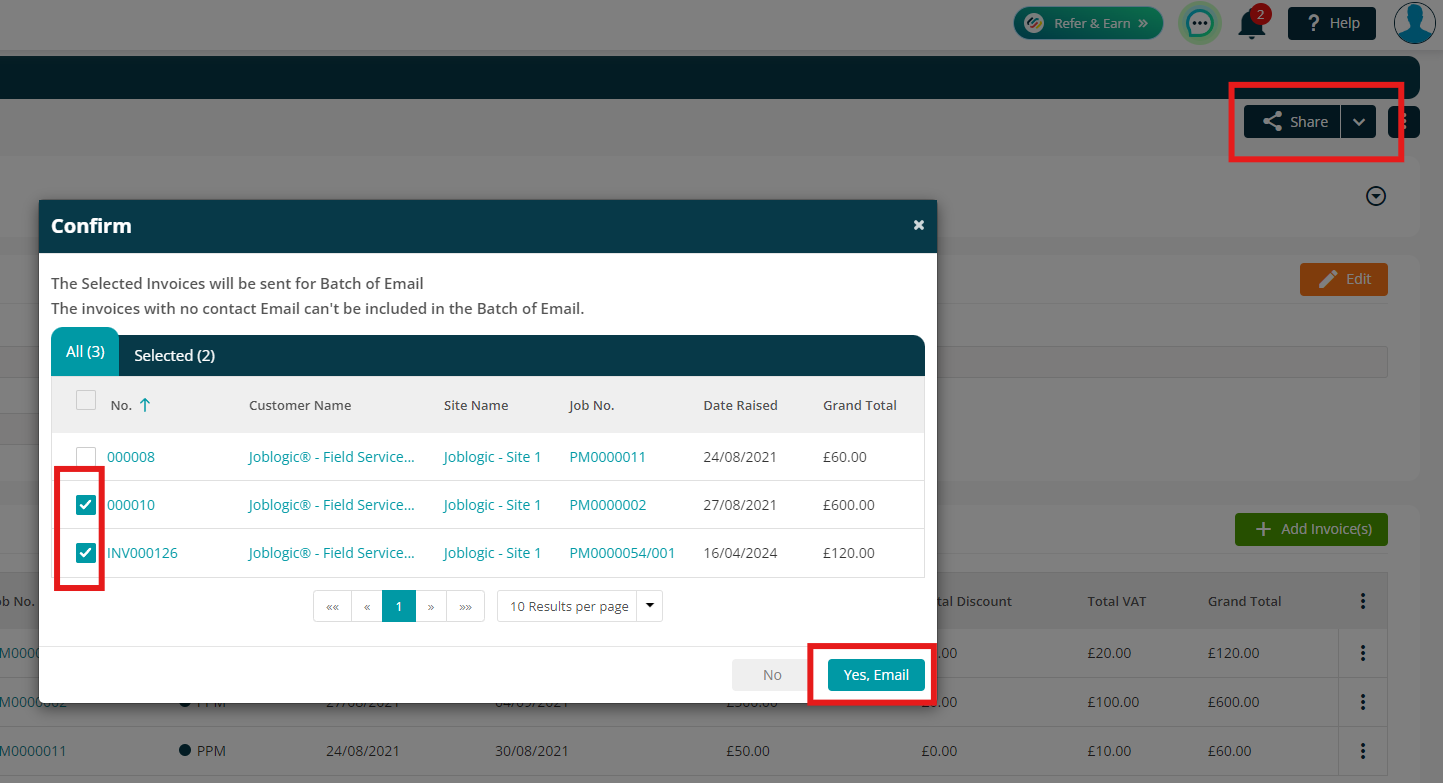
Further Support
For further information or assistance with the above, contact our Support Team on 0800 326 5561 or email support@joblogic.com. Alternatively, our Customer Success Management team can be reached by emailing customersuccess@joblogic.com.
Publishing Details
This document was written and produced by Joblogic’s Technical Writing team and was last updated on the date specified above. Be aware that the information provided may be subject to change following further updates on the matter becoming available or new releases within the system. Additionally, details within the guide may vary depending on your Joblogic account’s user permissions and settings or the electronic device being used.

