- 09 May 2024
- 1 Minute to read
- Print
- PDF
Booking Non-Productive Time
- Updated on 09 May 2024
- 1 Minute to read
- Print
- PDF
Introduction
Non-Productive Time plays a crucial role in accurately capturing and analysing the time spent on tasks that are not directly related to productive work. This can include non-deductible leave such as bank holidays or a dentist appointment or prebooked annual leave deducted from a set holiday allowance.
This guide will detail the All Non-Productive Time area and the different ways of logging Non-Productive Time within Joblogic’s back-office system.
All Non-Productive Time
To access All Non-Productive Time, navigate to the “Engineers” menu. From there, click on “All Non-Productive Time”
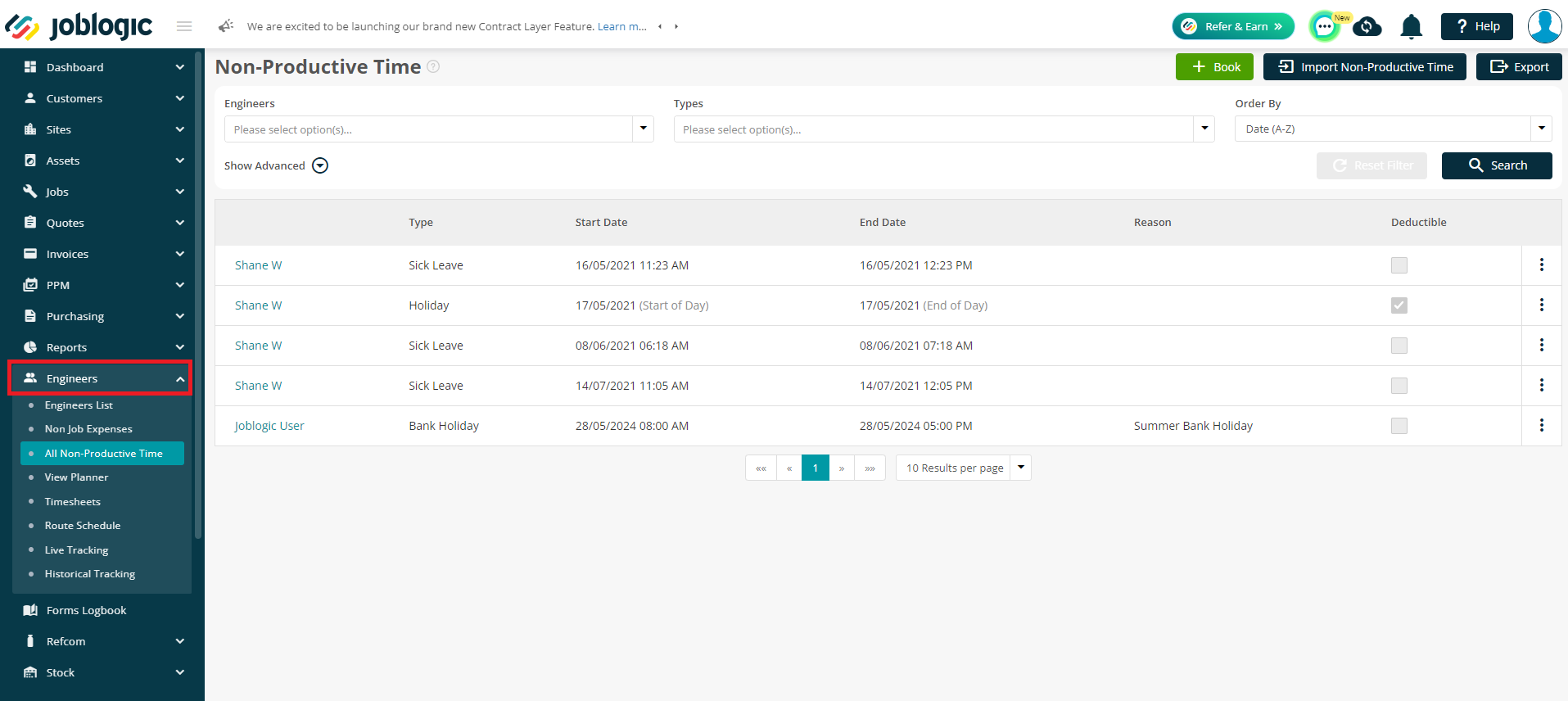
This page will show all the non-productive times logged alongside the relevant details of engineers, times and the reasons for the time.
Booking Non-Productive Time via the All Non-Productive Time Page
To add a new non-productive time, from the “All non-productive time” section, click on “Book”.
Select the relevant Engineer and the type of “Non-Productive Time” along with the Date.
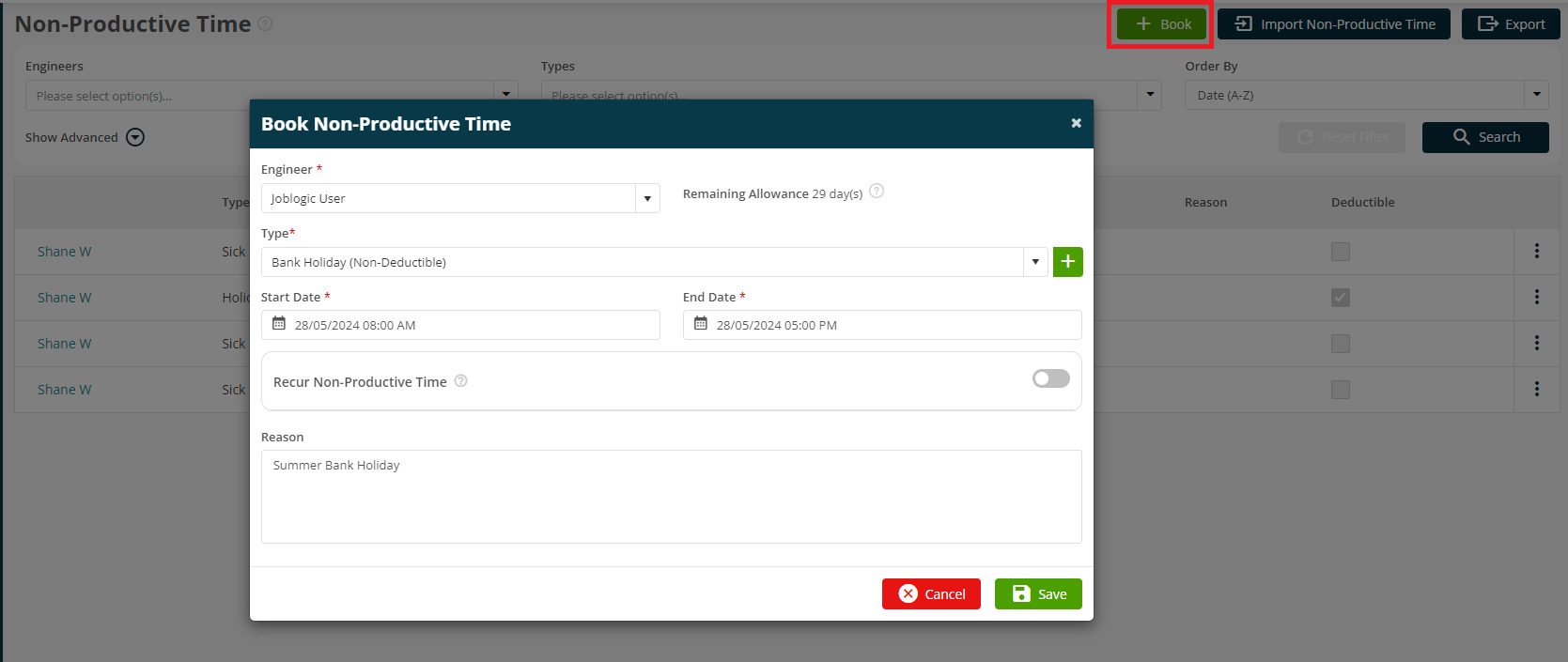
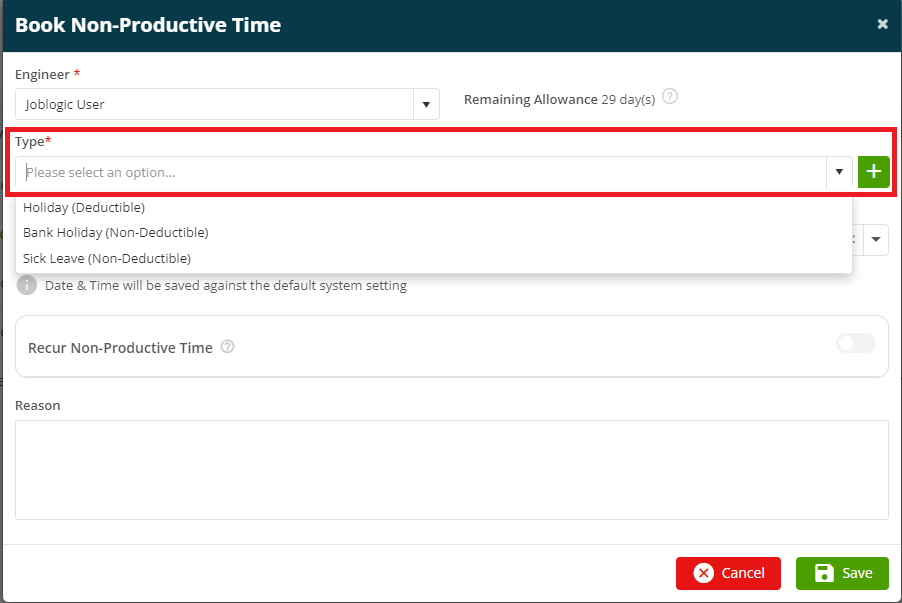
If the non-productive time type is “Non-Deductible” then you will need to enter the specific times as well.
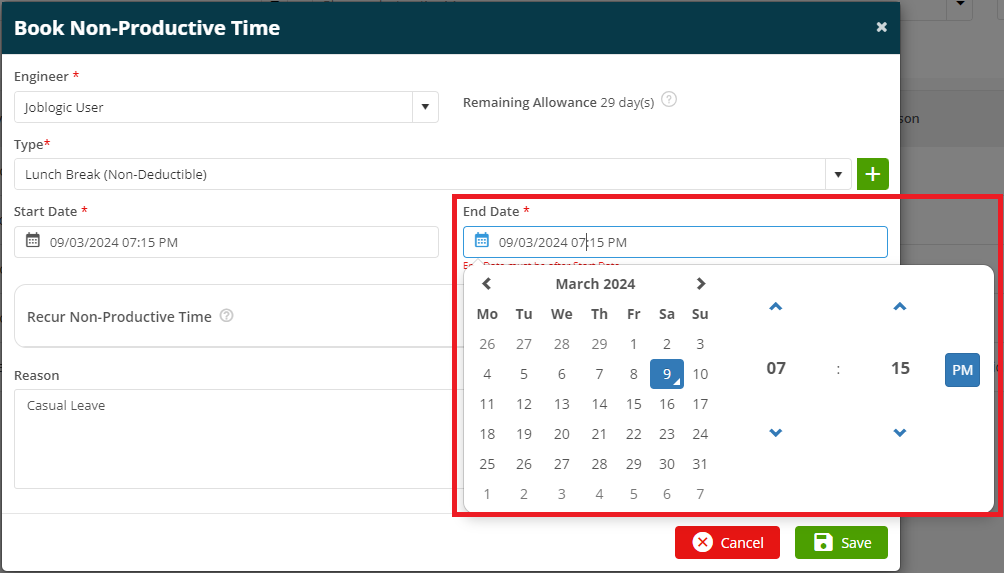
Booking Non-Productive Time via Planner
NPT (Non-Productive Time) can also be booked from Planner. To do this, navigate to the “Engineers” menu to access the “Planner”. From the planner, click on “Book Non-Productive Time” to add a new NPT. Fill in the relevant details and click on “Save”
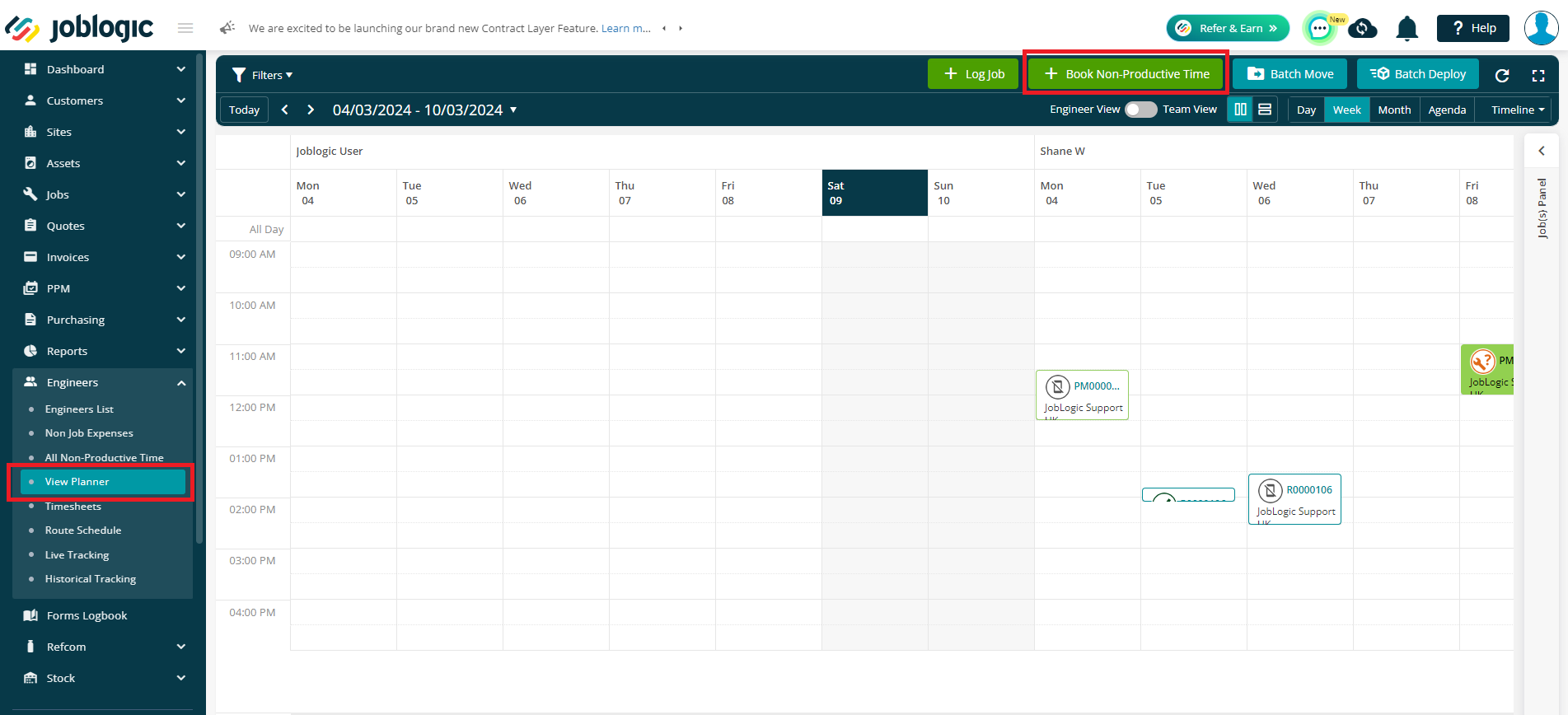
Once saved, it will block the selected day/time on the Planner.
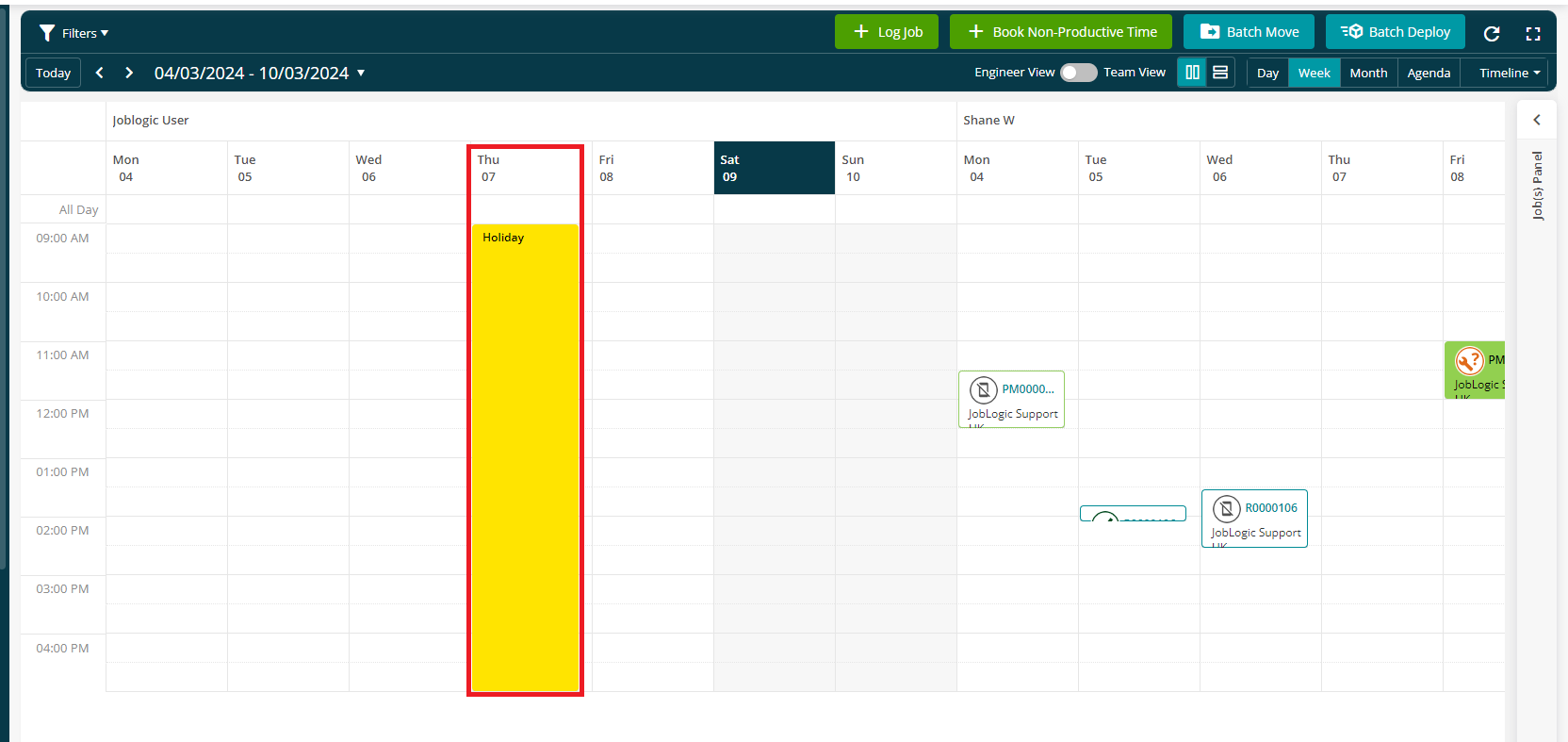
Booking Non-Productive Time via Timesheets
Another way of booking the NPT is via Timesheets. To do this, navigate to the “Engineers” menu to access the “Timesheet” module. From here, click on “Add Time” and choose “Non-Productive”
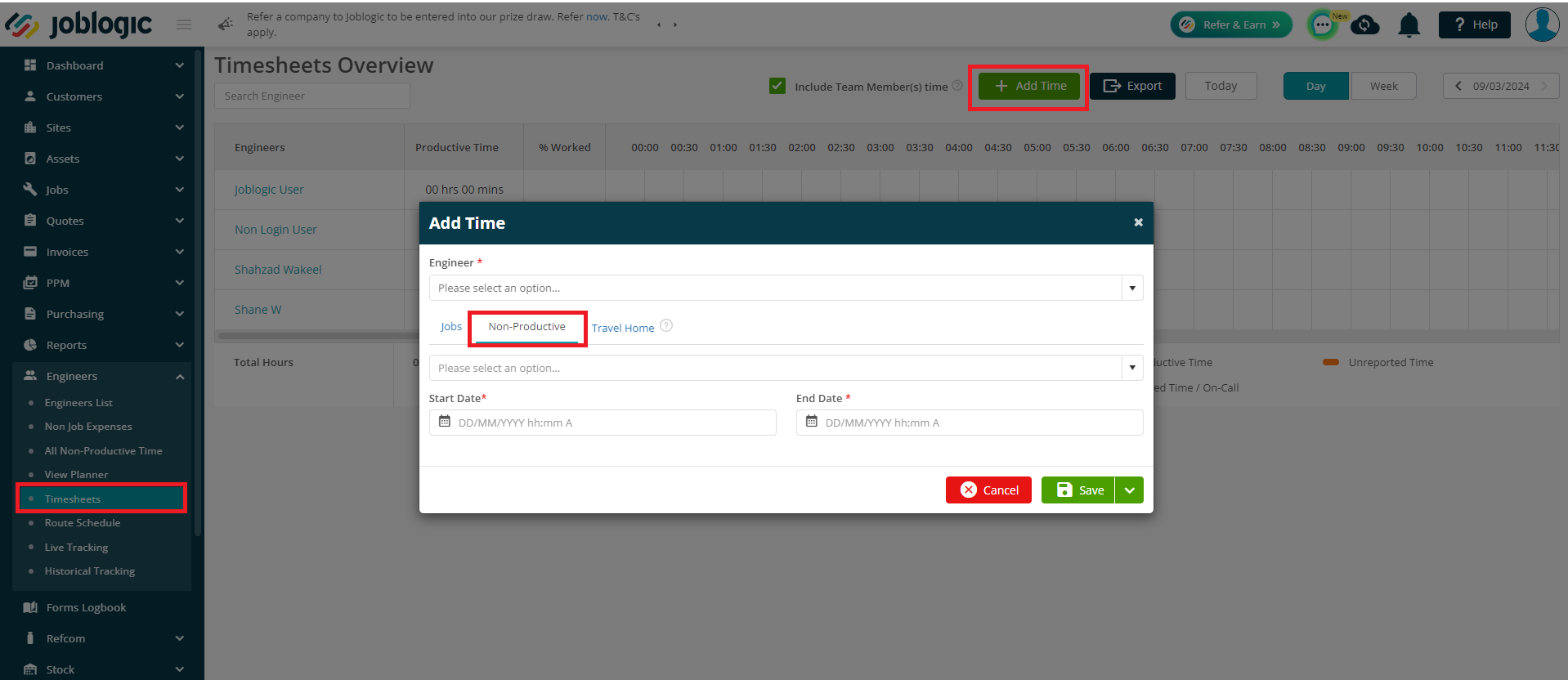
Select the relevant Engineer, Non-Productive Time Type and the start/end day and time. Once done, click on “Save”
Once saved, it will highlight it in yellow to indicate the non-productive time entry.

Further Support
For further information or assistance with the above, contact our Support Team on 0800 326 5561 or email support@joblogic.com. Alternatively, our Customer Success Management team can be reached by emailing customersuccess@joblogic.com
Publishing Details
This document was written and produced by Joblogic’s Technical Writing team and was last updated on the date specified above. Be aware that the information provided may be subject to change following further updates on the matter becoming available or new releases within the system. Additionally, details within the guide may vary depending on your Joblogic account’s user permissions and settings or the electronic device being used.

