- 29 Oct 2025
- 1 Minute to read
- Print
- PDF
Bulk Jobsheet Downloader
- Updated on 29 Oct 2025
- 1 Minute to read
- Print
- PDF
Introduction
The Bulk Jobsheets Downloader lets you quickly generate and download multiple jobsheets at once. Instead of creating them individually, you can filter your job list, select the ones you need, choose a template, and download everything in one organised ZIP file.
It’s a fast and efficient way to manage your documentation, saving time, keeping your records consistent and improving overall workflow.
This guide will show you how to filter jobs, select templates and download your jobsheets step by step.
How to access the Bulk Jobsheet Downloader app
Click the Marketplace option on the main menu and then click Bulk Jobsheet Downloader, if it appears here
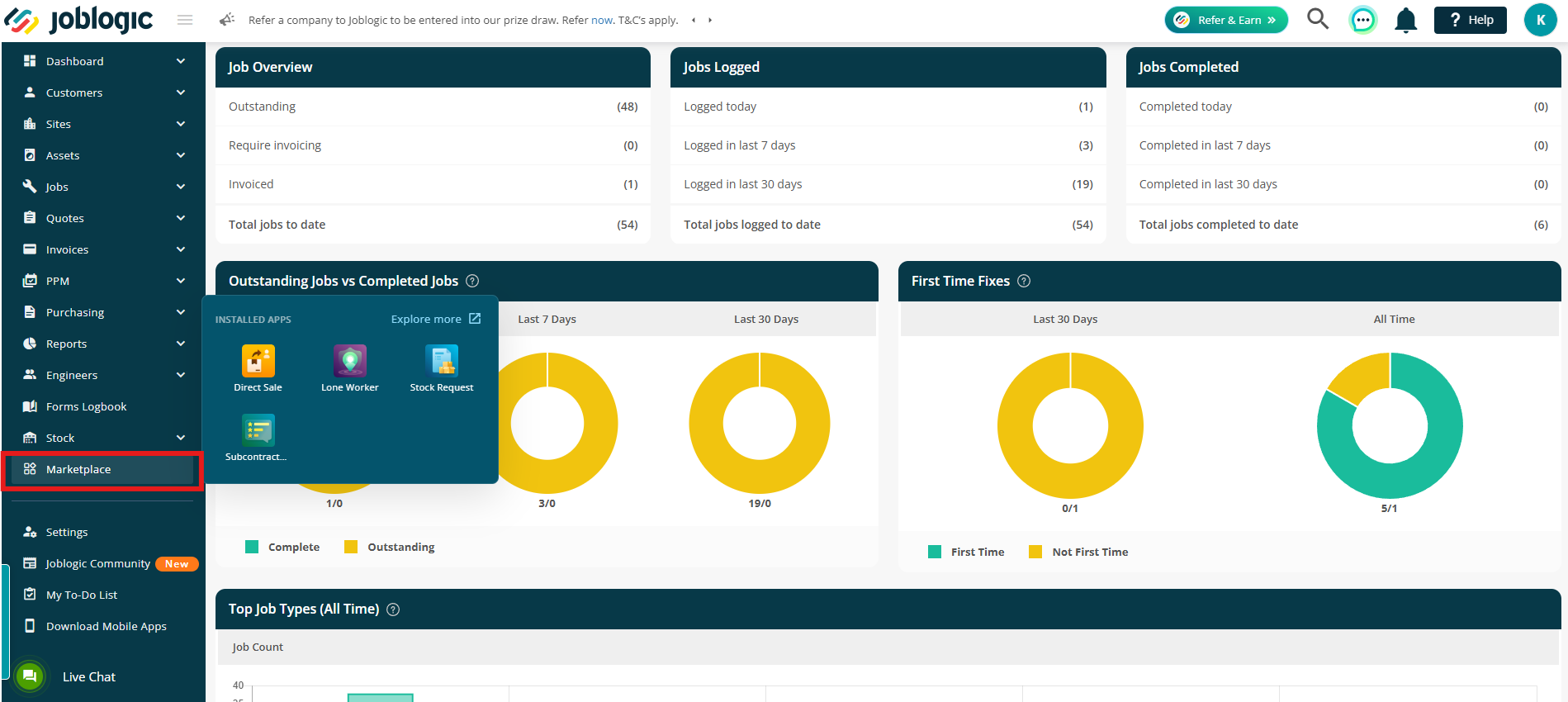
Alternatively, click Explore More to find it under your My Apps page.
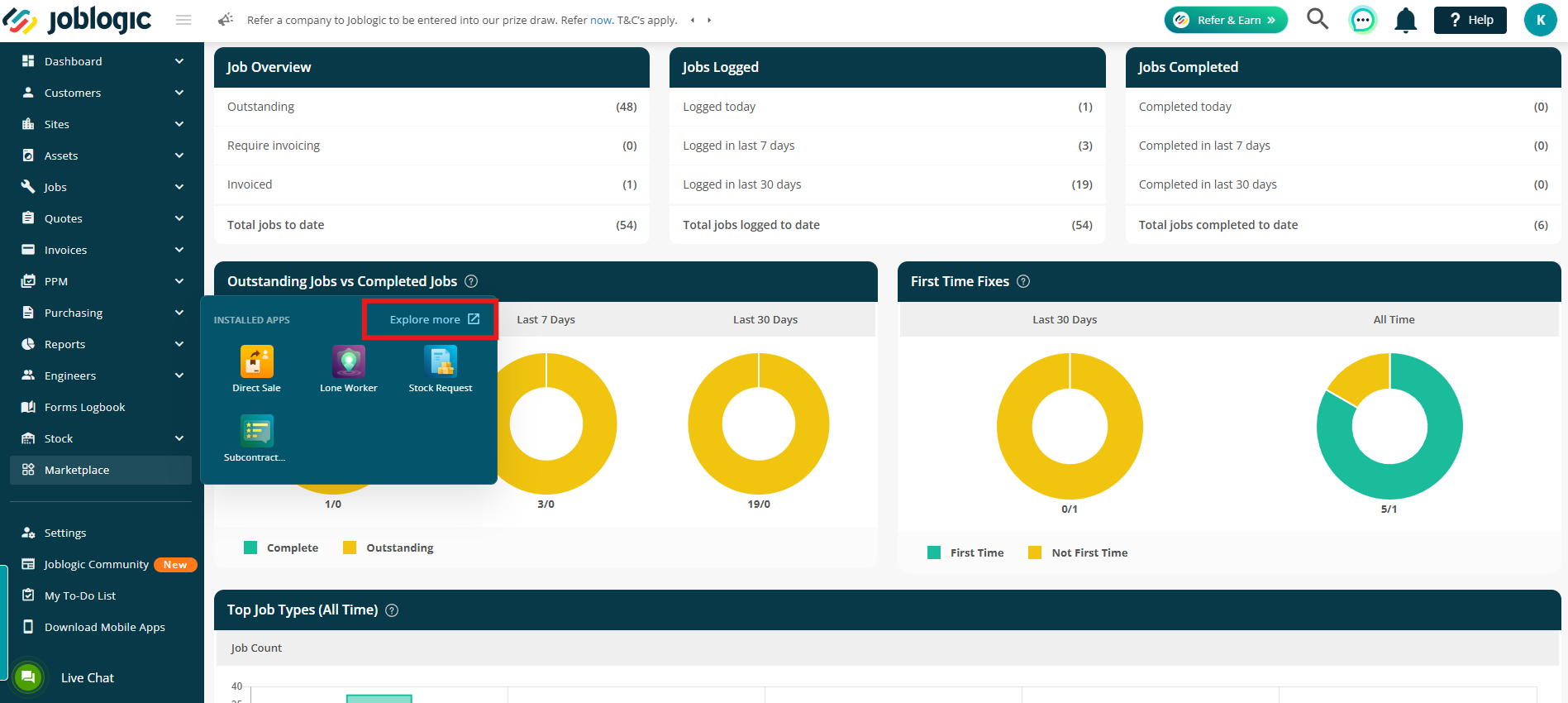
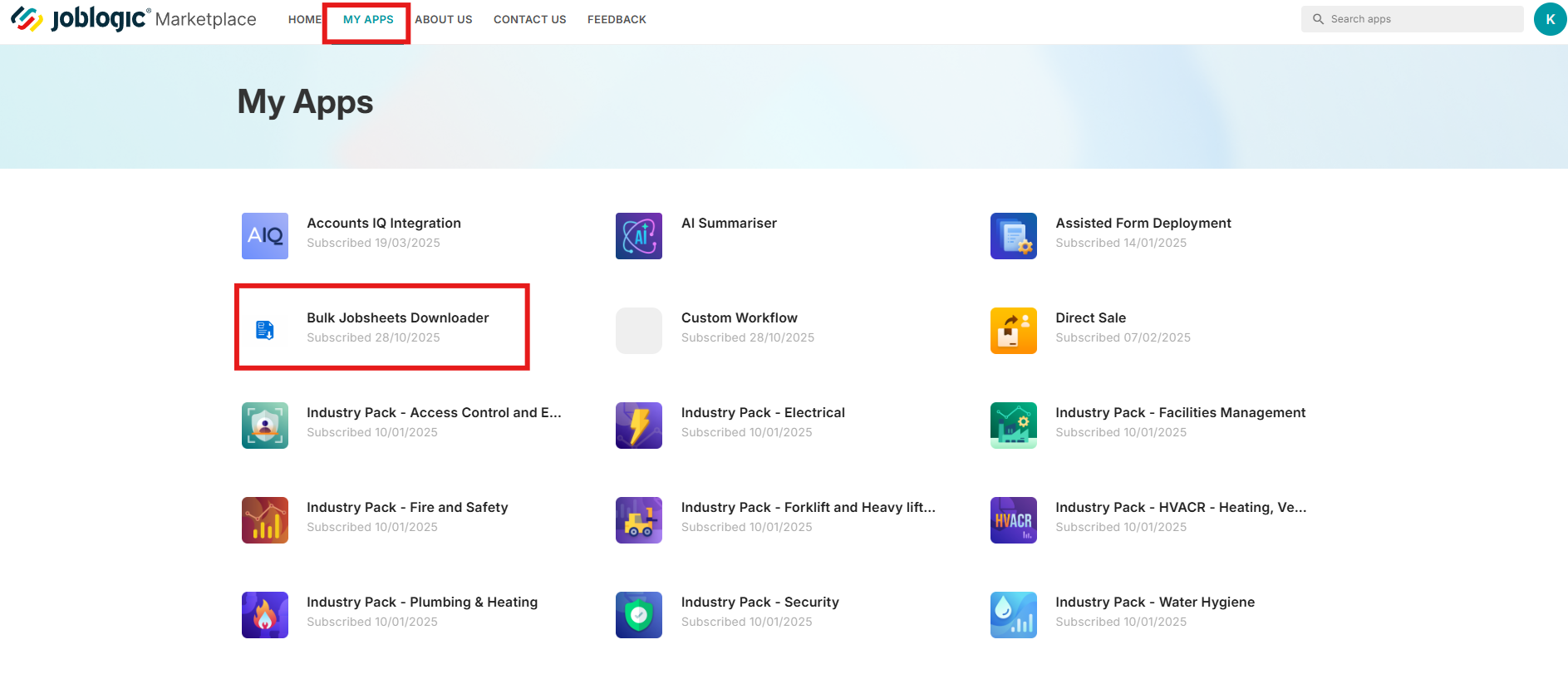
Using the app
Filter Jobs
Start by using the filters at the top of the page to narrow down your job list.
You can filter by:
- Job ID
- Customer
- Site
- Start Date
- End Date
This helps you quickly locate the specific jobs you need.
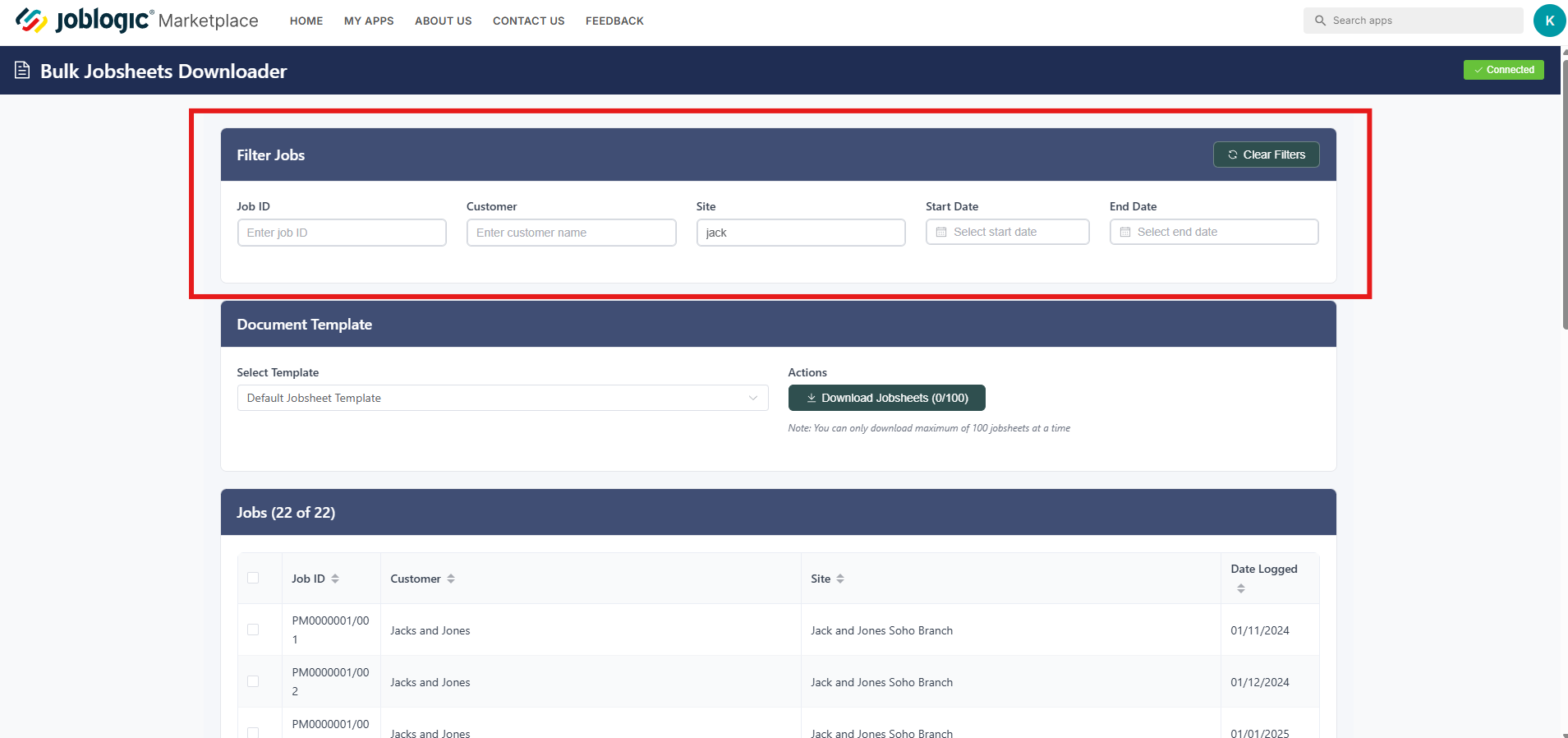
Select Jobs
Next, choose the jobs you want to include.
Tick the checkboxes next to individual jobs, or use the Select All option at the top to select every job on the page.
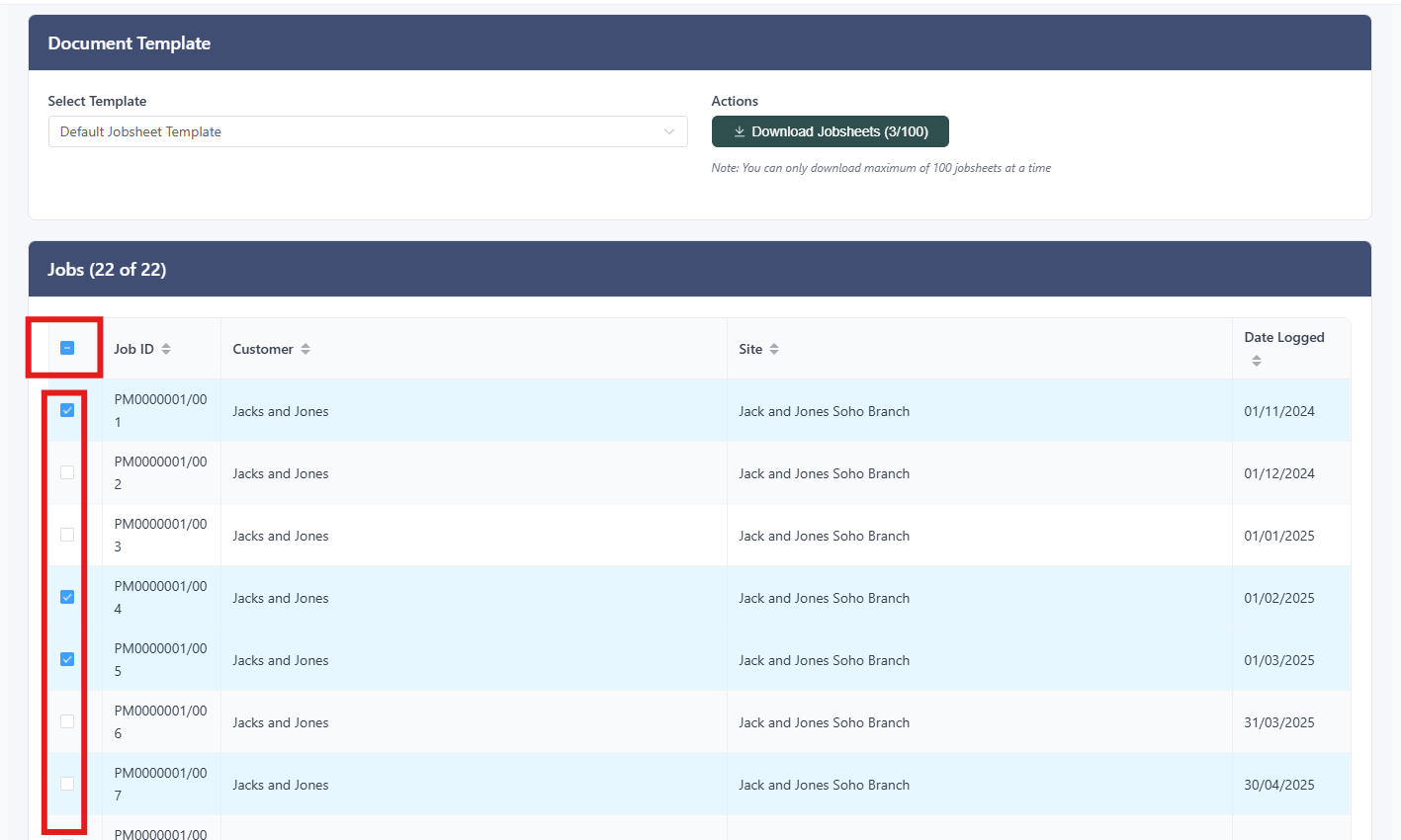
If you want to view more jobs per page, scroll to the bottom and choose a higher number from the dropdown list.
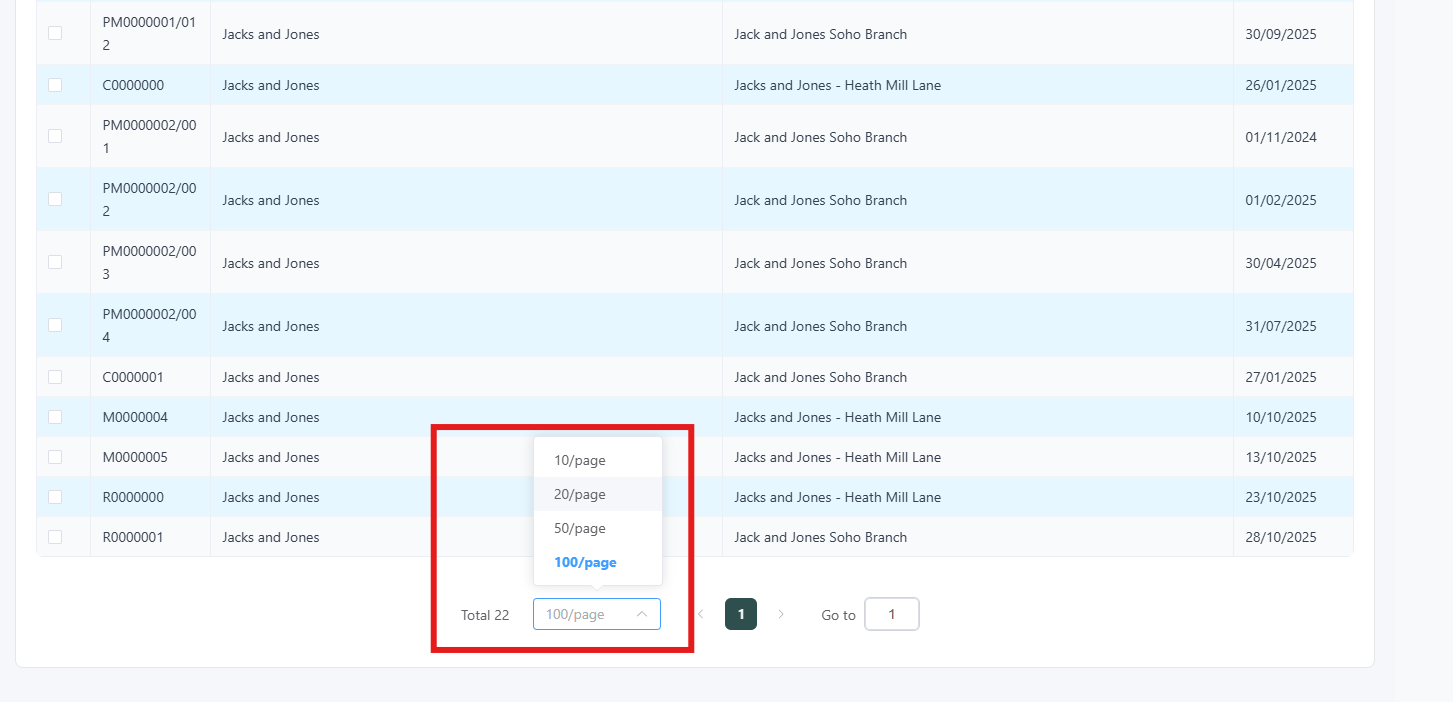
Choose a Document Template
Once you’ve selected your jobs, move to the Document Template section (shown above the job list).
Select your preferred template from the dropdown menu, then click Download Jobsheets.
Note: You will only be able to download a maximum of 100 jobs at a time.
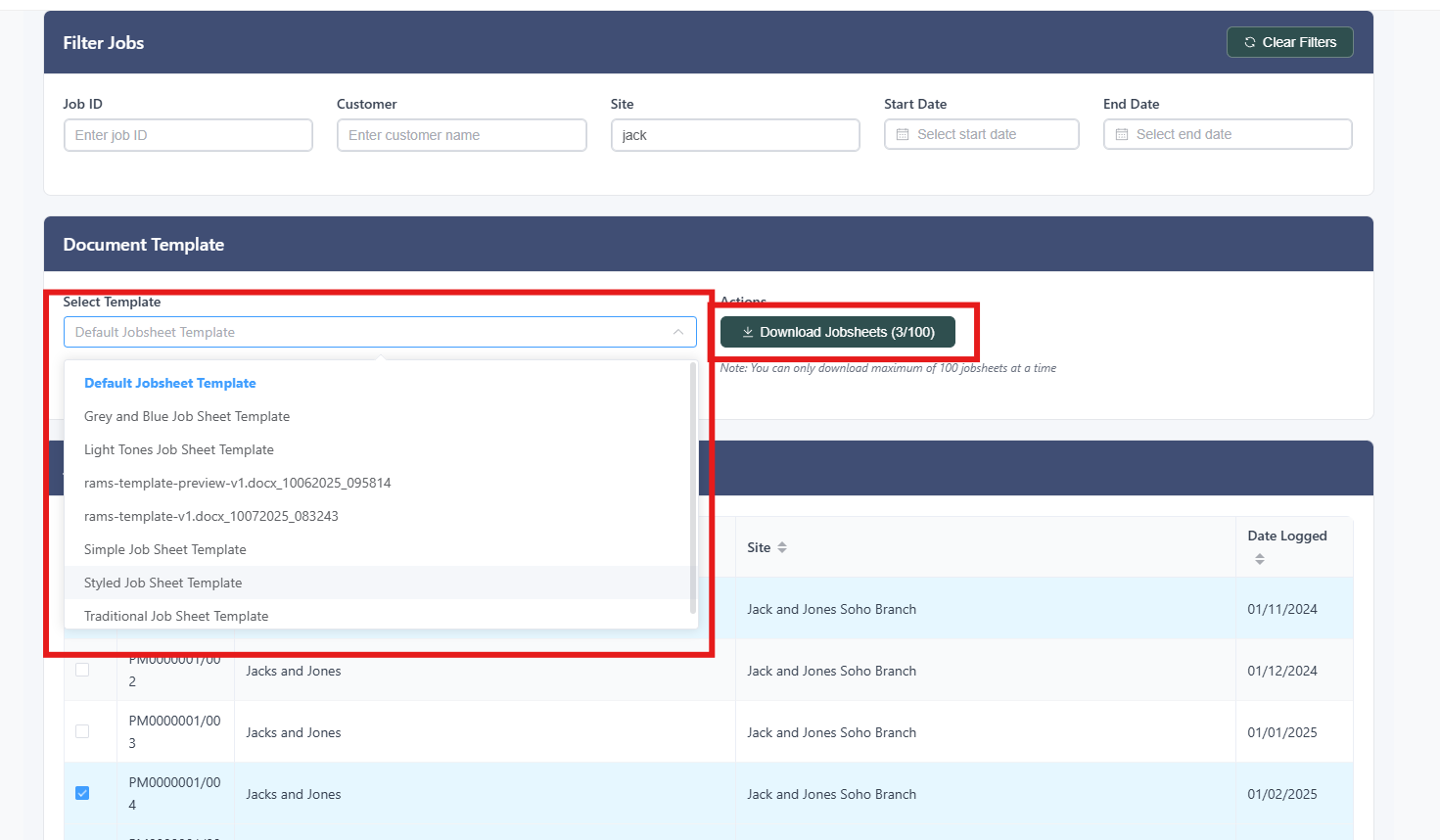
Your selected jobs will be downloaded together into a ZIP folder, using your chosen template.
Further Support
For further information or assistance with the above, contact our Support Team on 0800 326 5561 or email support@joblogic.com. Alternatively, our Customer Success Management team can be reached by emailing customersuccess@joblogic.com
Publishing Details
This document was written and produced by Joblogic’s Technical Writing team and was last updated on the date stated above. Be aware that the information provided may be subject to change following further updates on the matter becoming available or new releases within the system. Additionally, details within the guide may vary depending on your Joblogic account’s user permissions and settings or the electronic device being used.

