- 13 Jun 2025
- 3 Minutes to read
- Print
- PDF
Bulk PPM Renewal
- Updated on 13 Jun 2025
- 3 Minutes to read
- Print
- PDF
Introduction
The Bulk PPM Renewal application (app) in Joblogic gives you a fast and accurate way to renew multiple Planned Preventative Maintenance (PPM) contracts in one go — instead of renewing each contract individually.
Whether you're managing a large customer portfolio or seasonal renewals, this feature helps you maintain service continuity, improve consistency, and reduce time spent on admin.
This user guide explains how to access and use the Bulk PPM Renewal tool, how to search and filter relevant contracts, and how to renew them efficiently in bulk.
Purpose of the Feature
The purpose of the Bulk PPM Renewal feature is to streamline the contract renewal process for users managing multiple PPM agreements. Rather than opening and renewing each contract one at a time, this tool allows users to:
Renew contracts in batches, reducing admin time
Apply consistent renewal settings across multiple agreements
Avoid missed renewals by surfacing all upcoming contract expiries in one view
It’s particularly useful for back-office teams managing high volumes of contracts, ensuring operational efficiency and better control over contract lifecycles
Accessing the Bulk PPM Renewal App
To open the Bulk PPM Renewal tool, navigate to the marketplace area in the main menu and select the ‘Bulk PPM Renewal’ tool from the ‘Installed Apps’ section.
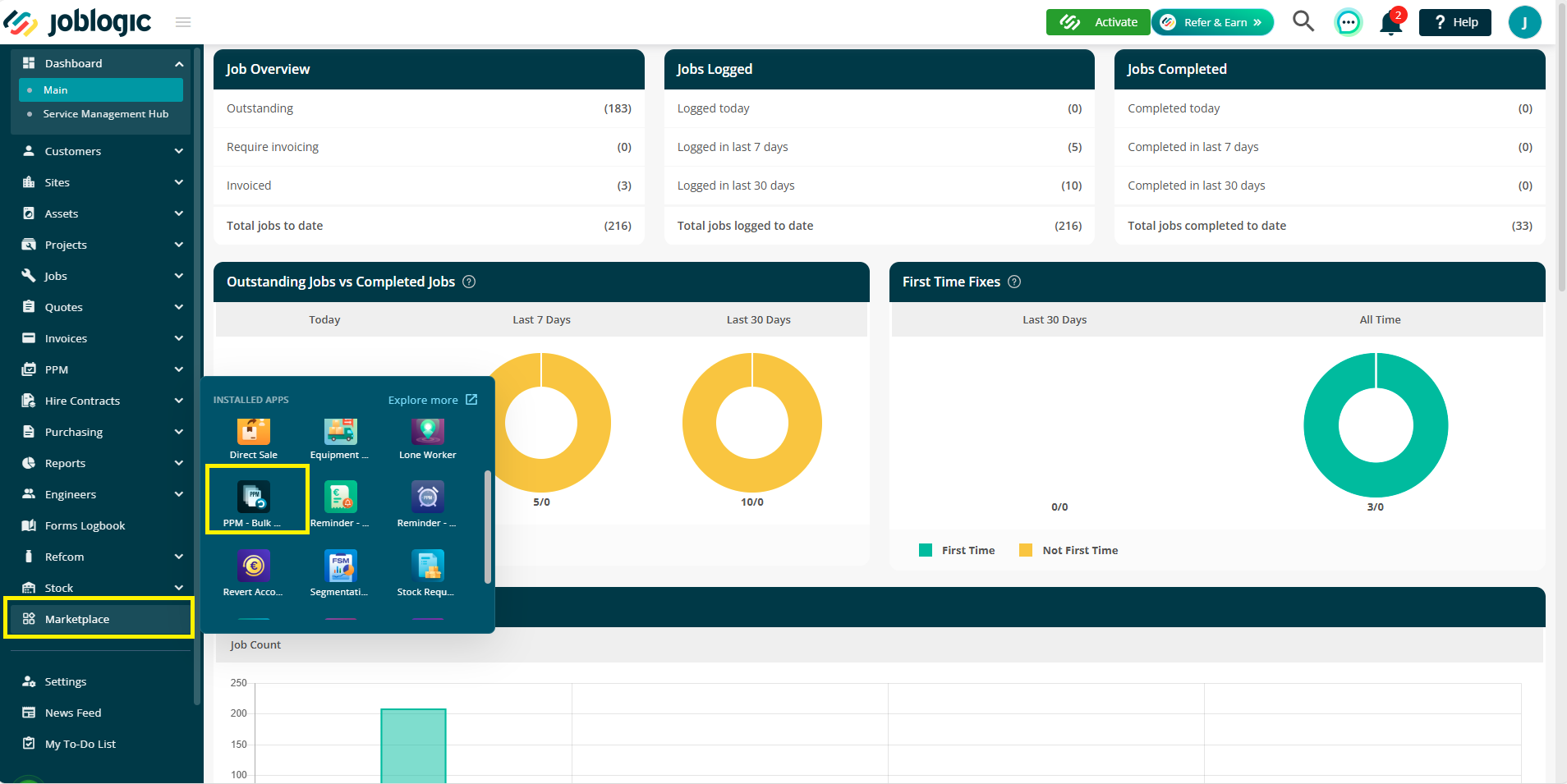
The ‘Batch PPM Renewal’ tool will open within the Marketplace apps area.
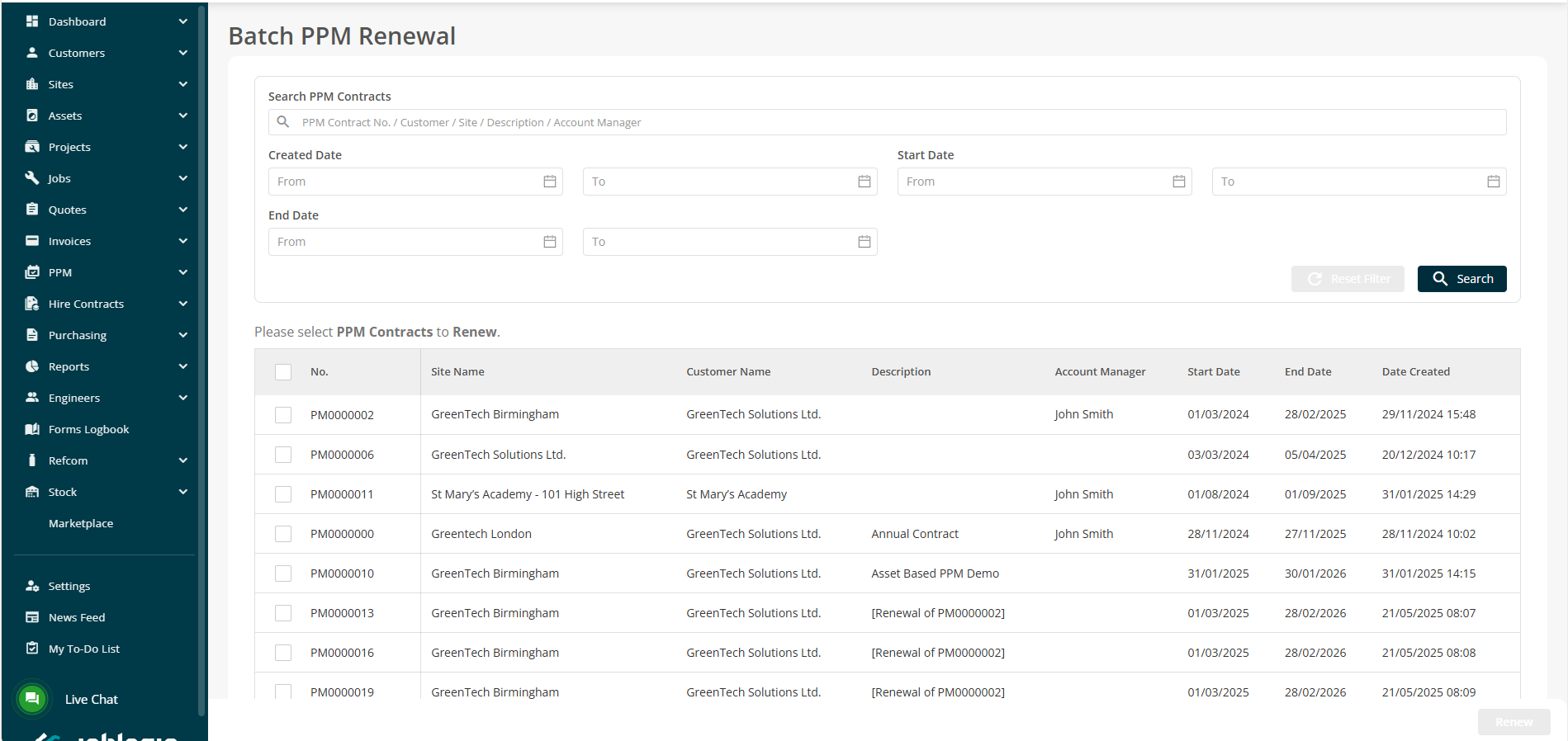
Note: This feature is titled ‘Bulk PPM Renewal’, but may appear as ‘Batch PPM Renewal’ in-app.
Using the Bulk PPM Renewal App
Once the app is open, follow three key steps below:
1. Filter PPM Contracts
Use the search filters at the top of the screen to narrow down the list of contracts that you wish to renew. For example, you may only want to renew contracts for a certain customer by entering their name into the ‘Search PPM Contracts’ box and clicking ‘Search’. This filtering process helps you to isolate the exact group of contracts that you wish to select from for renewing.
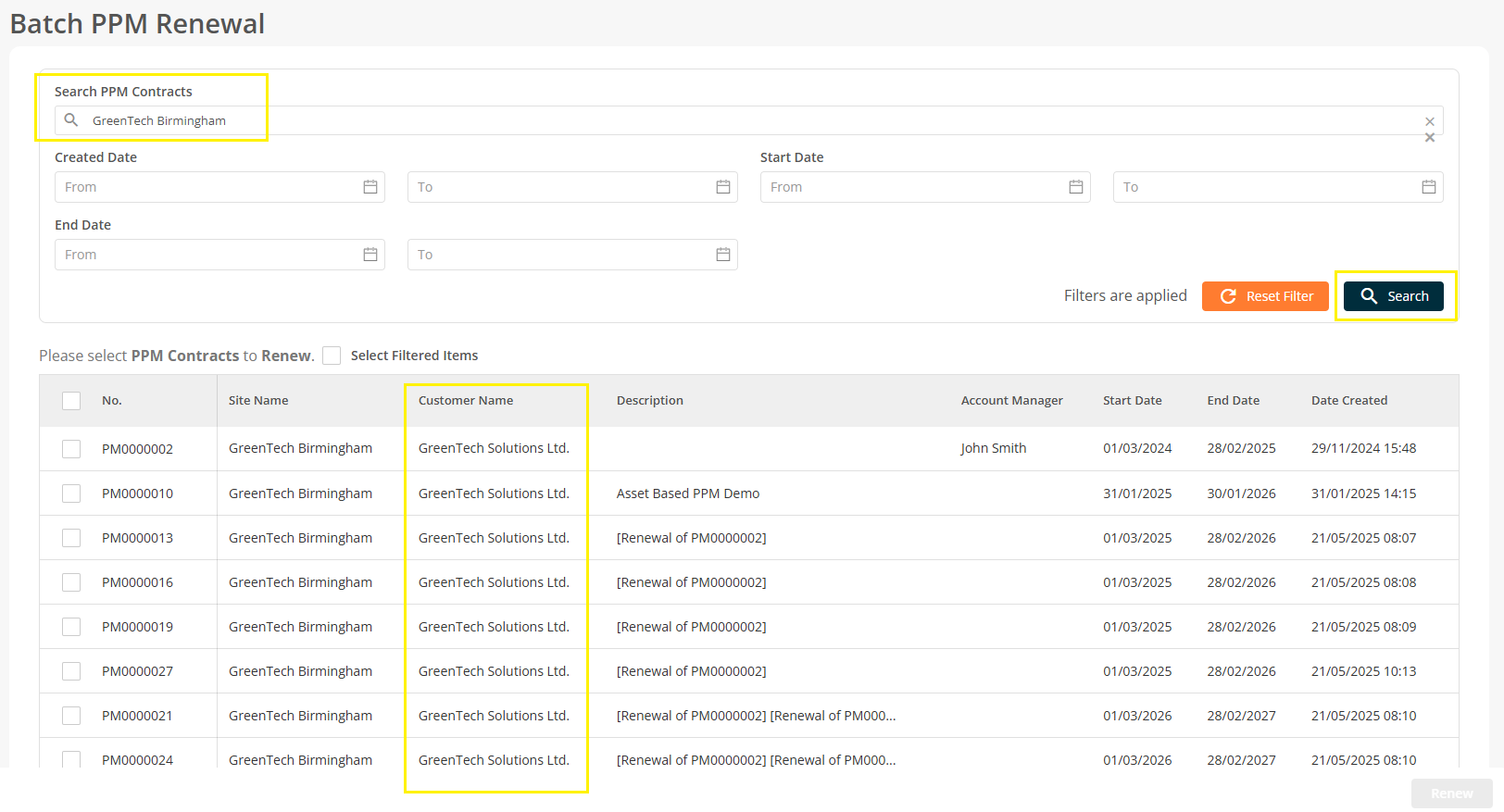
2. Select Contracts
Once your list of contracts has been filtered, tick the checkbox next to each contract that you wish to renew. You can select contracts individually or use the ‘Select Filtered Items’ (select all) checkbox.
Individual selections:
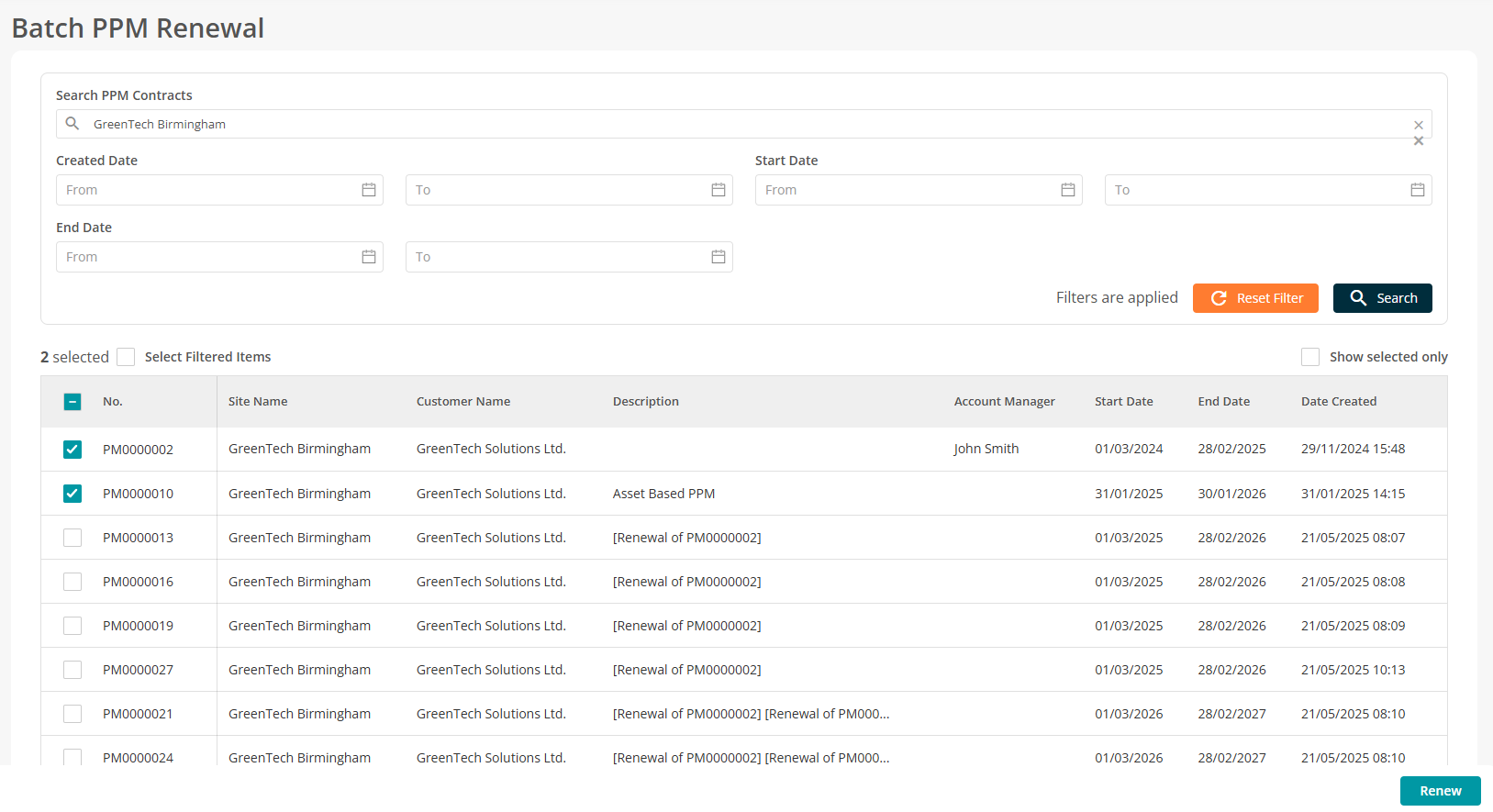
Select all:
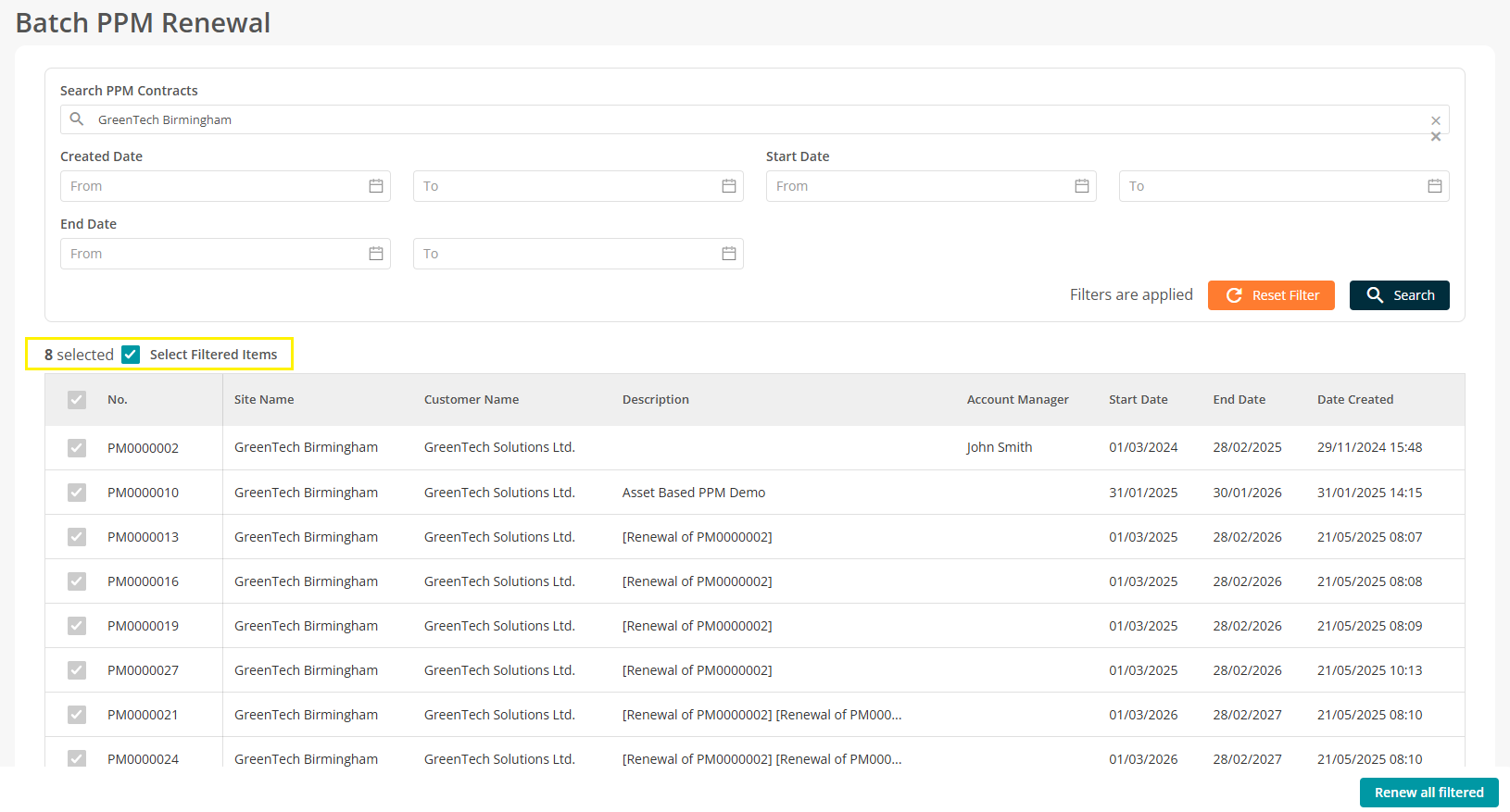
3. Renew Selected Contracts
After making your selections, click the ‘Renew’ button and confirm when prompted.
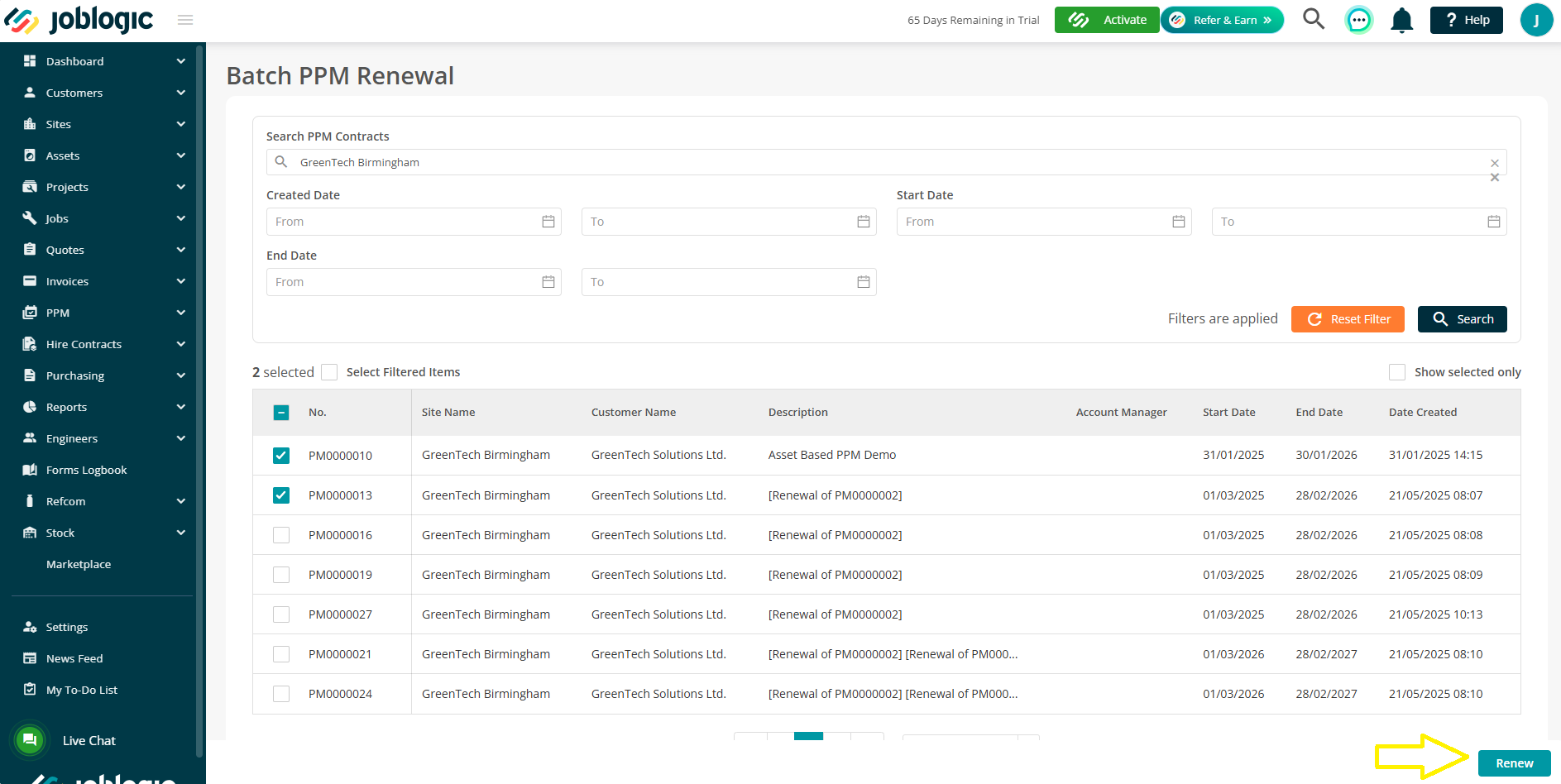
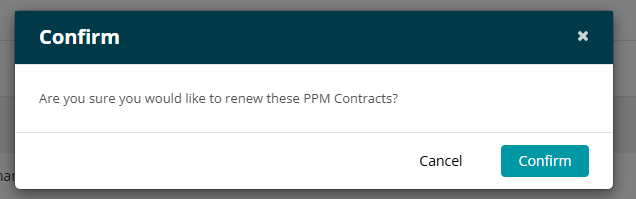
Joblogic will renew the selected contracts, generating new contract records accordingly.
Note: Renewals follow your system’s configured settings and those against the original contract such as date offsets, visit durations, and any linked templates.
The notifications icon will confirm once the renewals have been completed with a link directing you to the renewed contract of each original one.
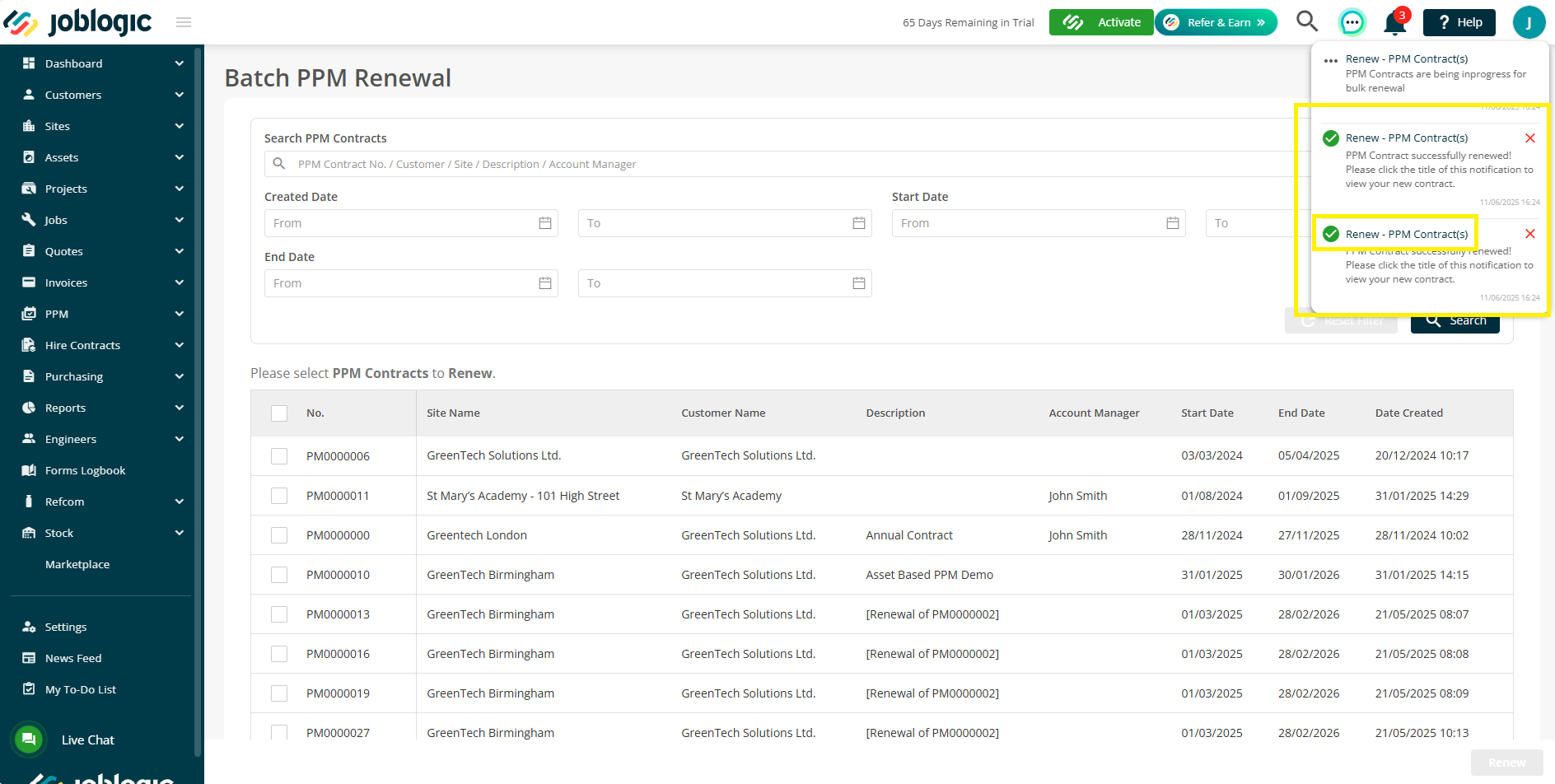
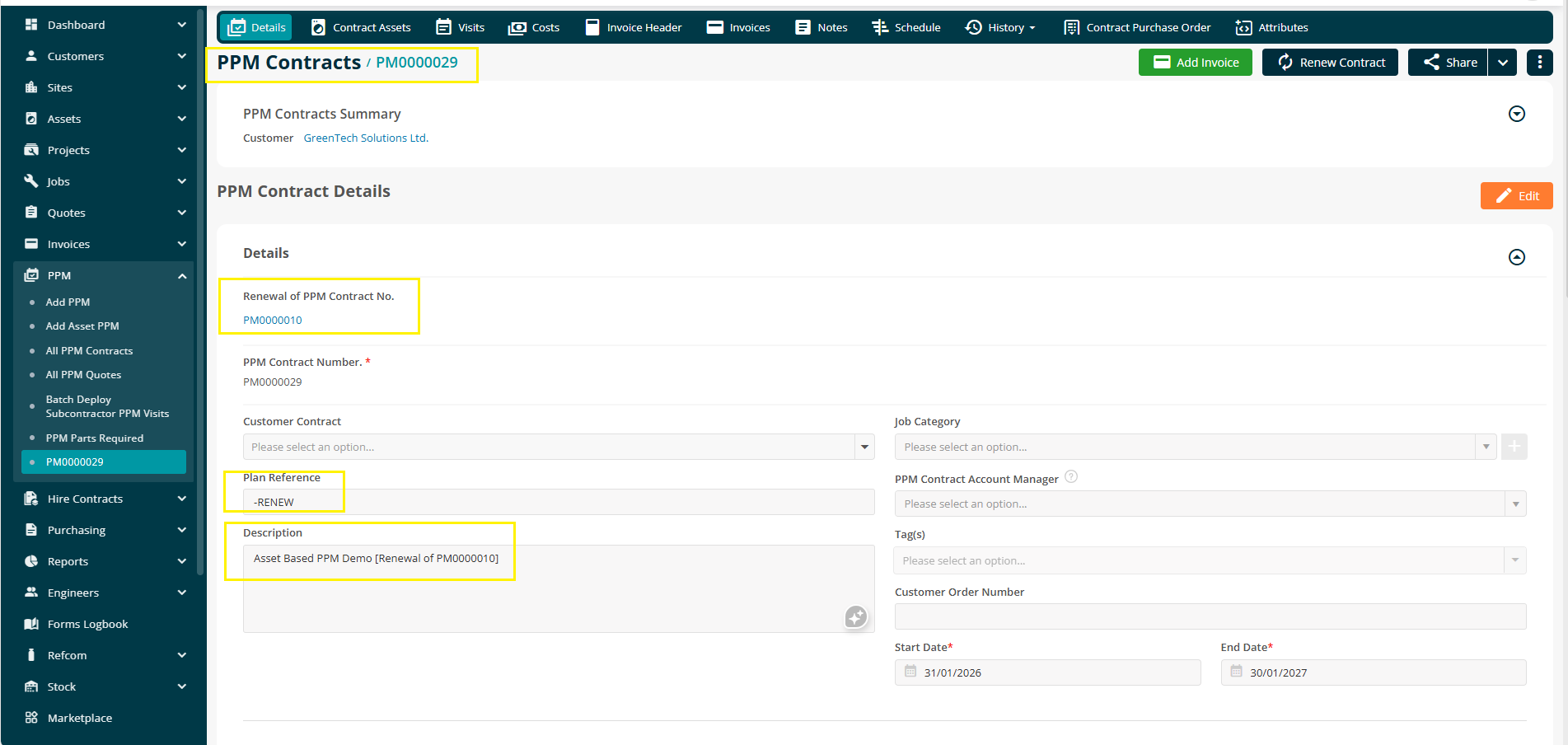
Best Practices
To use the Bulk PPM Renewal app effectively:
Always review contract details before renewing in bulk
Use filters to avoid renewing contracts unintentionally
Ensure that your PPM settings and individual details are up to date and are in line with the required renewal details
Run bulk renewals ahead of expiry dates to avoid service gaps
Use this feature on a regular schedule for specific client groups to save time and maintain consistency. For example, you might review and process renewals monthly for each customer type.
Further Support
For further information or assistance with the above, contact our Support Team on 0800 326 5561 or email support@joblogic.com. Alternatively, our Customer Success Management team can be reached by emailing customersuccess@joblogic.com
Publishing Details
This document was written and produced by Joblogic’s Technical Writing team and was last updated on the date stated above. Be aware that the information provided may be subject to change following further updates on the matter becoming available or new releases within the system. Additionally, details within the guide may vary depending on your Joblogic account’s user permissions and settings or the electronic device being used.

