- 22 May 2025
- 6 Minutes to read
- Print
- PDF
Carriage Apportionment
- Updated on 22 May 2025
- 6 Minutes to read
- Print
- PDF
Introduction
When you buy parts or materials using a Purchase Order (P.O), you may have to pay a delivery or shipping fee (also known as a carriage cost). Rather than keeping that fee separate or guessing how to apply it, the carriage apportionment app lets you enter the total carriage cost, and the system will automatically spread (apportion) it fairly across all the items in your order. This means that the cost of delivery is built into the unit price of each item, giving you a truer cost per item for stock valuation and reporting.
The Carriage Apportionment application (app) therefore enables users to accurately distribute carriage (delivery/shipping) charges across items on a Purchase Order. This ensures that carriage costs are proportionally allocated based on item value or quantity and reflected in P.O totals, Goods Received Notes (GRNs), and supplier invoices.
This user guide explains how to use Carriage Apportionment tool for Stock and Job Purchase Orders, how the system calculates and applies carriage charges, how edits or partial deliveries are handled, and how document tags apply.
Note: This app is not a separate app under the marketplace area. Instead, the feature and its functions are merged into the Joblogic system in general.
Purpose of the Feature
The purpose of the Carriage Apportionment app is to improve the accuracy of cost tracking and financial reporting in Joblogic. By automatically distributing carriage costs across purchase order items based on their value or quantity, the system ensures:
- More accurate stock valuations
- Fair distribution of delivery charges
- Consistency across P.Os, GRNs, and supplier invoices
This reduces manual work and potential pricing discrepancies during invoicing and stock costing.
The below breaks down the Carriage Apportionment app in simpler terms:
What is it?
The Carriage Apportionment app is an add on feature in Joblogic that helps users fairly split delivery/shipping costs across the items in a purchase order.
What’s it for?
Let’s say you order 10 different parts, and the delivery cost is £100. Instead of just attaching that £100 as a total, this feature shares out the cost between all the items based on their price and how many you ordered (so £10 each in this scenario). This way, each item includes its share of the delivery cost.
Why it’s useful:
It makes stock costing more accurate
Invoices and reports reflect item costs more accurately
It keeps financial records tidy and reduces manual errors
Adding Carriage Costs to Purchase Orders
Users can add carriage costs to both Job (Supplier) and Stock Purchase Orders via the "Carriage Cost" button against each P.O as applicable. For more information on P.O’s in general see here for Supplier P.O’s and here for information on Stock P.O’s.
Note: This section uses a supplier P.O as an example but the process is the same for stock P.O’s here.
In order to add carriage costs to a purchase order, navigate to the applicable P.O’s ‘Items’ area after having added the list of items which require carriage charges and select the ‘Carriage Cost’ button.
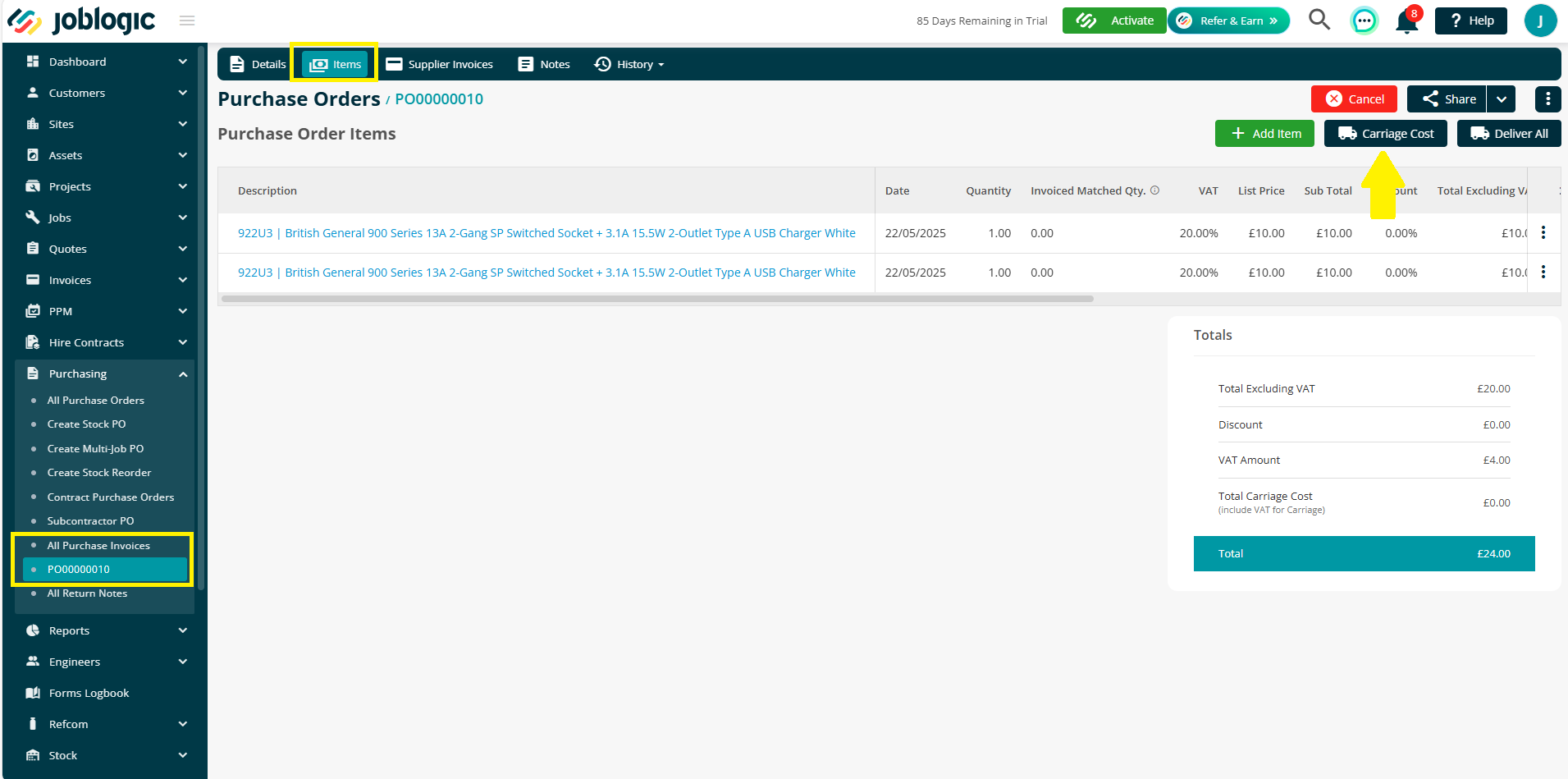
Enter the total carriage charge and VAT value.
The total carriage cost will be distributed across all of the P.O items based on the proportion of each item’s value. The carriage cost per unit will be included in the total cost of each item. The system tooltip will also clarify this. Once you are happy, select ‘Save’.
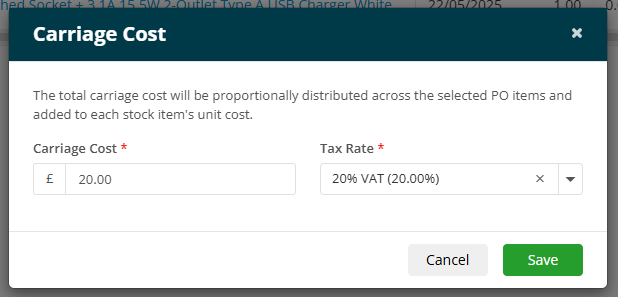
The carriage costs and the ‘price after carriage’ (list price + apportioned carriage) will be broken down against each line item. A ‘Total Carriage Cost’ value will also be presented within the P.O’s totals area and the overall P.O total will include the total carriage value.
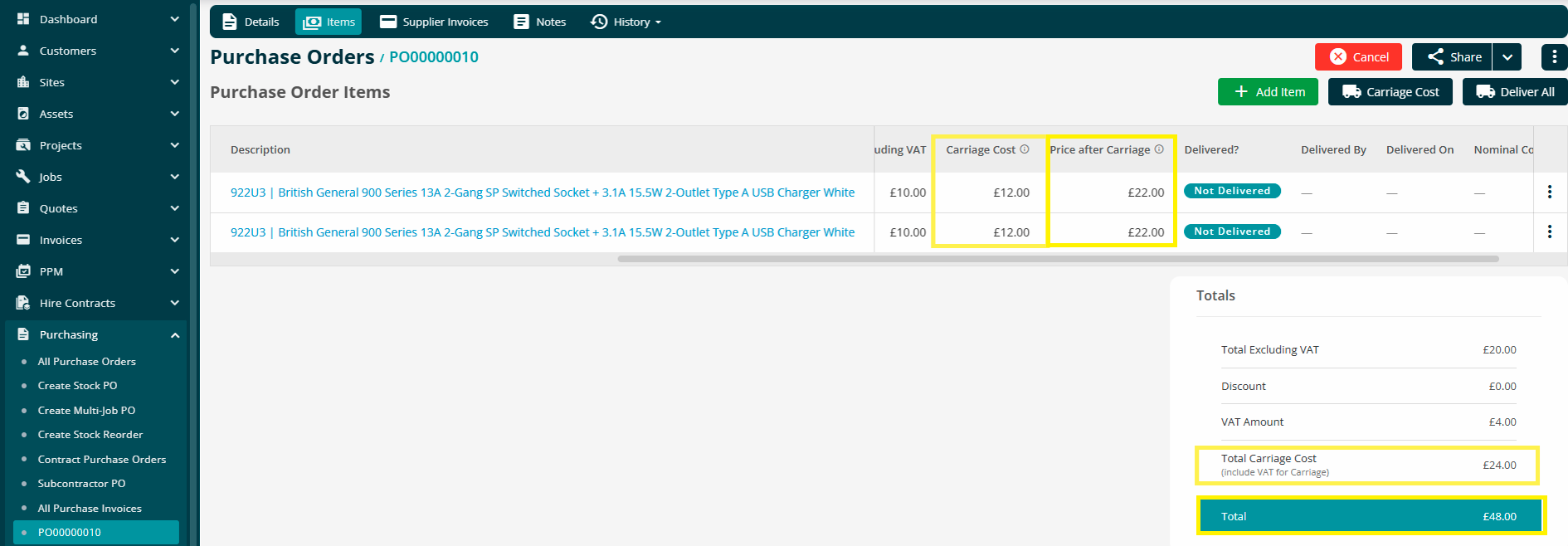
Carriage Costs on GRNs and Supplier Invoices
For more information on GRNs in general see here or for details on supplier invoices within Joblogic see here.
When a GRN is created or a supplier invoice is raised against a P.O, the carriage cost details are displayed similarly to the P.O page. Two line item columns are available:
Carriage Cost
Price After Carriage
Additionally, the totals section shows:
Line Total Carriage Cost
Grand Total (Total incl. VAT + Total Carriage Cost)
This applies to both the GRN and Supplier Invoice screens.
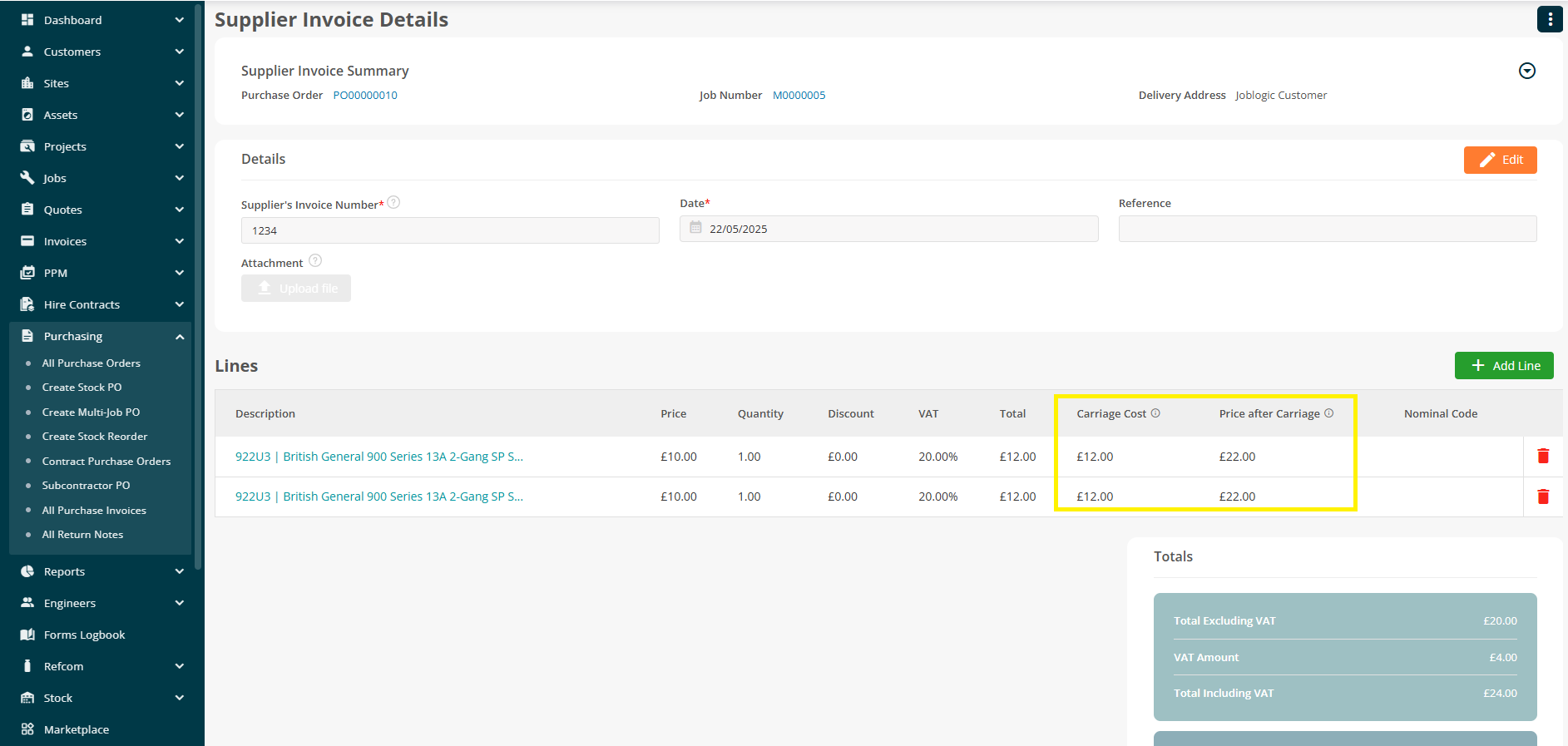
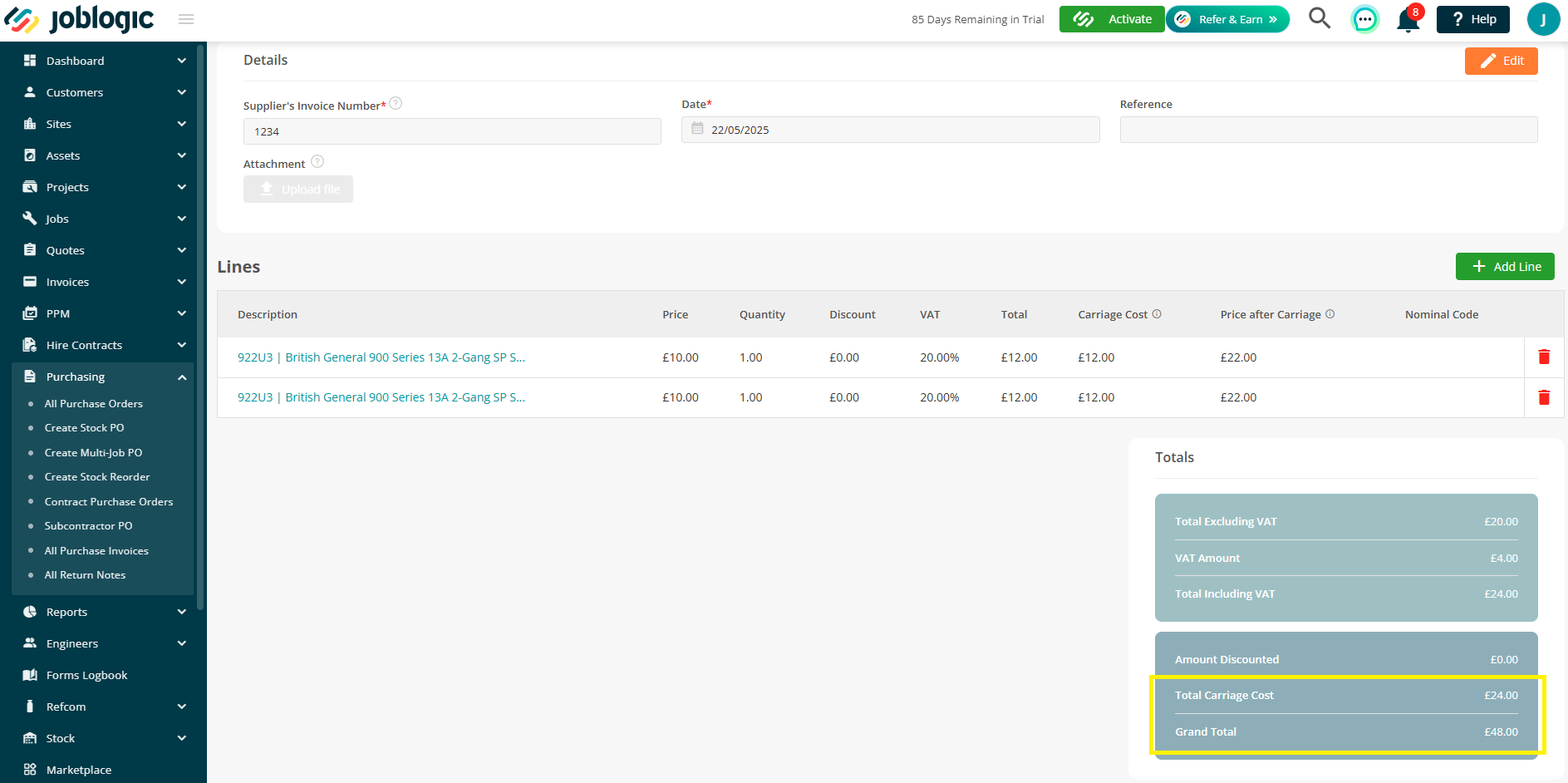
Carriage Apportionment Logic Explained
The carriage apportionment app uses a value vs quantity-based calculator meaning that the carriage cost is distributed proportionally according to item’s individual percentage values of the total cost.
How it works:
You add a carriage charge to a P.O (e.g. £20 total carriage)
Joblogic looks at the value of each item on the P.O
It calculates what percentage of the total order value each item represents
The system then splits the carriage charge proportionally across the items, based on that percentage
The apportioned cost is added to each item’s unit price
VAT is applied to the full new item price (including carriage)
The Grand Total reflects everything: items, carriage, and VAT
Example:

The total item value (before VAT): £25.00
You now add a carriage cost of £20.00 and select 20% VAT on the carriage.
The system will work out how much of that £20 to apply to each item based on its share of the total P.O value.
The system then follows a number steps to calculate the apportionment charge:
Step 1: Work out each item’s percentage of the order value
Item A = £10 = 40%
Item B = £15 = 60%
Step 2: Apply those percentages to the £20 carriage
Item A = 40% of £20 = £8.00 carriage
Item B = 60% of £20 = £12.00 carriage
Step 3: Add the carriage to each unit cost
Item A = £10 + £8 = £18.00 total unit cost
Item B = £15 + £12 = £27.00 total unit cost
Step 4: Apply VAT to each item’s new total
Item A VAT (20% of £18.00) = £3.60
Item B VAT (20% of £27.00) = £5.40
Grand Total (everything included):
Item A, £18.00 + £3.60 = £21.60
Item B, £27.00 + £5.40 = £32.40
£21.60 + £32.40 = Grand Total - £54.00
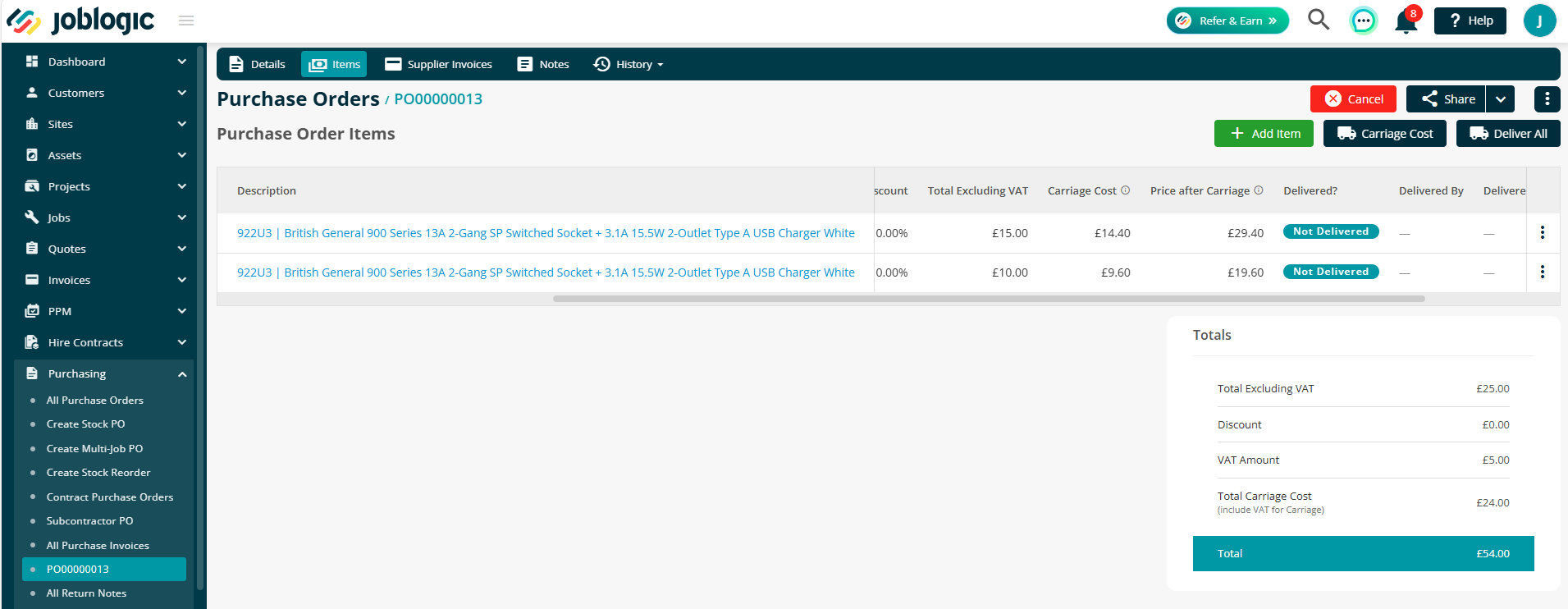
Key Points:
Carriage is split based on item value.
Each item gets part of the cost added to its unit price based on its percentage of the P.O’s total value and the carriage charge.
VAT is applied to the new total.
The Grand Total includes everything: items + carriage + VAT.
P.O Edits and Reapportionment
If a P.O has no delivered items yet, and a user:
Edits quantity
Edits price
Adds/removes items
Then the system will recalculate and re-apportion the carriage across all items and the new list prices are updated accordingly.
If the P.O is partially delivered and further items are added, the carriage charge will be locked for the already delivered lines. You can still add a further carriage charge for the newly added lines via the ‘Carriage Cost’ button but this will create a separate carriage charge to be assigned only to those additional items.
Summary:
Delivered lines will not re-apportion
The new carriage only applies to new lines
If no new carriage is added, those new lines will be assigned 0 carriage cost
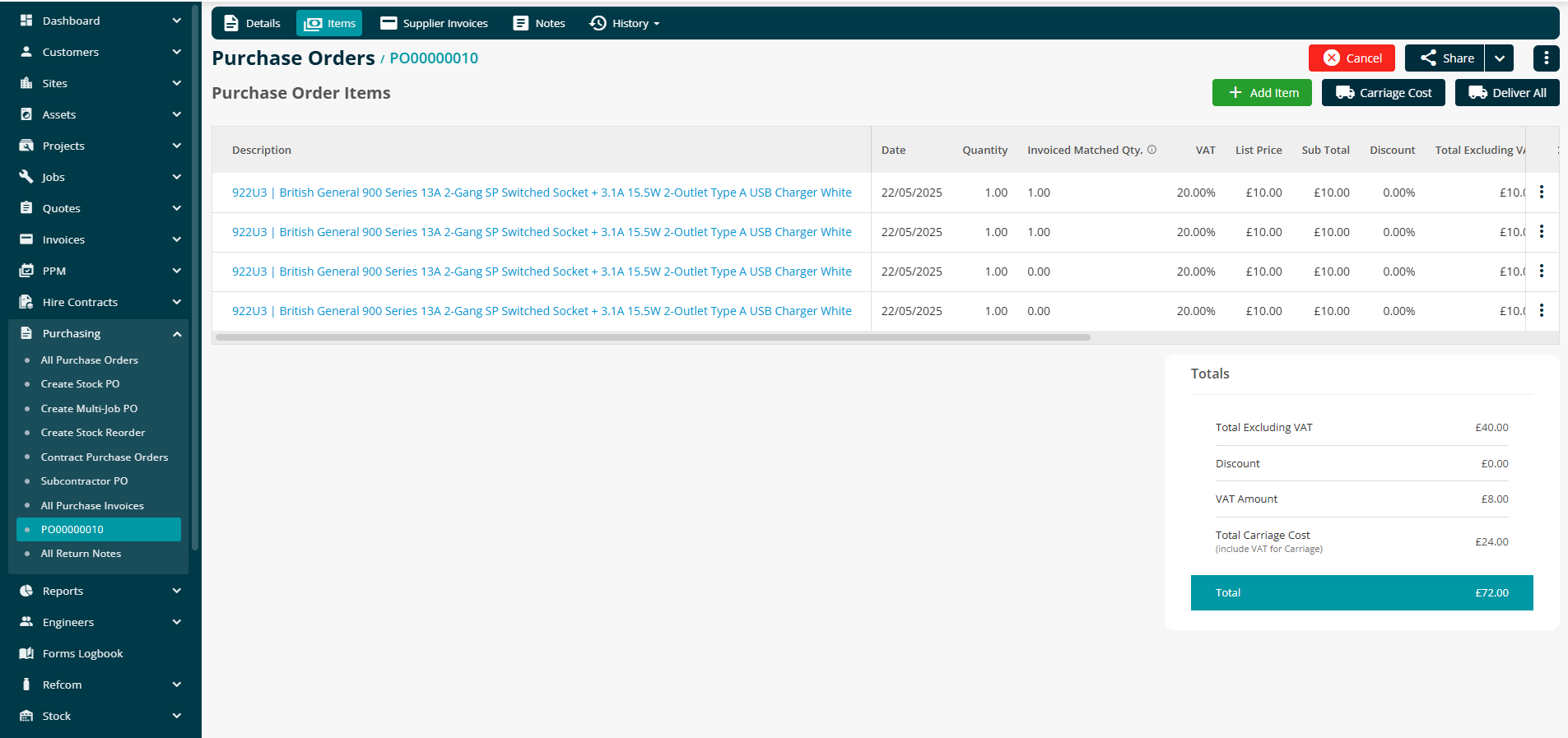
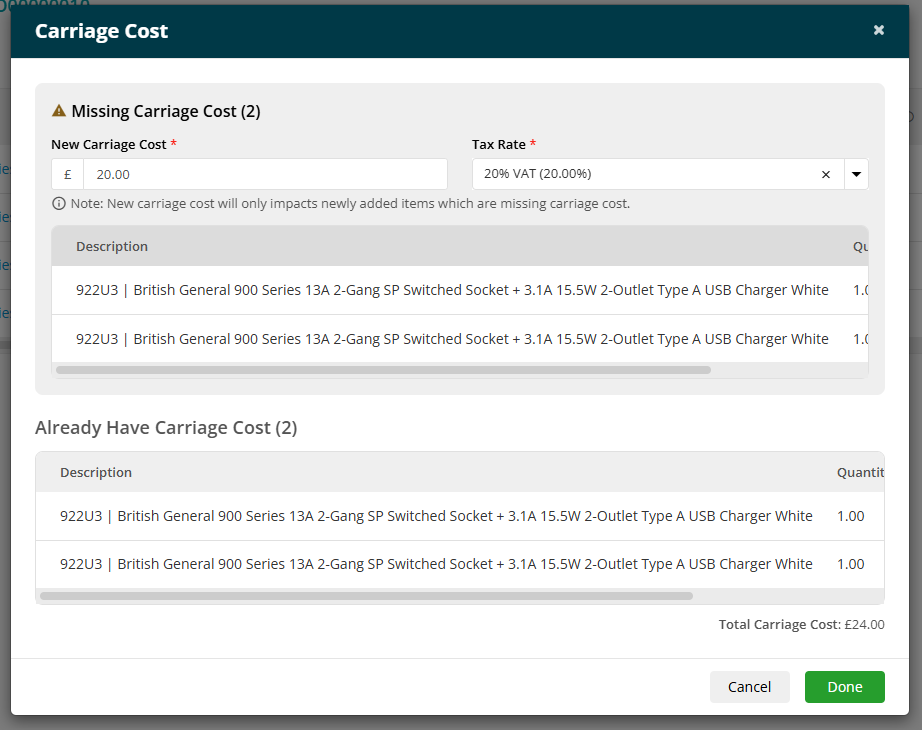
Document Template Tags for Carriage Apportionment
To reflect the new carriage cost breakdown on document templates, the following tags are available to use within your P.O and GRN templates:
Line-level Tags:
@@CarriageCost@@
@@ListPriceCarriageCost@@
Totals Section Tags:
@@TotalCarriageCost@@
Further Support
For further information or assistance with the above, contact our Support Team on 0800 326 5561 or email support@joblogic.com. Alternatively, our Customer Success Management team can be reached by emailing customersuccess@joblogic.com
Publishing Details
This document was written and produced by Joblogic’s Technical Writing team and was last updated on the date stated above. Be aware that the information provided may be subject to change following further updates on the matter becoming available or new releases within the system. Additionally, details within the guide may vary depending on your Joblogic account’s user permissions and settings or the electronic device being used.

