- 30 Apr 2024
- 2 Minutes to read
- Print
- PDF
Carrying Out Mobile forms against the Visit
- Updated on 30 Apr 2024
- 2 Minutes to read
- Print
- PDF
Introduction
Joblogic allows engineers to fill out and complete electronic forms from the mobile app which once completed can be viewed and shared with the customer from the back office.
This guide will explain where to find forms on the mobile app and the process of completing them.
Accessing Mobile Forms on the app
Mobile Forms will firstly need to be assigned and deployed to the app via the back office. To read more about assigning forms at company level click here, and to read more about assigning forms to specific jobs, click here.
To access electronic forms against the visit on the app, you will firstly need to click into a Visit on the app.
The Mobile Forms tab will only become available once you have marked yourself as ‘On Site’
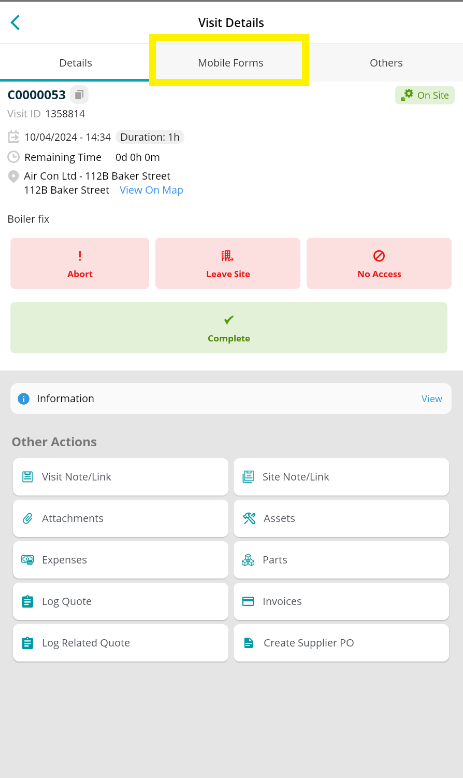
All the forms deployed against the visit will be listed here. Click on the relevant form to get started.
Any forms that have been marked as mandatory will be easily identified via the red ‘required’ text underneath the form name
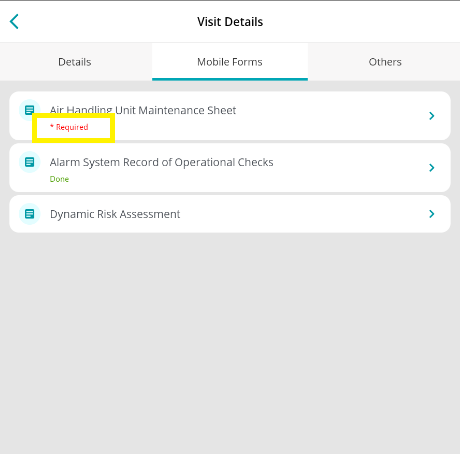
Completing a Mobile Form
Once the mobile form is selected from the list you will have the option to click Add to start filling in your form, but you can also see any Forms in Progress or Completed Forms.
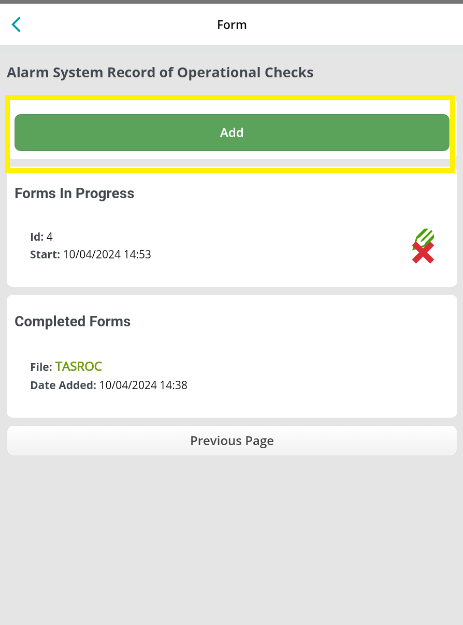
Each form will vary but you can fill in the relevant details, and then click Complete to finish the form. Your forms list will also update to confirm when a form has been ‘Done’ to help you easily identify the forms you have left to complete.
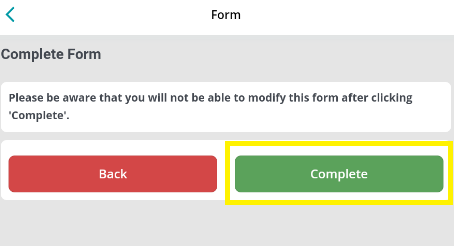
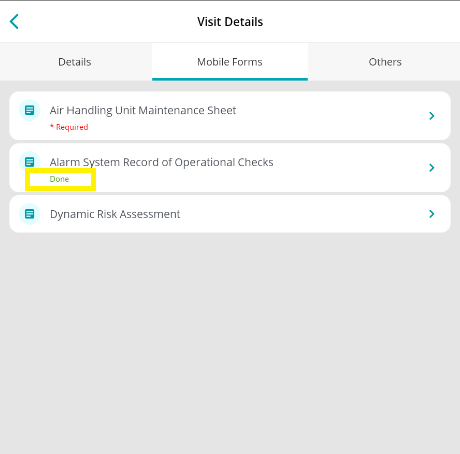
If you do come out of the app / page, Joblogic will mark the form as ‘Forms in Progress’ where you can later Edit or Delete as needed
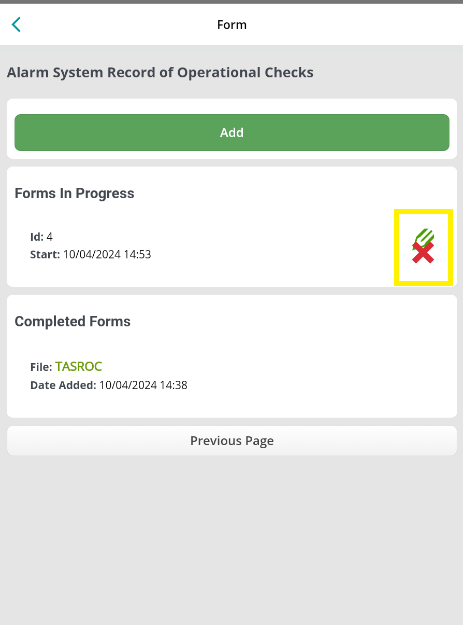
Viewing Completed Forms
Once a form is completed, you can view it via the app if required.
You can navigate back to your visit details > Mobile Forms tab > click the mobile form name > Click on the File Name
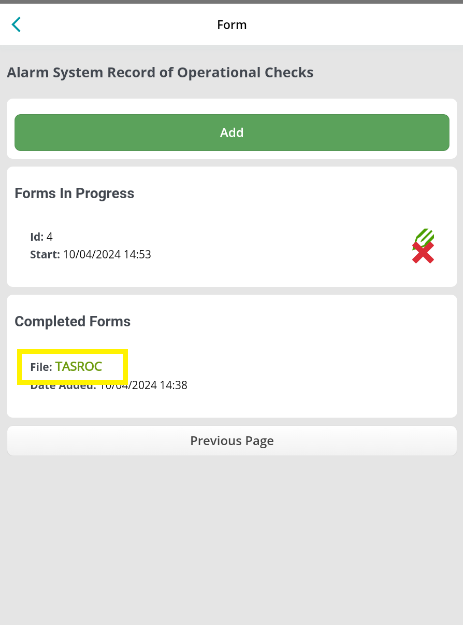
Alternatively, you can view all completed forms by navigating to your visit details > Others tab > Logbook.
Again, click on the file name to download and view the form.
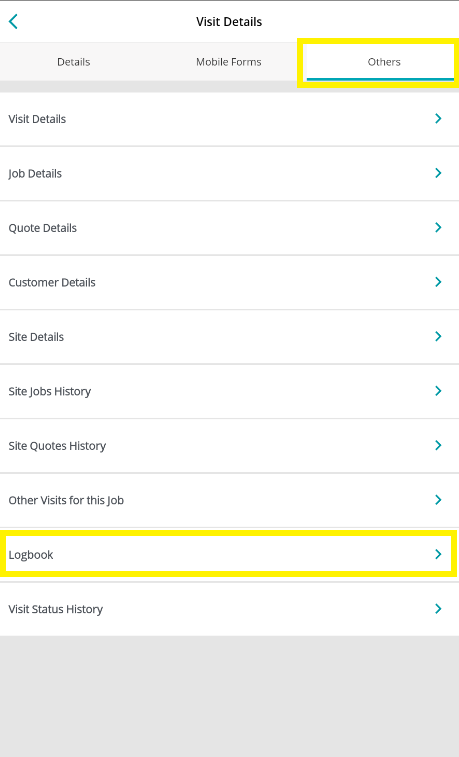
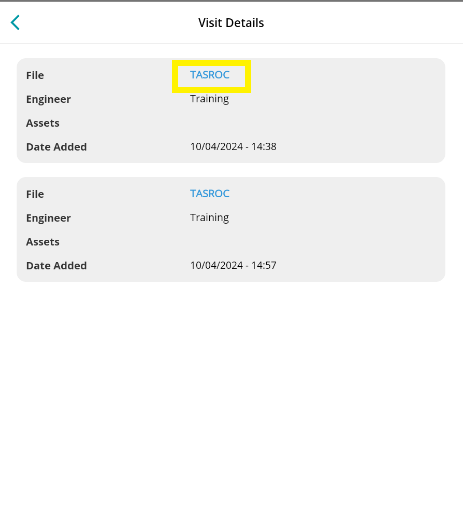
Further Support
For further information or assistance with the above, contact our Support Team on 0800 326 5561 or email support@joblogic.com. Alternatively, our Customer Success Management team can be reached by emailing customersuccess@joblogic.com
Publishing Details
This document was written and produced by Joblogic’s Technical Writing team and was last updated on the date specified above. Be aware that the information provided may be subject to change following further updates on the matter becoming available or new releases within the system. Additionally, details within the guide may vary depending on your Joblogic account’s user permissions and settings or the electronic device being used.

