- 30 Apr 2024
- 1 Minute to read
- Print
- PDF
Company Setup
- Updated on 30 Apr 2024
- 1 Minute to read
- Print
- PDF
Introduction
Joblogic users can update any company information such as the Company Name, Address, Contact Information, Business Hours and more, via the 'Company Setup' section of the Joblogic back-office system. This user manual details a step-by-step breakdown of how to configure and update the company setup section, as and when required.
Accessing the 'Company Setup' section
To access the Company Setup section, click 'Settings' within the left navigation pane, and select 'Company Setup'. This will direct you to the page, where the company details can be added.
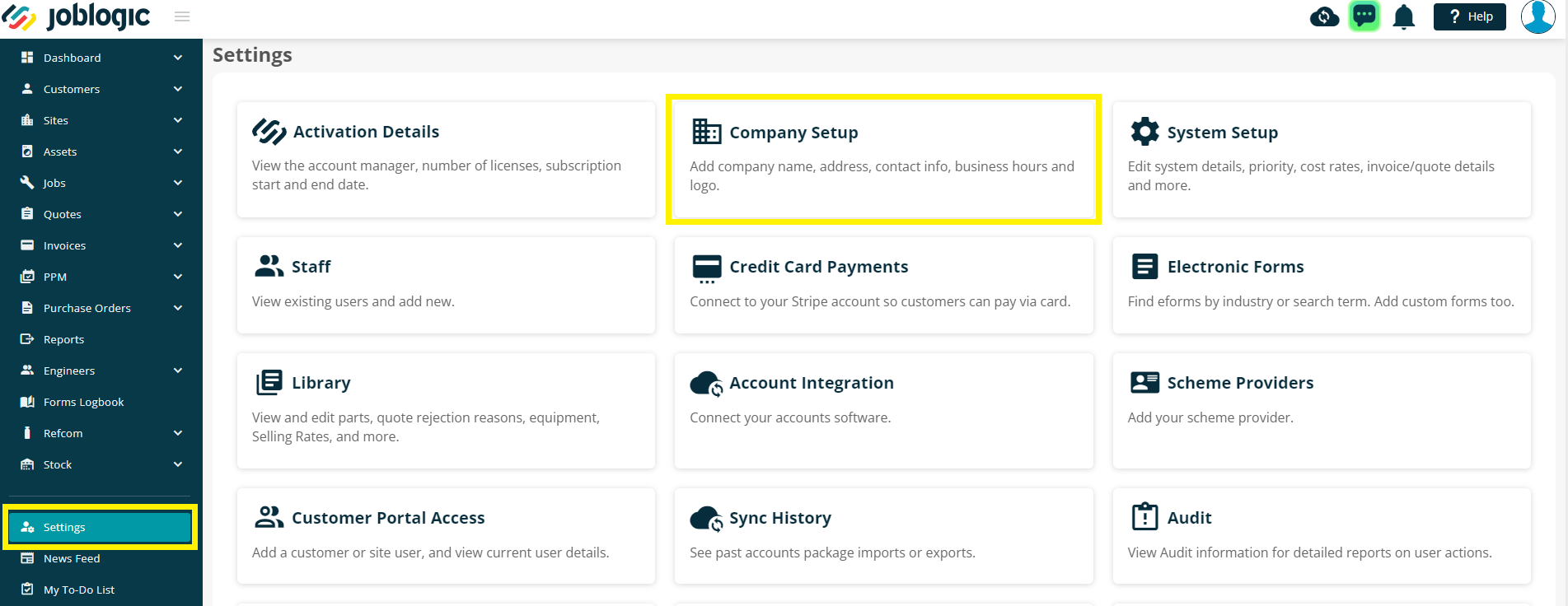
Within the company setup page, click the 'Edit' button and enter the required details such as, the Company Number, Business Name, Industry and Address.
The email address and contact number is auto-populated with the information that was used during the registration process, but can be changed if required.
You can use the Logo section on the right side of the page to upload a Company Logo. Please be aware that the Logo image must be no larger than 25MB.
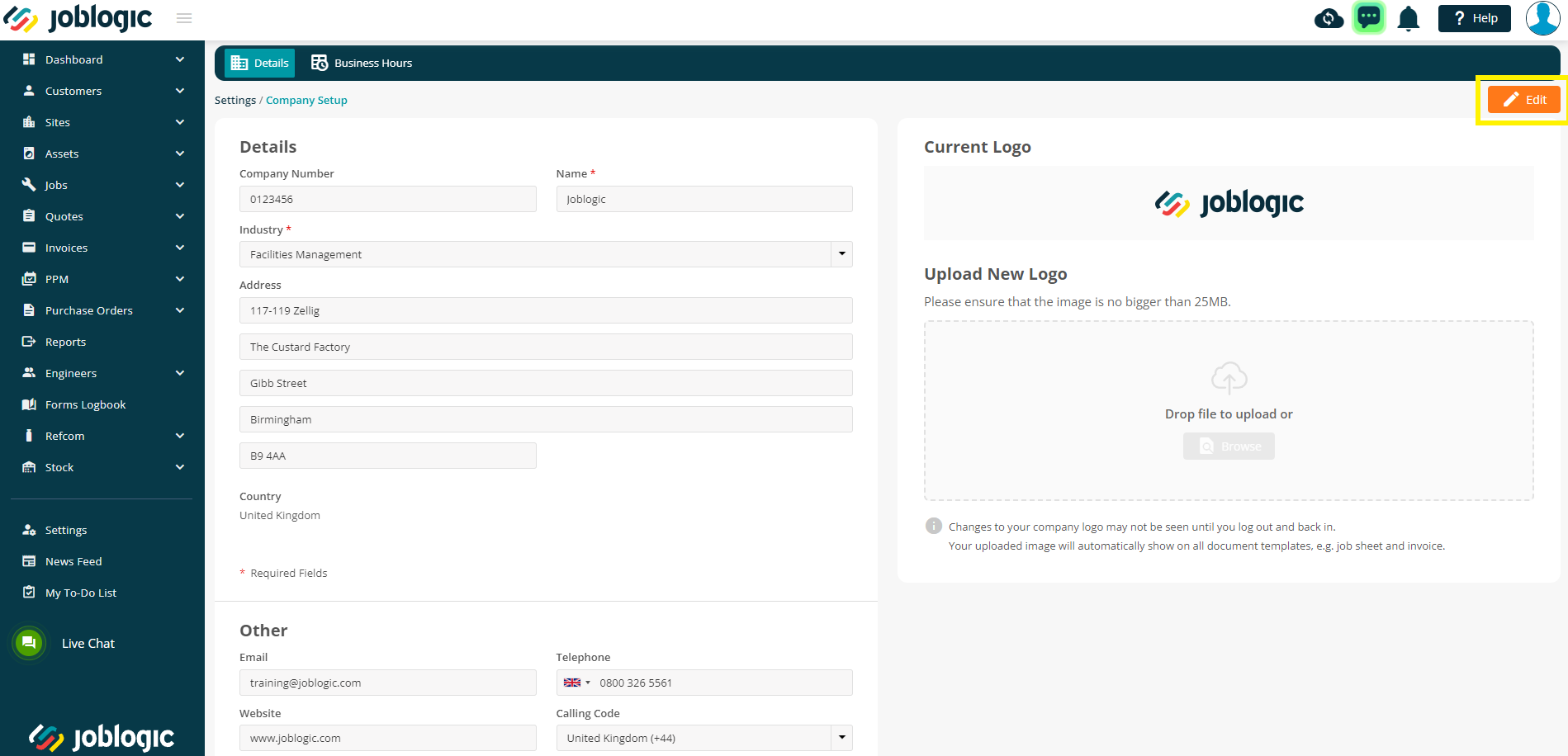
Upon adding the required information, click the 'Save' button, which can be found at the bottom of your page.

Setting Business Hours
The 'Business Hours' tab within the company details page, details the operating hours of your business.
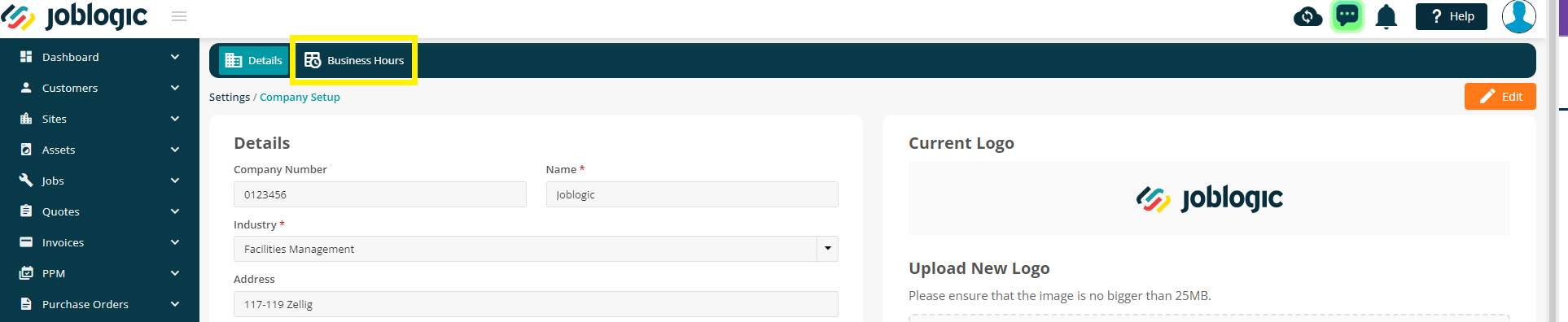
The business hours are automatically preset to 9.00hrs to 17.00hrs by the system. However, this can be changed according to your businesses’ operating hours, by clicking the orange 'Edit' button, in the top right.

Next, select the appropriate 'Start Hour' and 'End Hour' against each day by clicking the relevant boxes.
You can choose the hours/minutes by using the arrows for increment/decrement, or click the number to choose manually.
You can also mark specific days as ‘Closed’ or ‘Open All Day’ by ticking the relevant check-boxes against those days.
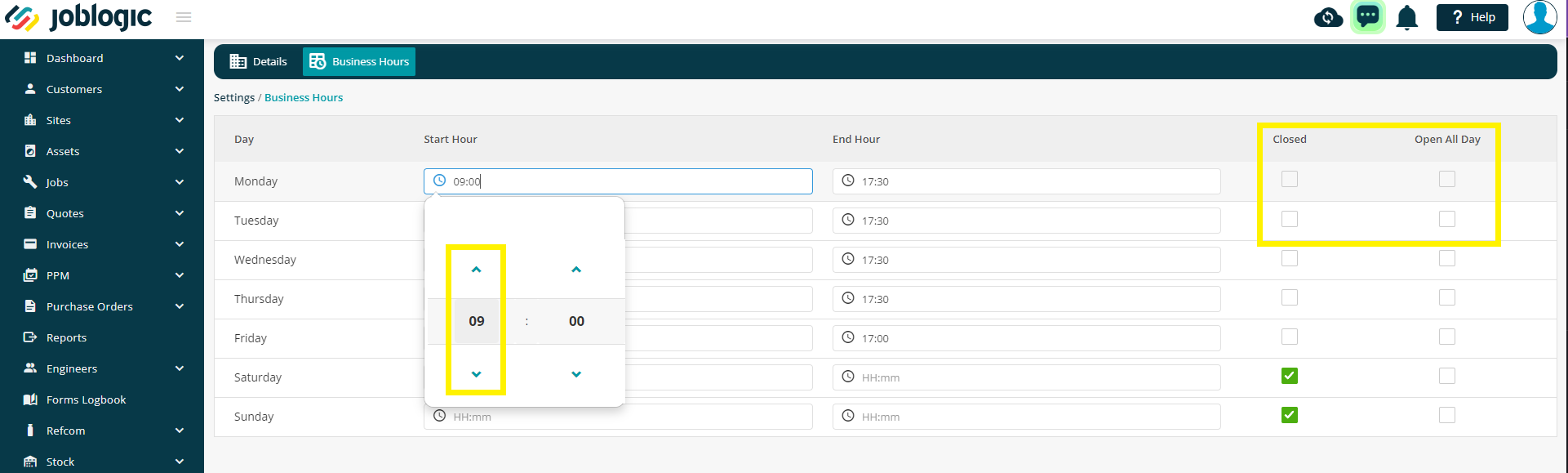
Upon making the required changes, click the 'Save' button at the bottom of the page, to confirm.
Further Support
For further information or assistance with the above, contact our Support Team on 0800 326 5561 or email support@joblogic.com. Alternatively, our Customer Success Management team can be reached by emailing customersuccess@joblogic.com
Publishing Details
This document was written and produced by Joblogic’s Technical Writing team and was last updated on the date specified above. Be aware that the information provided may be subject to change following further updates on the matter becoming available. Additionally, details within the guide may vary depending on your Joblogic account’s user permissions.

