- 30 Apr 2024
- 1 Minute to read
- Print
- PDF
Create Subcontractor Purchase Order on Allocation
- Updated on 30 Apr 2024
- 1 Minute to read
- Print
- PDF
Prerequisite
The 'Send PO' checkbox should be checked against the selected Subcontractor.
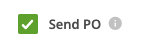
Create Subcontractor Purchase Order on Allocation
If the option is set a Subcontractor Purchase Order will be created as you allocate a Subcontractor to a Job. To do this an additional screen is displayed, after you click the 'Allocate button, where you can define the Purchase Order value and the Work Instructions.
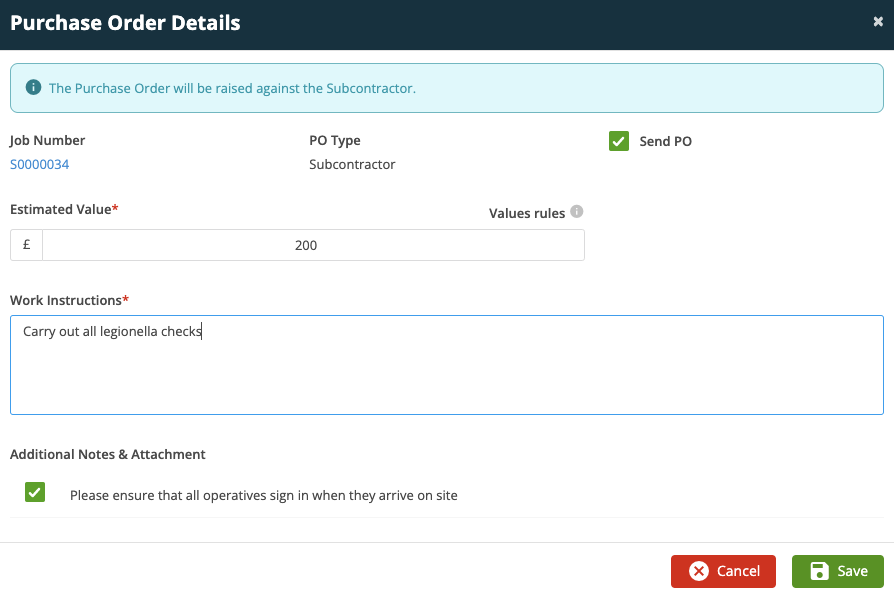
Once the 'Save' button is clicked the Job will be Allocated to the Subcontractor and the Subcontractor Purchase Order will be automatically emailed.
NOTE: The 'Estimated Value' field can be left at 0.00 if the Subcontractor is billing you on a Time & Materials basis.
Further Support
For further information or assistance with the above, contact our Support Team on 0800 326 5561 or email support@joblogic.com. Alternatively, our Customer Success Management team can be reached by emailing customersuccess@joblogic.com
Publishing Details
This document was written and produced by Joblogic’s Technical Writing team and was last updated on the date specified above. Be aware that the information provided may be subject to change following further updates on the matter becoming available or new releases within the system. Additionally, details within the guide may vary depending on your Joblogic account’s user permissions and settings or the electronic device being used

