- 30 Apr 2024
- 1 Minute to read
- Print
- PDF
Crediting a Supplier Invoice
- Updated on 30 Apr 2024
- 1 Minute to read
- Print
- PDF
Introduction
Maintaining accurate financial records is essential for smooth operations in any business. In JobLogic, crediting a supplier invoice is a fundamental process that ensures correct accounting and vendor relationships.
This guide will walk you through crediting a supplier invoice.
Crediting a Supplier Invoice
First, navigate to Purchasing > All Purchase Orders
You can use the Search filters at the top to find your chosen PO, and then click the PO Number to go into the details page.
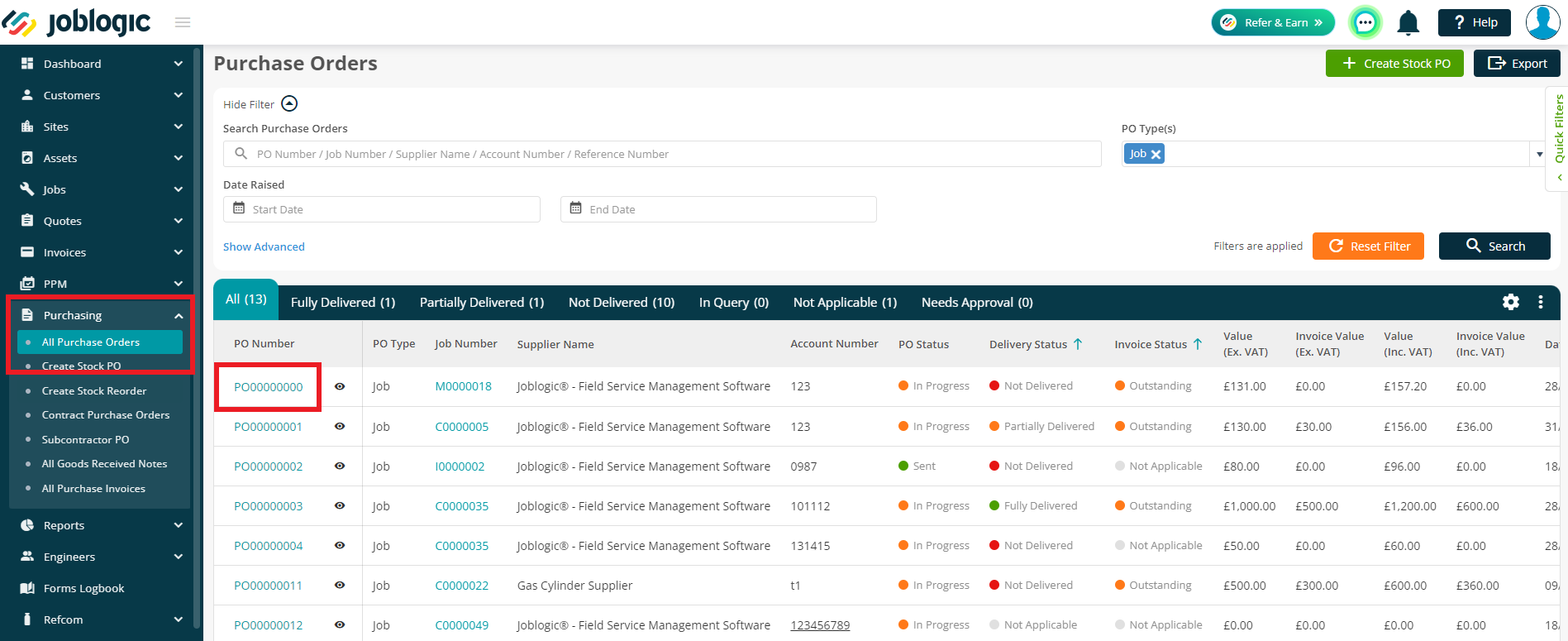
Next, click into the Supplier Invoices tab.
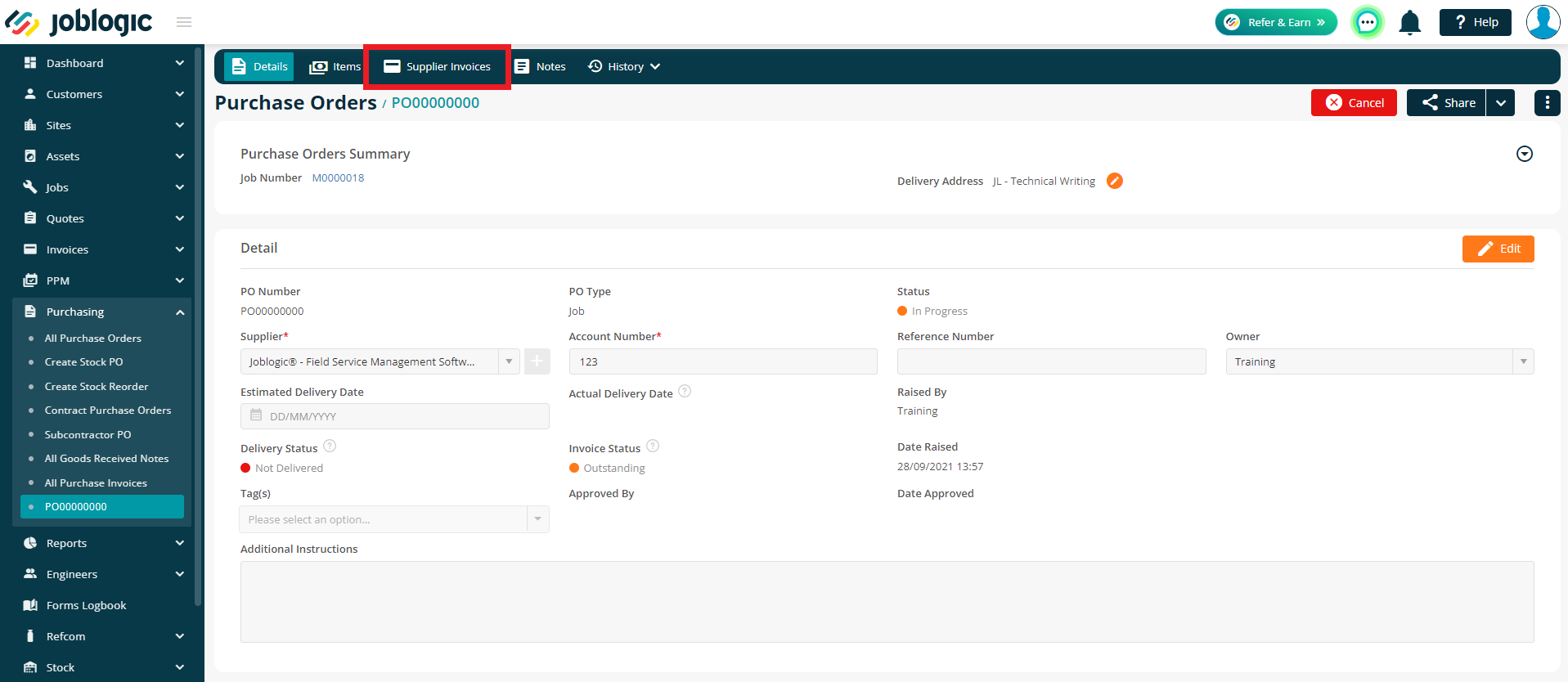
The Add Credit button will only be available if a Supplier Invoice has been added
To read more about adding supplier invoices, click here.
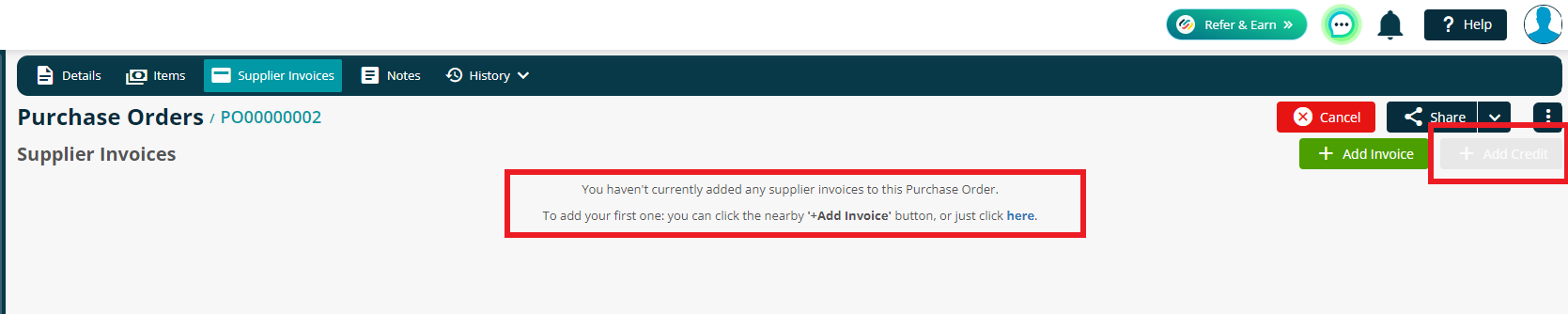
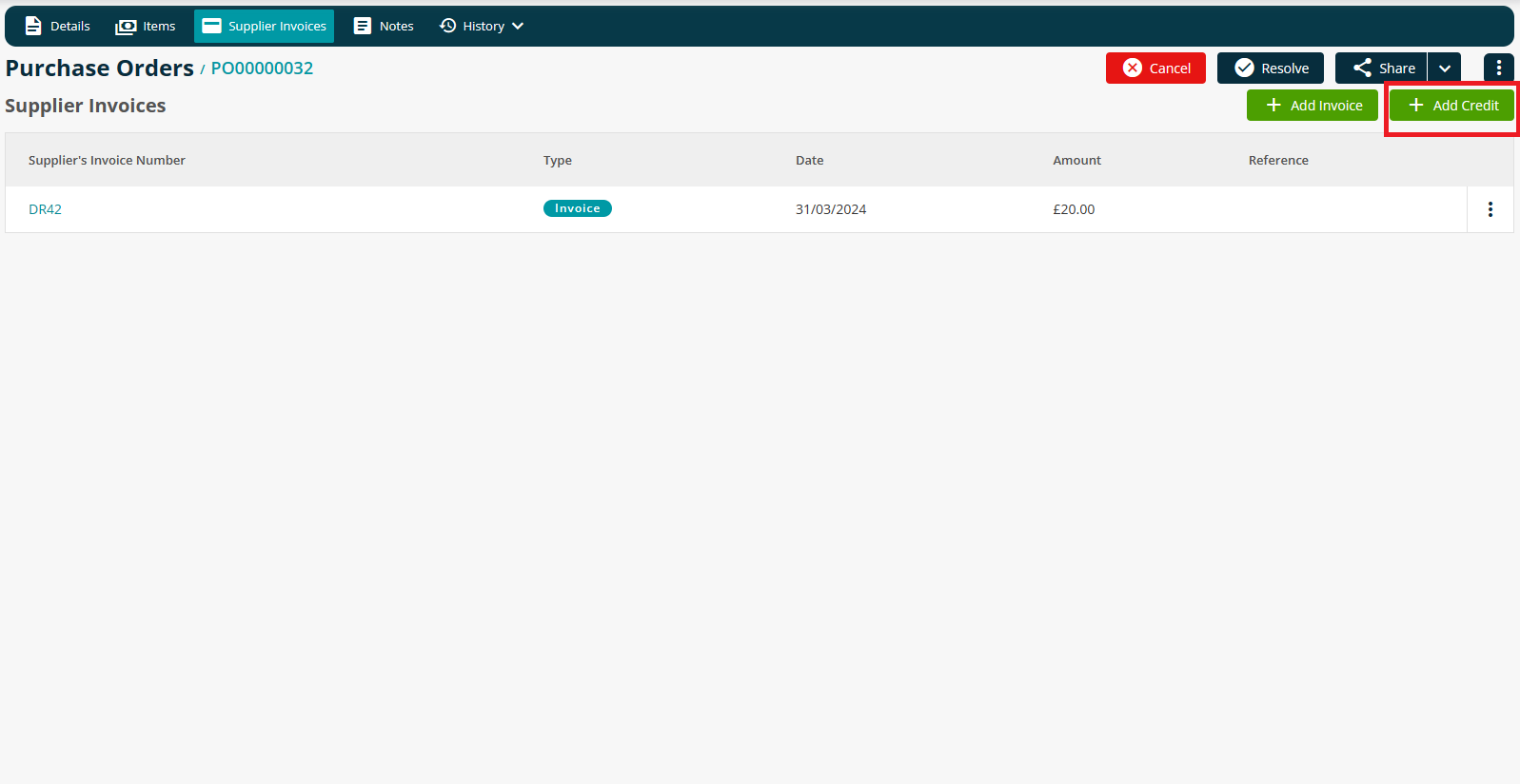
Once you have clicked Add Credit, you can add the Supplier’s Credit Number which is a mandatory field.
The Date is also mandatory and will default to the current date, however you can amend this as required.
The Reference field and Attachments are optional fields that can be filled in if necessary.
Click Save in the bottom right to create your Credit.
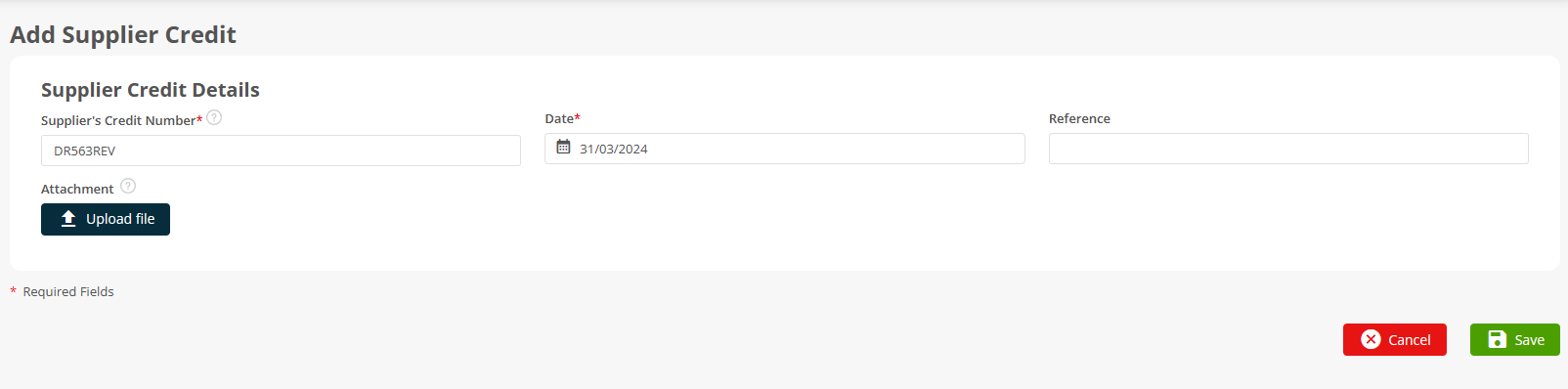
You can still edit the fields after the invoice is created. If needed, you can also Add any additional items, Delete current lines or Edit any of the existing lines by clicking on the part name and making the necessary changes.
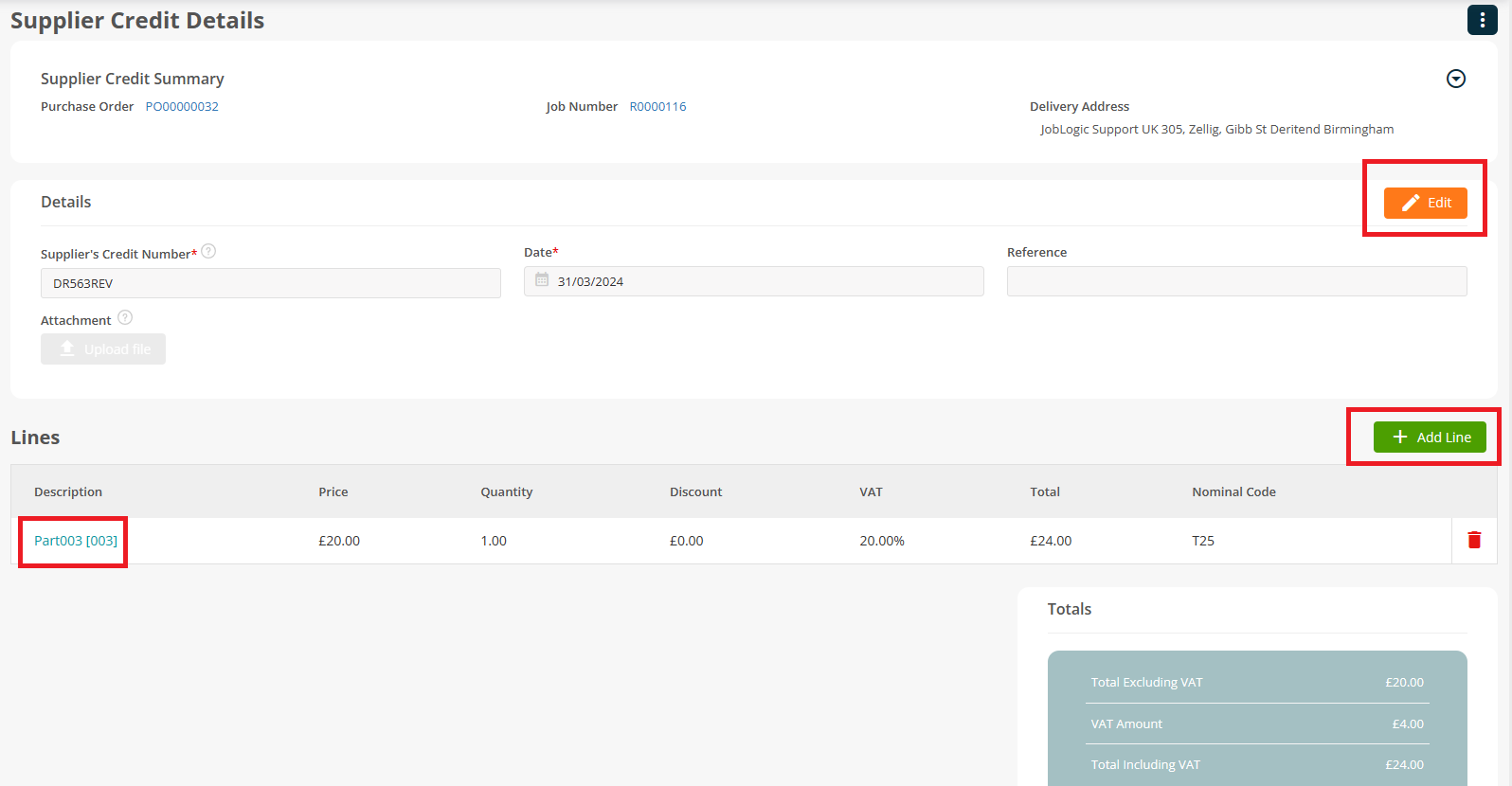
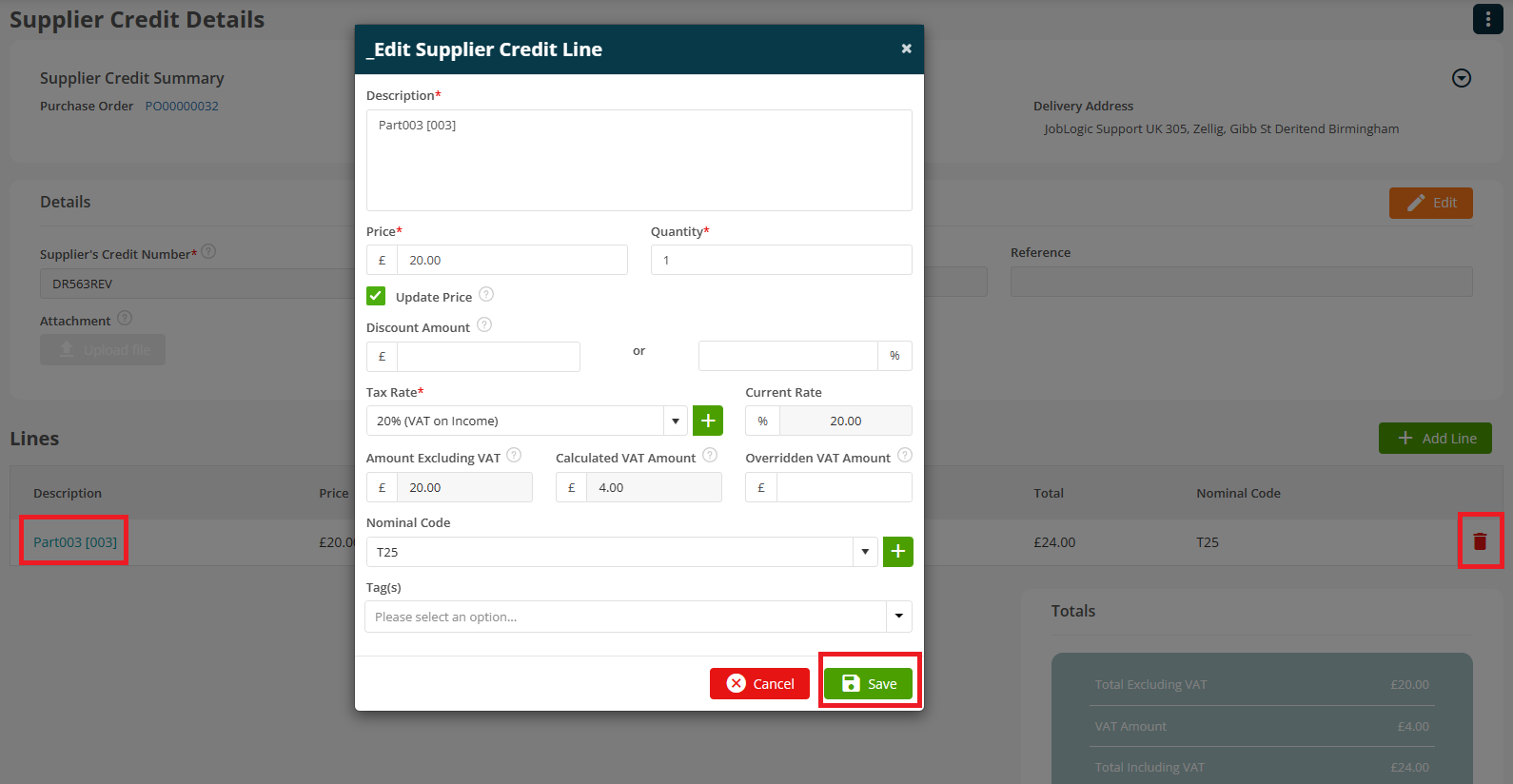
Your Credit will show along with your Invoices in the Supplier Invoices tab of your Purchase Order
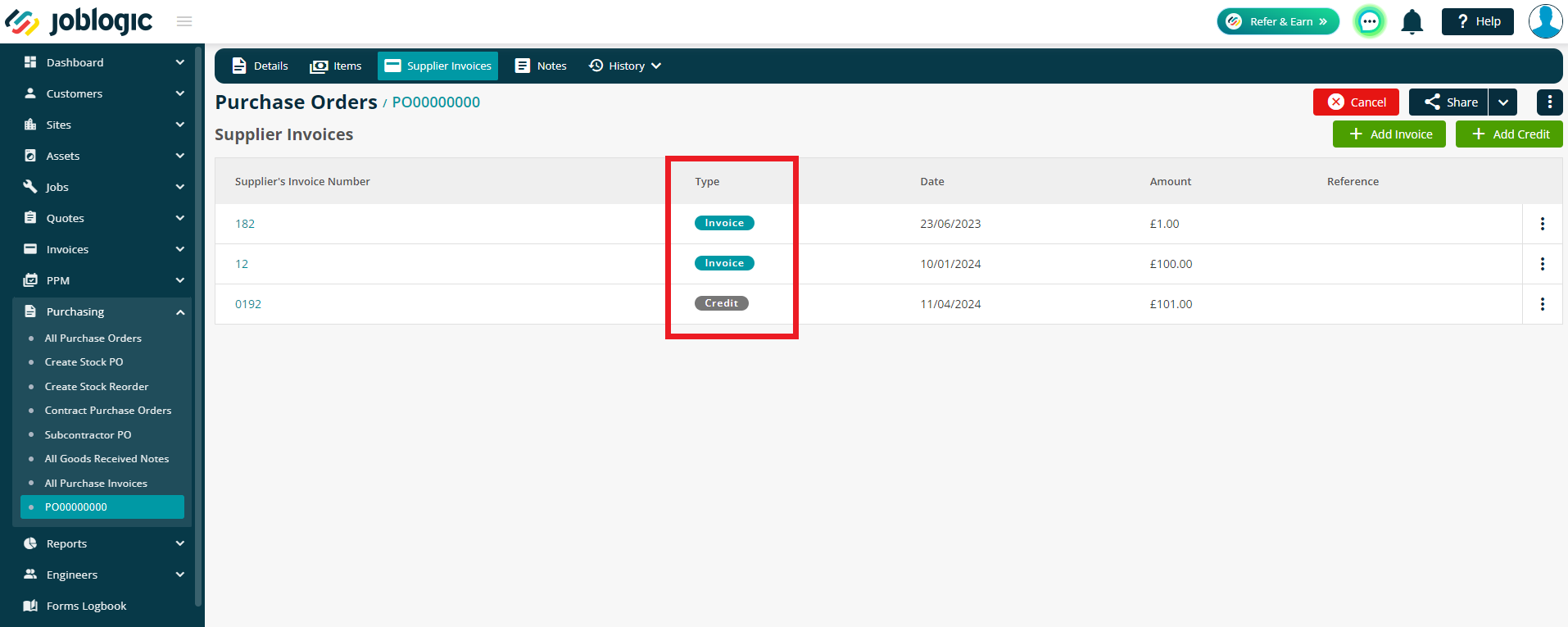
They will also show under the Cost tab of the related Job. Scroll to the bottom of the page to view Supplier Purchase Order information.
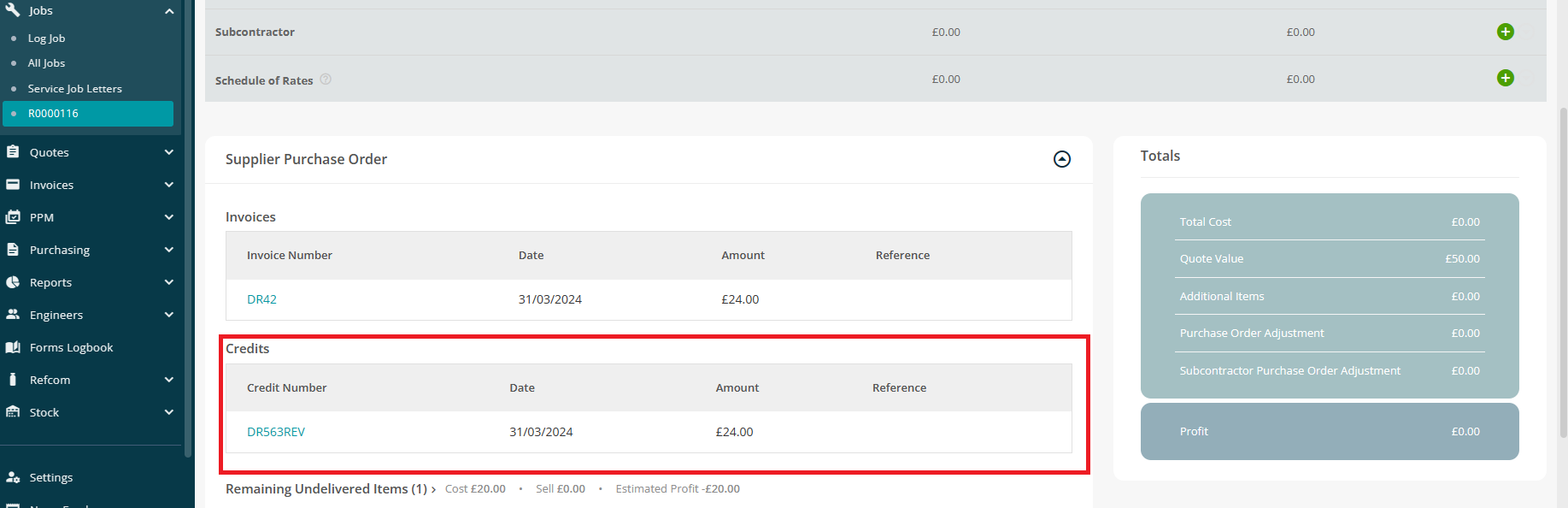
Further Support
For further information or assistance with the above, contact our Support Team on 0800 326 5561 or email support@joblogic.com. Alternatively, our Customer Success Management team can be reached by emailing customersuccess@joblogic.com
Publishing Details
This document was written and produced by Joblogic’s Technical Writing team and was last updated on the date specified above. Be aware that the information provided may be subject to change following further updates on the matter becoming available or new releases within the system. Additionally, details within the guide may vary depending on your Joblogic account’s user permissions and settings or the electronic device being used.

