- 30 Apr 2024
- 2 Minutes to read
- Print
- PDF
Crediting an Invoice
- Updated on 30 Apr 2024
- 2 Minutes to read
- Print
- PDF
Introduction
Credits can be raised against an invoice within Joblogic allowing for adjustments to an approved invoice. This guide will walk you through the steps to credit an invoice and to make required adjustments.
Prerequisites
Before you begin, ensure that you have:
Logged into your Joblogic account with the necessary user permissions.
Identified the approved invoice for which you need to raise a credit.
Steps to Raise a Credit Against an Invoice
From the main dashboard, navigate to the "Invoices" module and click on the approved invoice for which you want to raise a credit.
Within the invoice’s details area, click on the "Credits" tab.
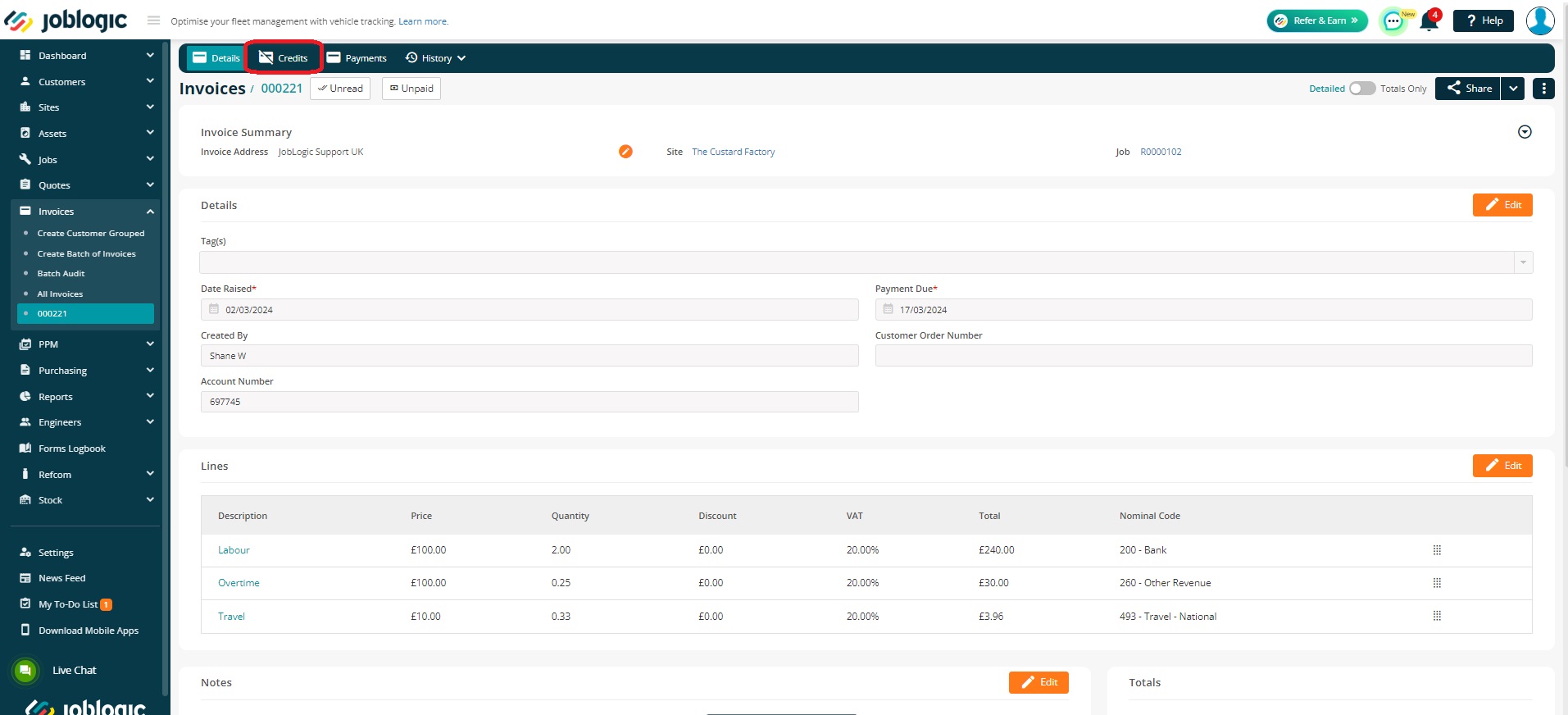
Within the "Credits" tab, click on the "Credit Invoice" option.
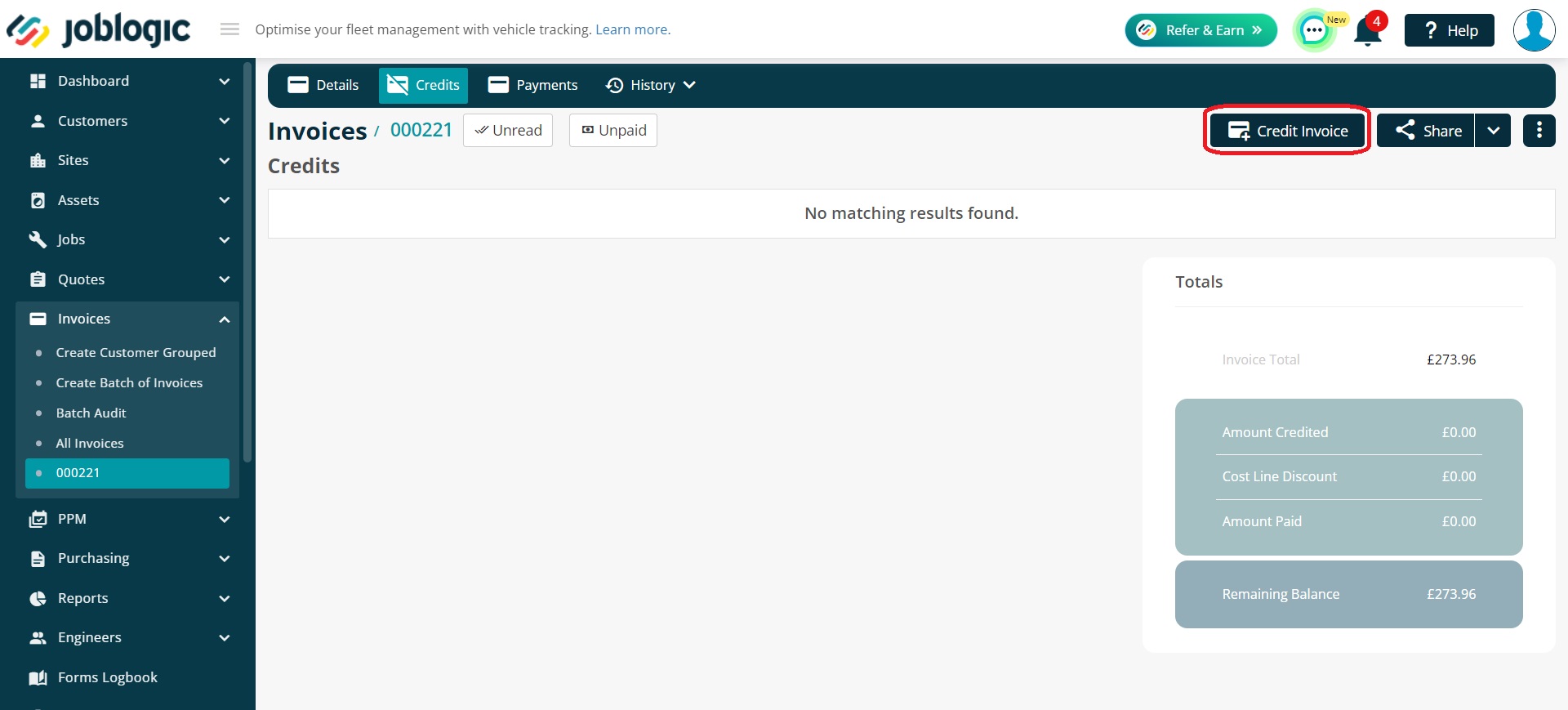
The system will pull up the data from the original invoice in a draft format.
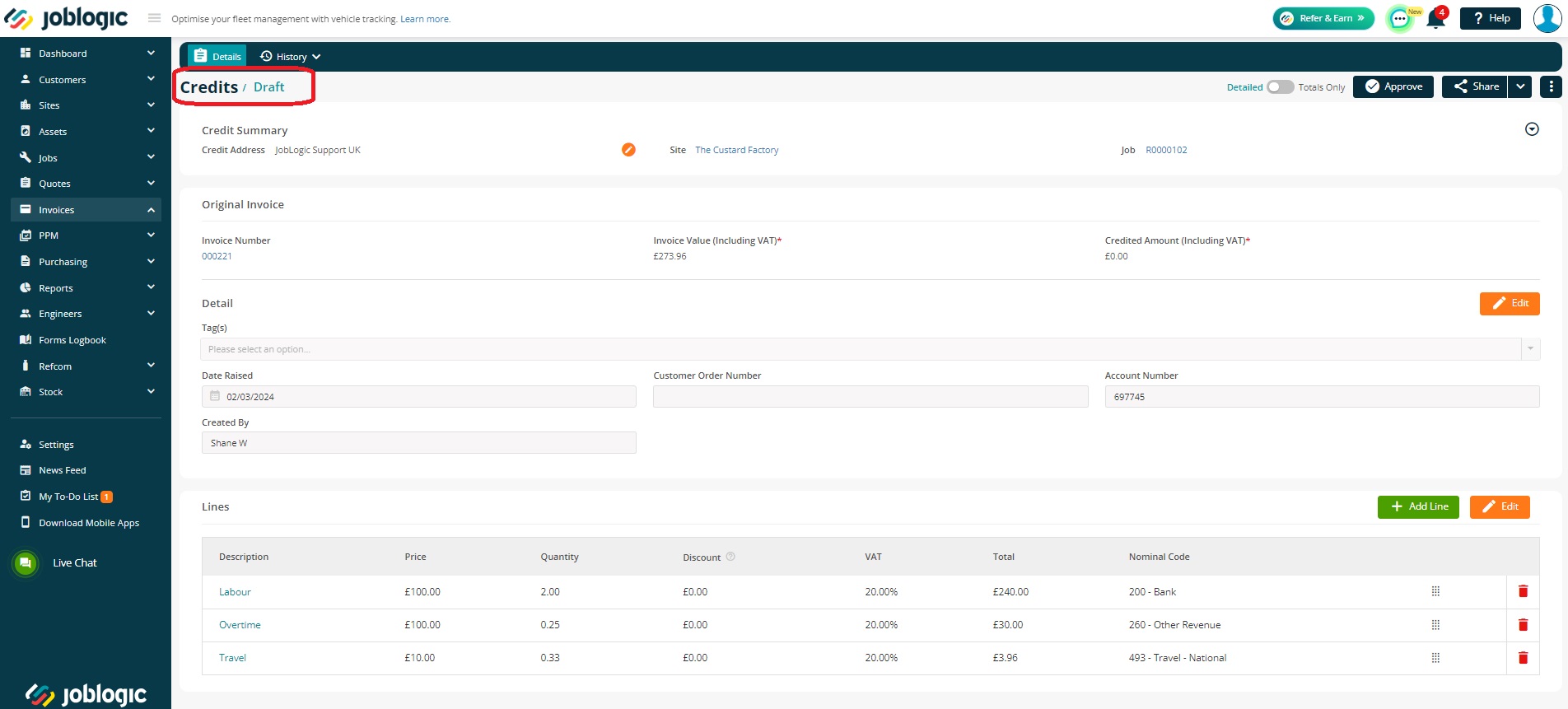
Review the draft credit, which includes all the details from the original invoice.
If required, the invoices lines can be adjusted if the total invoice is not to be credited.
Delete unwanted lines by selecting them and using the delete option.
Add new lines, by clicking the "Add Line" button.
Amend the lines by clicking the line’s description and amending the details.
Adjust the sequence of lines, if required by holding the vertical dots and moving up or down.
Modify quantities, rates or any other details as needed to reflect the accurate credit information.
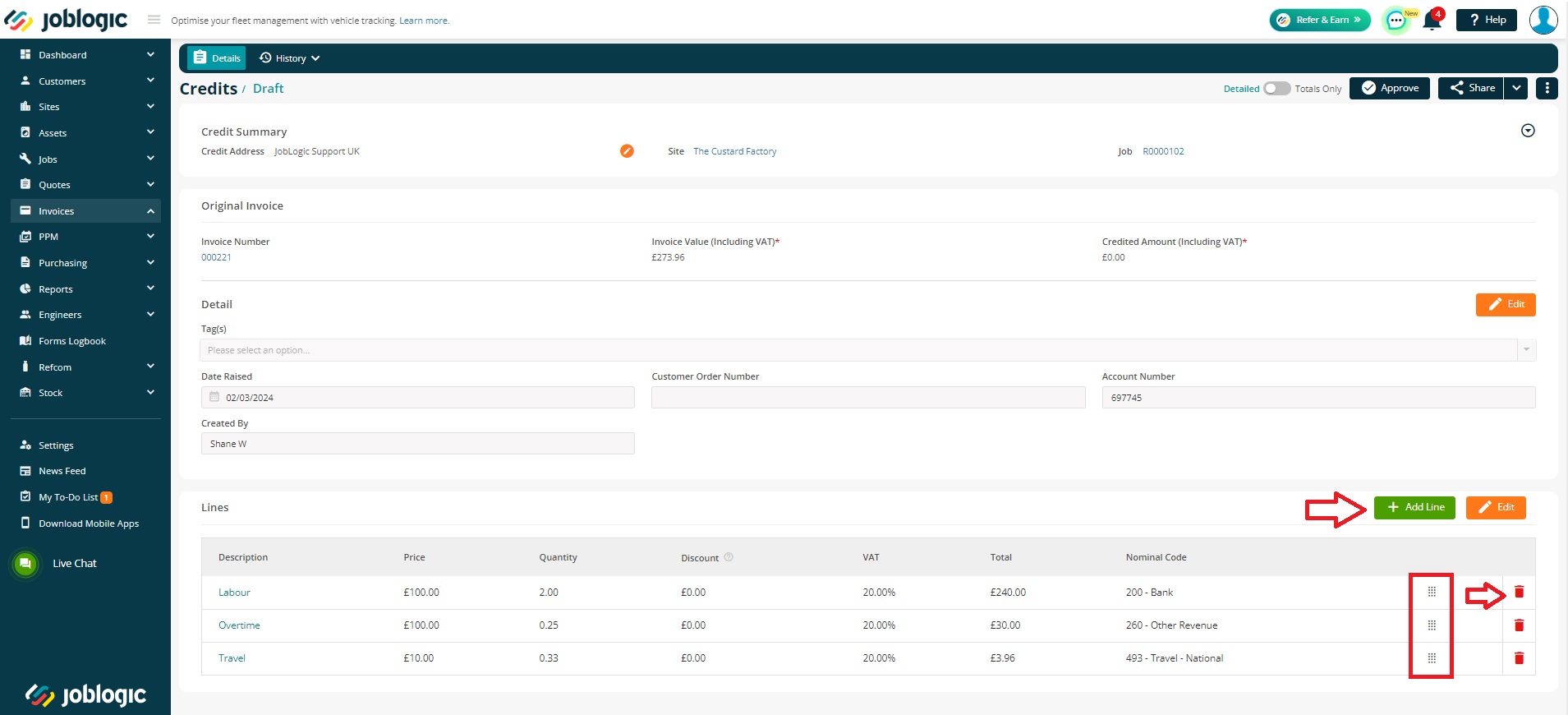
Upon making the necessary adjustments, select the "Approve" button to formalise the credit. Subsequently, the system will prompt you to provide a reason for crediting the invoice.
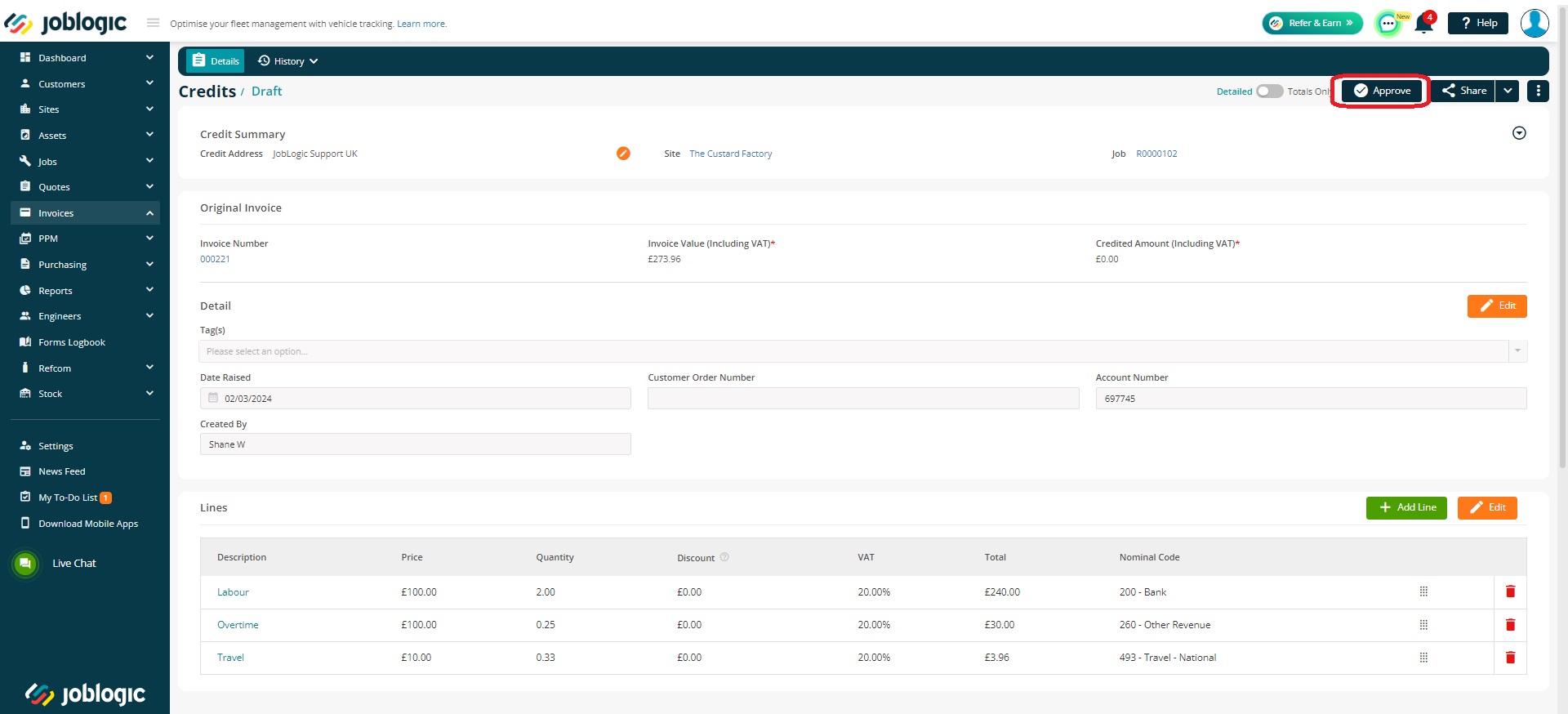
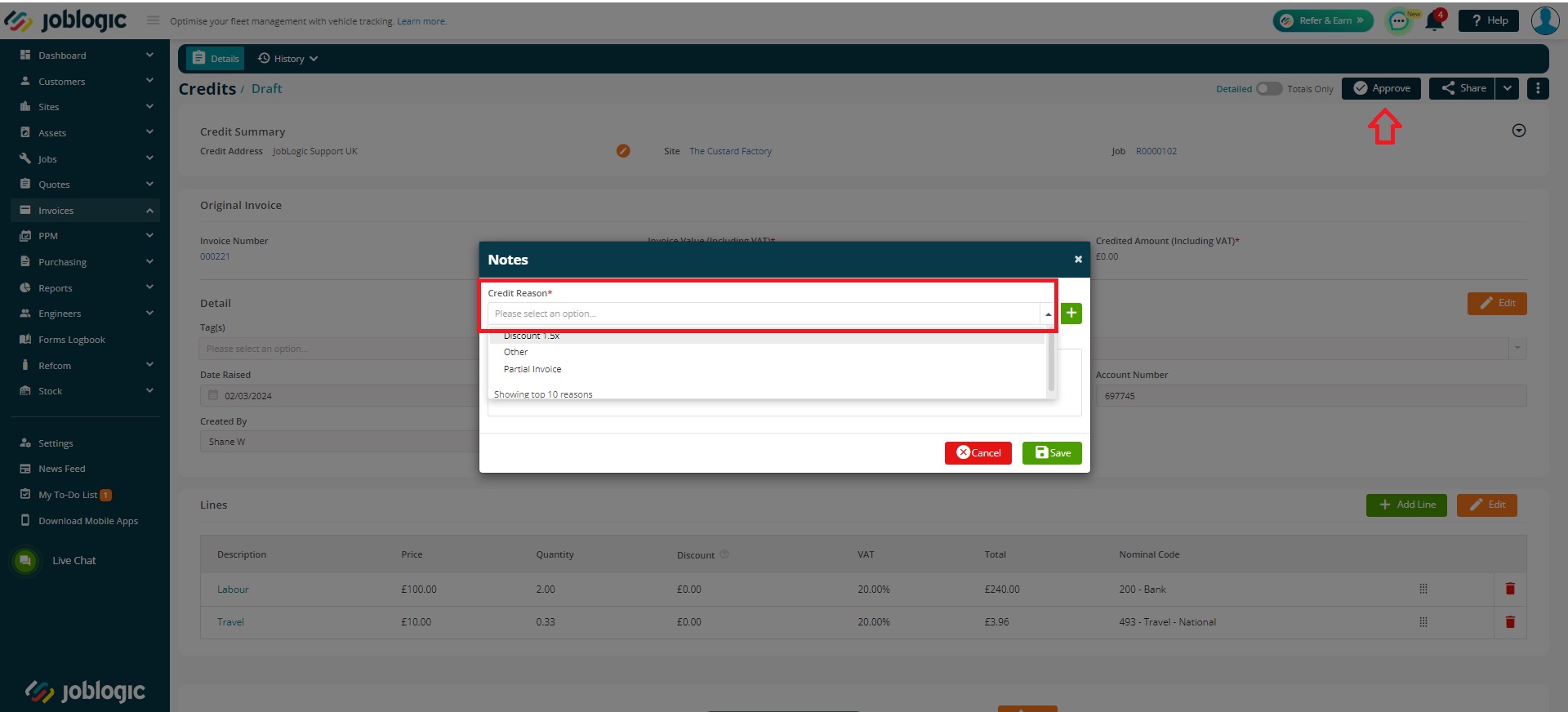
The system will auto-generate a credit number for the approved credit. Notes: once the credit is approved, you cannot edit the lines except for the nominal codes.
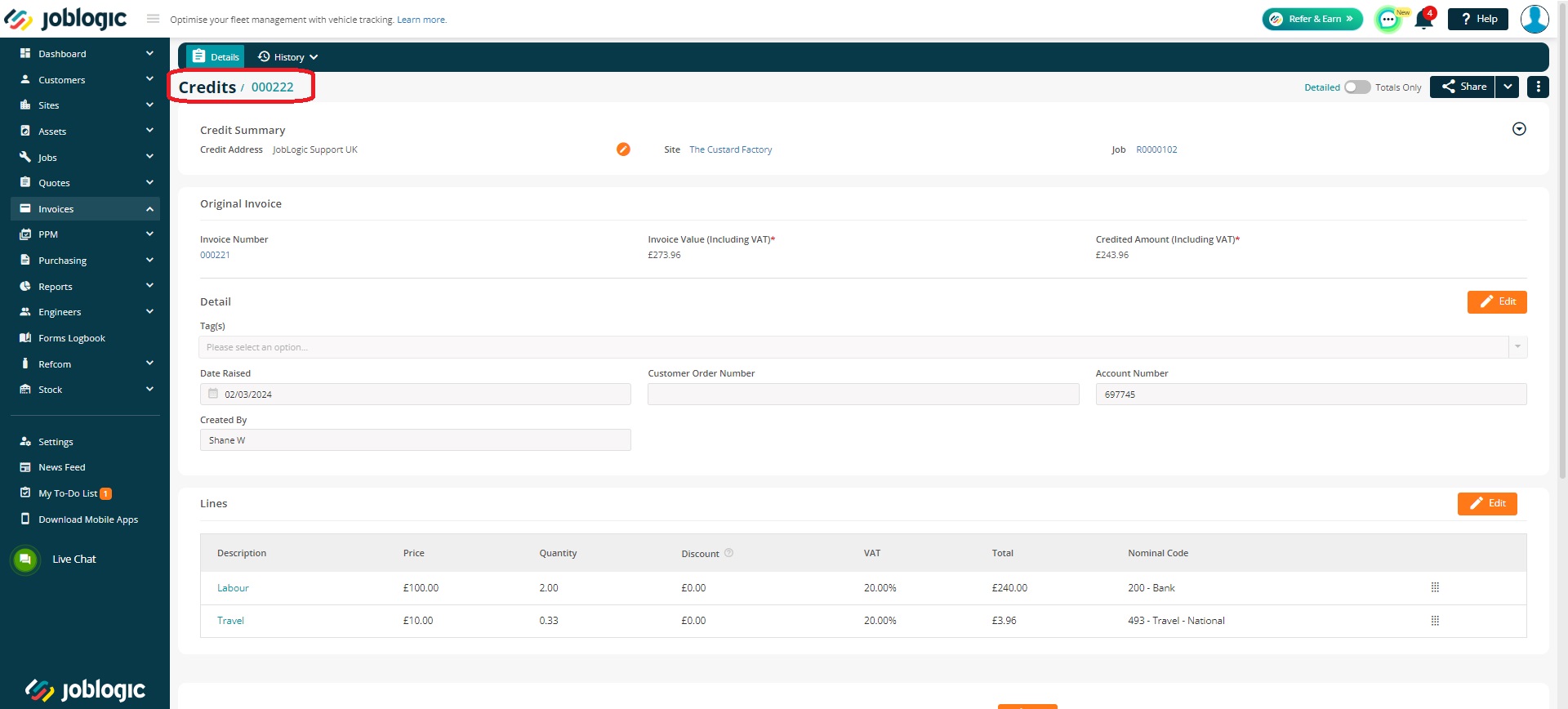
You can view, email or download the credit by using the Share option and choose the “Detailed” or “Totals Only” view accordingly.
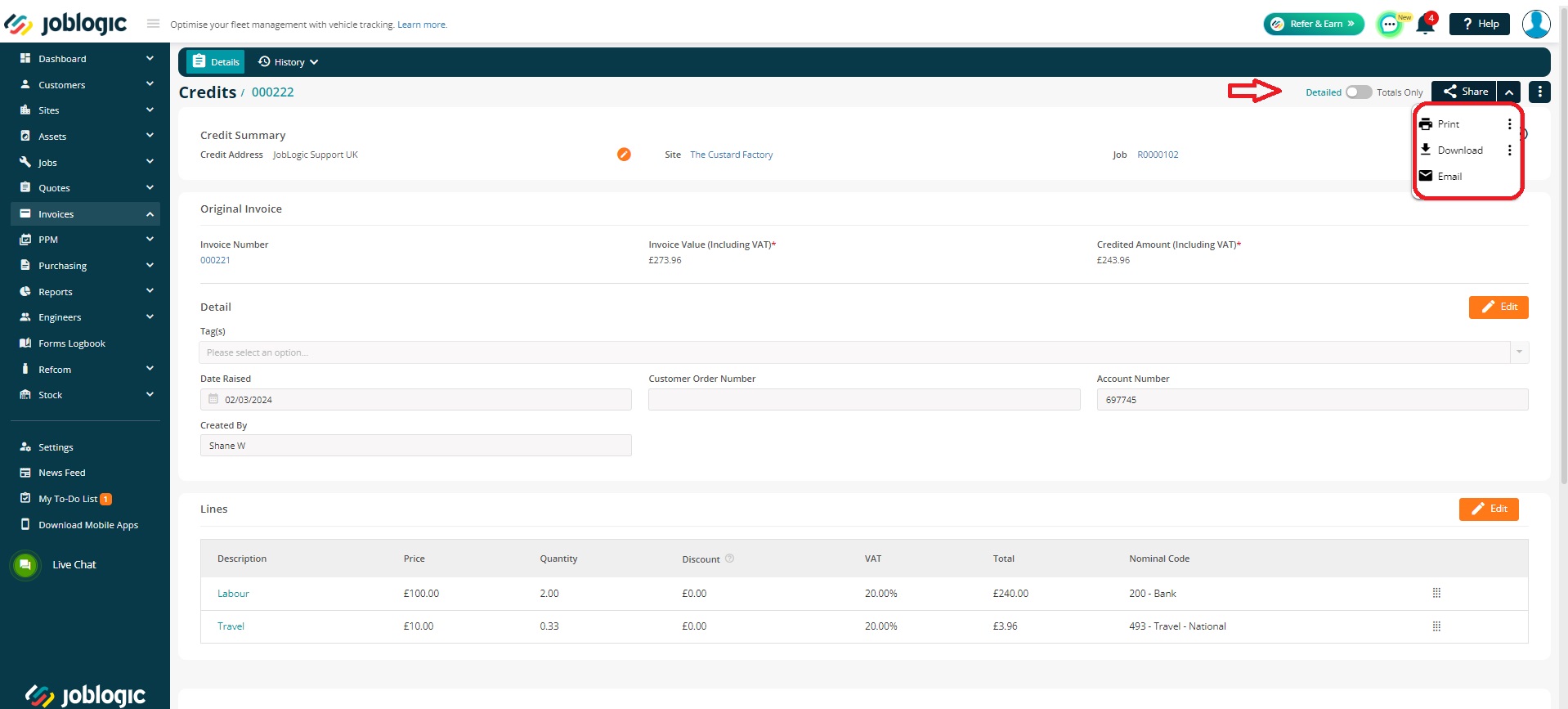
To view the credit against the original Invoice, navigate back to the original invoice and view the totals area where the total amount credited will be displayed.
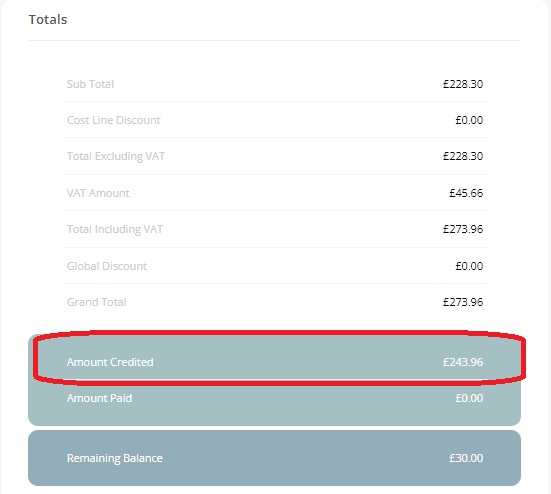
Further Support
For further information or assistance with the above, contact our Support Team on 0800 326 5561 or email support@joblogic.com. Alternatively, our Customer Success Management team can be reached by emailing customersuccess@joblogic.com
Publishing Details
This document was written and produced by Joblogic’s Technical Writing team and was last updated on the date specified above. Be aware that the information provided may be subject to change following further updates on the matter becoming available or new releases within the system. Additionally, details within the guide may vary depending on your Joblogic account’s user permissions and settings or the electronic device being used.

