- 21 May 2024
- 3 Minutes to read
- Print
- PDF
Data
- Updated on 21 May 2024
- 3 Minutes to read
- Print
- PDF
Introduction
Note: This tab will only be available during your Trial period. Once you have activated the account, it will no longer be possible to delete your settings data in bulk.
If you opt for a trial of Joblogic, you can set up test data in order to learn and understand the software and how it will best fit your business.
After the trialing period, you’ll want to set up your live data and remove any test data you may have set up along the way.
This guide will walk you through how to delete this Settings data easily and efficiently so you can get on with your live account.
Deleting your Data
In order to access the system set up area of Joblogic, navigate to the left side main menu and select the Settings option.
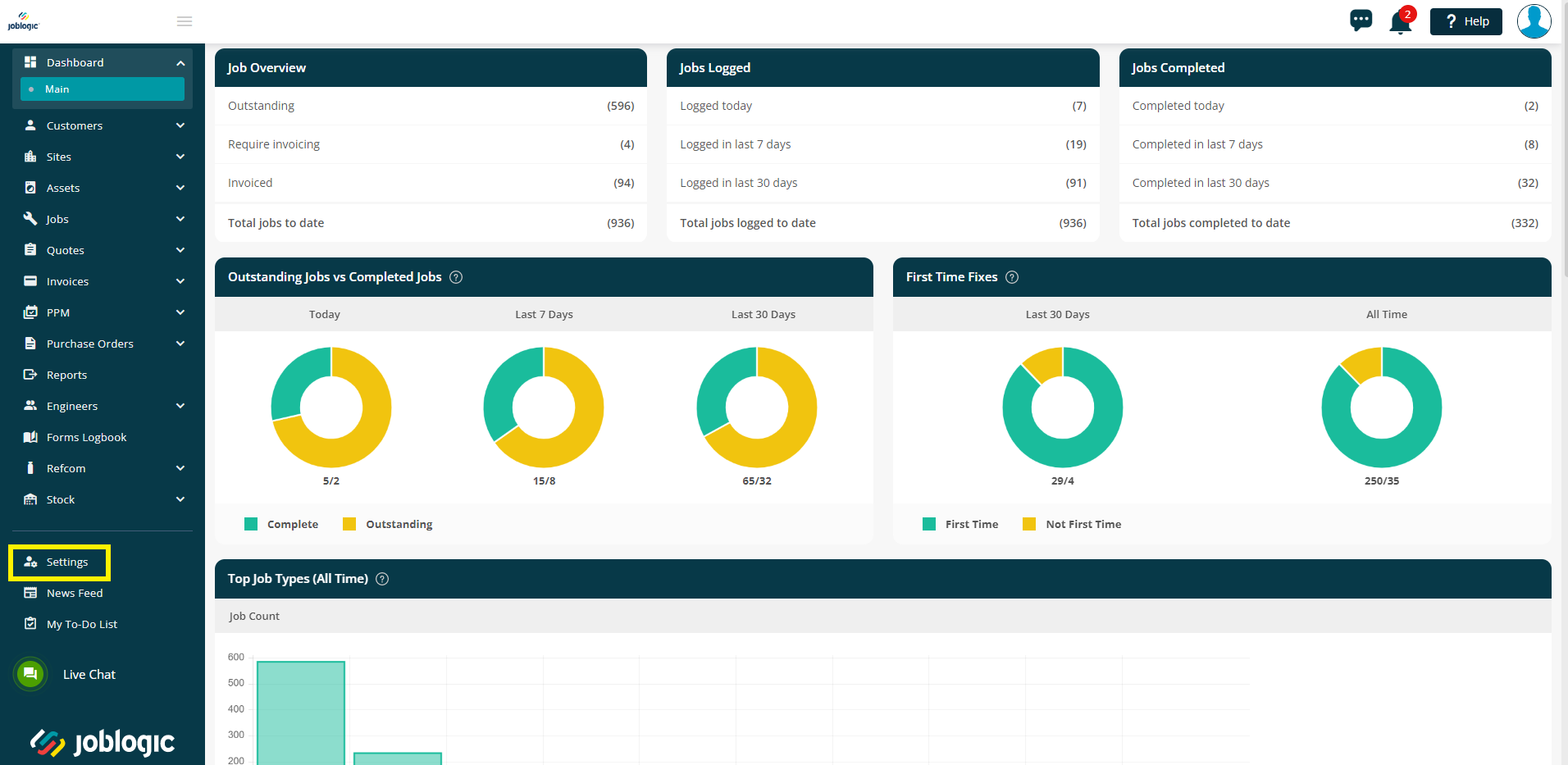
Select the ‘System Setup’ option from the available settings areas.
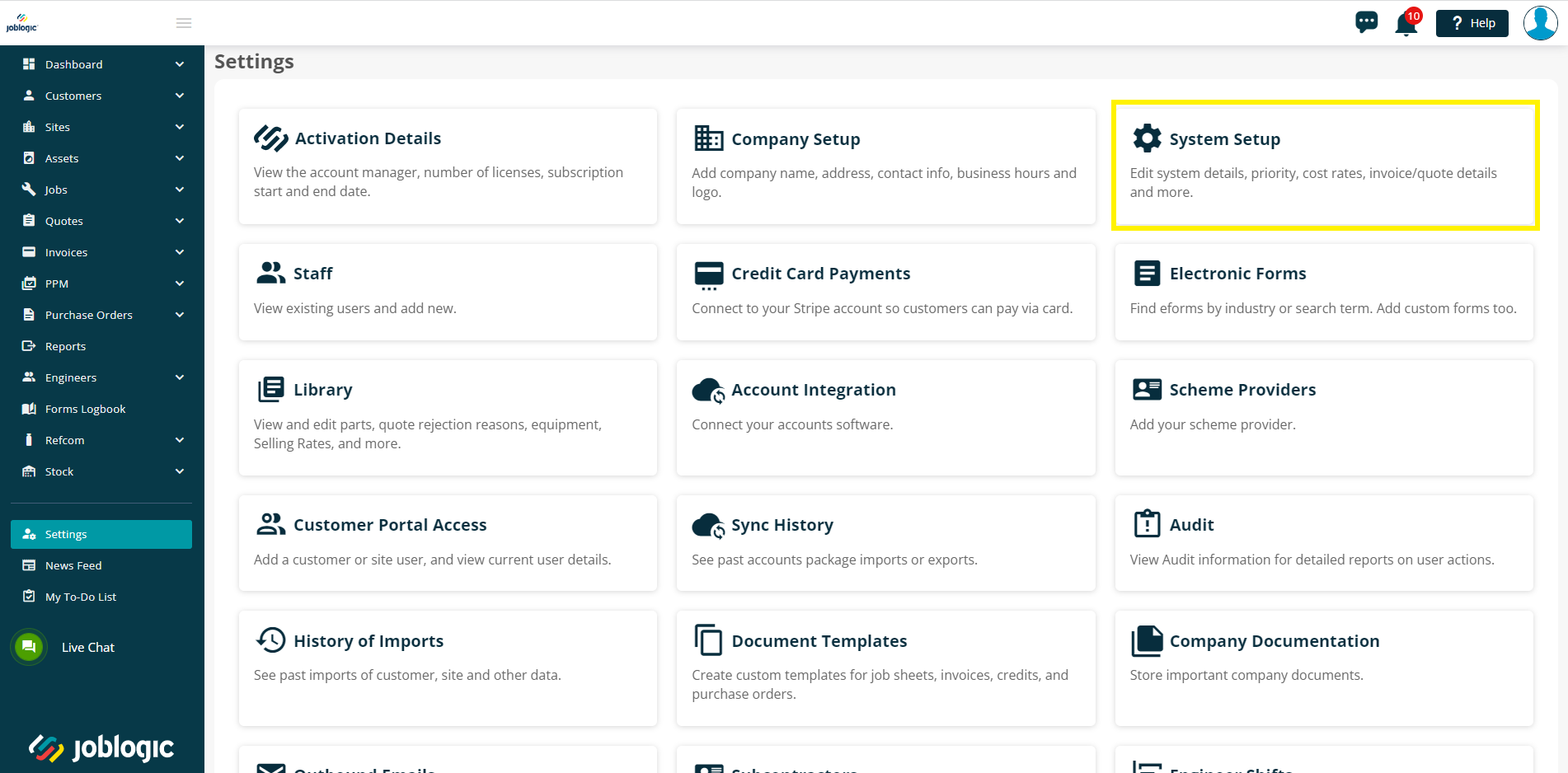
The system set up area contains a variety of default settings relating to different areas of the system. These are categorized differently and can be accessed by selecting the relevant tabs across the top of the page as appropriate.
Click through our other guides on the left to read more about each option.
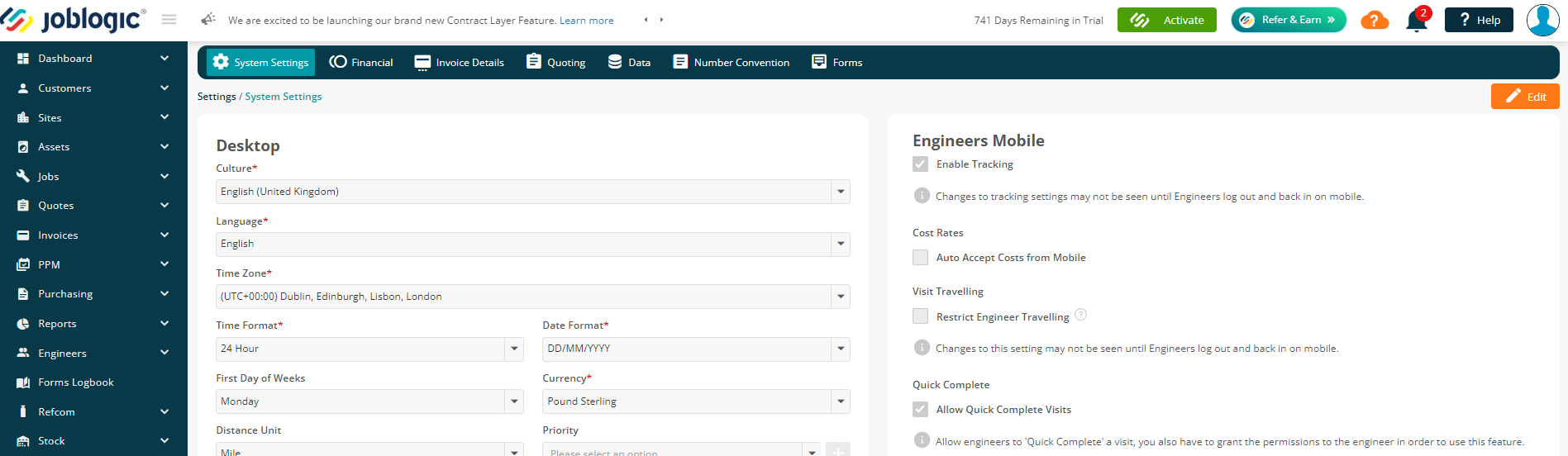
Click into the Data tab.
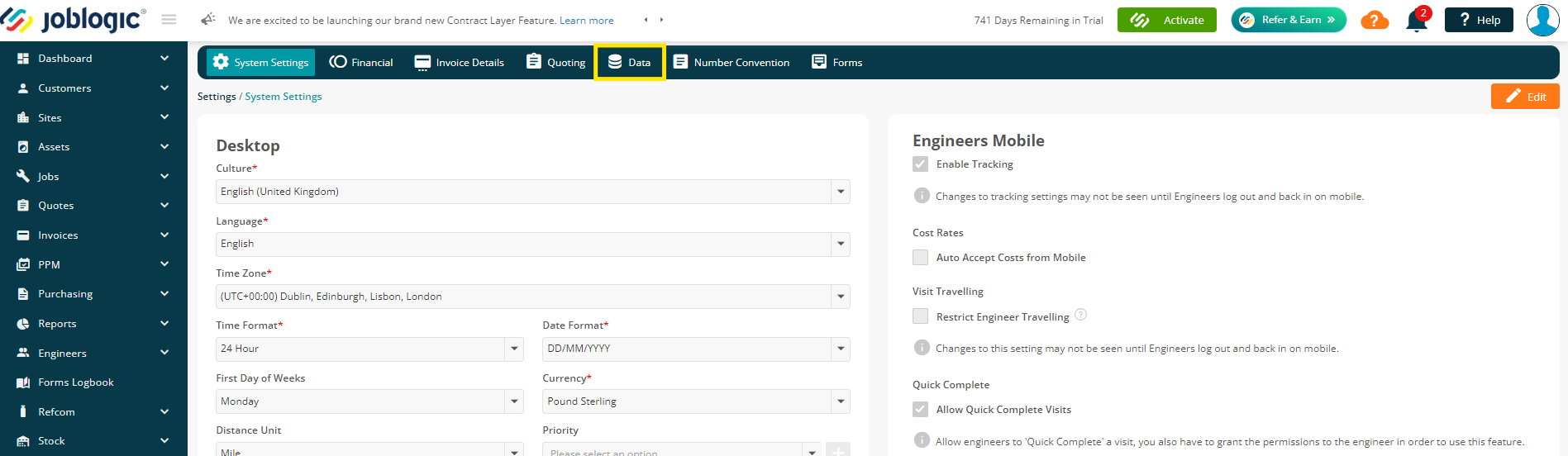
You will then be able to see all the data which can be deleted.
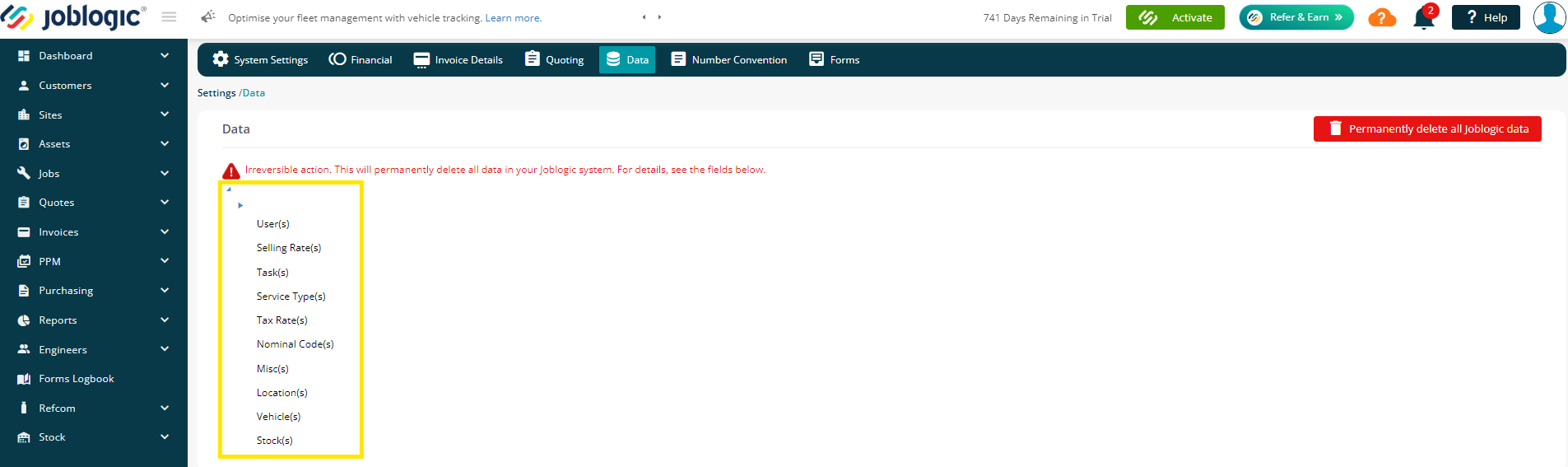
At the top of the page you’ll notice a warning:
"Irreversible action. This will permanently delete all data in your Joblogic system. For details, see the fields below.”
This signifies that once the data is deleted, no part of the data can be reinstated within the system.
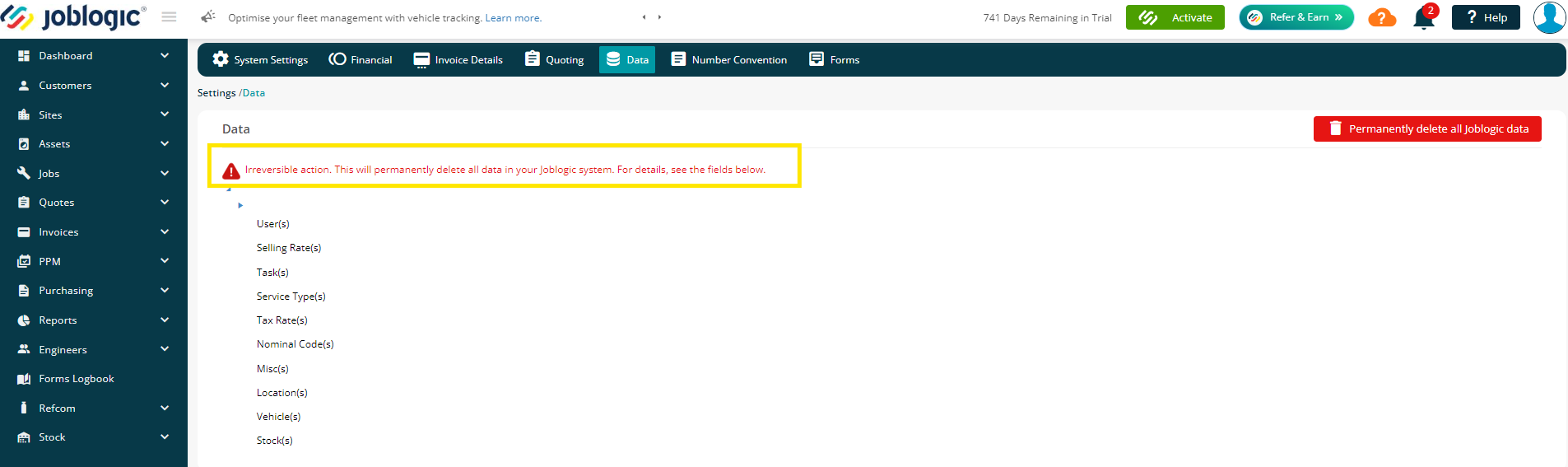
Once you are sure and happy to complete this action, click the red “Permanently delete all data’ button to the right.
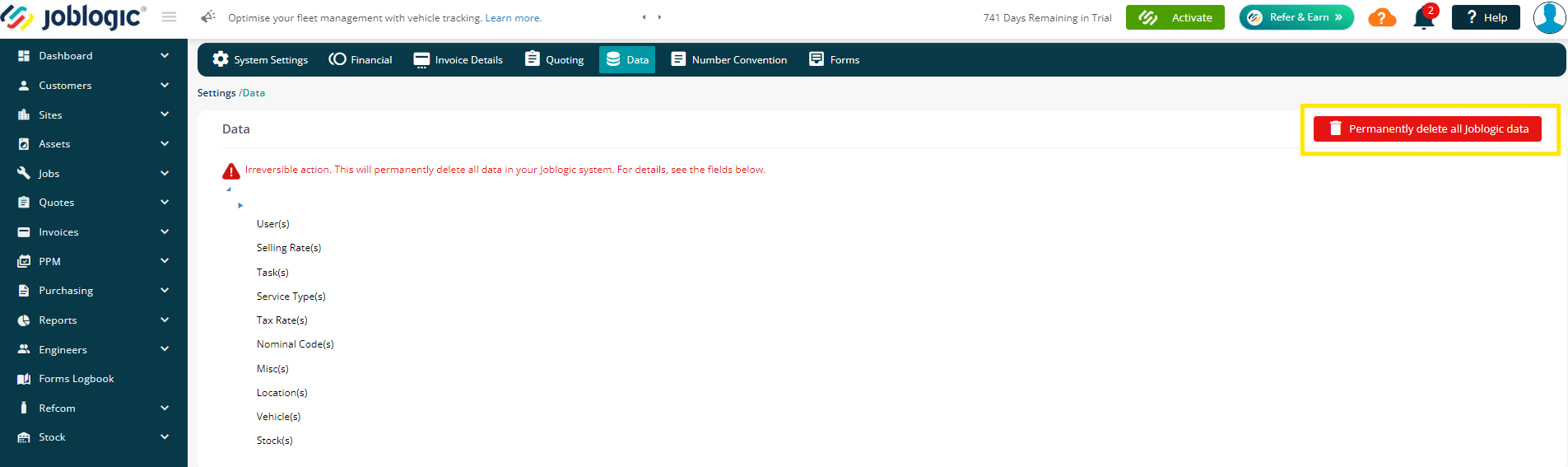
The following pop up will appear asking you to confirm if you wish to proceed deleting the test data from the start of the system usage till date.
It is reiterated at this point that the action will be irreversible, and the system settings will be blank after this action is completed.
“This action will delete all test data that Joblogic added to the system for the purposes of your training, and all the data you inputted to Joblogic since you started using it. This action is irreversible and all data will be deleted permanently.
From this point, there will be no data saved across the whole Joblogic environment. Please, refer to the list on this page to see what data will be deleted permanently.”
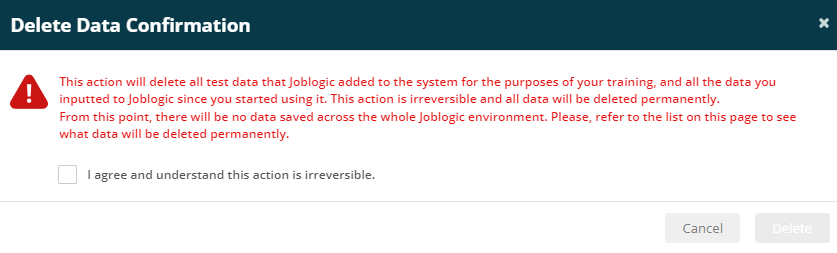
The checkbox on the pop up will ask you to confirm if you acknowledge and understand that the this will be irreversible.
“I agree and understand this action is irreversible.”
Here the system will require you to add the email address you are logged in from, to confirm which user is attempting to delete all data.
Please note, it will only allow you to enter the email address you are logged in from.
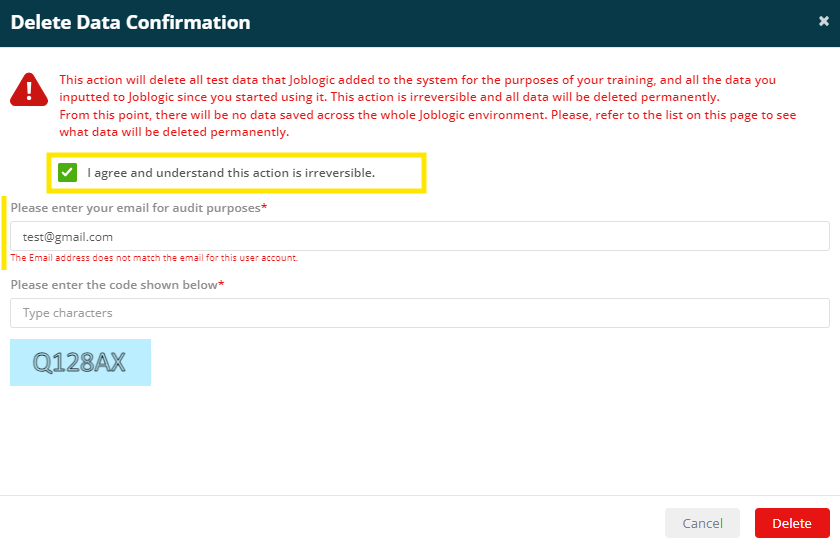
The pop up will also prompt you to fill in the captcha text.
CAPTCHA (Completely Automated Public Turing test to tell Computers and Humans Apart) is a type of security measure known as challenge-response authentication.
Once added correctly you will be able to proceed.
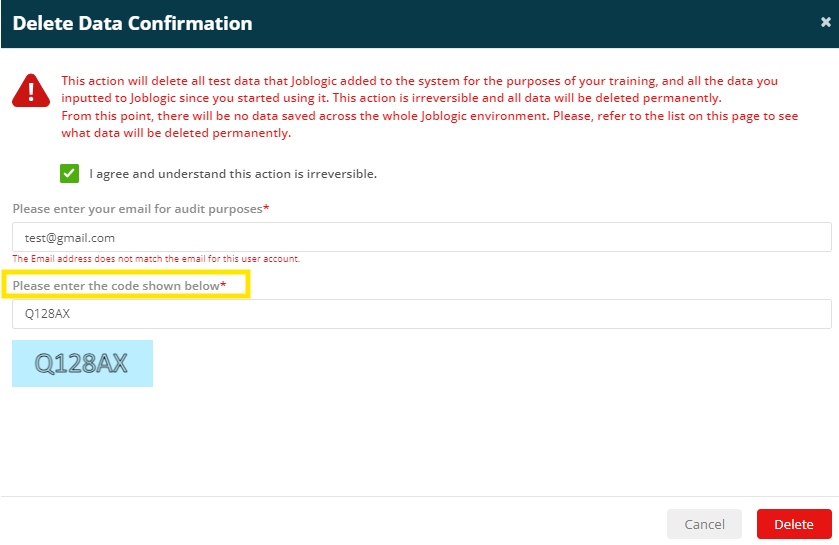
Once the email address and the captcha is filled in, press Delete to complete the action.
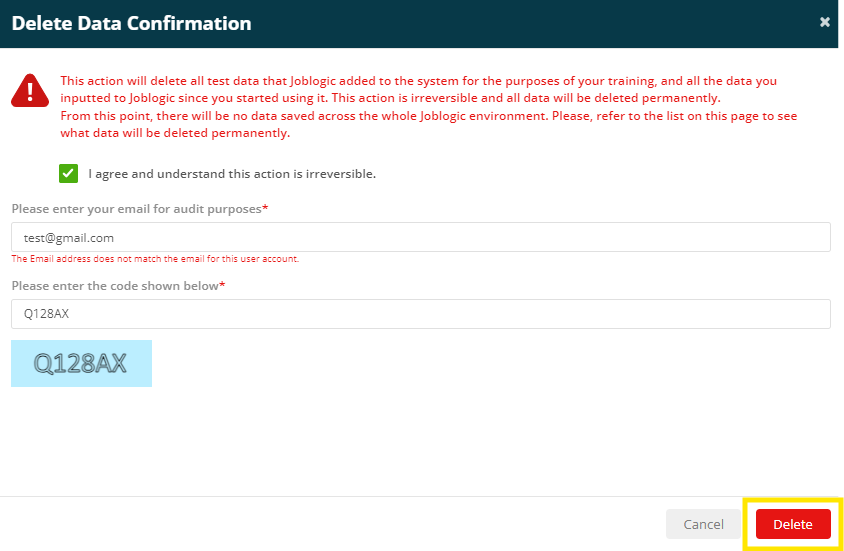
A countdown will be initiated from 10 to 0, clearly indicating the data will be deleted after the countdown reaches 0.
This allows you to cancel this process before the countdown reaches 0 if required.
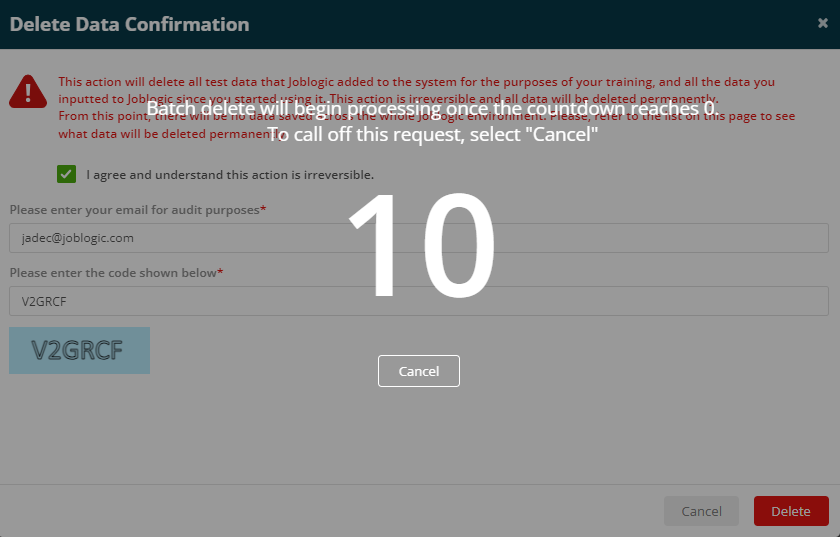
Once the countdown is complete the system will buffer for a few moments while it deletes the data
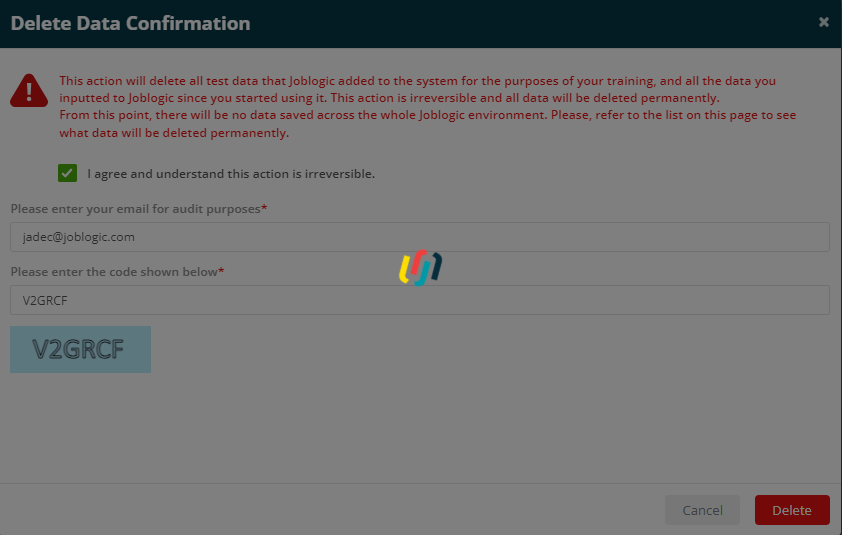
You will be notified when the action has been completed.
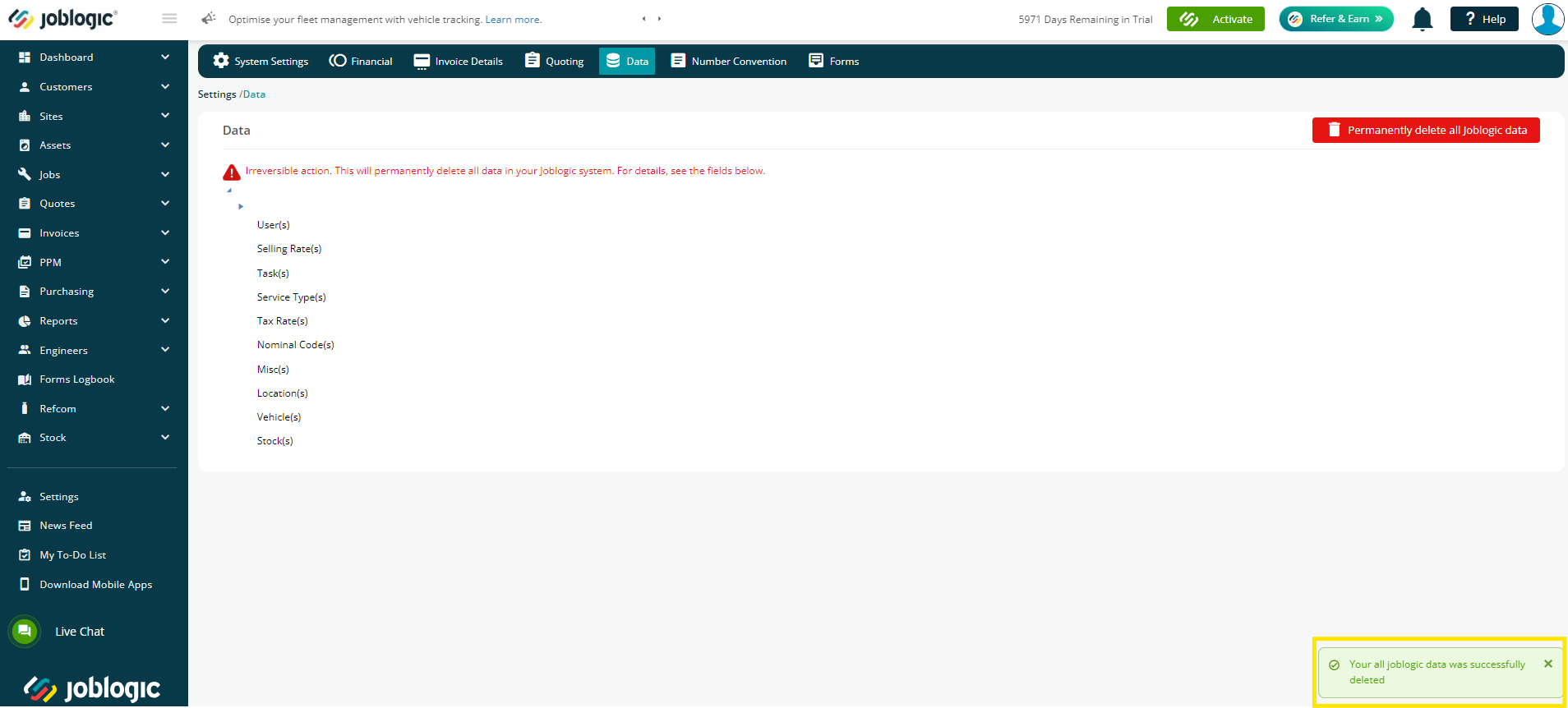
Further Support
For further information or assistance with the above, contact our Support Team on 0800 326 5561 or email support@joblogic.com. Alternatively, our Customer Success Management team can be reached by emailing customersuccess@joblogic.com
Publishing Details
This document was written and produced by Joblogic’s Technical Writing team and was last updated on the date specified above. Be aware that the information provided may be subject to change following further updates on the matter becoming available or new releases within the system. Additionally, details within the guide may vary depending on your Joblogic account’s user permissions and settings or the electronic device being used.

