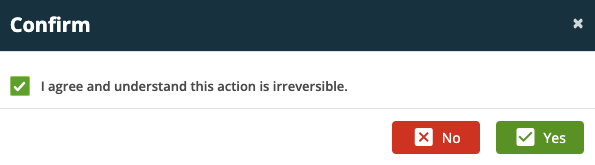- 17 Nov 2023
- 1 Minute to read
- Print
- PDF
Delete a Subcontractor
- Updated on 17 Nov 2023
- 1 Minute to read
- Print
- PDF
There may be occasions where you have set up a subcontractor incorrectly or created a duplicate and need to delete them from your system. To delete a subcontractor, access the subcontractor area (under settings > subcontractors) and click onto the name of the subcontractor that you want to delete.
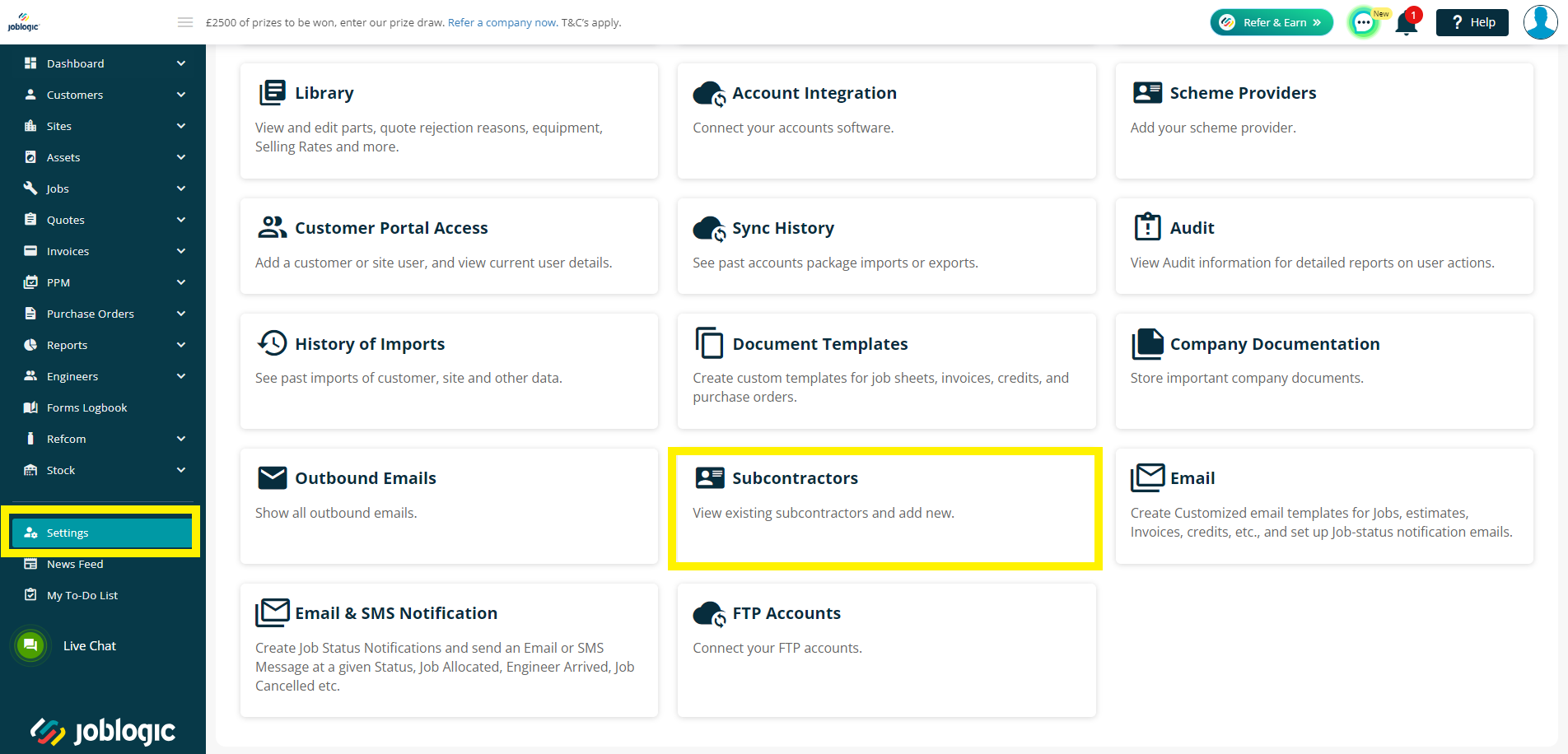
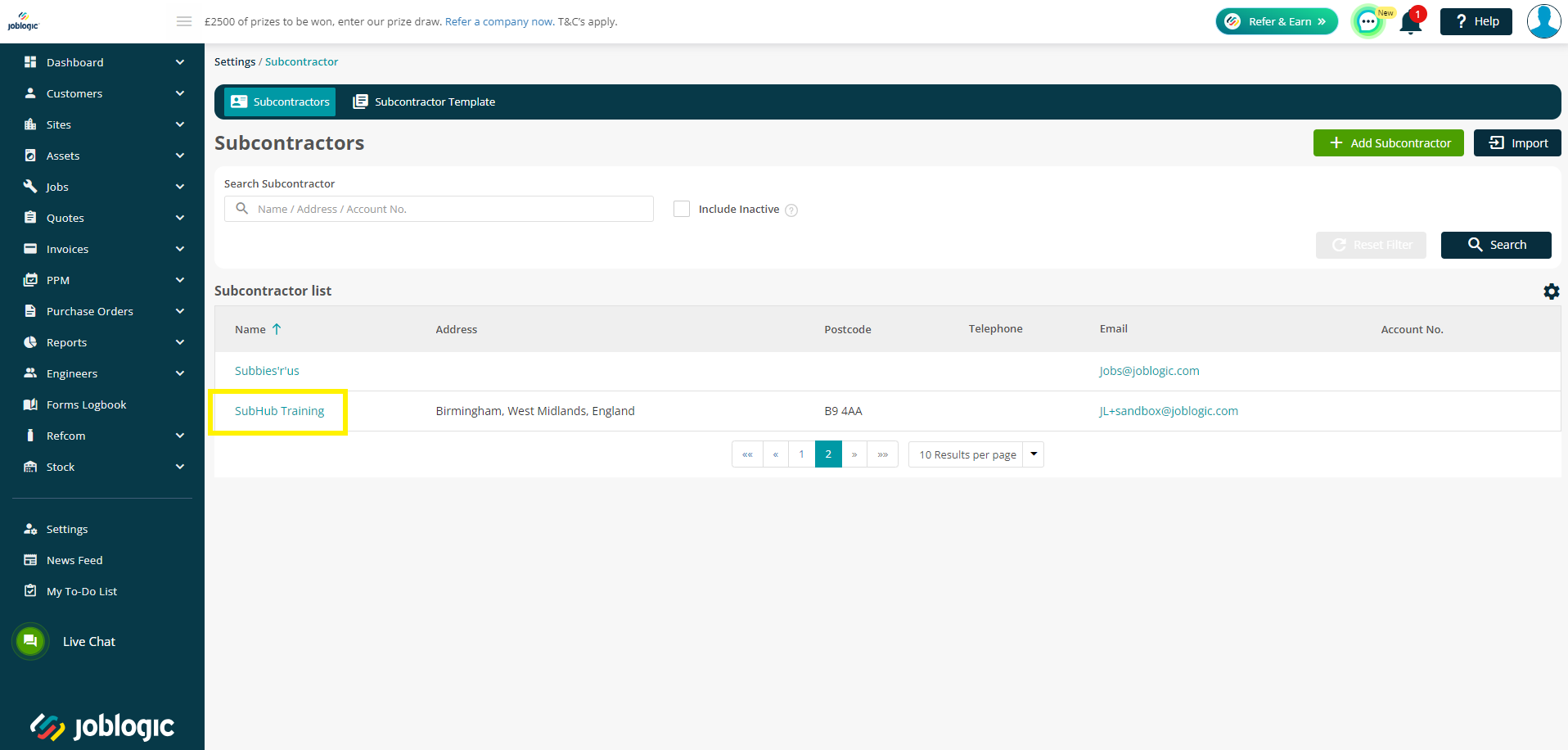
Click on to the '3 dots' icon and select the 'Delete Subcontractor' option.
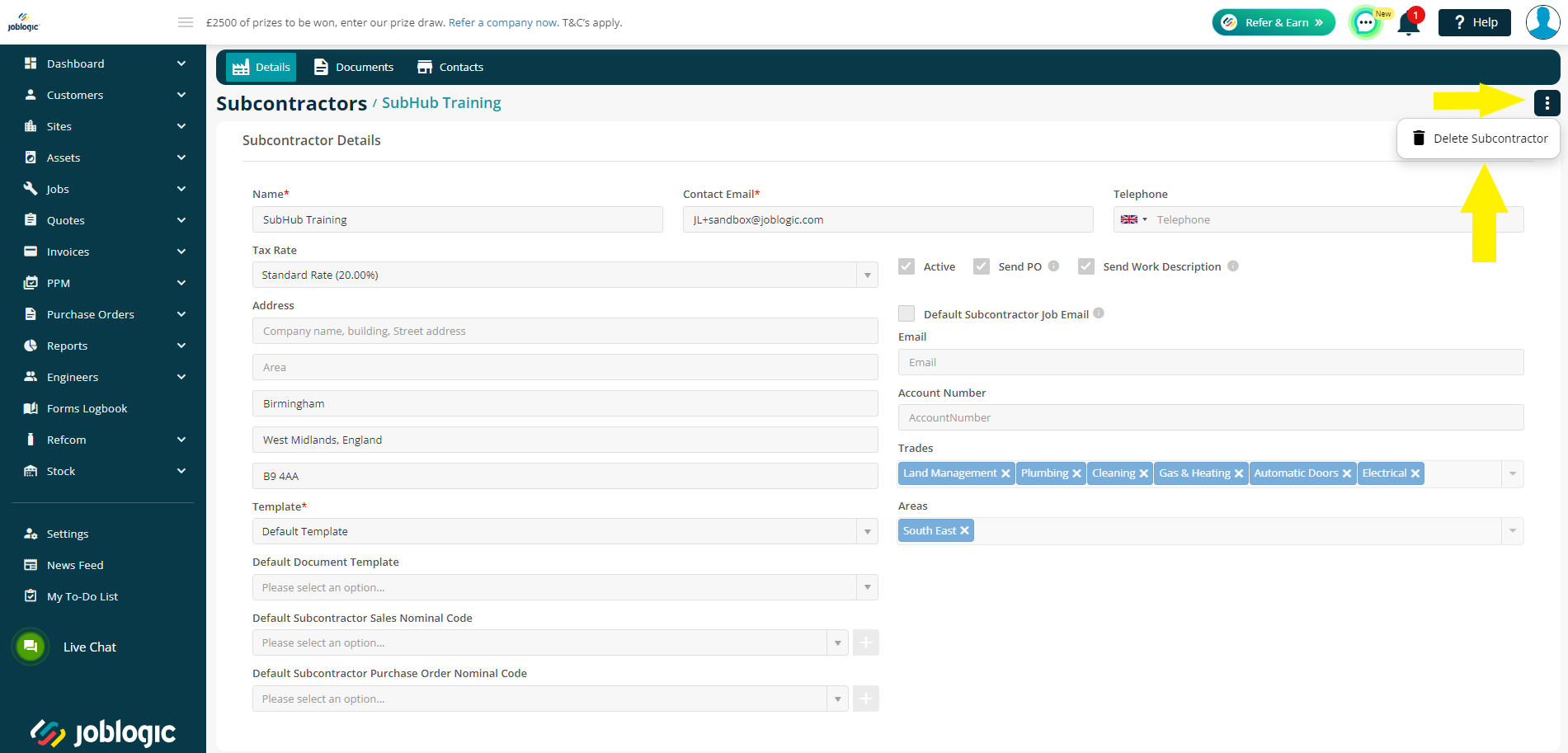
Once selected, a confirmation screen will be displayed. The 'Yes' button will not become active to delete the item until you have checked the box to agree that you understand that this action is irreversible. Deleting a subcontractor will remove both the item and it's associated data permanently and this cannot be undone. Not even by our technical team.