- 30 Apr 2024
- 2 Minutes to read
- Print
- PDF
Email Notifications
- Updated on 30 Apr 2024
- 2 Minutes to read
- Print
- PDF
Introduction
Within Joblogic, you can automate notifications to keep your customers updated regarding job events via email, in real time. This guide will help you to understand how to set up automatic email notifications within your Joblogic account via the back office.
Setting up Email Notifications:
In order to set up email notifications, click on settings area from the left-hand menu and scroll down to the Email Notifications section.
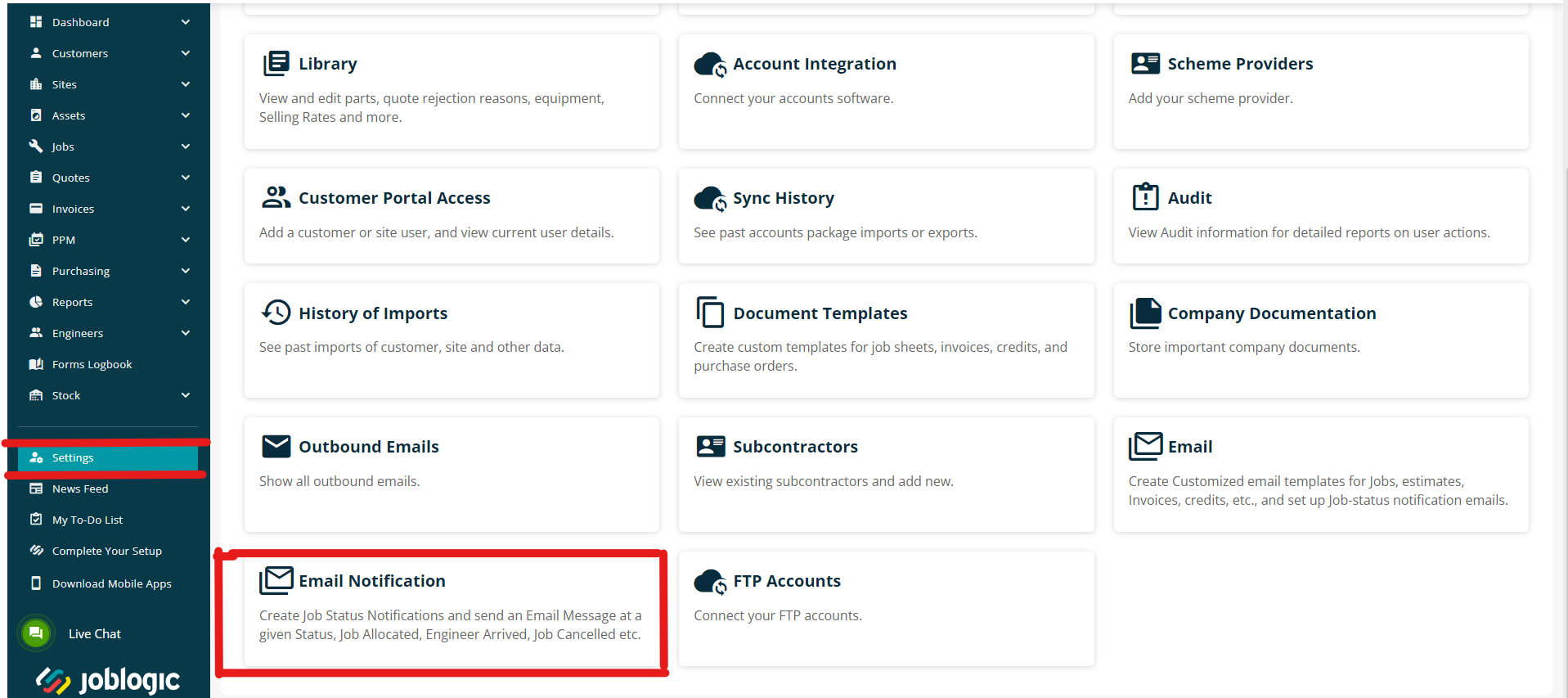
Within the Email notifications page, different events are listed where an email notification can be enabled for each one.
Select the event which you would like to set an email notification up for.
A details area for that event will appear. Here the email details can be set, such as the subject and email body sent to your client.
To enable the email notification for the event, check the “Email active” check box. This will switch that notification on in general for your account.
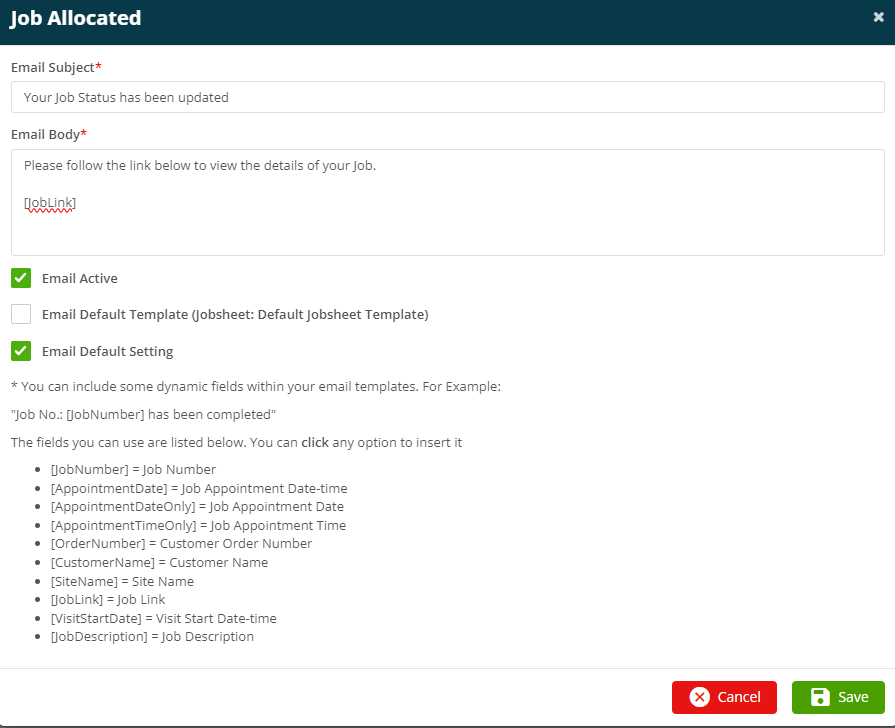
There are dynamic fields which can be used within the email notification’s email body template. These are used to pull the respective job specific information automatically to the email.
To insert the dynamic fields, click on the area within the template where you wish to insert the field and then click on the dynamic fields that you wish to include in the template. It will then insert automatically into the desired area of the template.
Select save for the changes to take effect
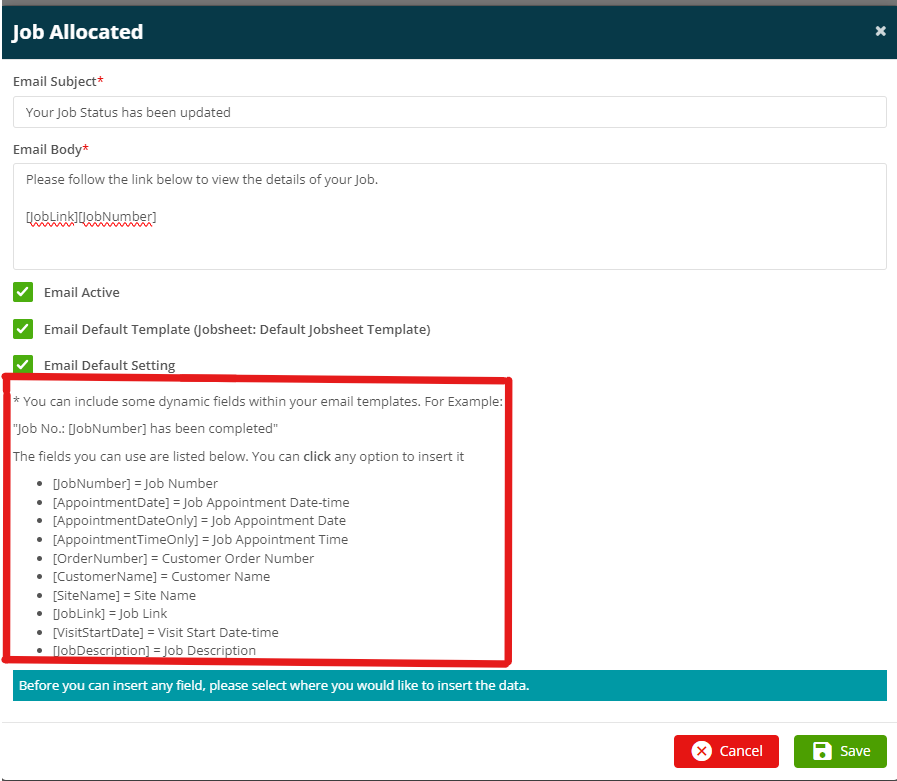
Note: Turning on these email notifications via settings only means that the function has been switched on for your Joblogic account. In order to get the emails to send to your clients we need to tell the system which contacts are required to receive them. This is governed under the contacts area of each customer and site. For more information on this, see here.
Further Support
For further information or assistance with the above, contact our Support Team on 0800 326 5561 or email support@joblogic.com. Alternatively, our Customer Success Management team can be reached by emailing customersuccess@joblogic.com
Publishing Details
This document was written and produced by Joblogic’s Technical Writing team and was last updated on the date specified above. Be aware that the information provided may be subject to change following further updates on the matter becoming available or new releases within the system. Additionally, details within the guide may vary depending on your Joblogic account’s user permissions and settings or the electronic device being used.

