- 30 Apr 2024
- 1 Minute to read
- Print
- PDF
Renewing a PPM Contract
- Updated on 30 Apr 2024
- 1 Minute to read
- Print
- PDF
Introduction
Once a PPM Contract has run its course, the Joblogic PPM Module gives you the option to renew the contact with the same or updated details.
This user guide gives you a step-by-step breakdown on how to Renew a PPM Contract.
Renewing a PPM Contract
Click through to PPM > All PPM Contracts via the menu on the left
Now click to open the PPM Contract that you wish to renew by clicking on the PM Number.
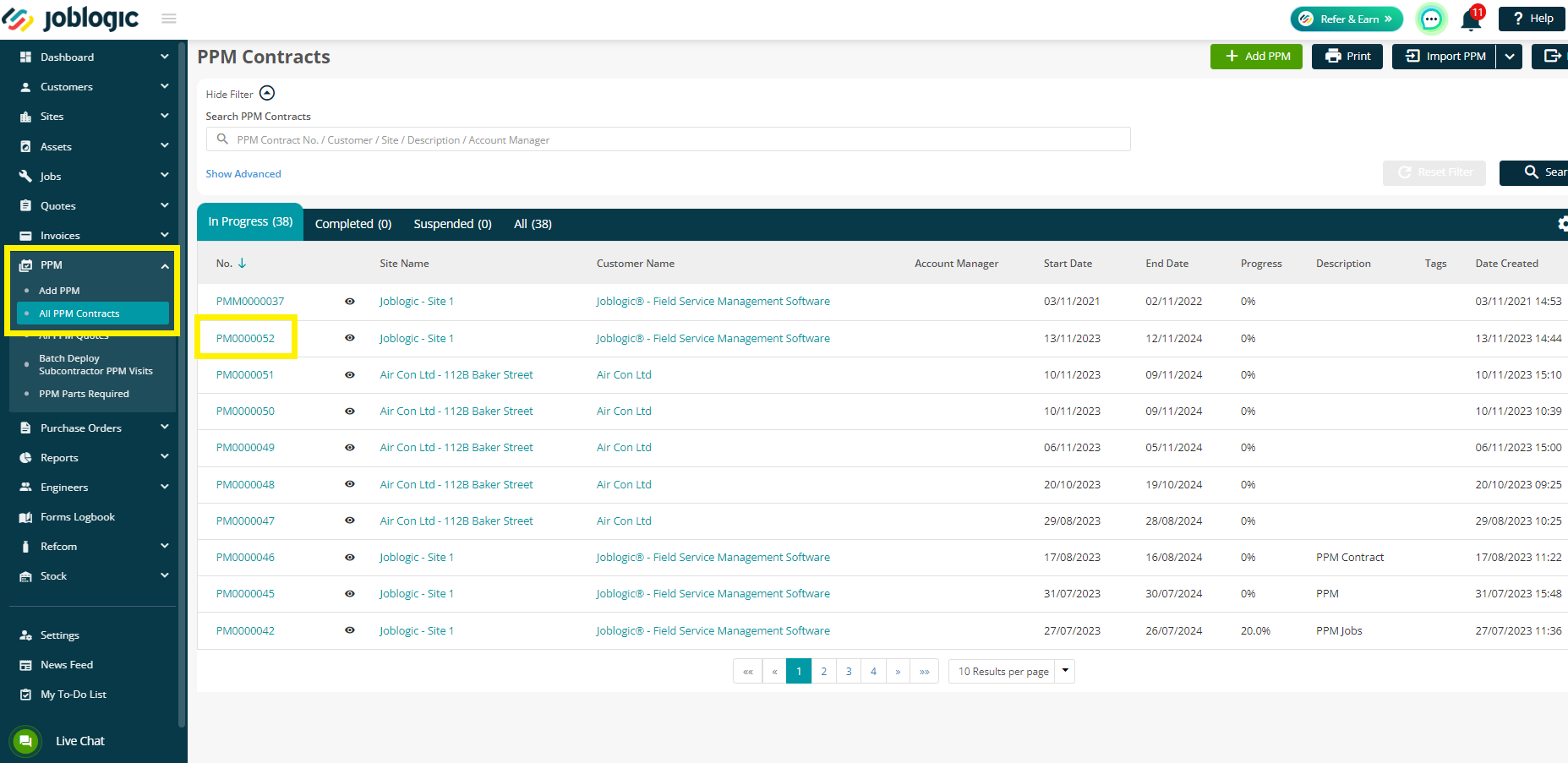
- Next, click the Renew Contract button in the top right.
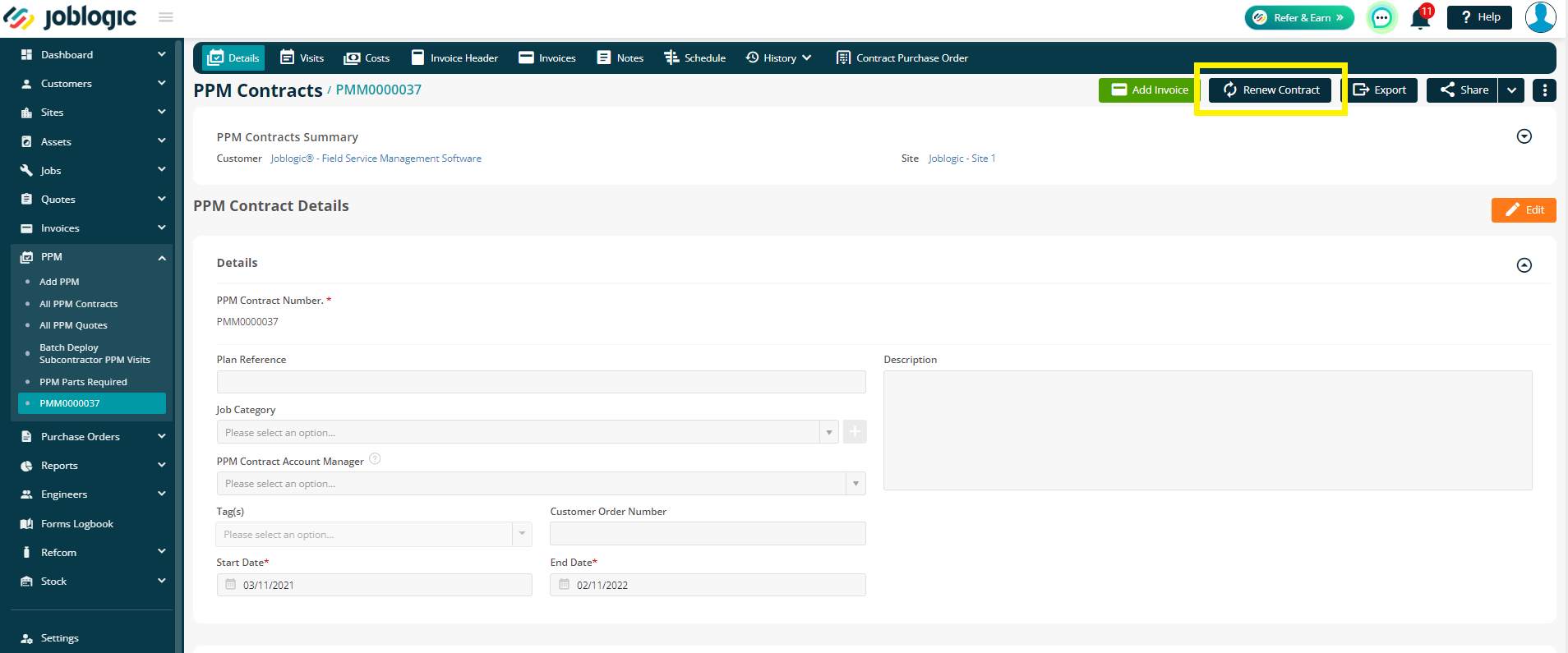
- You will now be directed to the Renew PPM Contract page with details populated as per the previous contract. You can choose to renew the whole contract with the same details, or to make changes to certain aspects as needed.
For example, you can change the Default Amount per Visit if it’s a Fixed Price contract, or to roll the invoices on by a number of days, weeks or months.
There is also an option to Roll-on Visits, and for contracts using the invoice billing type you can also roll on the invoices.
The roll-on amount refers to the amount of time units selected (day, week, month). For example, if you select day and 365 as the amount. This will roll on the visits or invoices by 365 days, 1 year from the original visit or invoice of the previous contract.
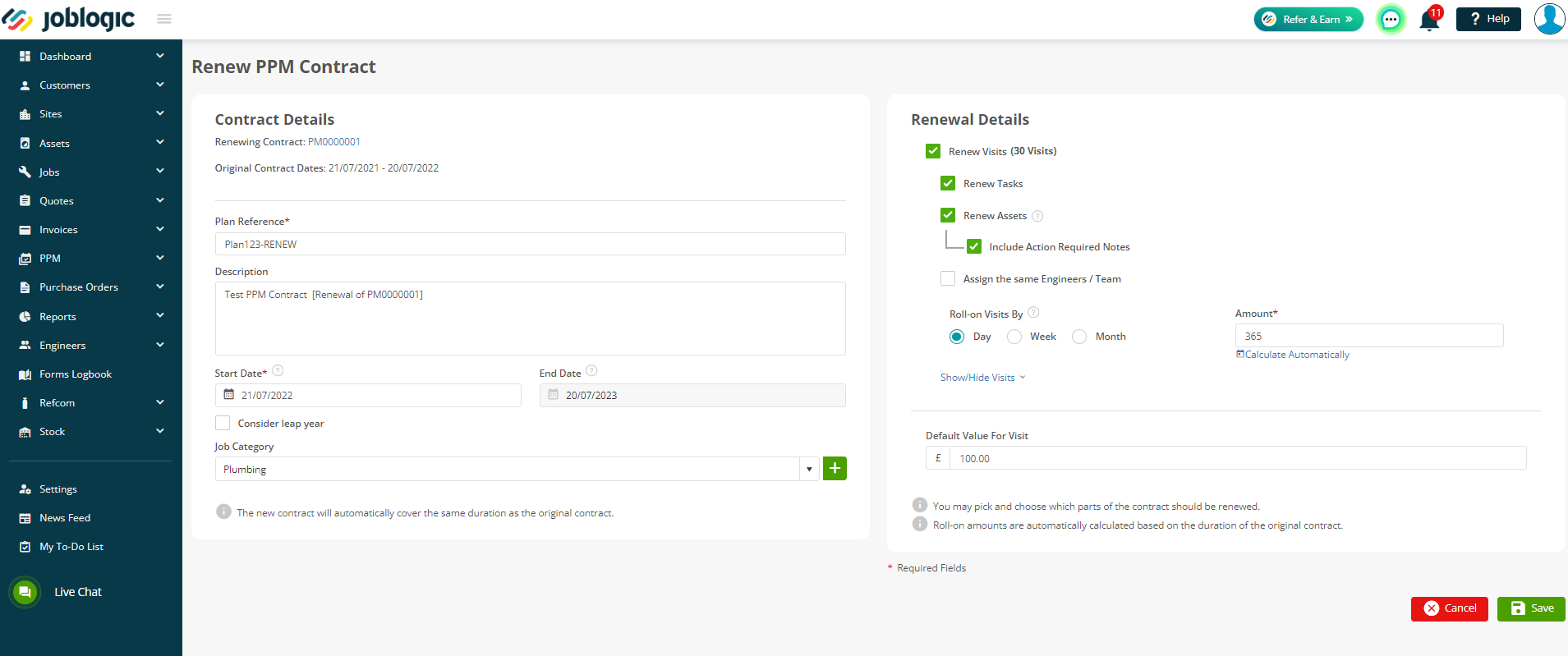
- Once the required changes have been made, click ‘Save and Confirm the changes.
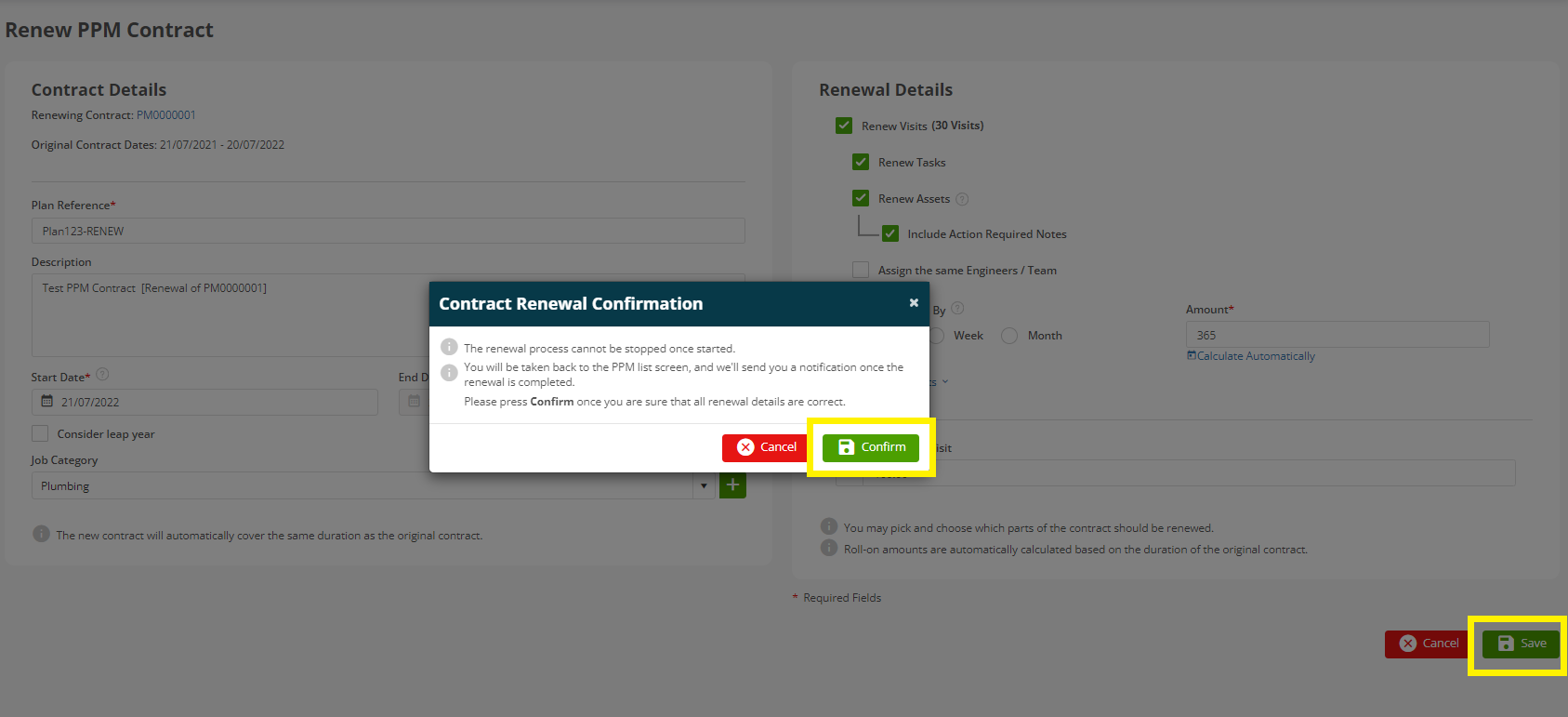
- You will then be guided back to the All PPM Contracts page and the system will notify you once the contract renewal is completed.
Further Support
For further information or assistance with the above, contact our Support Team on 0800 326 5561 or email support@joblogic.com. Alternatively, our Customer Success Management team can be reached by emailing customersuccess@joblogic.com
Publishing Details
This document was written and produced by Joblogic’s Technical Writing team and was last updated on the date specified above. Be aware that the information provided may be subject to change following further updates on the matter becoming available. Additionally, details within the guide may vary depending on your Joblogic account’s user permissions.

