- 30 Apr 2024
- 2 Minutes to read
- Print
- PDF
Site Imports
- Updated on 30 Apr 2024
- 2 Minutes to read
- Print
- PDF
Site Import
If your customer has more than one site in which you conduct jobs, you can bulk import this list into your joblogic system.
To do this, navigate to the main ‘Details’ page of a customer, by clicking the name of a specific customer from the Customers > All Customers menu option.
Within the main Details page, click the ‘Sites’ tab at the top, and you will be directed to a page with the customer’s current sites (if any) list.
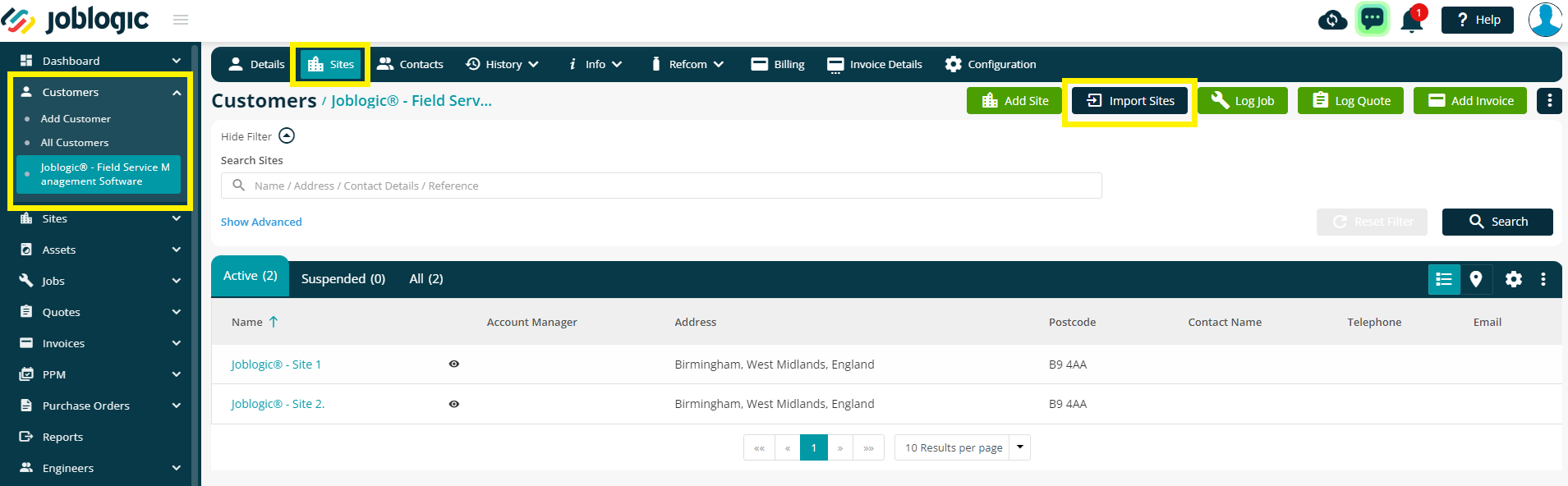
In order to import sites that are relevant to this specific customer, click the ‘Import Sites’ button at the top of the page, and you will be presented with an ‘Import Site(s)’ pop-up window, with options to ‘Download Template’ and ‘Upload Template’.
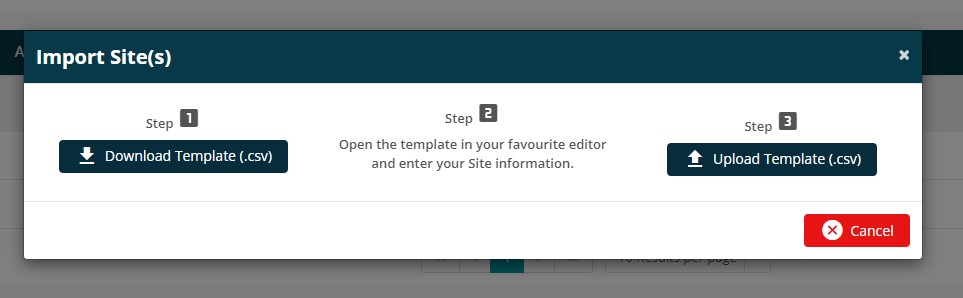
Upon downloading the template, open it using MS Excel (suggested) or any other editor to populate customer information. Please ensure that any mandatory fields that are marked as 'Required' are filled in.
Do not amend the column headers or ordering
Note - The existing sites created under the customer will be auto-populated on the import template to avoid duplication, and you can start adding new sites information from the next available row in the spreadsheet.

When you have populated your site information, save the file* to your local drive/machine, and navigate back to the ‘Import Sites’ pop-up window.
*The file will need to be saved as a .csv file in order for the importer to accept it.
Next, click the ‘Upload Template’ button, and choose the relevant file for upload. Now click the ‘Request Import’ button to proceed with the import, and click ‘OK’ on the confirmation pop-up window.
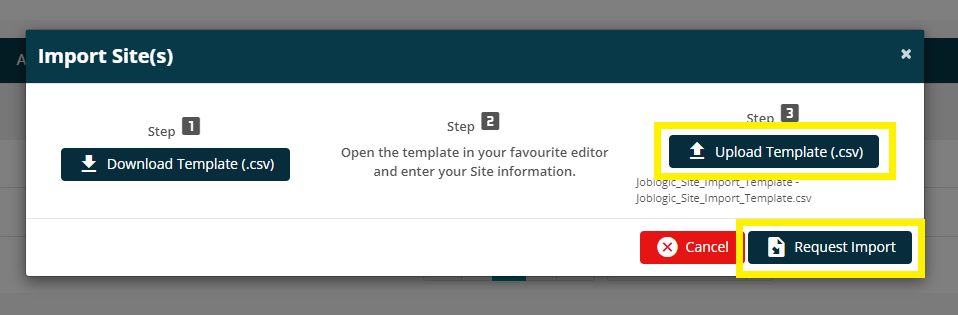
Once the import process is complete, the system automatically notifies you via the ‘Notification Bell’ icon in the top right corner of the page.
If you receive a failed validation notification, you will need to download the file, amend and try the import again - find out more here.
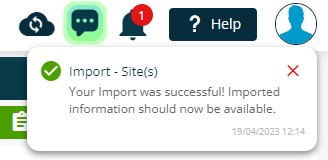
The new sites can be viewed by clicking the Sites tab within the Details page of the customer OR via the ‘All Sites’ section under the ‘Sites’ dropdown menu within the left navigation pane.
If you wish to upload sites for multiple customers in one go, please contact the support team or your account manager and they will send you a different template.
This template will then need to be sent back to us to import our side.
Further Support
For further information or assistance with the above, contact our Support Team on 0800 326 5561 or email support@joblogic.com. Alternatively, our Customer Success Management team can be reached by emailing customersuccess@joblogic.com
Publishing Details
This document was written and produced by Joblogic’s Technical Writing team and was last updated on the date specified above. Be aware that the information provided may be subject to change following further updates on the matter becoming available. Additionally, details within the guide may vary depending on your Joblogic account’s user permissions.

