- 30 Apr 2024
- 1 Minute to read
- Print
- PDF
Trade Categories
- Updated on 30 Apr 2024
- 1 Minute to read
- Print
- PDF
Introduction
‘Trade Categories’ enables users to categorise SOR items into trade types such as Plumbing, HVAC, Carpentry, etc. This is helpful if you have a lot of SOR items, as it allows you to filter the SOR items based on a selected Trade Category.
New Trade Categories are added via the ‘Settings’ on the left navigation pane. Navigate to the ‘Library’ section, and select ‘Misc’.

Within the ‘Misc’ section, select ‘Trade Categories’.
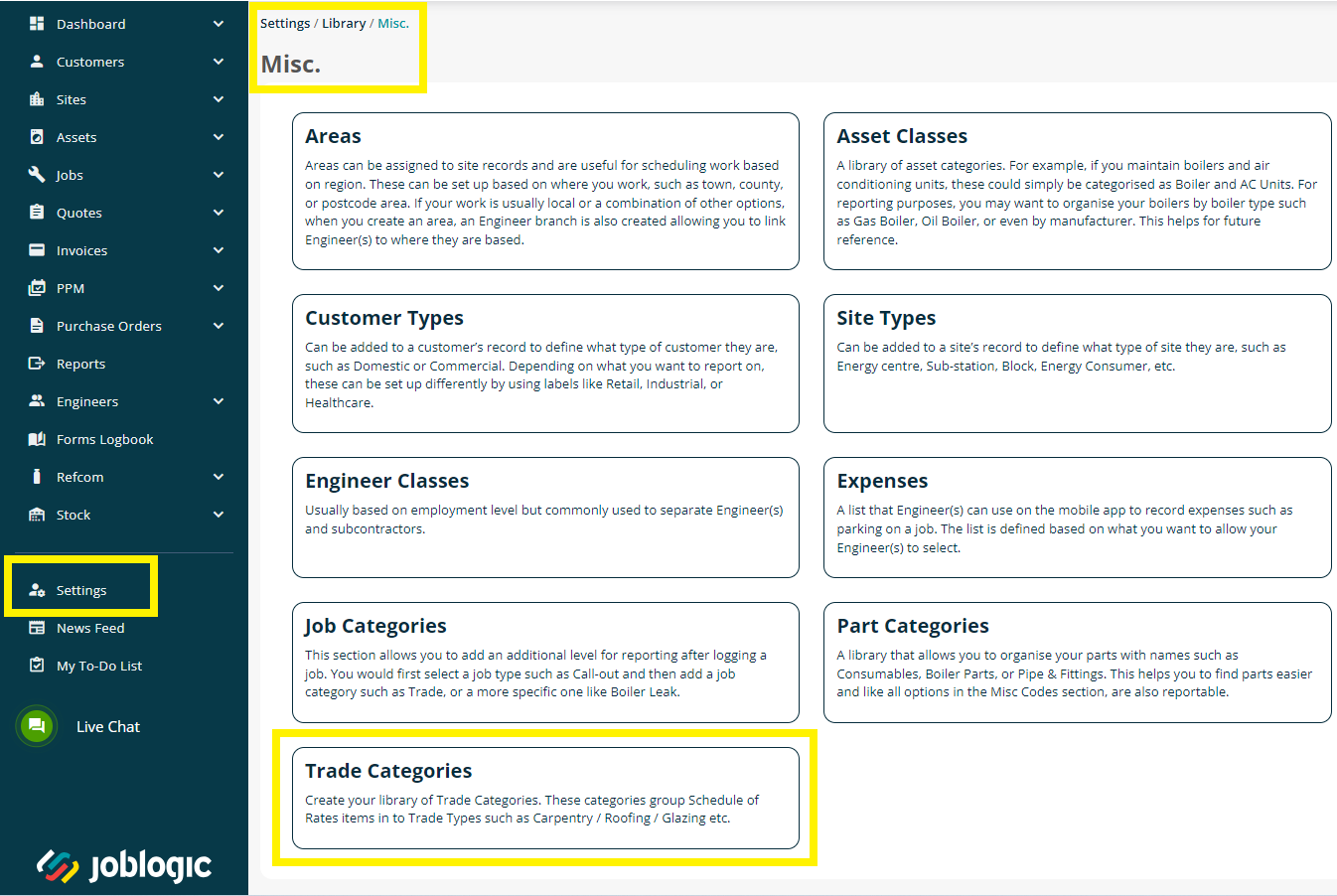
Select the green ‘Add Trade Categories’ button in the top right corner and fill in the details required.
The ‘Category ID’ is a way to refer back to this Trade Category and must be one character.
The ‘Description’ is what will be displayed when selecting the Trade Category from a list.
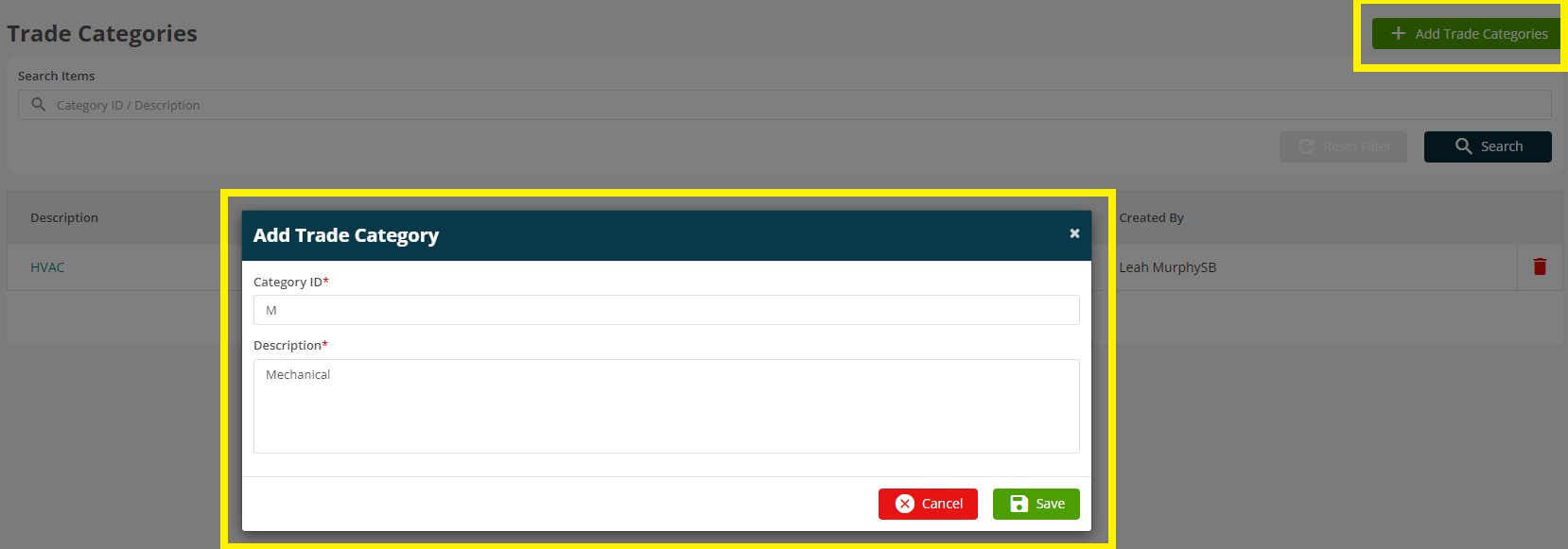
Upon adding the details, click the ‘Save’ button and a new ‘Trade Category’ will be created. If you wish to ‘Delete’ a trade category, you may do so by clicking on the red bin icon next to the trade category.

Further Support
For further information or assistance with the above, contact our Support Team on 0800 326 5561 or email support@joblogic.com. Alternatively, our Customer Success Management team can be reached by emailing customersuccess@joblogic.com
Publishing Details
This document was written and produced by Joblogic’s Technical Writing team and was last updated on the date specified above. Be aware that the information provided may be subject to change following further updates on the matter becoming available. Additionally, details within the guide may vary depending on your Joblogic account’s user permissions.

