- 05 Jun 2024
- 2 Minutes to read
- Print
- PDF
Engineer Teams on the Mobile Application
- Updated on 05 Jun 2024
- 2 Minutes to read
- Print
- PDF
Introduction
Joblogic provides an engineer teams feature which allows for multiple engineers to be categorised under a single entity within the system. The function is useful because it means that not all engineers within the team are required to have access to the mobile application (app). The team leader alone can be provided access to the app and log work and times for the whole team in one instance as opposed to each engineer having to do so individually.
This user guide will detail how to use the engineer teams feature within the Joblogic mobile app.
Engineer Teams on the Mobile Application
Jobs deployed to an engineer team become visible and are governed within the team leads visit list.
Engineer team jobs are indicated by the ‘Team’ icon against the visit.
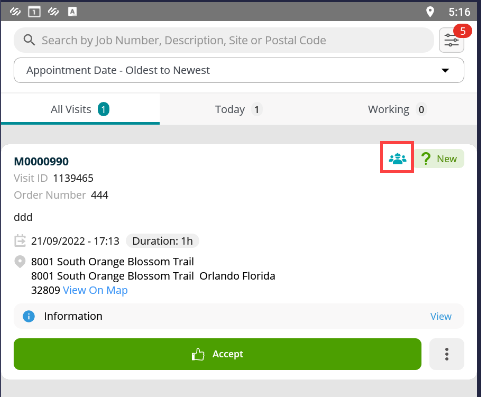
The team and it’s members for the visit can be viewed by selecting the icon.
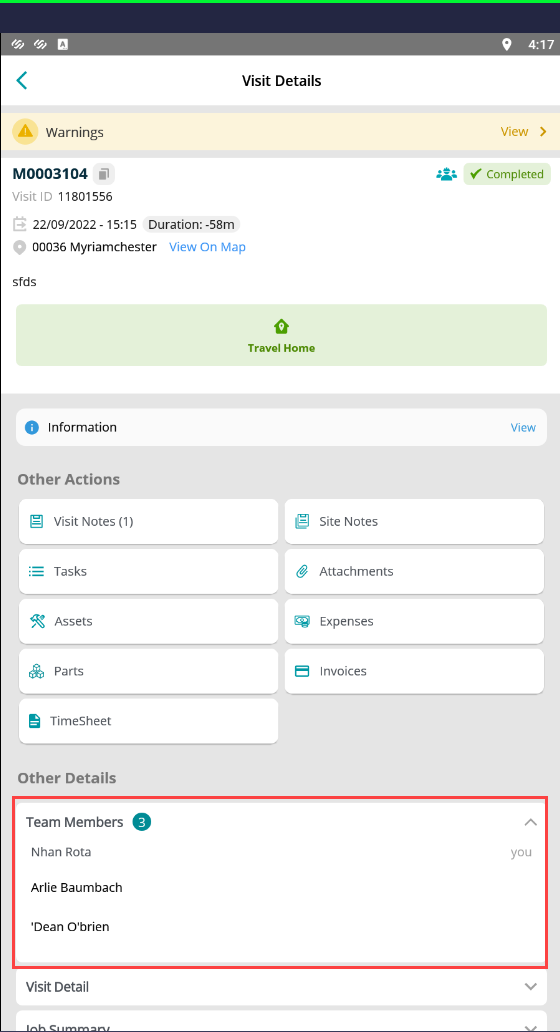
When the Lead Engineer adds their times to the Visit, these will be replicated for each of the team’s members ensuring that the labour element of the Job is recorded for all who attended.
If the labour times for other team members differ, they can be updated via the timesheet option within the visit after completion.
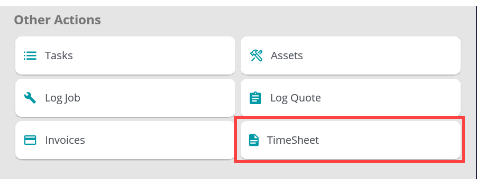
Note: Timesheet entries can take up to 10 minutes to sync after job completion before the lead engineer will be able to edit them.
All of the team’s members will be displayed within the timesheets option so that the applicable team member can be selected.
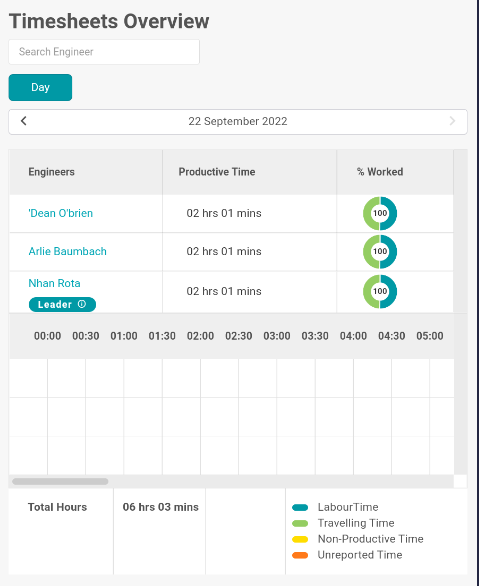
Once the relevant team member has been selected, existing times will be shown and can be updated by selecting the edit option to the far right of each row.
Check “Sync Job Cost” option if you wish to reflect changes to Job Costs area of the job in the back-office.
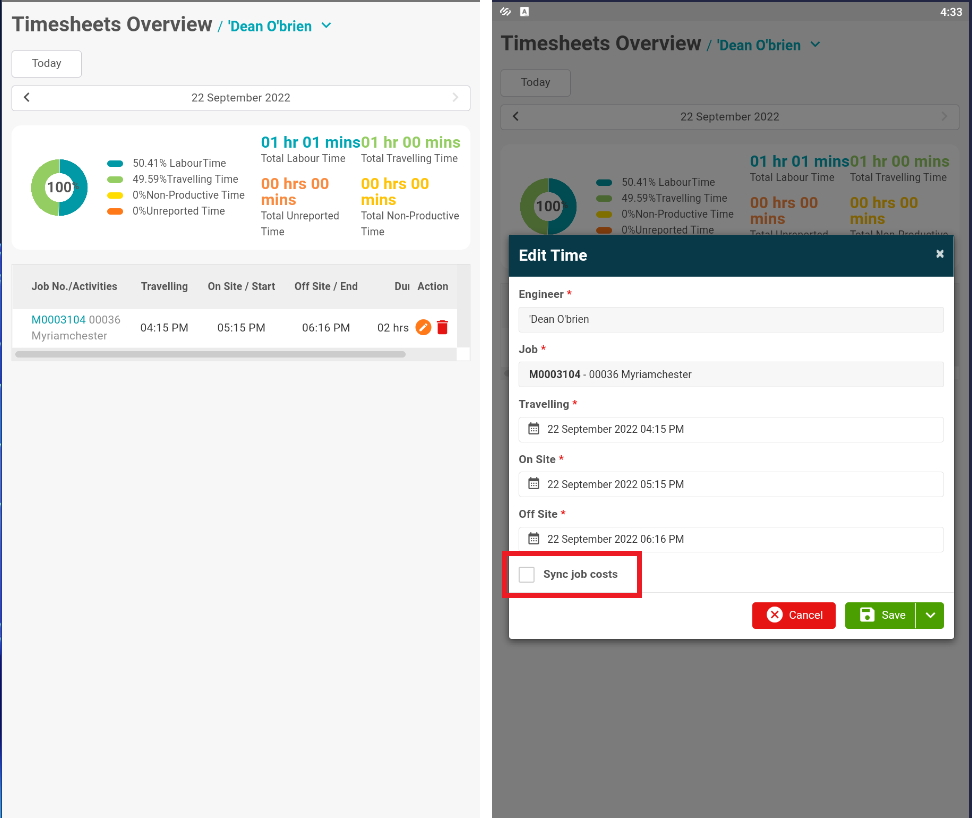
Further Support
For further information or assistance with the above, contact our Support Team on 0800 326 5561 or email support@joblogic.com. Alternatively, our Customer Success Management team can be reached by emailing customersuccess@joblogic.com
Publishing Details
This document was written and produced by Joblogic’s Technical Writing team and was last updated on the date specified above. Be aware that the information provided may be subject to change following further updates on the matter becoming available or new releases within the system. Additionally, details within the guide may vary depending on your Joblogic account’s user permissions and settings or the electronic device being used.

