- 30 Apr 2024
- 1 Minute to read
- Print
- PDF
Equipment Import
- Updated on 30 Apr 2024
- 1 Minute to read
- Print
- PDF
Bulk Importing Equipment into your Joblogic system
Equipment can be set up in Joblogic to use against your Planned Preventative Maintenance and Asset Registers.
Firstly, navigate to your Equipment Library page as follows - Settings > Library > Equipment
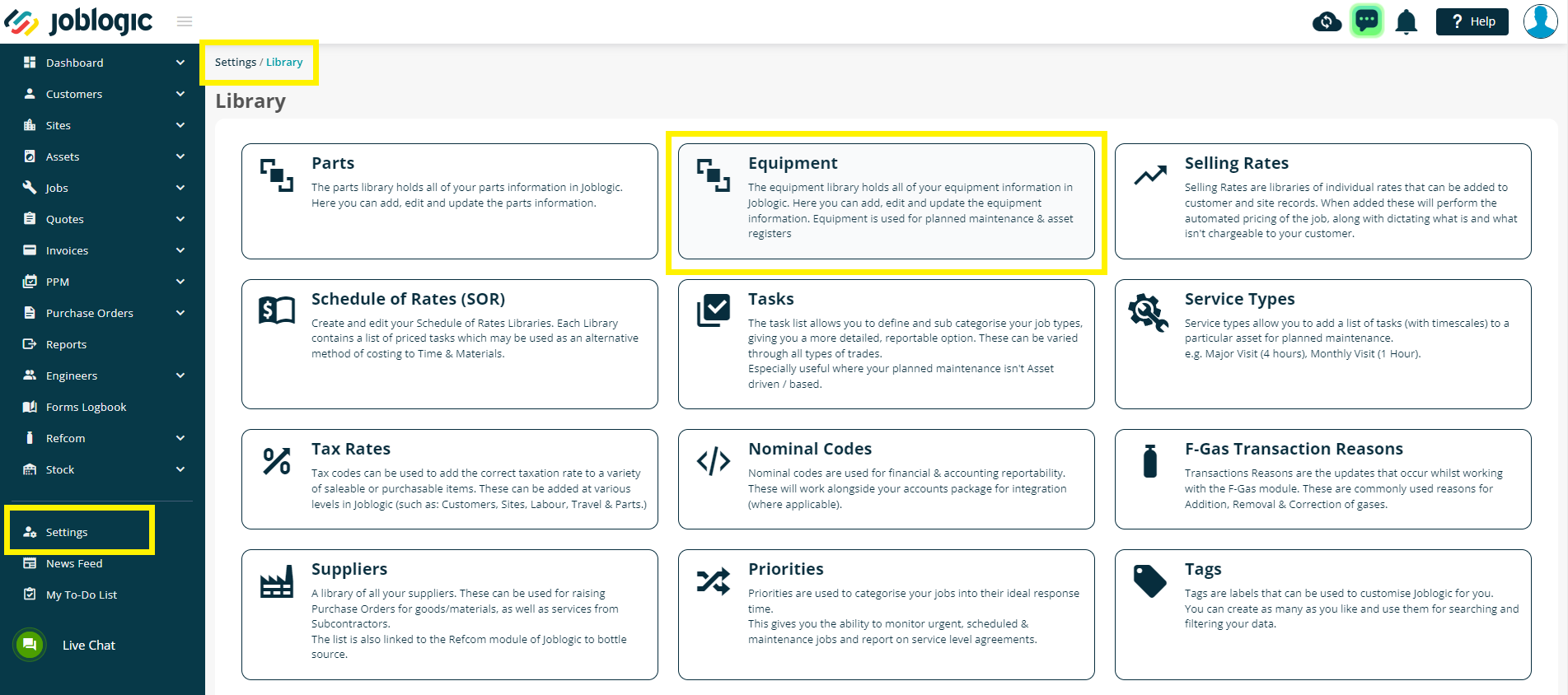
Next, click the Import button in the top right of your screen
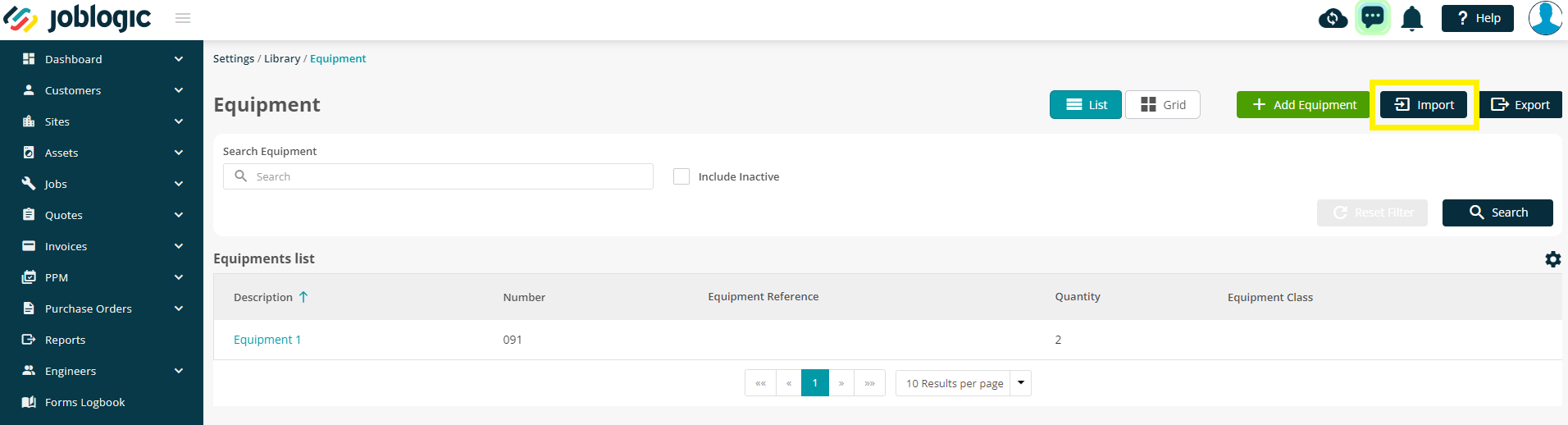
You will be presented with the ‘Import Equipment’ pop-up window, with options to ‘Download Template’ and ‘Upload Template’.
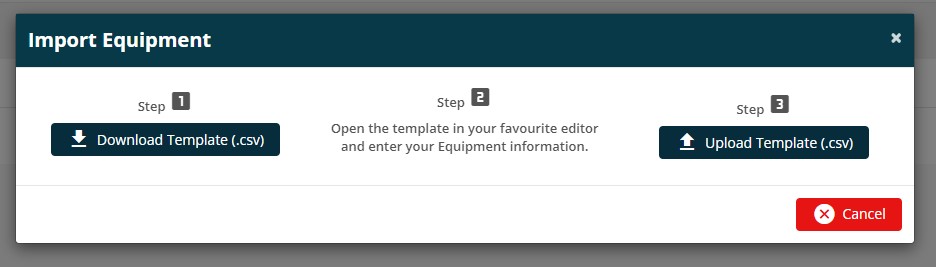
Download the import template and open it using MS Excel (suggested) or any other csv editor to populate your equipment information. Please follow the instruction on each column of the spreadsheet when filling in the details, ensuring that any mandatory fields that are marked as Required are filled in.
Do not amend the column headers or ordering
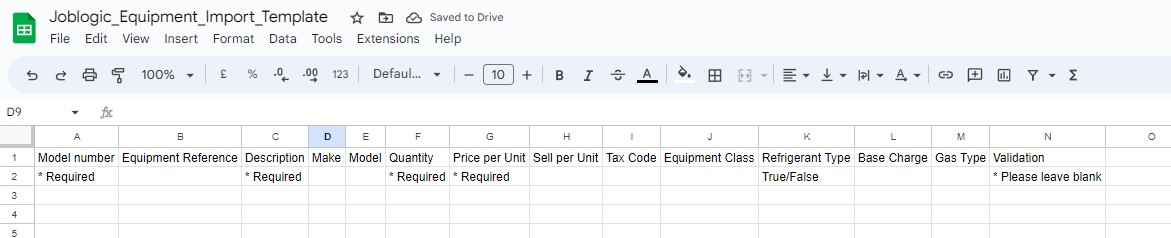
Once you have populated the template, save the file* to your local drive/machine and navigate back to the ‘Import Equipment’ pop-up window.
*The file will need to be saved as a .csv file in order for the importer to accept it.
Then click the ‘Upload Template’ button and choose the file that was saved to the local drive/machine for upload. Now click the ‘Request Import’ button to proceed with the import and click ‘OK’ on the confirmation pop-up window.
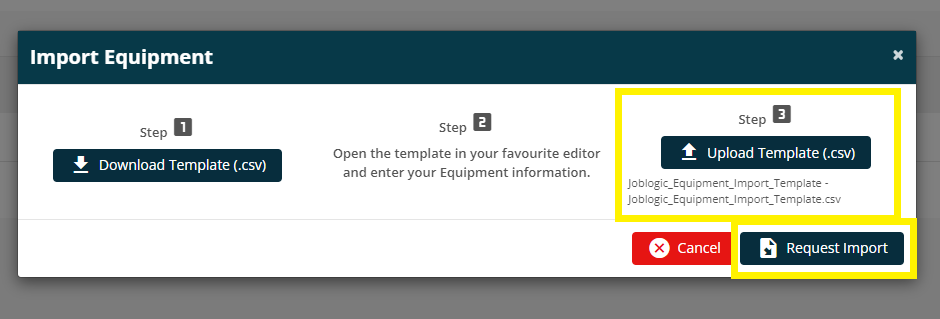
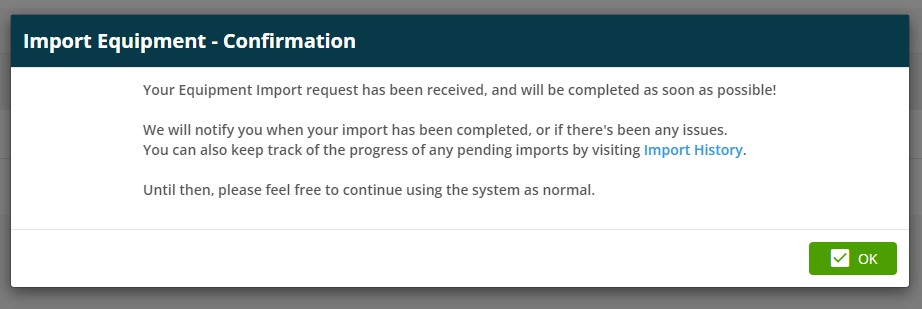
Once the import process is complete, the system automatically notifies you via the ‘Notification Bell’ icon and the new imported parts are added to the Equipment List.
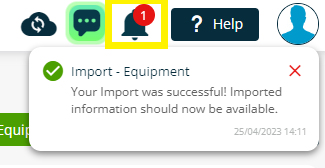
Further Support
For further information or assistance with the above, contact our Support Team on 0800 326 5561 or email support@joblogic.com. Alternatively, our Customer Success Management team can be reached by emailing customersuccess@joblogic.com
Publishing Details
This document was written and produced by Joblogic’s Technical Writing team and was last updated on the date specified above. Be aware that the information provided may be subject to change following further updates on the matter becoming available or new releases within the system. Additionally, details within the guide may vary depending on your Joblogic account’s user permissions and settings or the electronic device being used.

