- 25 Jul 2024
- 1 Minute to read
- Print
- PDF
Exporting / Importing invoices into your accounts package
- Updated on 25 Jul 2024
- 1 Minute to read
- Print
- PDF
Introduction
Joblogic provides the ability to export your invoice details, so you can import into your accounts package.
Firstly, click on the Reports option on the menu, and then choose Dynamic Reports.
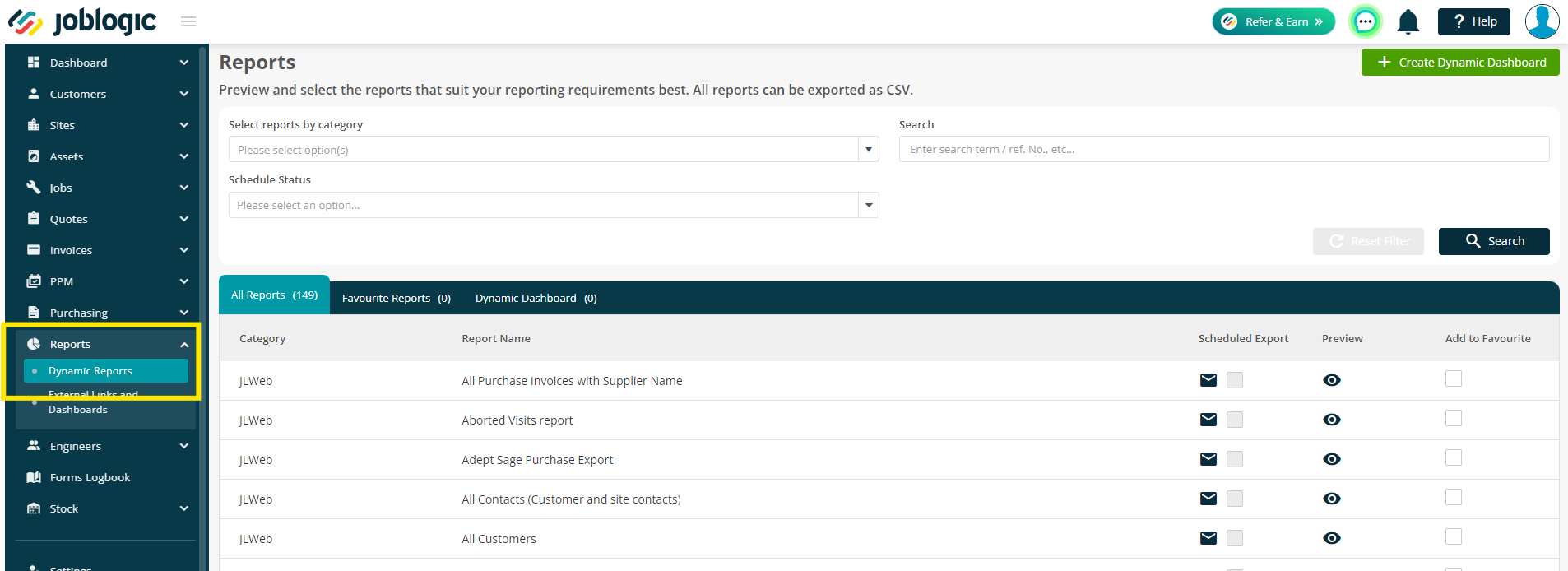
Next, you can filter the list by searching for your chosen accounts package, i.e. ‘’Sage’’, and then Preview a report by clicking on the ‘eye’ icon.
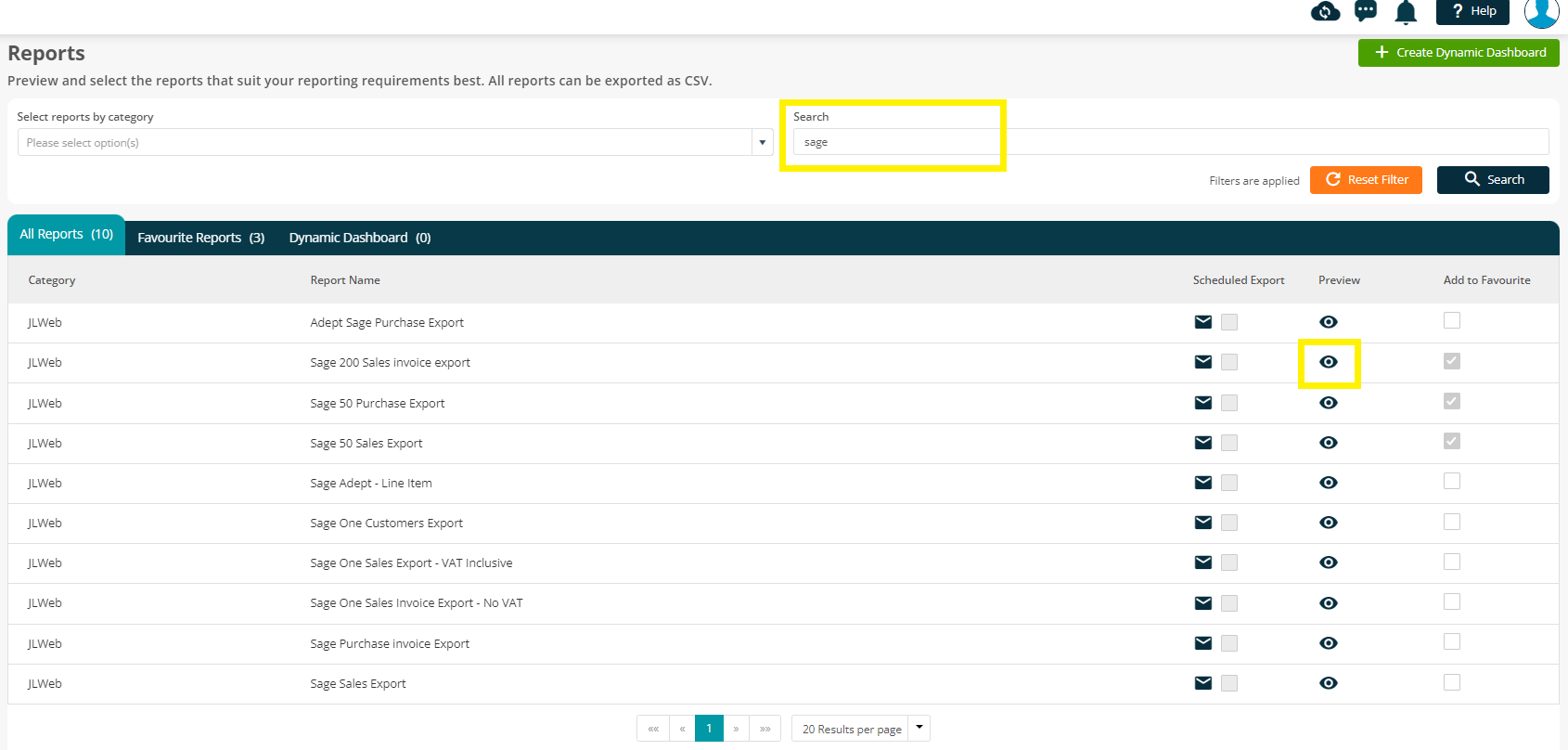
Once you are on the preview page, you can export the data by clicking the Share button in the top right
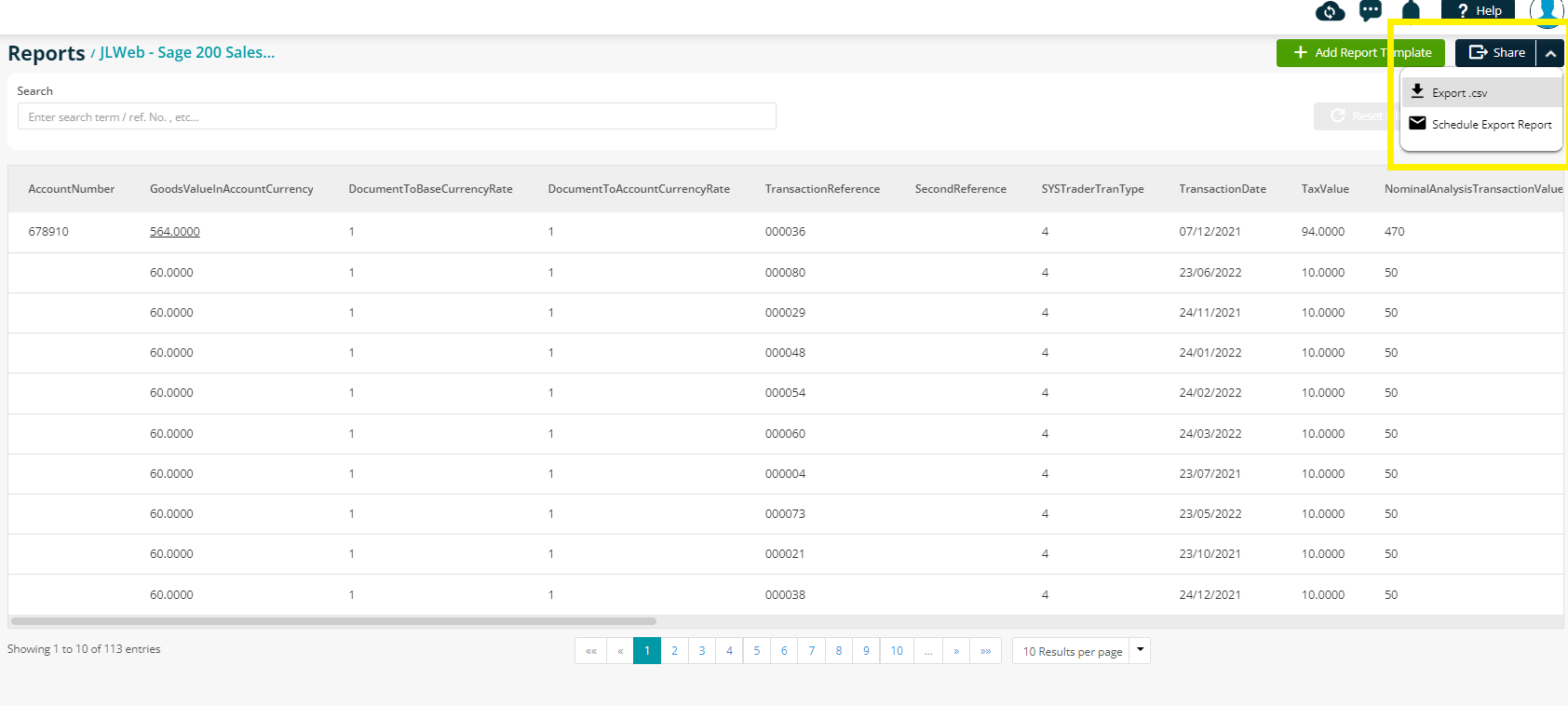
Next, you can mark the invoices as 'passed to accounts'. This will means they will no longer show in the report, so you don't download/import duplicates in future.
Tick the box, and then click Confirm.
If you wish to download, but keep the invoices in the report for now, click Download without Updating.
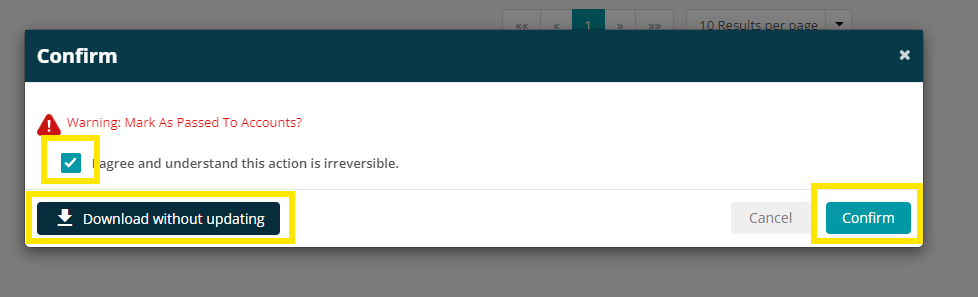
Finally, you can import this file into your accounts package.
This will vary depending on the package you are using. If you need any assistance with importing, you can speak to your account package provider.
Alternatively, one of our team may be able to assist, however they are not experts in the third party softwares.
If you use Xero or Quickbooks and would like to look at our live sync option, please click here.
If the accounts system you use is not in our report library, please contact your account manager or the support team to discuss new report options.
If your system allows imports, we can usually create the report for this, if you provide the headers required. A member of our team will be able to assist you with this.
Further Support
For further information or assistance with the above, contact our Support Team on 0800 326 5561 or email support@joblogic.com. Alternatively, our Customer Success Management team can be reached by emailing customersuccess@joblogic.com
Publishing Details
This document was written and produced by Joblogic’s Technical Writing team and was last updated on the date specified above. Be aware that the information provided may be subject to change following further updates on the matter becoming available. Additionally, details within the guide may vary depending on your Joblogic account’s user permissions.

