- 30 Apr 2024
- 2 Minutes to read
- Print
- PDF
External Links & Dashboards
- Updated on 30 Apr 2024
- 2 Minutes to read
- Print
- PDF
Introduction
External Links & Dashboards allows you to add your own links to reports and dashboards from outside of joblogic. It can also be integrated with PowerBI, so you can have all your reporting in one place.
This guide will show you how to add the links and then how to view them.
Permissions
The External Links & Dashboards feature is permission based and can be restricted to individual users as required.
To do this, go to Settings > Staff > name > Search External links
You can choose to Grant/Deny the permissions for Add and View accordingly.
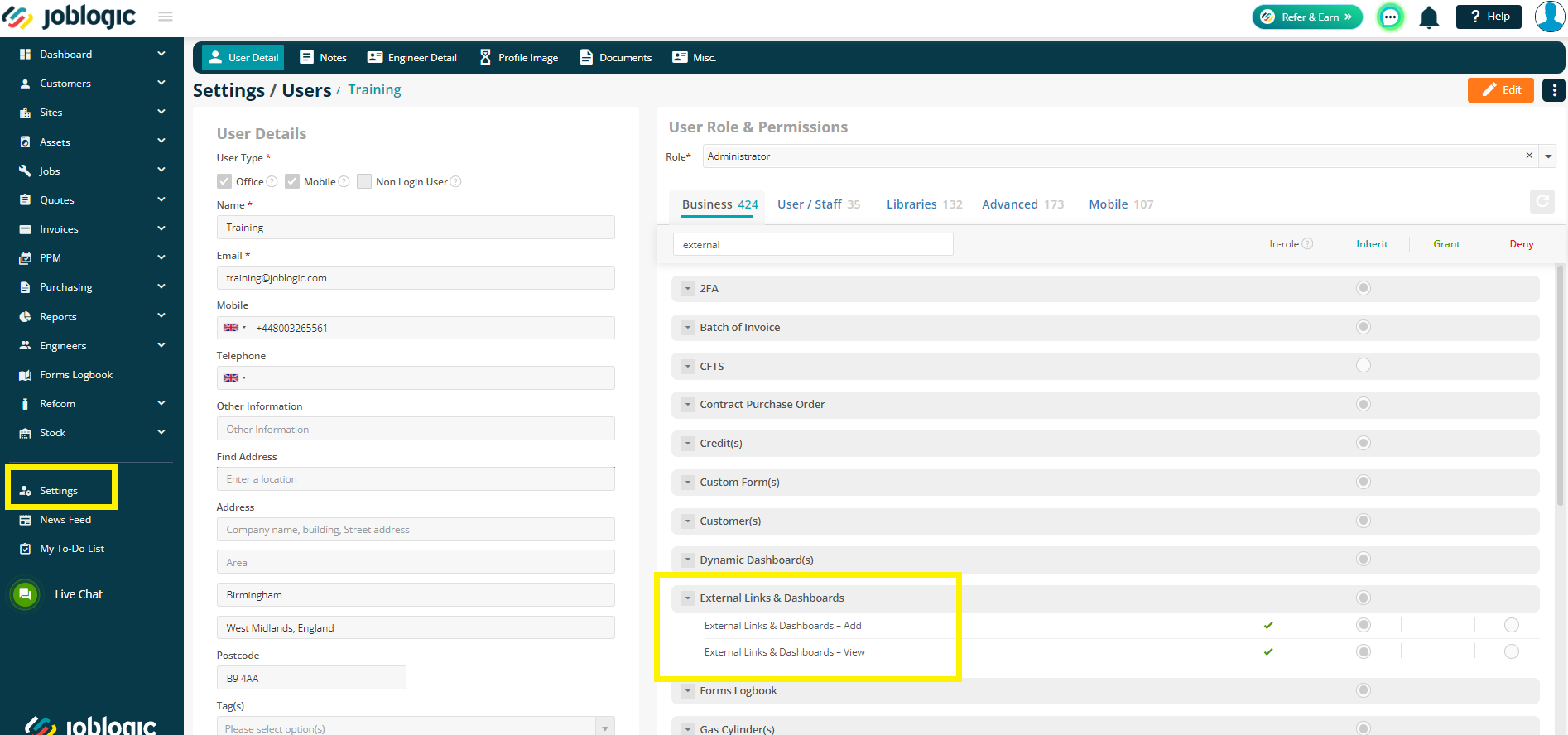
Adding a Link
To start setting up your own links, go to Reports > External Links and Dashboards, and then click Add Link
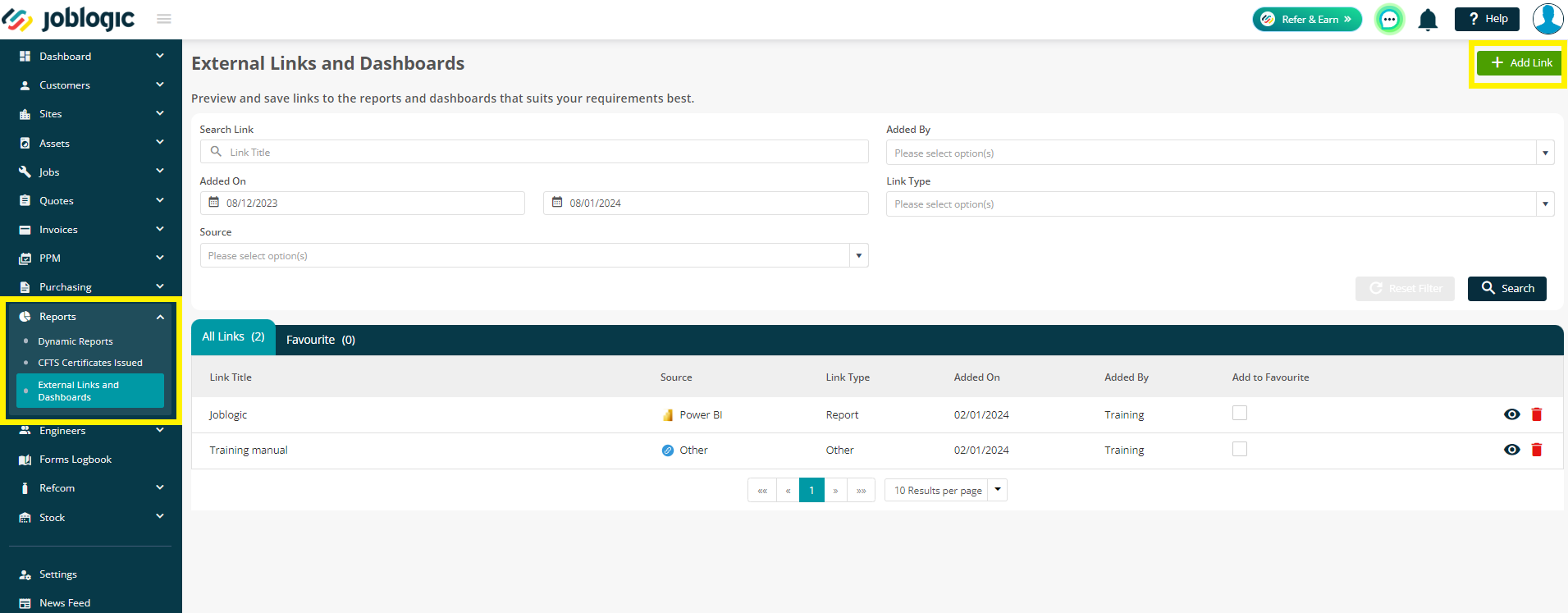
From here, you have two options:
- Manually add a link using the Paste link here and Add a title boxes
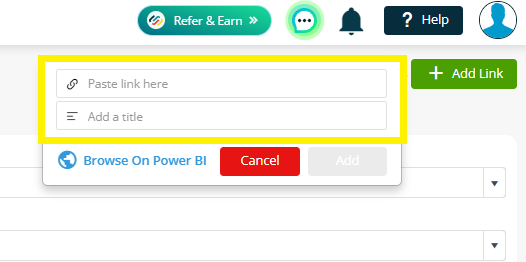
- Click Browse on Power BI to add a link from your existing Power BI account
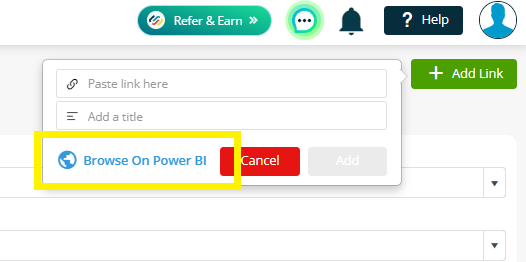
You will need to firstly sign in, and then you’ll be able to browse through your reports and dashboards from your Power BI account.
Use the search filters if required, and then tick the reports you’d like to add to joblogic.
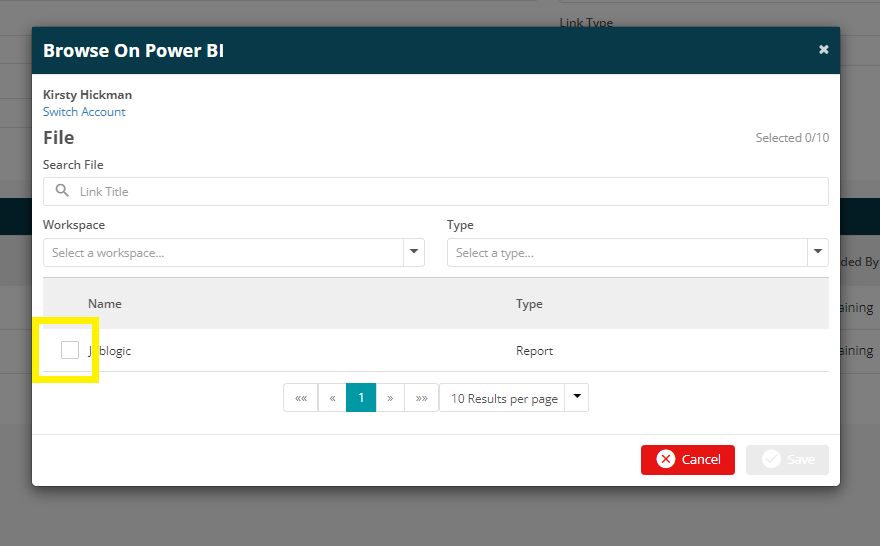
If you add a new link and it already exists (i.e. the 'link title' and 'link URL' already exists in the list), then the system will show the following warning, to help stop duplicate links.

Preview / Add to Favourites / Delete
Once you have added your links, the main page will include the Title you gave the item, or the title from Power BI.
It will also show you the Source and Link Type, both of which can be filtered on too.
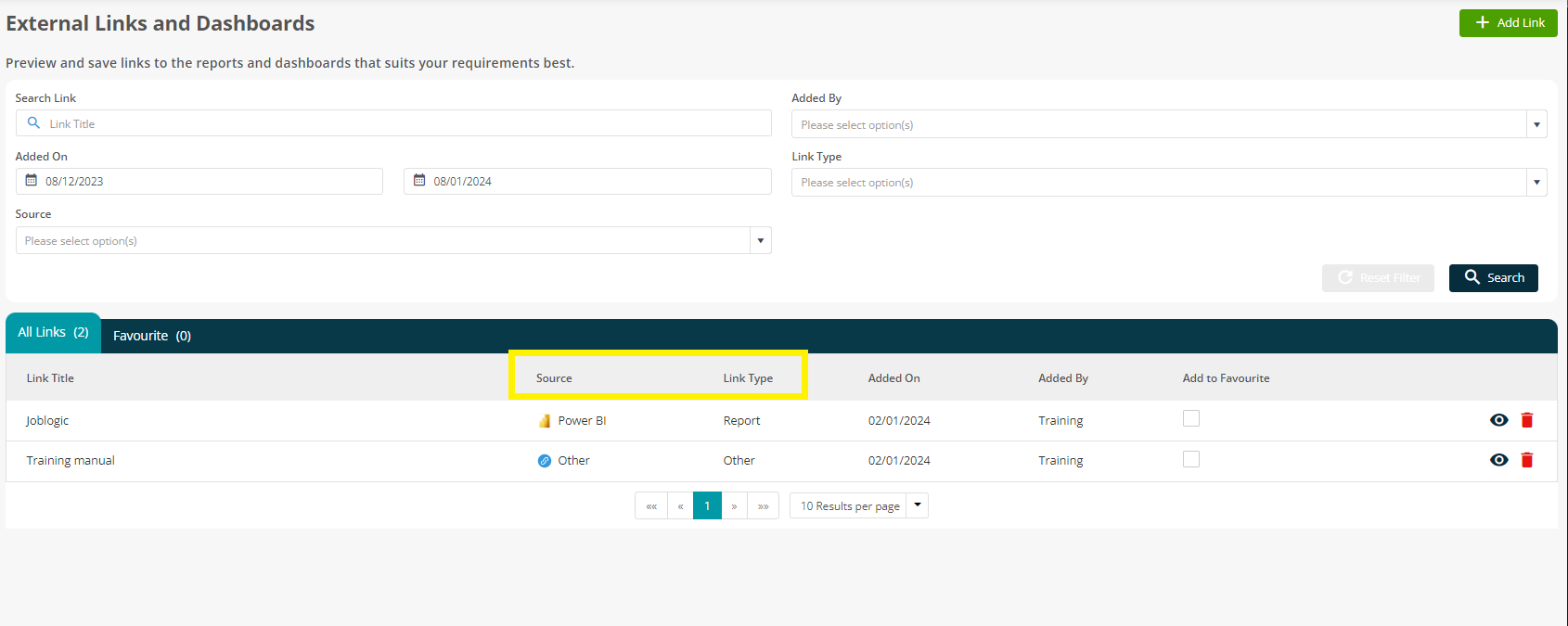
Add to Favourites
You can tick this box to create your own Favourites list, for reports you use frequently.
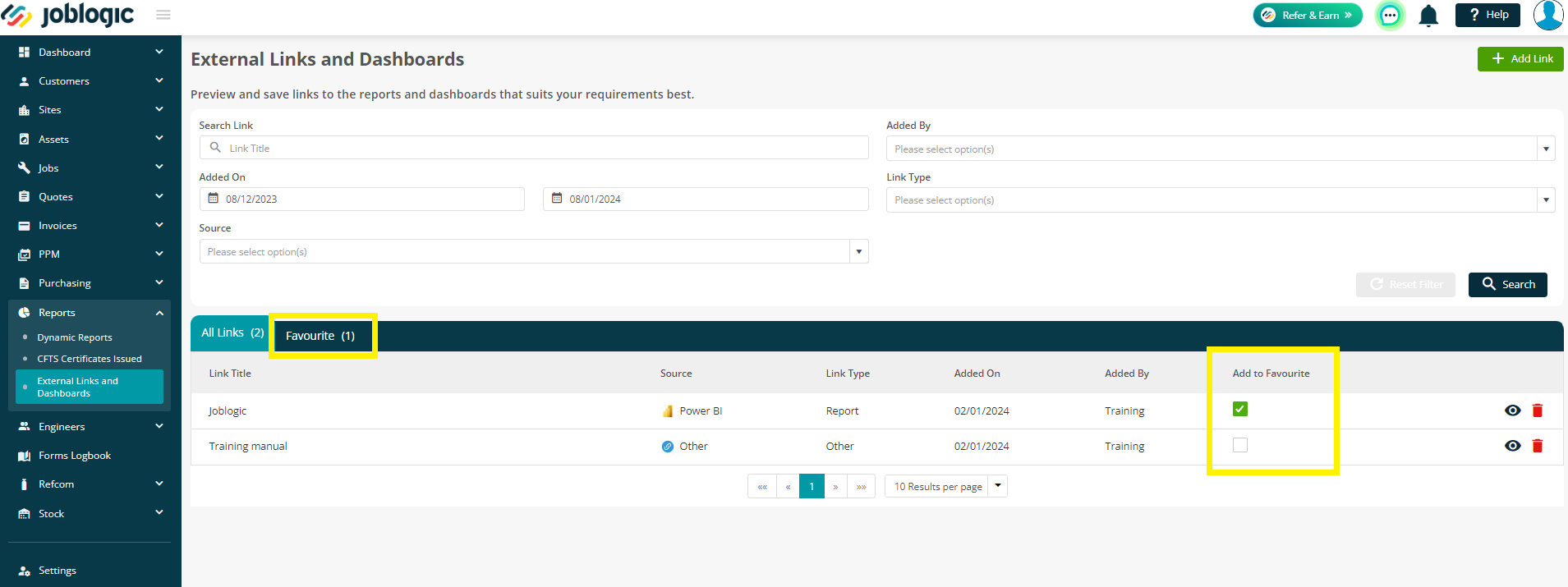
Preview
Click the eye icon or the title to view your report. It will open a new tab and any Power BI links will show within joblogic.
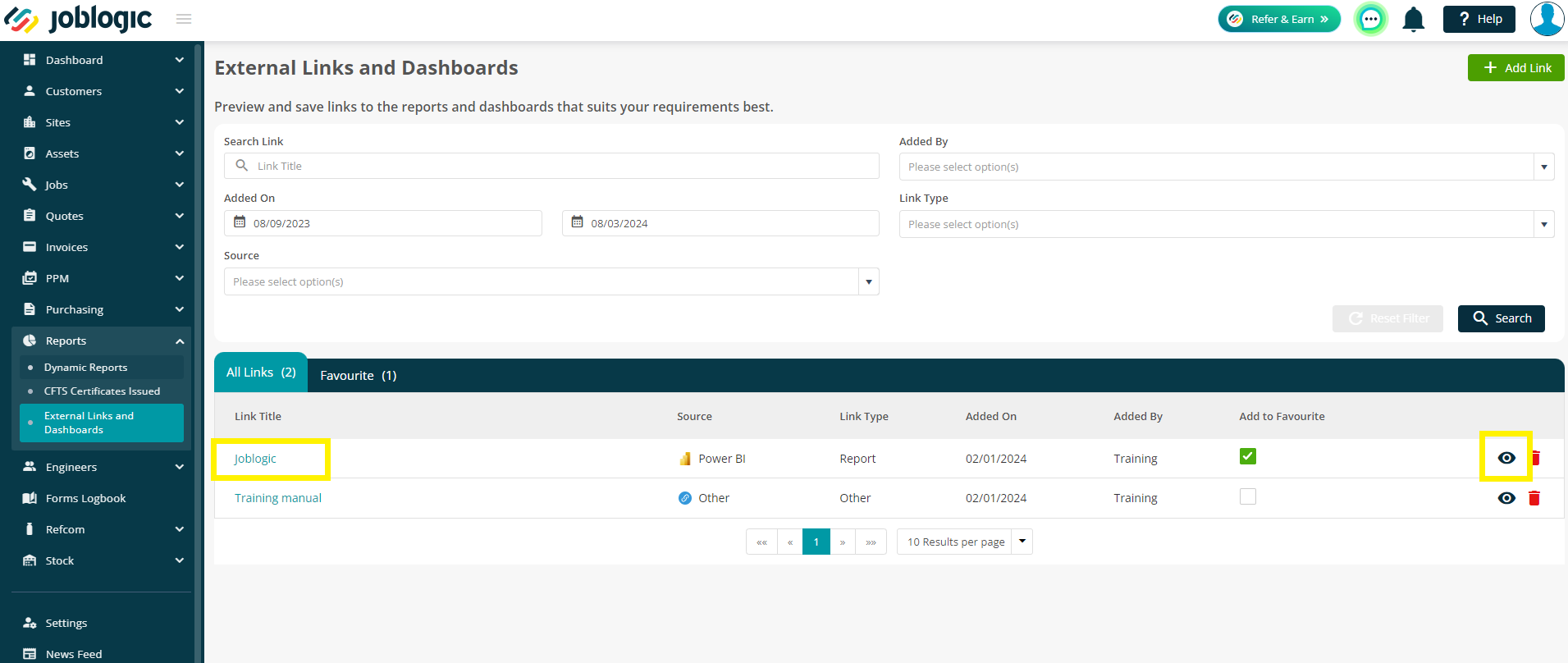
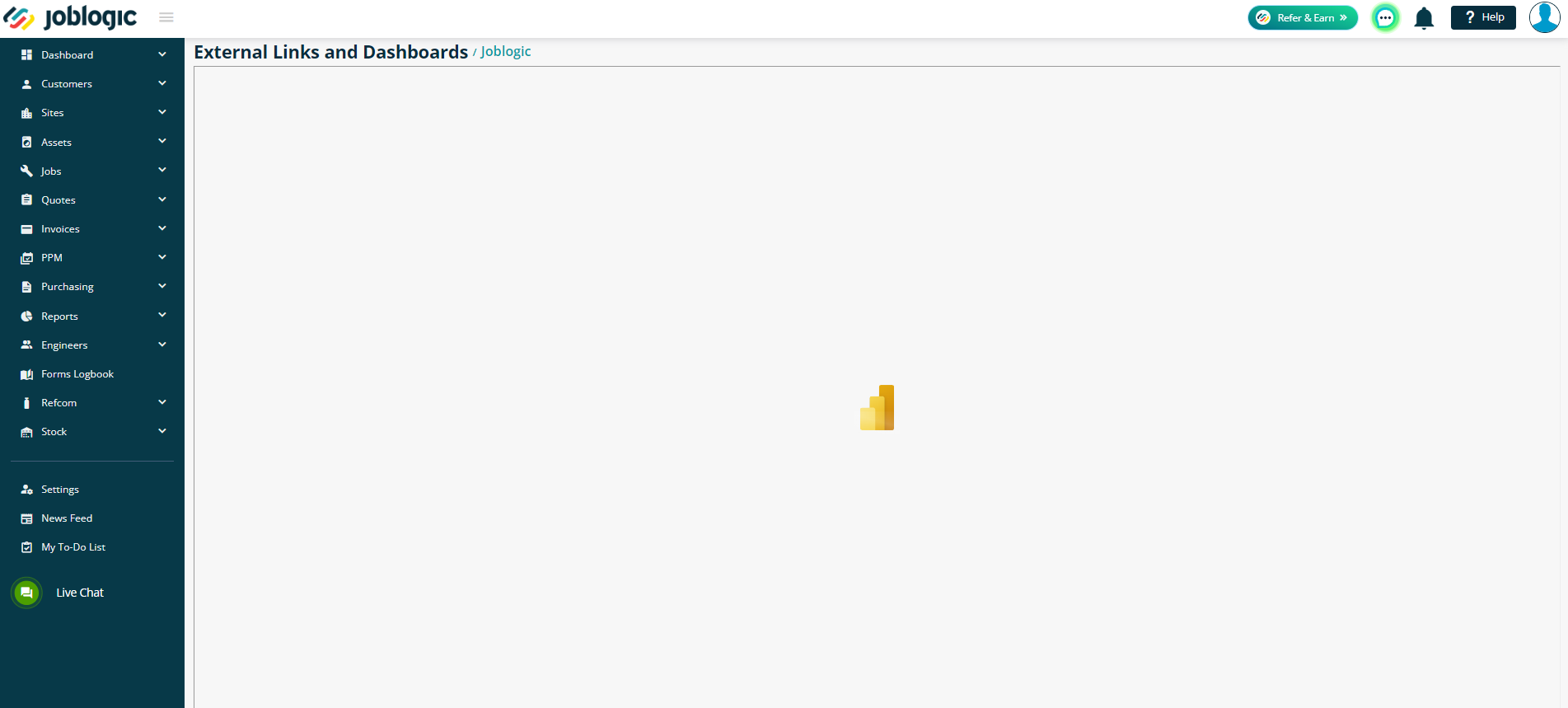
Delete
If you wish to Delete a link, simply click the red icon. You’ll then be asked to confirm the deletion.
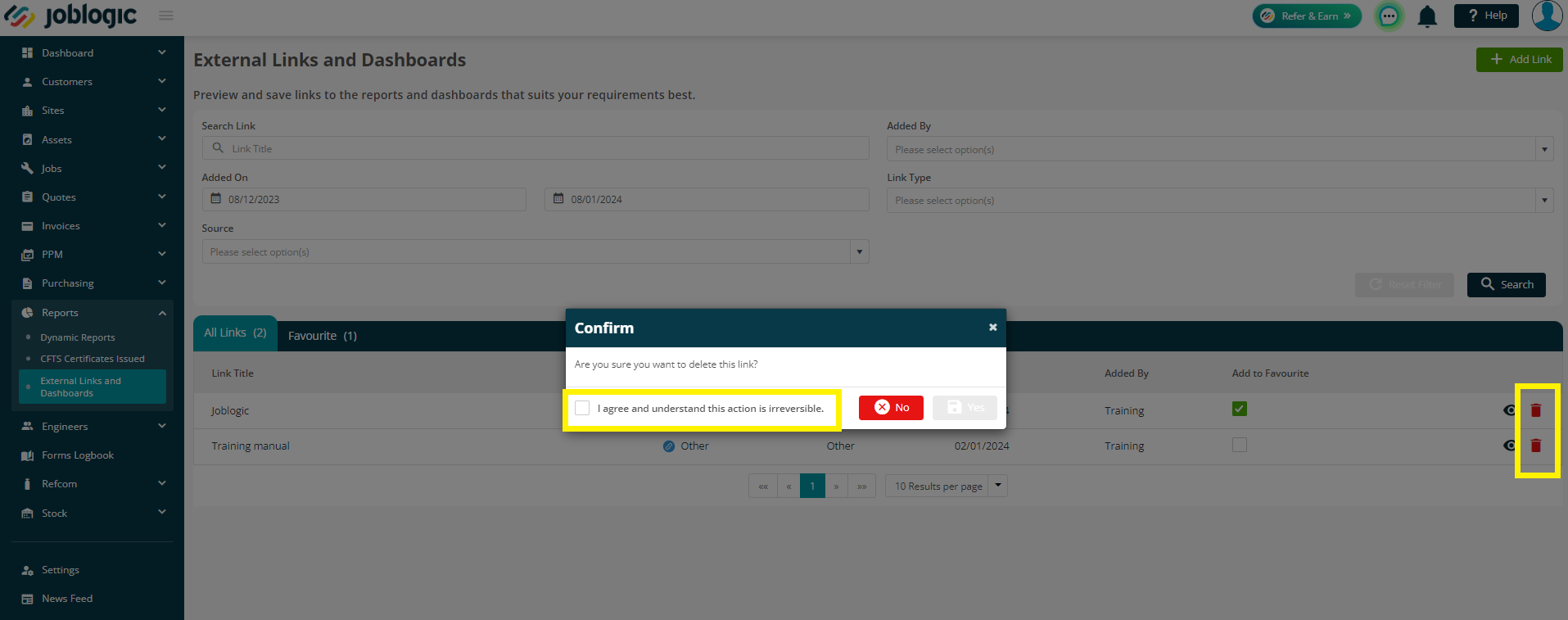
Further Support
For further information or assistance with the above, contact our Support Team on 0800 326 5561 or email support@joblogic.com. Alternatively, our Customer Success Management team can be reached by emailing customersuccess@joblogic.com
Publishing Details
This document was written and produced by Joblogic’s Technical Writing team and was last updated on the date specified above. Be aware that the information provided may be subject to change following further updates on the matter becoming available. Additionally, details within the guide may vary depending on your Joblogic account’s user permissions.

