- 30 Apr 2024
- 1 Minute to read
- Print
- PDF
Failed Imports guide
- Updated on 30 Apr 2024
- 1 Minute to read
- Print
- PDF
After attempting an import, you should receive a notification via the Bell icon in the top right of your Joblogic page.
If the import has failed you will see the below message (using the Sites import as an example) -
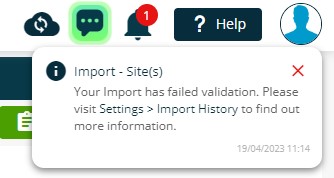
You can then navigate to the Import History page, either by clicking the link within the notification, or by going through Settings > History of Imports
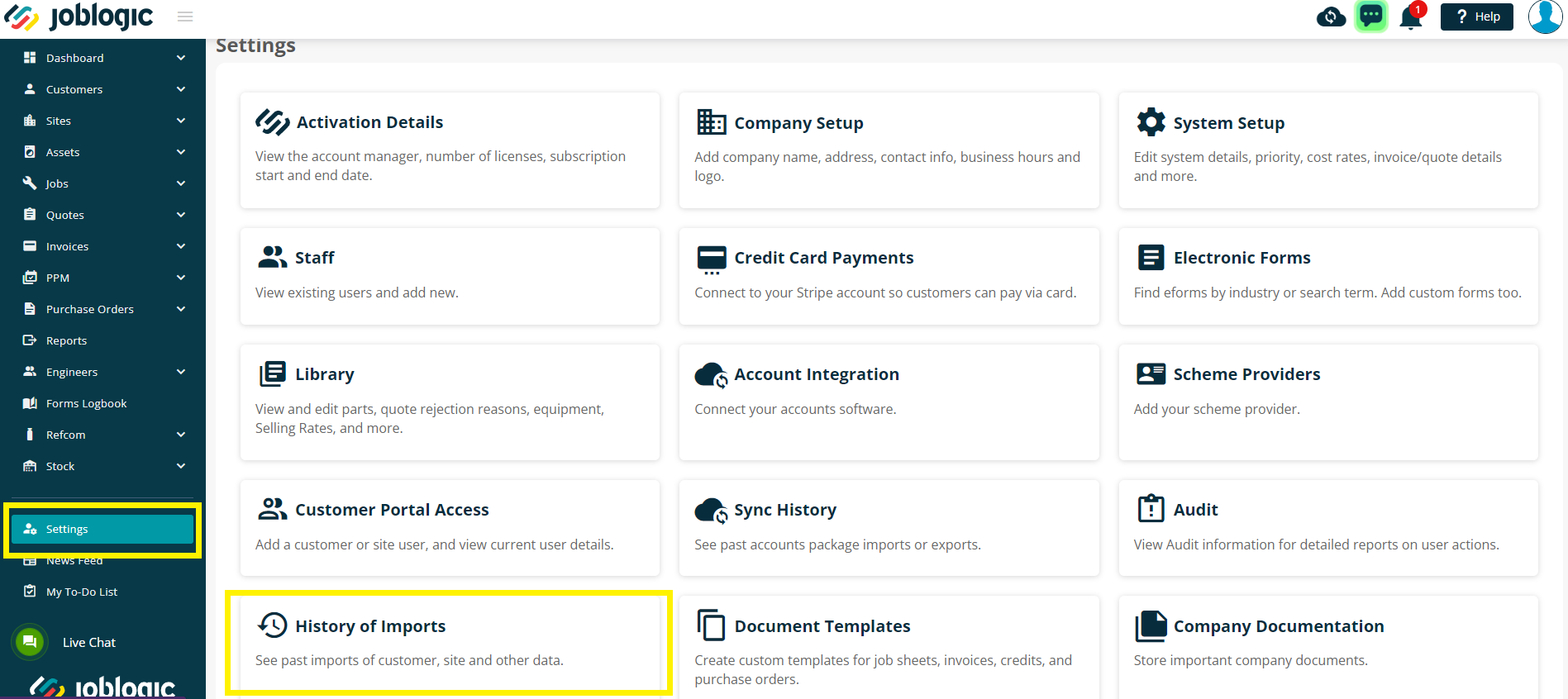
Order by Import Date to get the most recent import attempt, and then click the Download button to download the file.
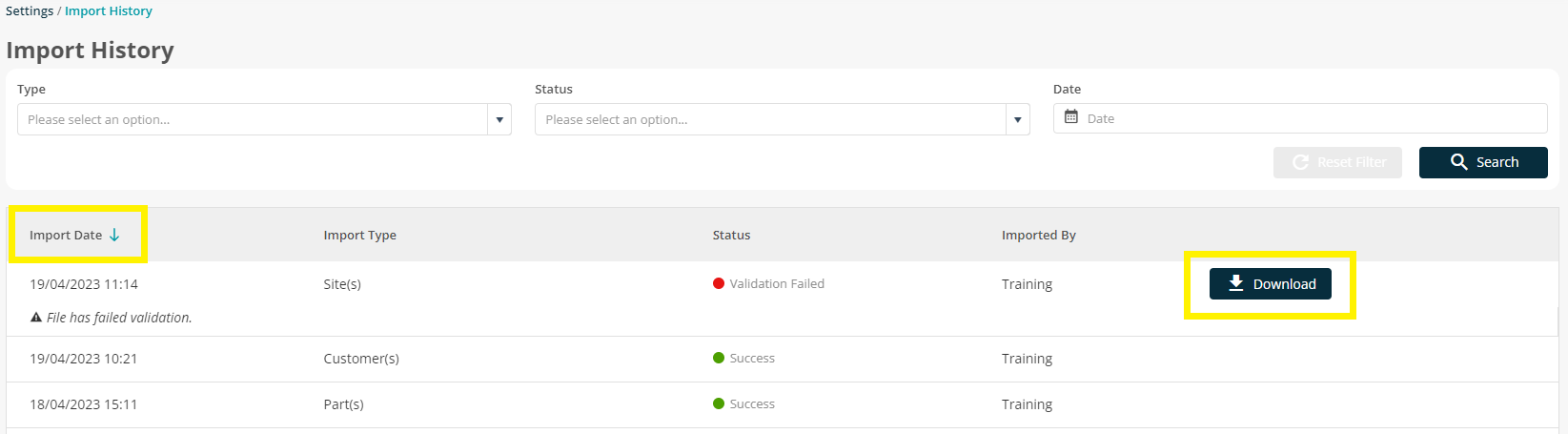
This file will show you what the errors are, and which lines are affected.
You will need to scroll to the far right of the document - ‘Validation’ will be the last column on the sheet.

The errors can be corrected on this sheet, or your original template.
If you are to amend this sheet, you will also need to remove the validation errors so this column is left blank again
Further Support
For further information or assistance with the above, contact our Support Team on 0800 326 5561 or email support@joblogic.com. Alternatively, our Customer Success Management team can be reached by emailing customersuccess@joblogic.com
Publishing Details
This document was written and produced by Joblogic’s Technical Writing team and was last updated on the date specified above. Be aware that the information provided may be subject to change following further updates on the matter becoming available or new releases within the system. Additionally, details within the guide may vary depending on your Joblogic account’s user permissions and settings or the electronic device being used.

