- 30 Apr 2024
- 1 Minute to read
- Print
- PDF
Importing Portal Users
- Updated on 30 Apr 2024
- 1 Minute to read
- Print
- PDF
Introduction
The Portal Users Import feature allows you to import information such as Access Level, Name, Email, and Roles in bulk, using an Excel spreadsheet template.
This guide will show you how to import your customer portal users via this template, to help you save time and effort when needing to bulk add information.
Importing Portal Users
To get started, click through to Settings > Customer Portal Access
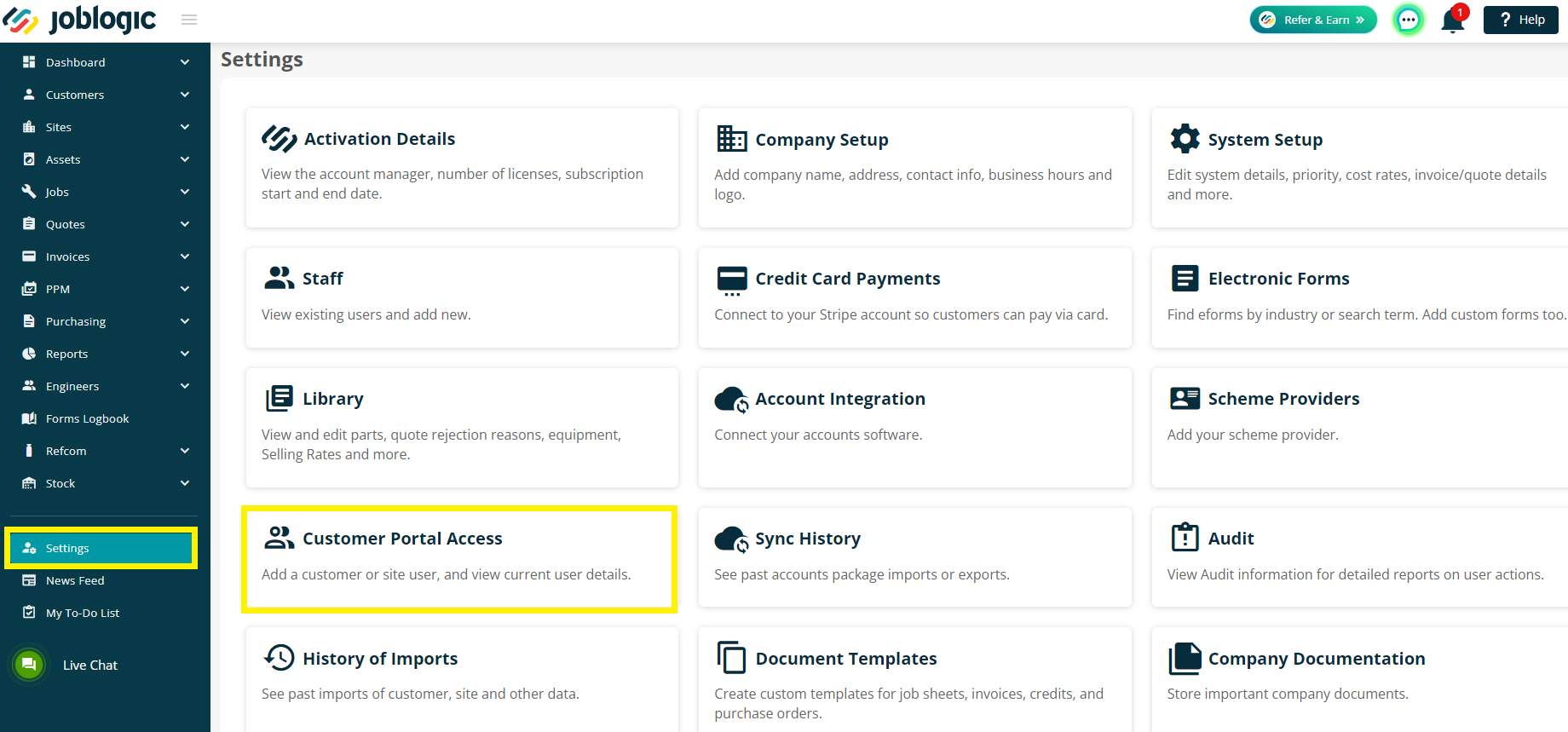
Next, click Import Portal Users in the top right
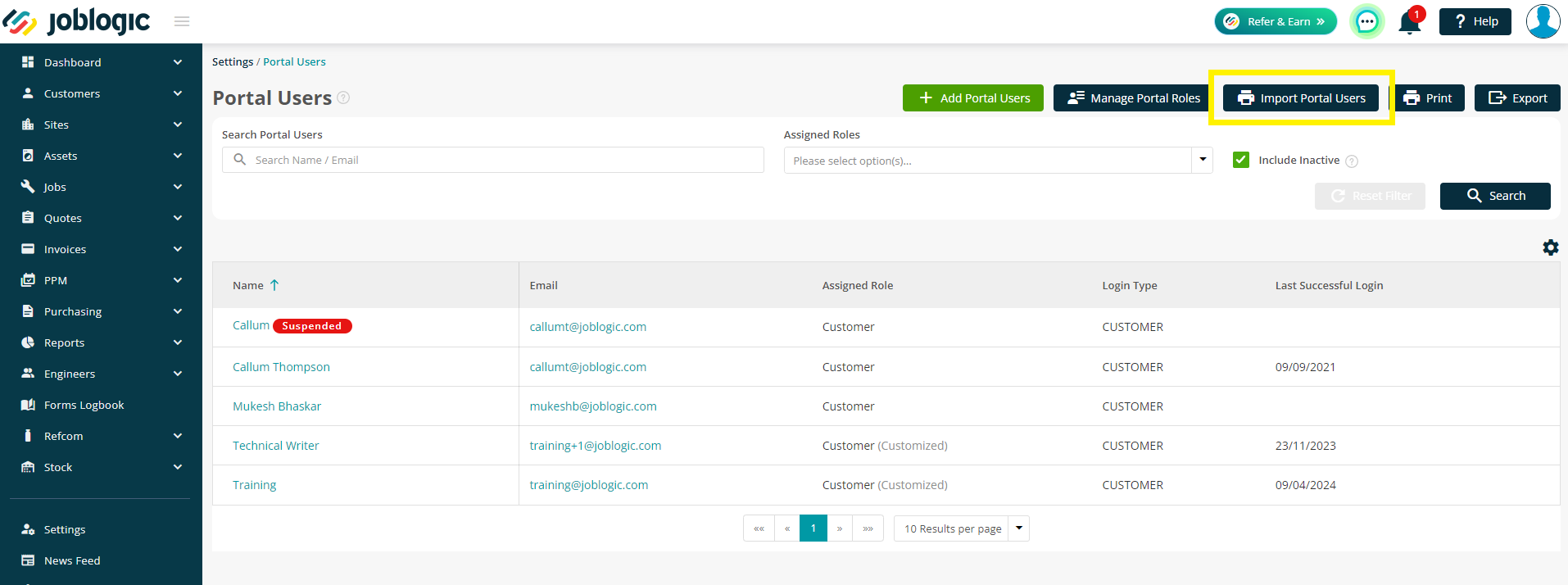
You can then Download Template to start filling in your portal user information
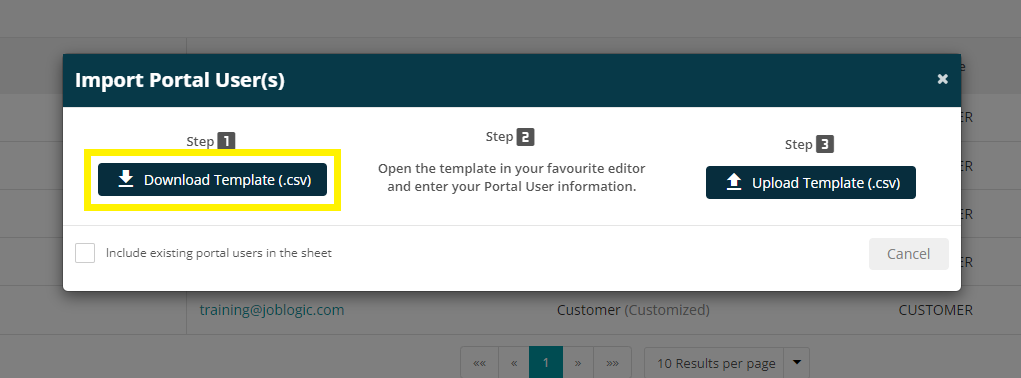
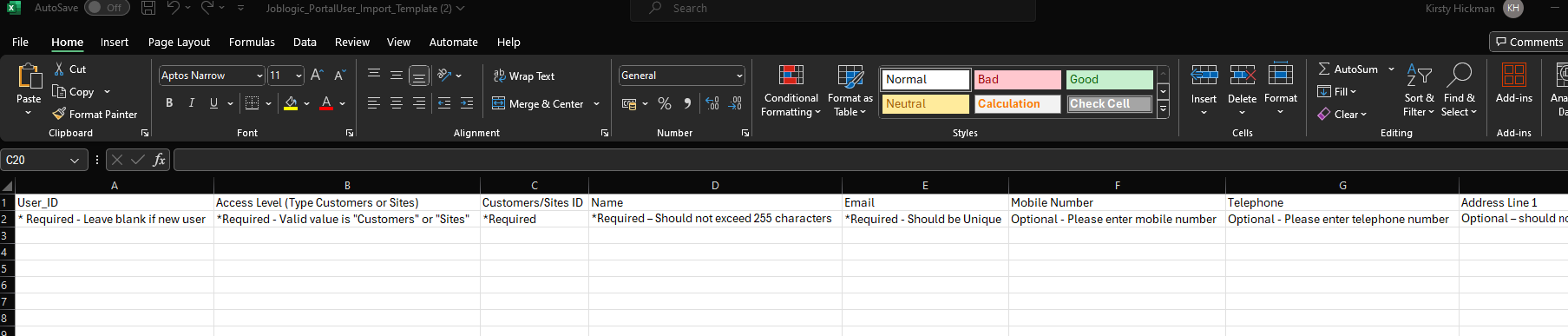
You may also want to tick Include existing portal users in the sheet which will allow you to use the current data as a basis, to then upload and update.
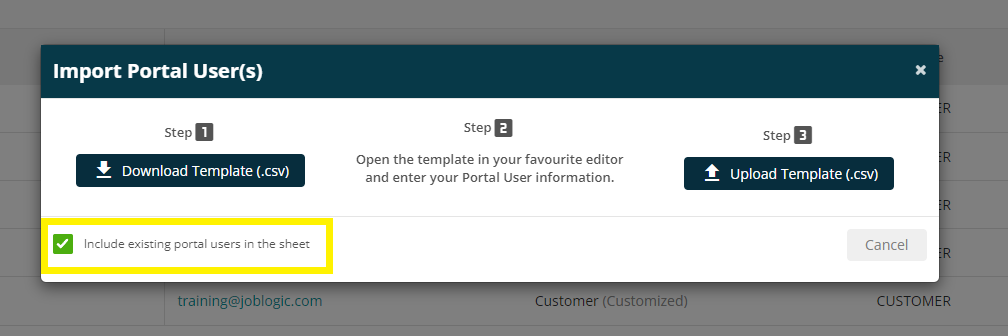
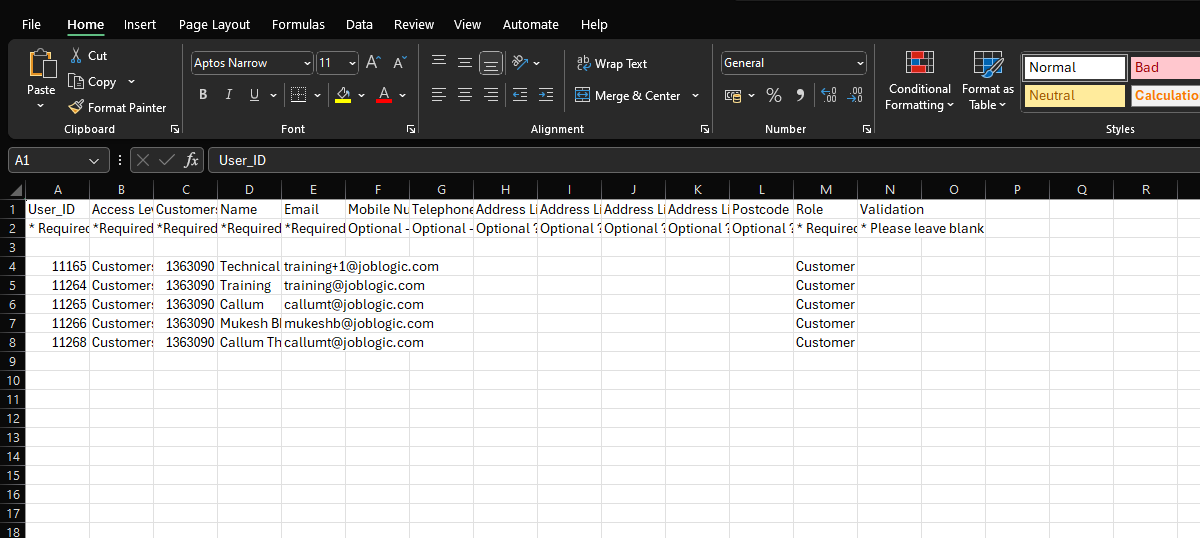
Upon downloading the template, open it using MS Excel (suggested) or any other editor to populate your portal user's information. Please start filling in the details from the third row of the template, and ensure that any mandatory fields that are marked as 'Required' are filled in.
Do not amend the column headers or ordering
When you have completed the file, make sure to Save it.
Finally, you can come back to the Settings > Customer Portal Access > Import Portal Users page for Step 3 – Upload Template
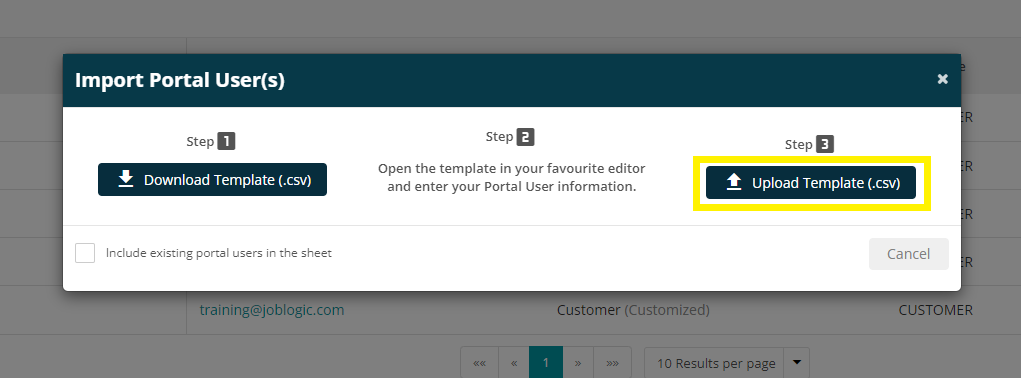
Choose your file and then click Request Import and then click OK on the Confirmation pop up
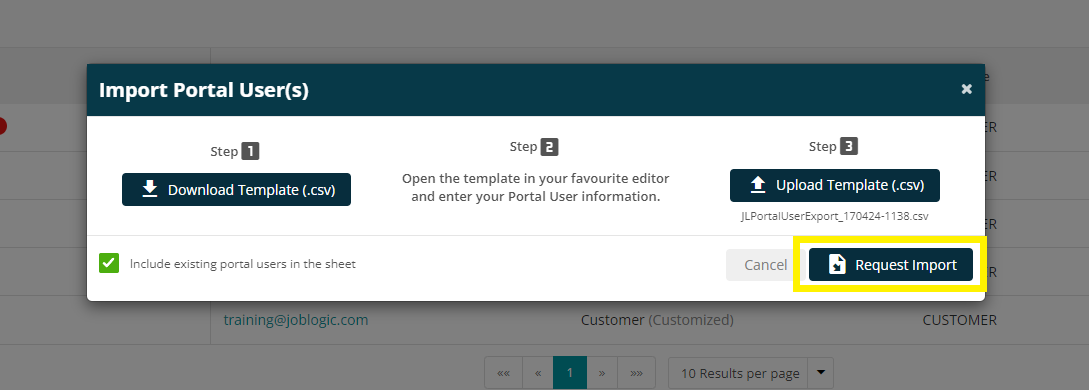
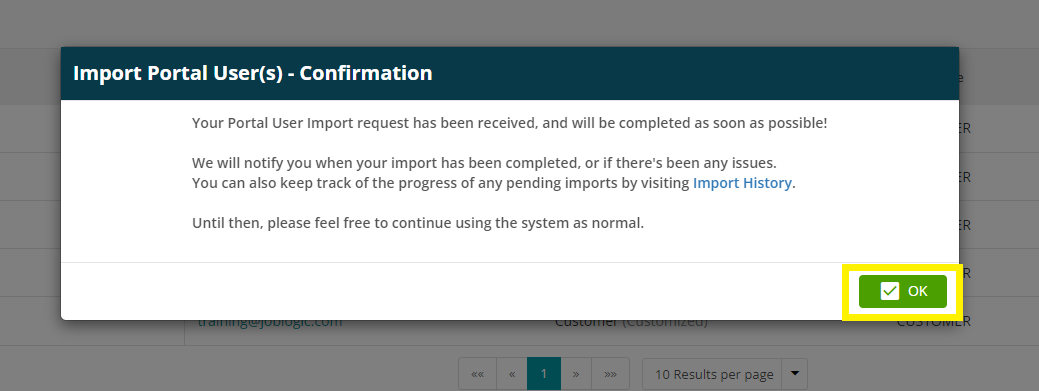
Once the import process is complete, the system automatically notifies you via the ‘Notification Bell’ and the new portal users can be viewed in via Settings > Customer Portal Access.
If you receive a failed validation notification, you will need to download the file, amend and try the import again - find out more here
To learn about setting up Customer Portal Access individually, please click here.
Further Support
For further information or assistance with the above, contact our Support Team on 0800 326 5561 or email support@joblogic.com. Alternatively, our Customer Success Management team can be reached by emailing customersuccess@joblogic.com
## Publishing Details
This document was written and produced by Joblogic’s Technical Writing team and was last updated on the date specified above. Be aware that the information provided may be subject to change following further updates on the matter becoming available or new releases within the system. Additionally, details within the guide may vary depending on your Joblogic account’s user permissions and settings or the electronic device being used.

