- 06 Jun 2024
- 1 Minute to read
- Print
- PDF
Importing Stock Take Data
- Updated on 06 Jun 2024
- 1 Minute to read
- Print
- PDF
Introduction
The Stock Take feature within Joblogic allows users to conduct, record and update inventory level checks.
As opposed to using the stock take adding function within the system, it can be easier for some users to conduct their stock take via a spreadsheet and import the recordings into the system
This guide will detail the stock take import process via Joblogic’s back-office system.
Importing Stock Take Data
Within the stock take record, select the “Import” option and the system will prompt you to download the CSV template.
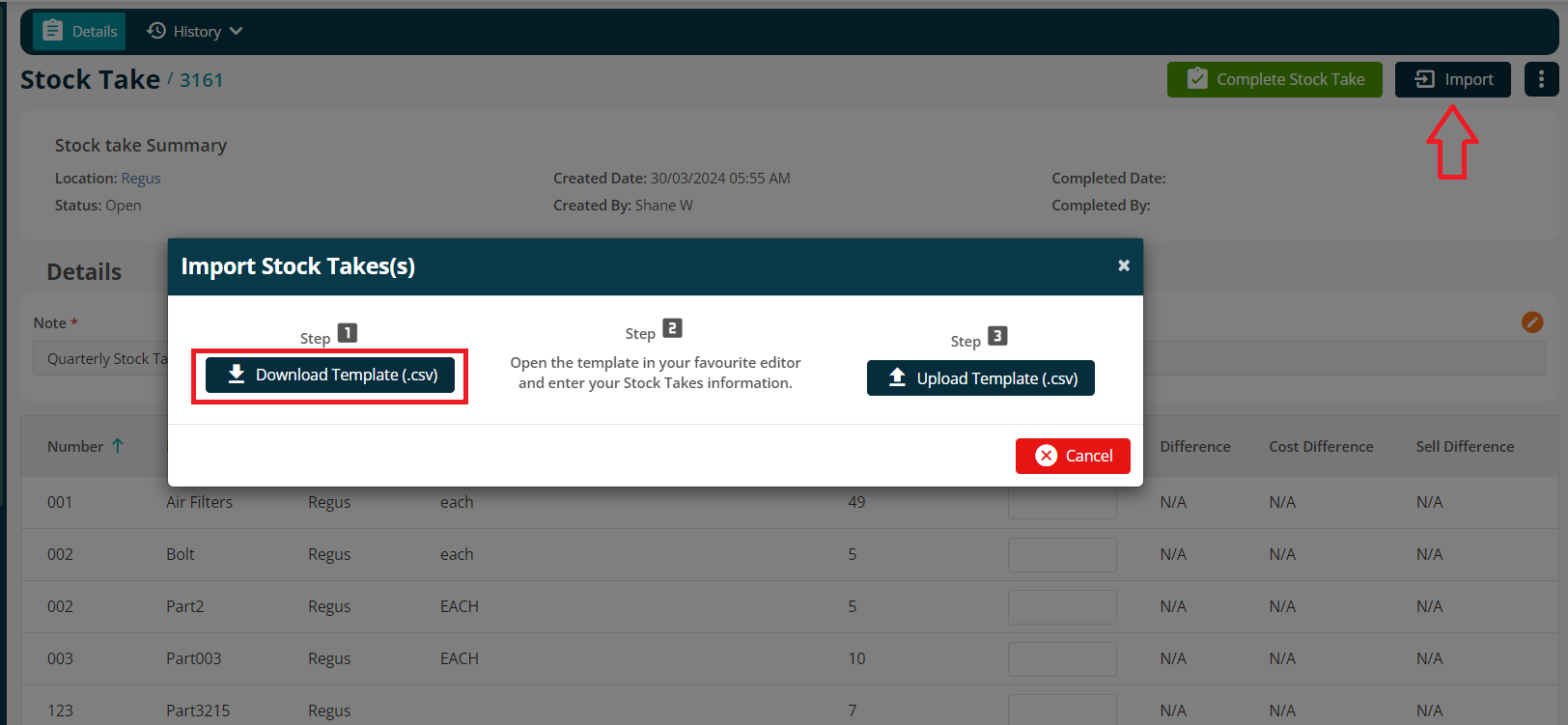
Download the template and enter the new quantities as required.
Note: Do not remove the first two rows; start from third row.
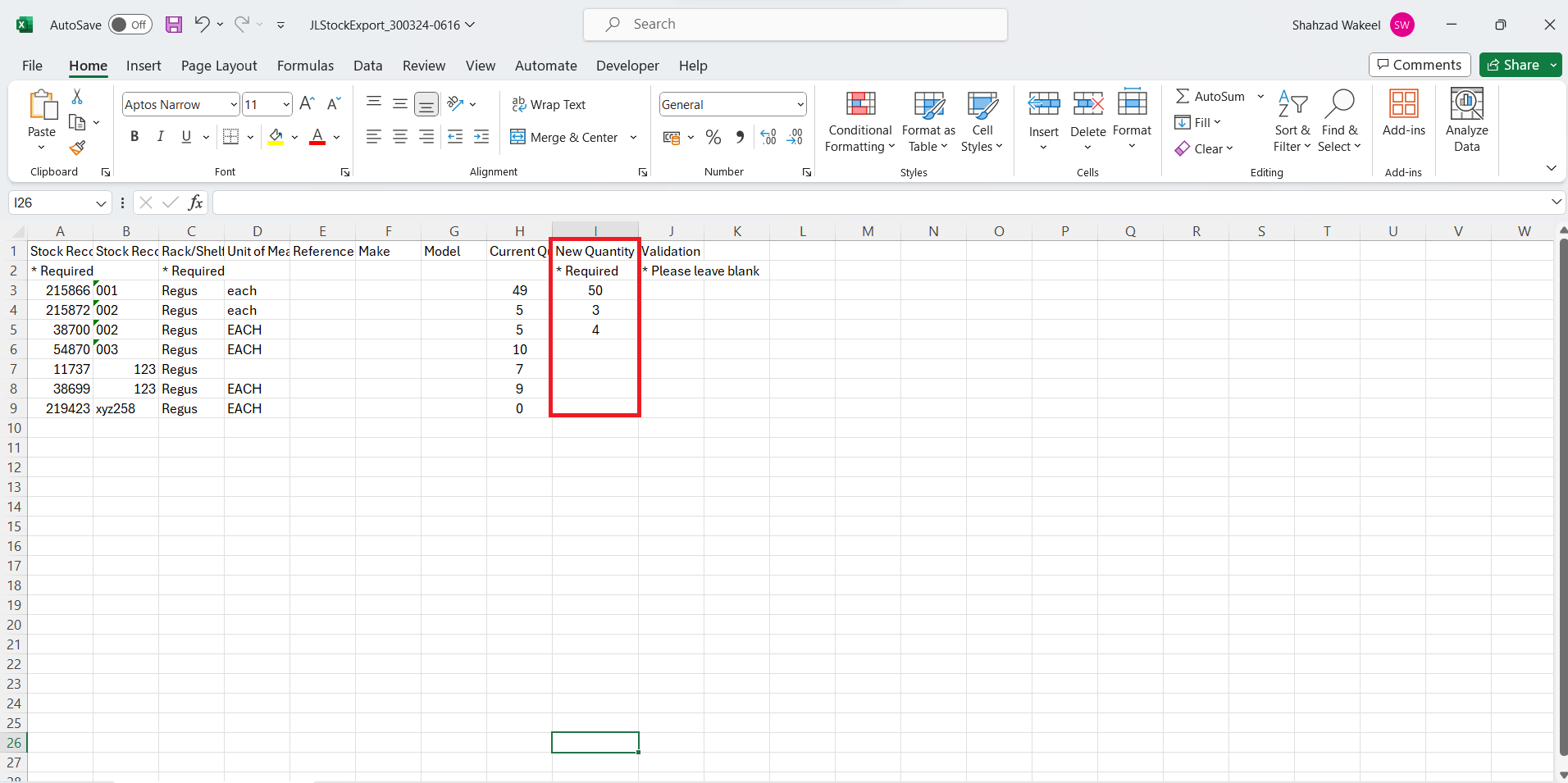
Once the changes are completed, save the sheet to the local machine and upload the template.
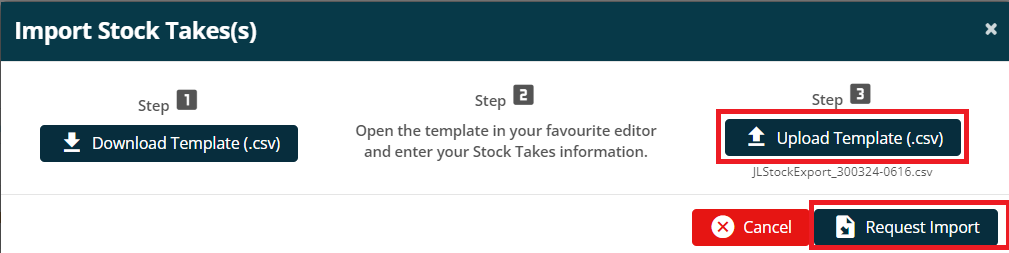
Once uploaded successfully, the system will confirm this via the notification area.
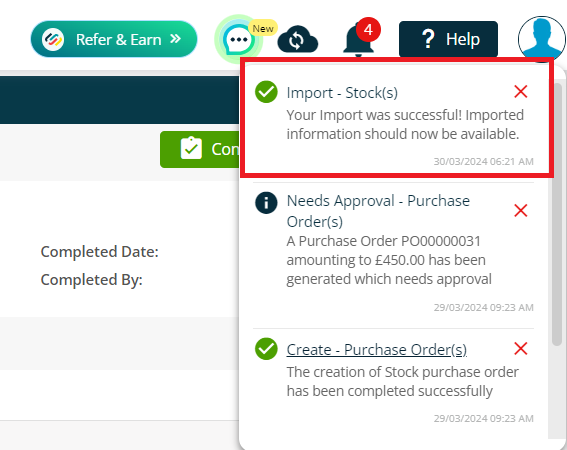
Press the “Complete Stock Take” button to complete the Stock Take.
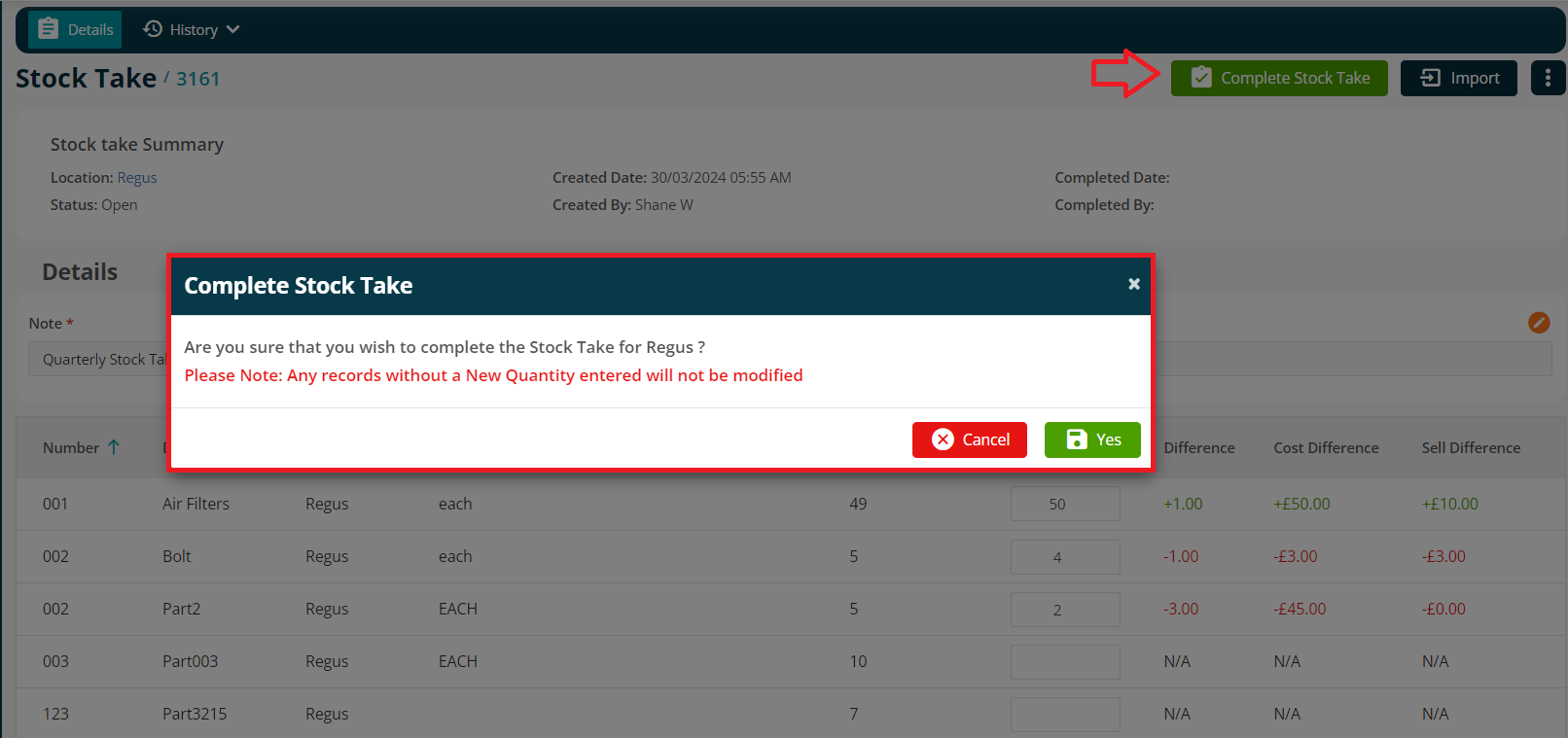
Further Support
For further information or assistance with the above, contact our Support Team on 0800 326 5561 or email support@joblogic.com. Alternatively, our Customer Success Management team can be reached by emailing customersuccess@joblogic.com
Publishing Details
This document was written and produced by Joblogic’s Technical Writing team and was last updated on the date specified above. Be aware that the information provided may be subject to change following further updates on the matter becoming available or new releases within the system. Additionally, details within the guide may vary depending on your Joblogic account’s user permissions and settings or the electronic device being used.

