- 14 May 2024
- 2 Minutes to read
- Print
- PDF
Importing Suppliers
- Updated on 14 May 2024
- 2 Minutes to read
- Print
- PDF
Introduction
The Supplier Import feature allows you to import supplier information such as Supplier Name, Address details and Contact details in bulk, using an Excel spreadsheet template.
This guide will walk you through how to download the template and then import your data into Joblogic.
Downloading your Template
To download your supplier import template, navigate to Settings > Library > Suppliers.
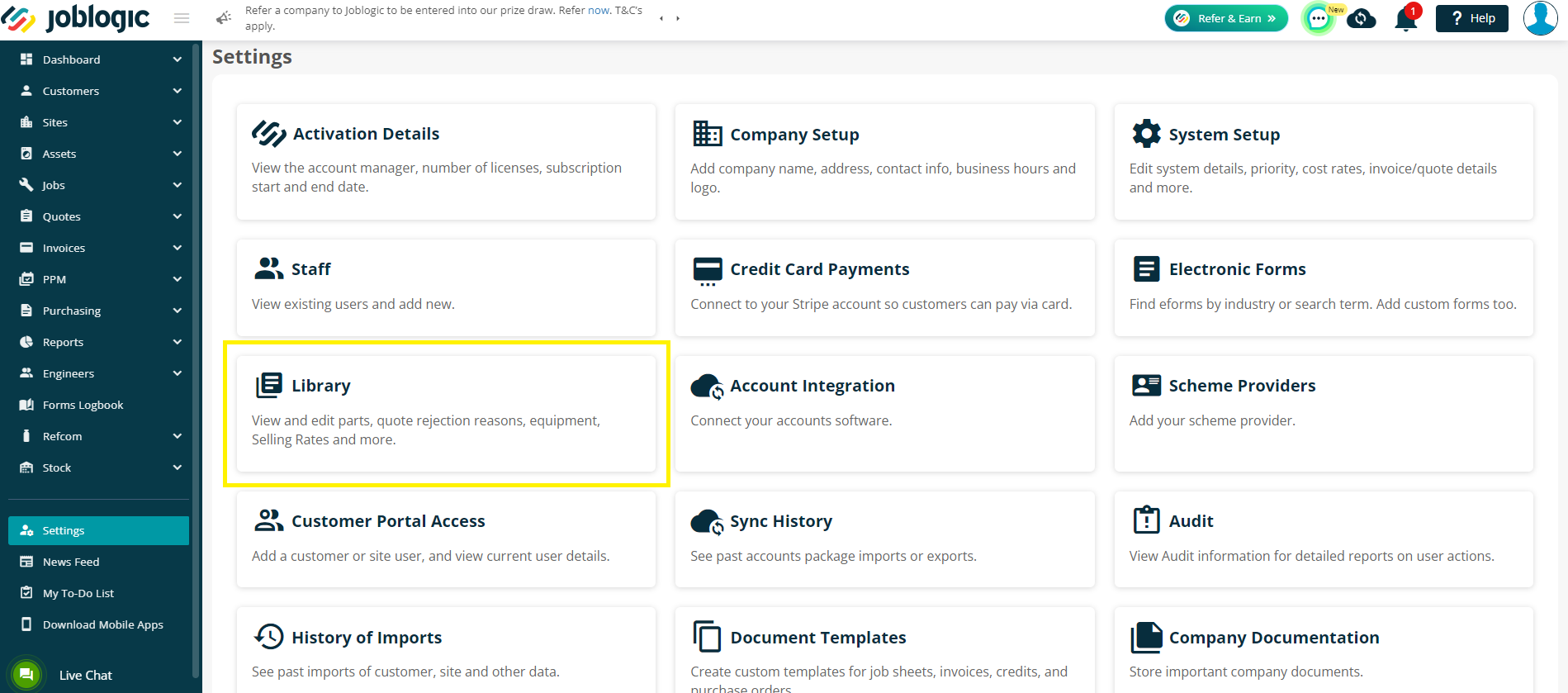
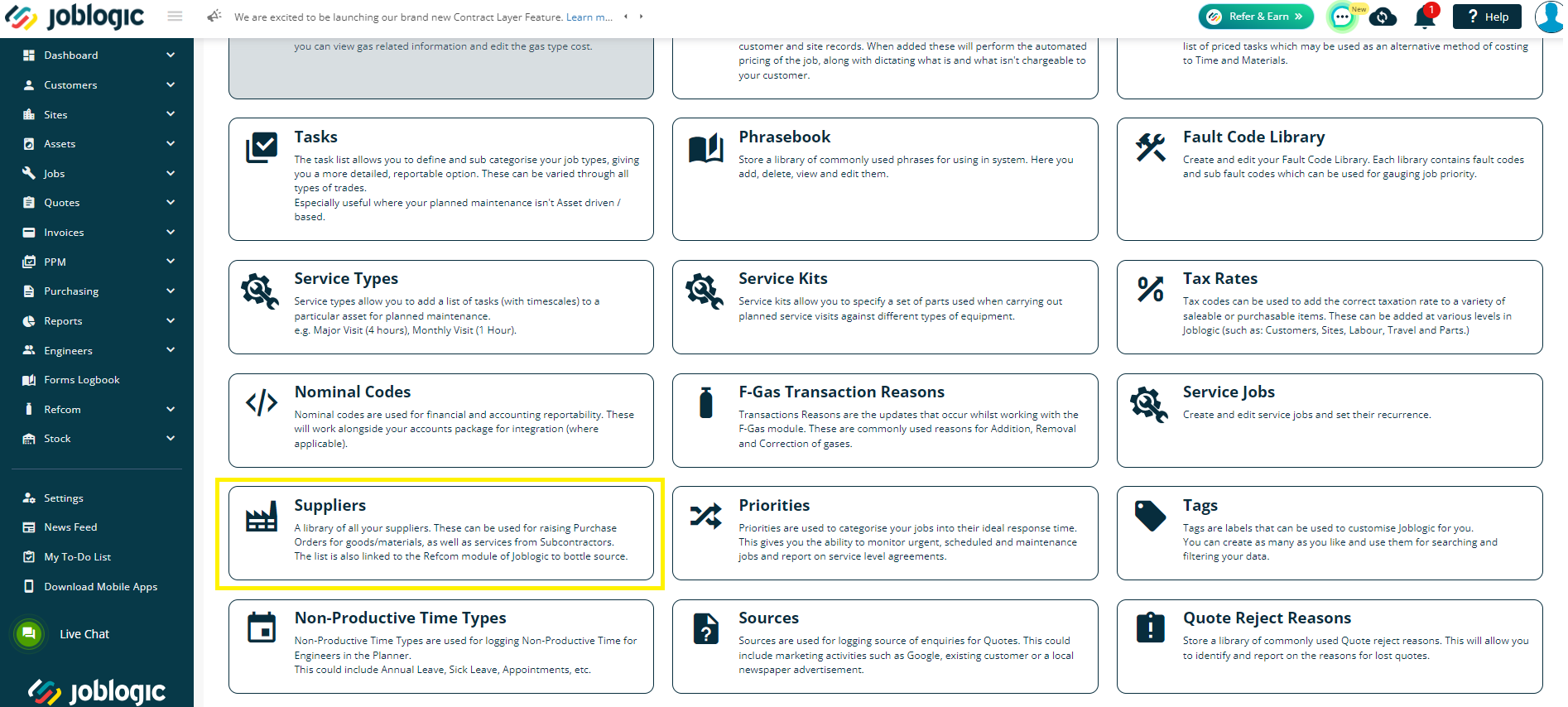
You will then be directed to your main Suppliers page where a full list of all the suppliers and their details can be viewed.
Within this page, click the ‘Import’ button in the top right corner of the page.
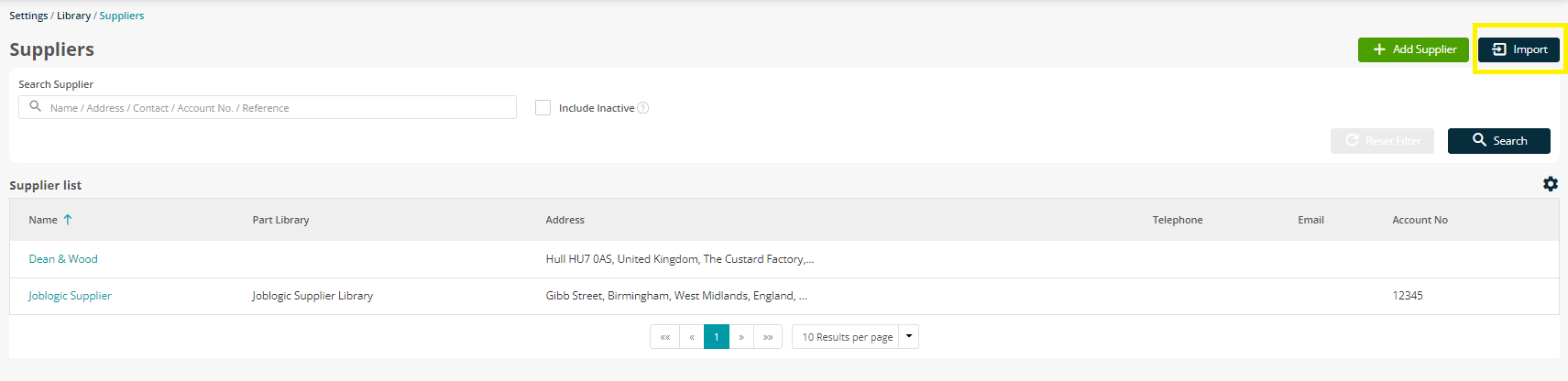
You will be presented with an Import Customer(s) pop-up window, with options to ‘Download Template’ and ‘Upload Template’. Click Download Template to get started.
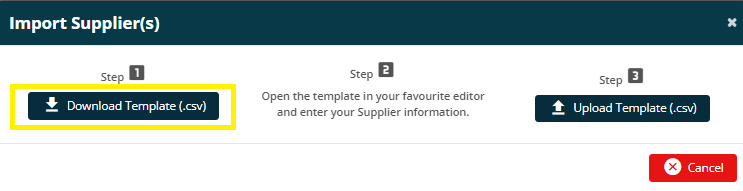
Upon downloading the template, open it using MS Excel (suggested) or any other editor to populate supplier information. Please start filling in the details from the third row of the template, and ensure that any mandatory fields that are marked as 'Required' are filled in.
Do not amend the column headers or ordering.
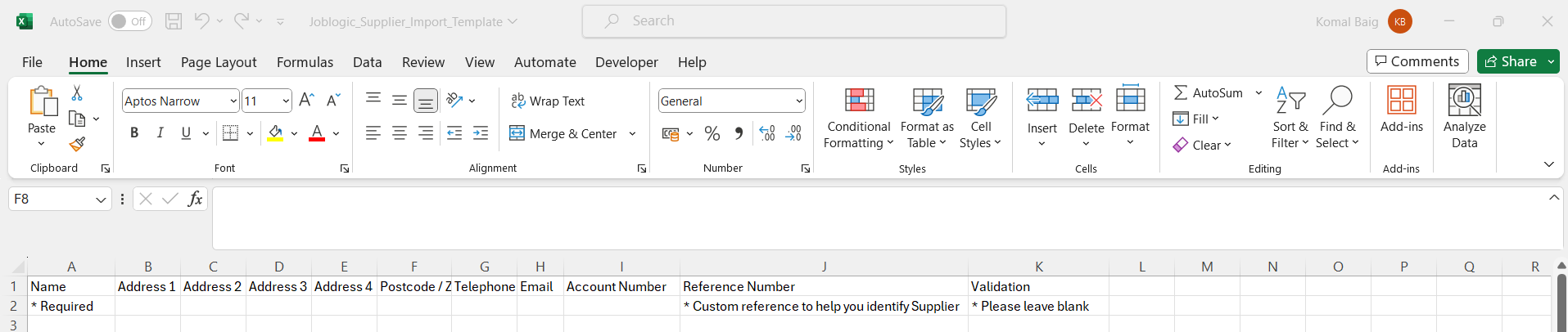
When you have populated your supplier's information, save the file* to your local drive/machine, and navigate back to the ‘Import Suppliers’ pop-up window.
*The file will need to be saved as a .csv file for the importer to accept it.
Uploading your template
Next, click the ‘Upload Template’ button, and choose the relevant file for upload.
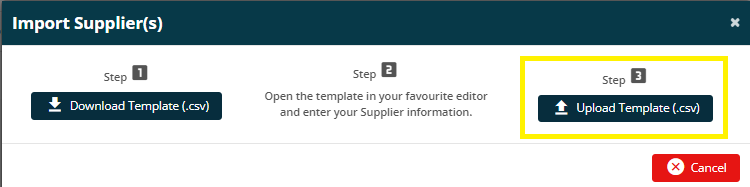
Now click the ‘Request Import’ button to proceed with the import and click ‘OK’ on the confirmation pop-up window.
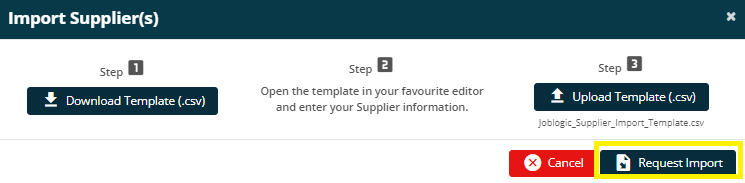
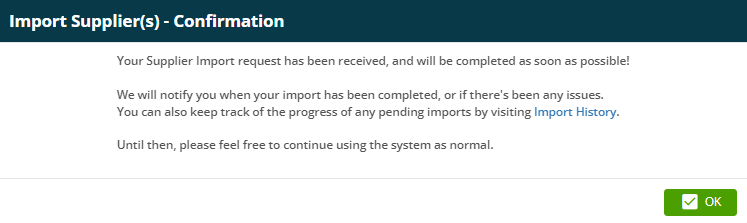
Once the import process is complete, the system automatically notifies you via the ‘Notification Bell’ and the new supplier(s) can be viewed in the ‘All Suppliers’ page.
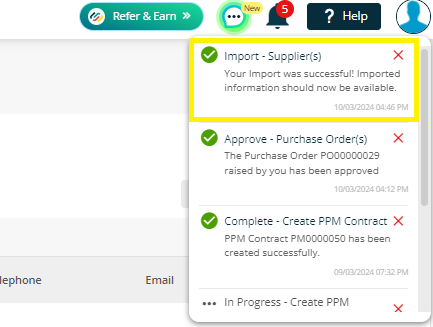
If you receive a failed validation notification, you will need to download the file, amend and try the import again.
Or access the Failed Import guide here.
Further Support
For further information or assistance on the above, contact our Support Team on 0800 326 5561 or email support@joblogic.com. Alternatively, our Customer Success Management team can be reached by emailing accountmanager@joblogic.com.
Publishing Details
This document was written and produced by Joblogic’s Technical Writing team and was last updated on the date specified above. Be aware that the information provided may be subject to change following further updates on the matter becoming available or new releases within the system. Additionally, details within the guide may vary depending on your Joblogic account’s user permissions and settings or the electronic device being used.

