- 30 Apr 2024
- 1 Minute to read
- Print
- PDF
Jobsheets
- Updated on 30 Apr 2024
- 1 Minute to read
- Print
- PDF
Introduction
Joblogic allows users to easily create, save and share jobsheets with customers. They can be shared at any stage of the job via email directly from the system, a portal link or by downloading or printing from the local machine.
Default Document Templates
Joblogic already provides a default selection of pre-built jobsheets to use.
These can be accessed by navigating to Settings > Documents Templates > Jobsheet.
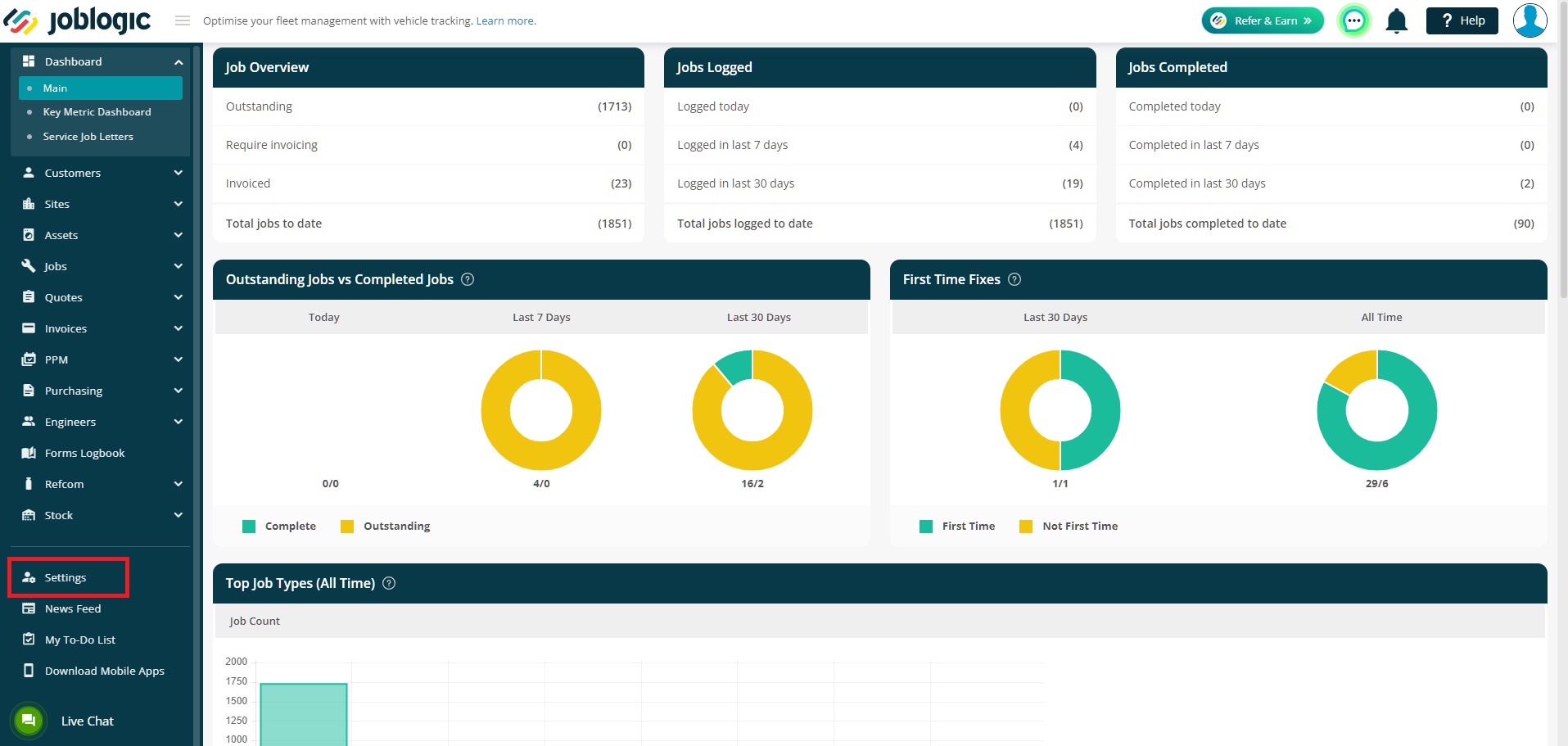
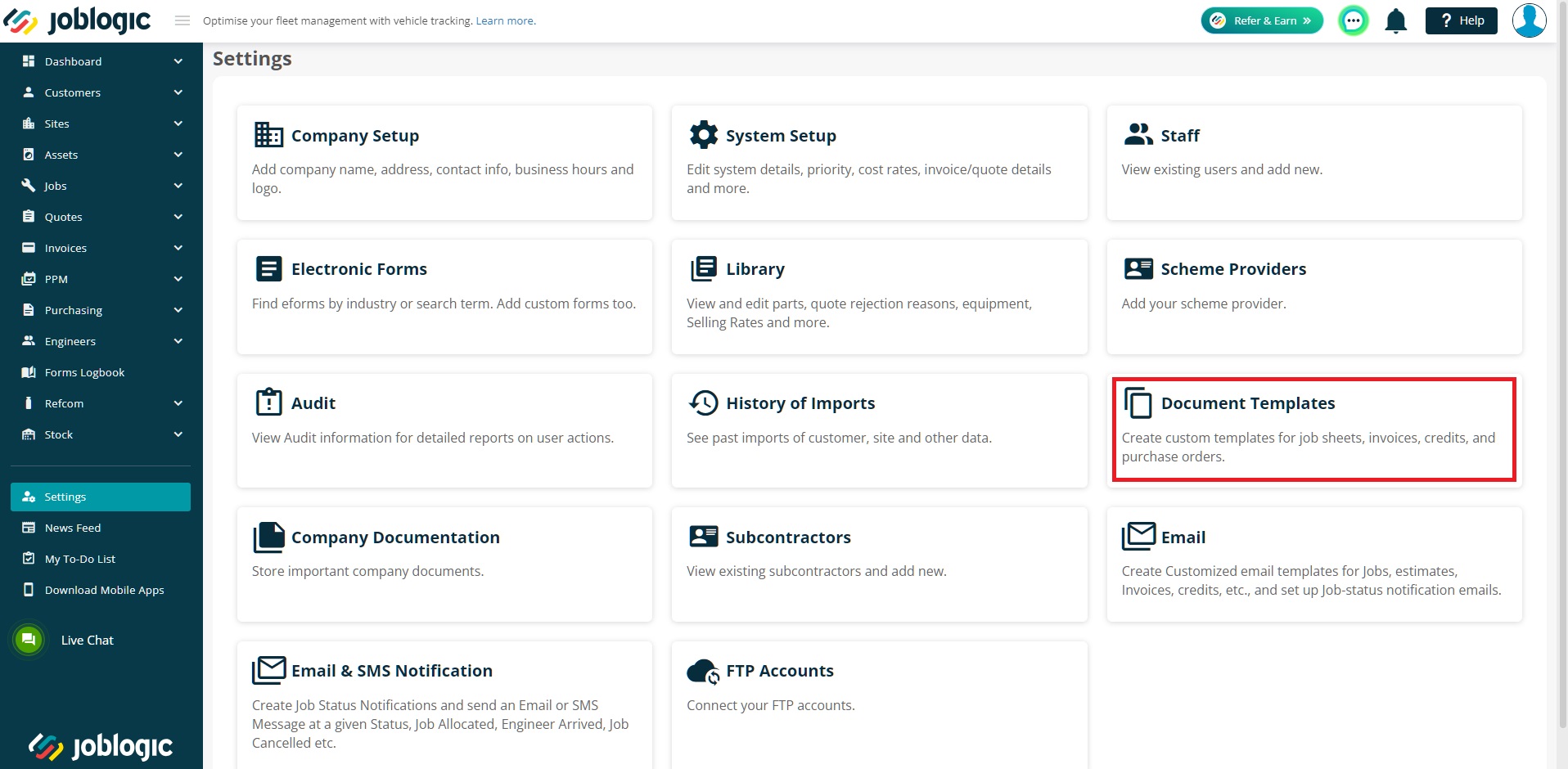
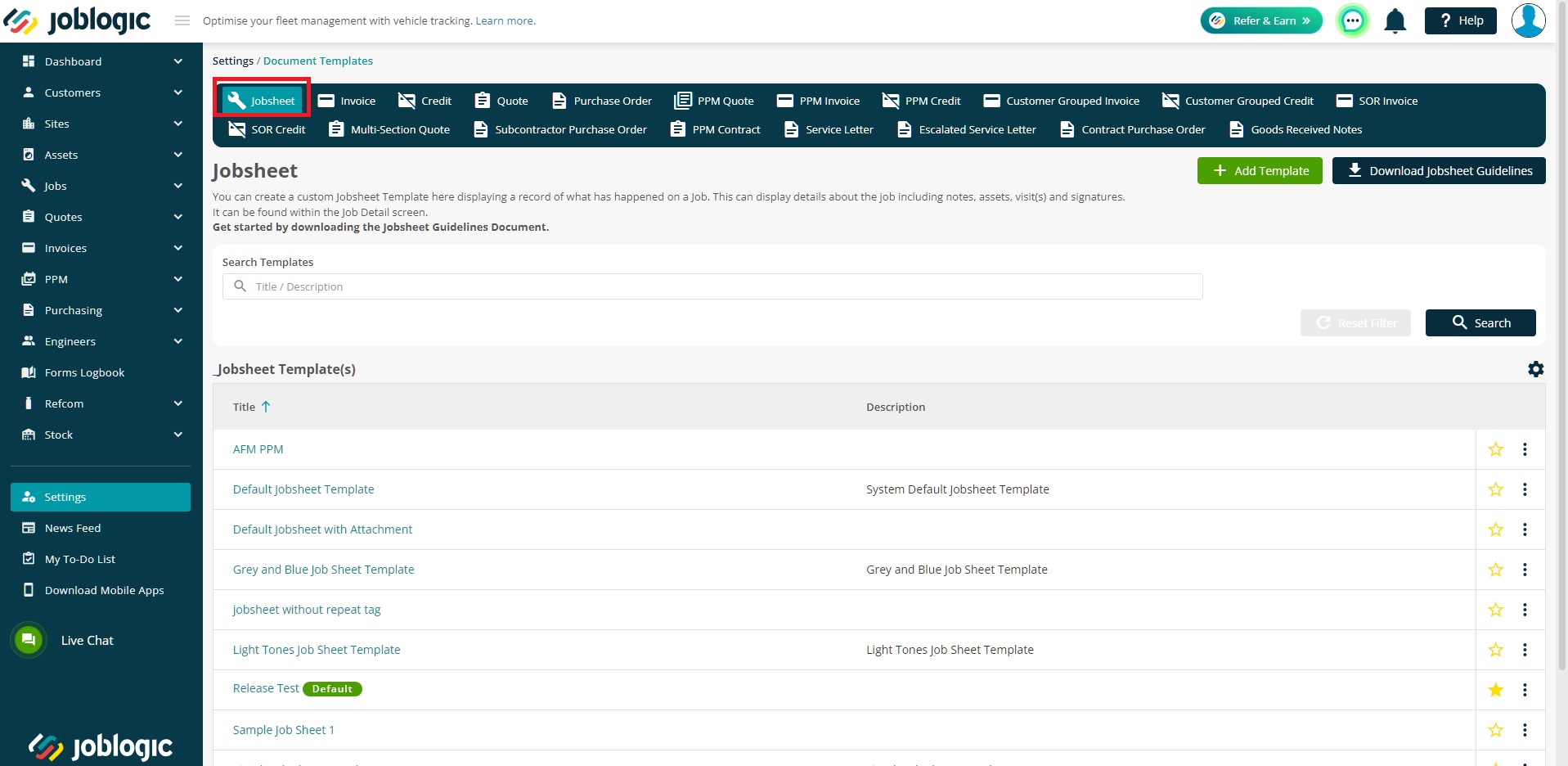
Mark a Jobsheet as Default
Joblogic also allows you to mark a particular jobsheet as the System, Customer and Site default.
The star icon can be used to mark a default Jobsheet for the System
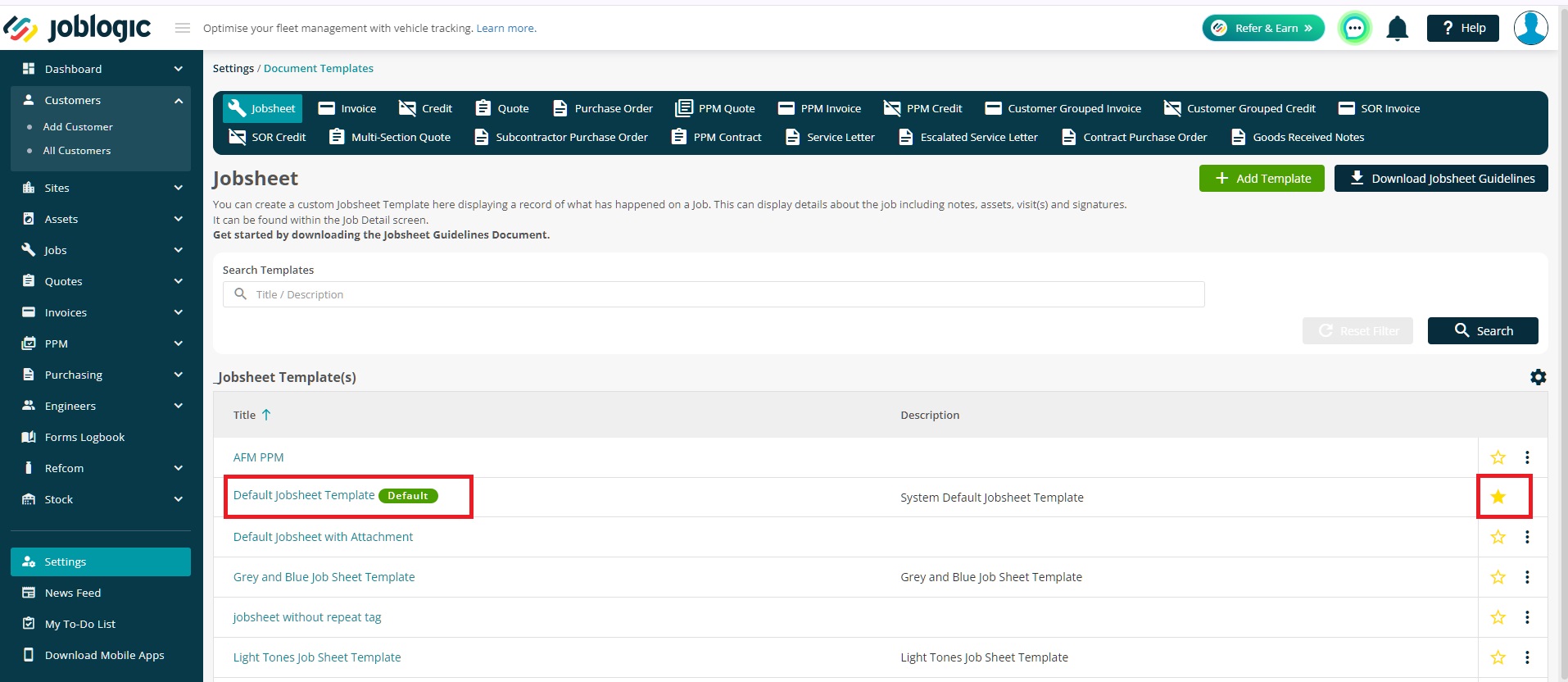
To assign a default Jobsheet for a customer, navigate to the customer > Base Configuration > Edit > Scroll down to Default Document Templates > Default Jobsheet Template.

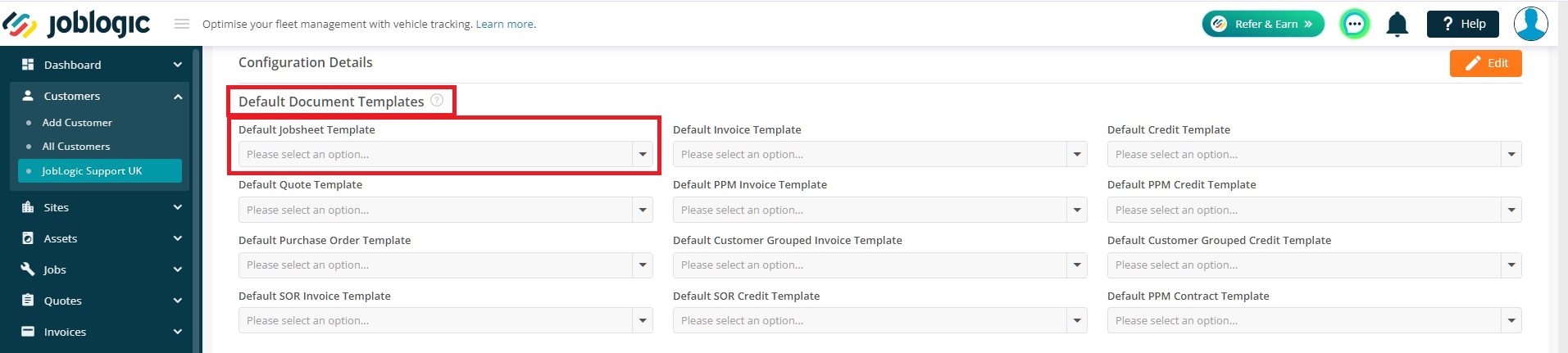
To assign a default Jobsheet for a site, navigate to the site > Configuration > Edit > Scroll down to Default Document Templates > Default Jobsheet Template.

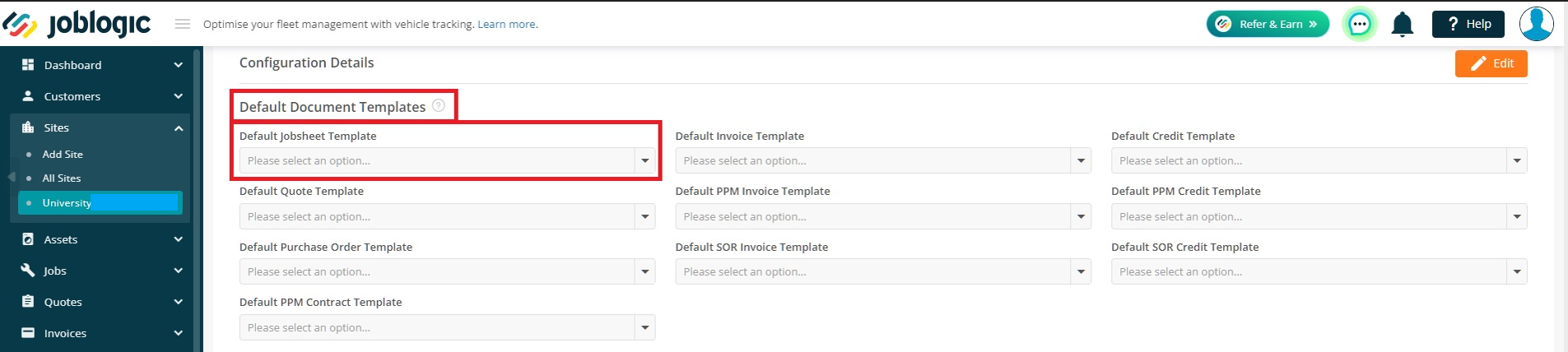
Sharing a Jobsheet
To share a jobsheet, select the dropdown arrow beside the “Share” option of the applicable job’s details page.
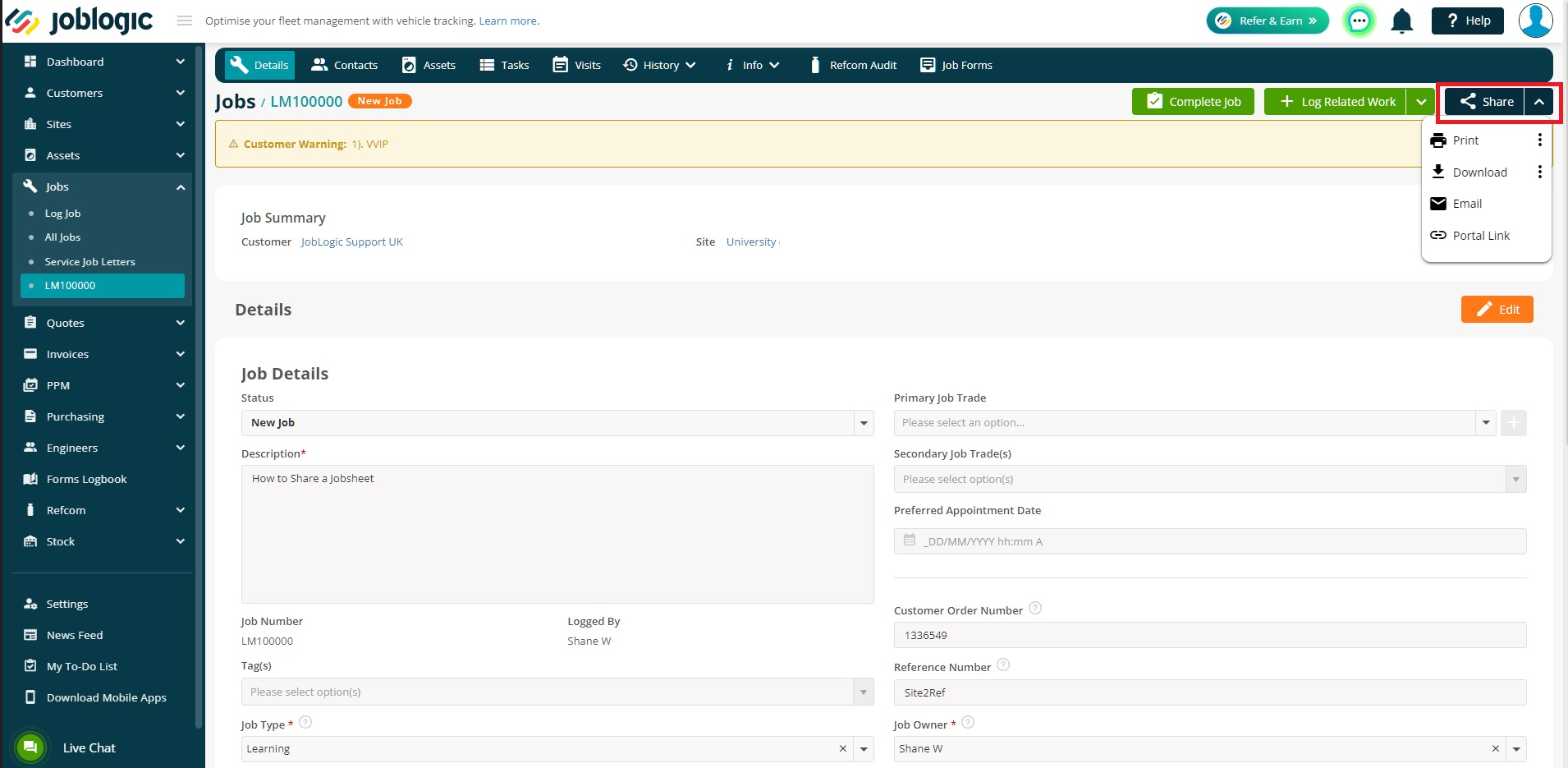
There are 4 ways to share a jobsheet.
The “Print” option can be used to print the jobsheet. The 3 dots icon can be used to select which jobsheet to print if the default one is not required.
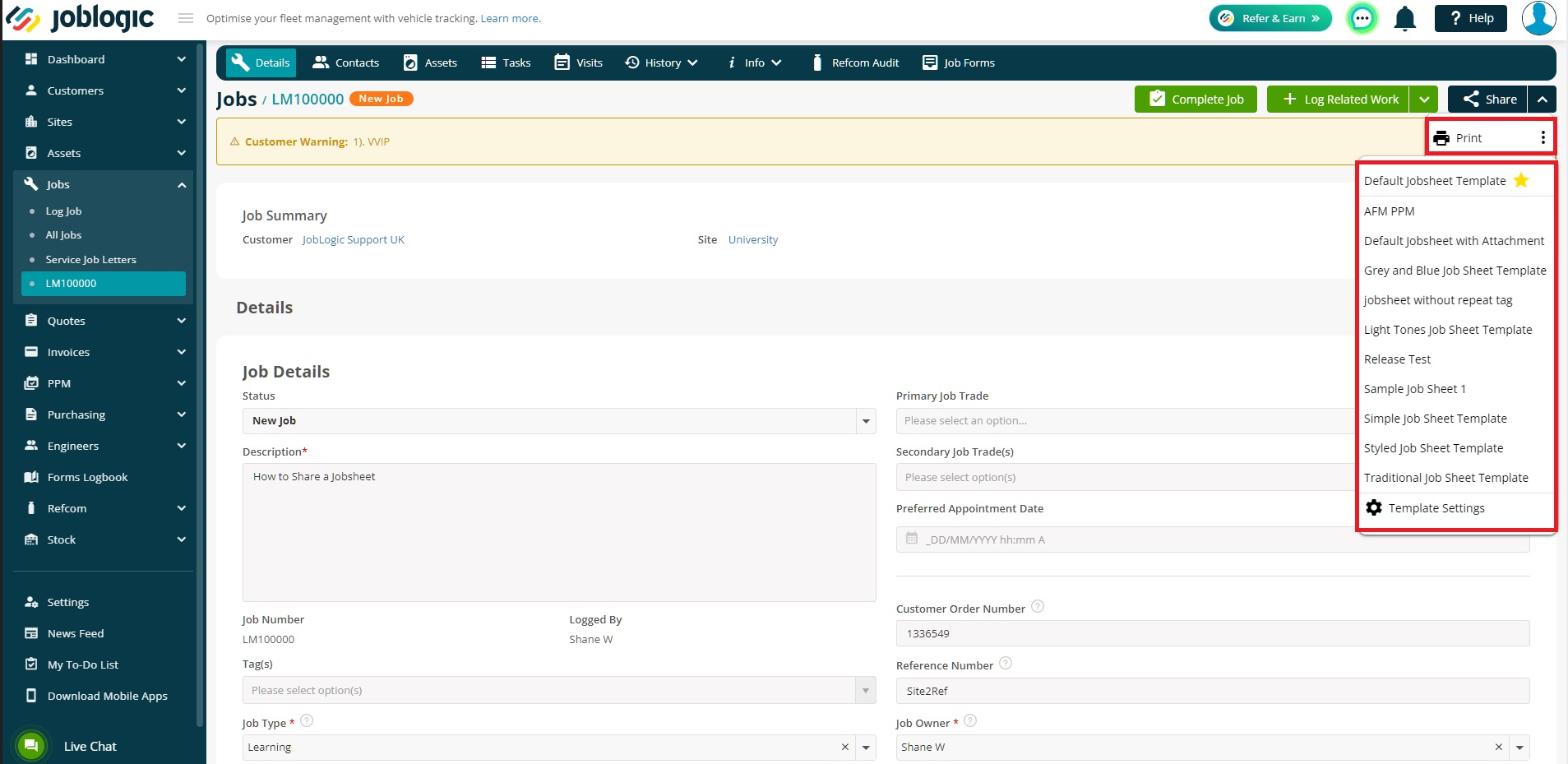
The “Download” option can be used to download the jobsheet. The 3 dots icon can be used to select which jobsheet to download if the default one is not required.
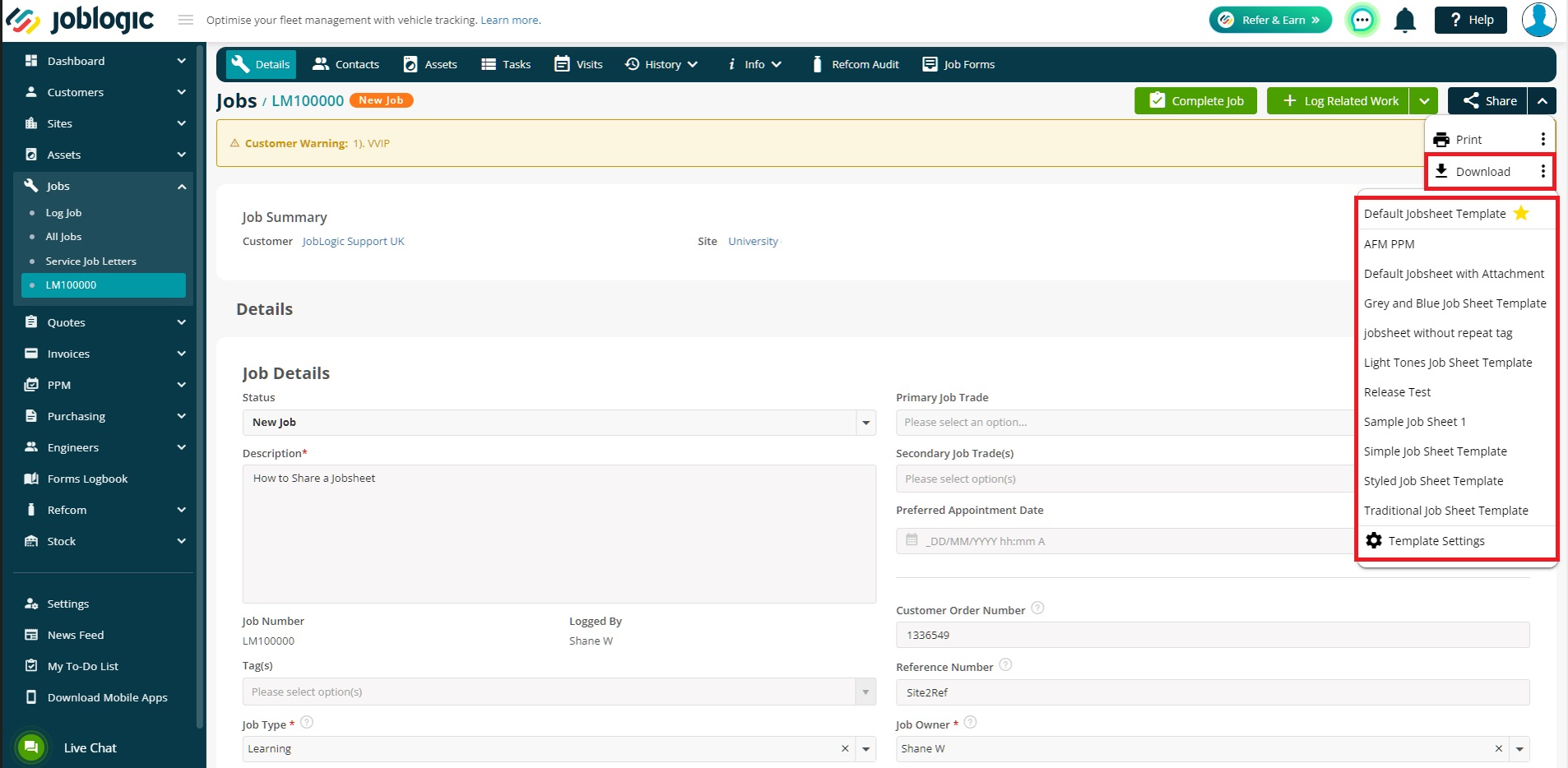
The “Email” option can be used to email the jobsheet directly from the system.
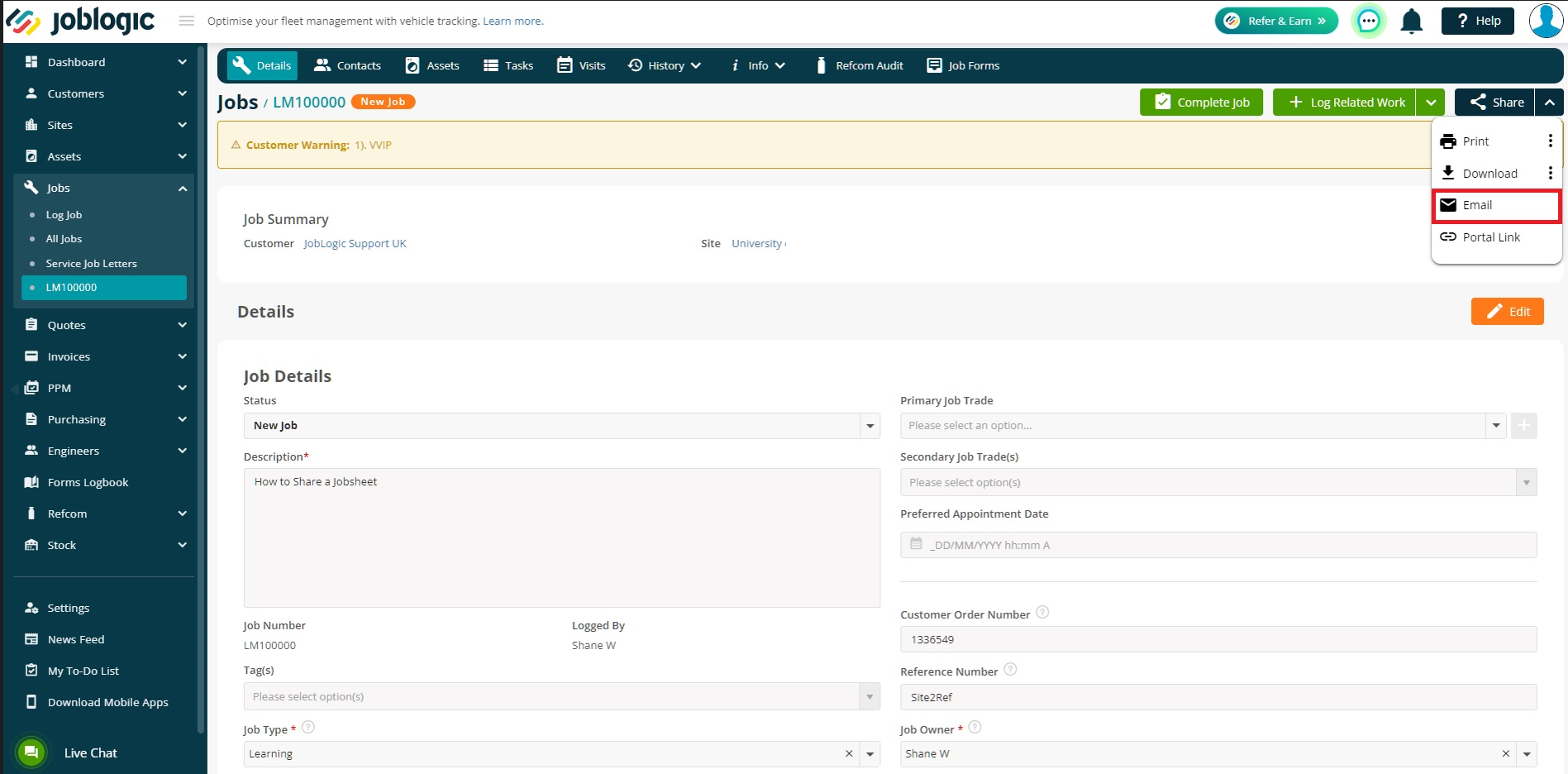
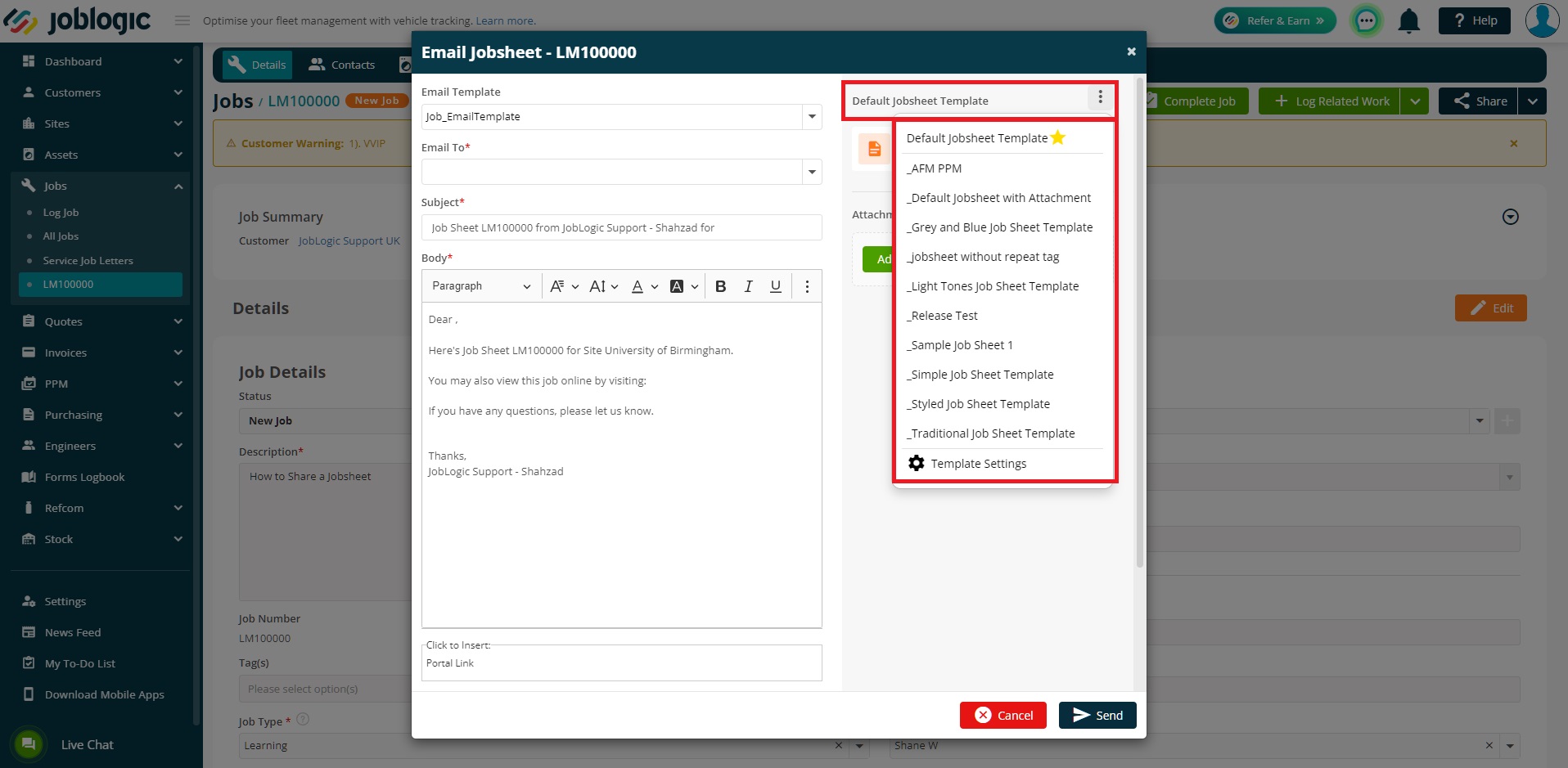
The “Portal link” option can be used to share a job link with the customer with the jobsheet attached
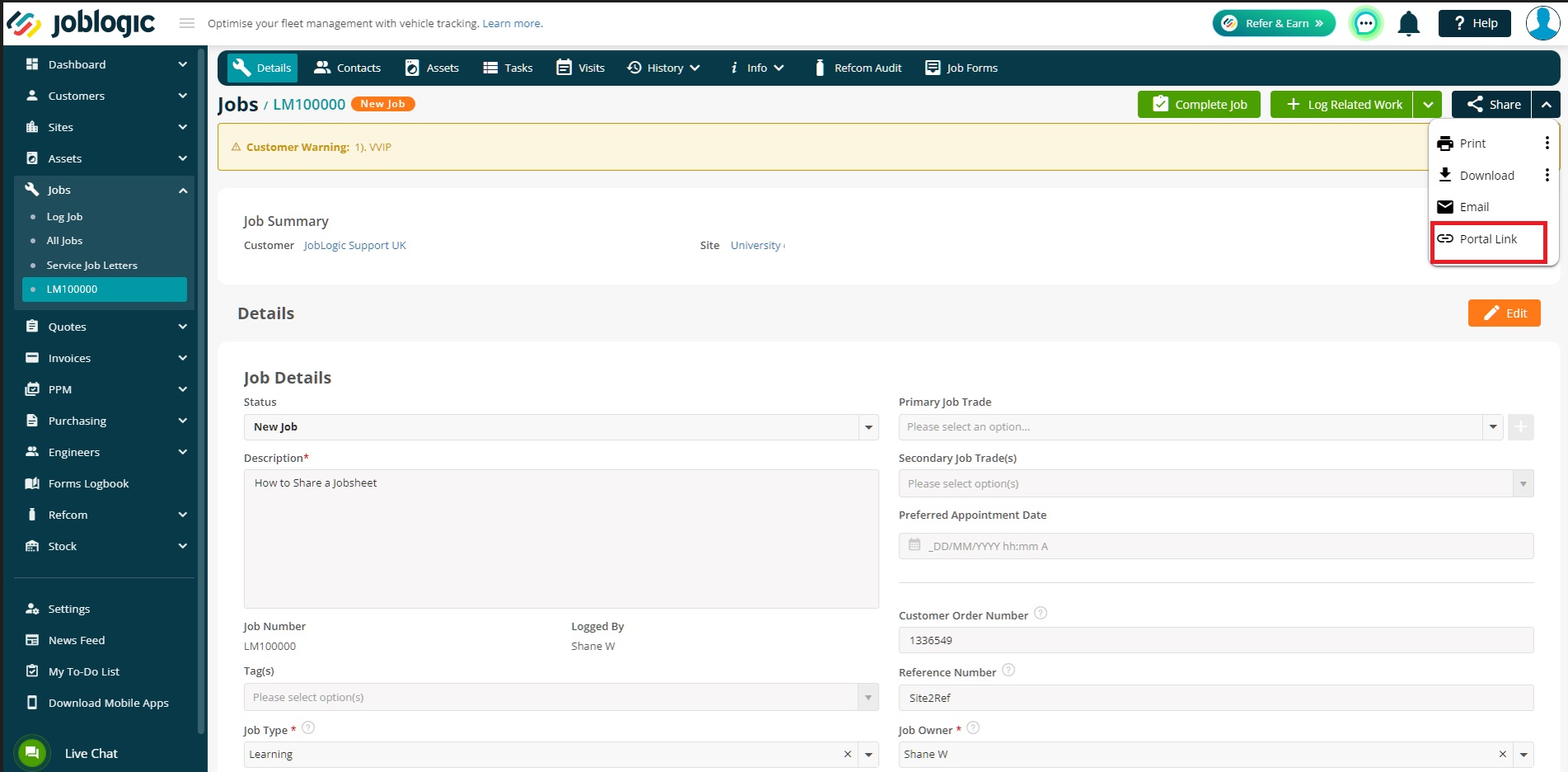
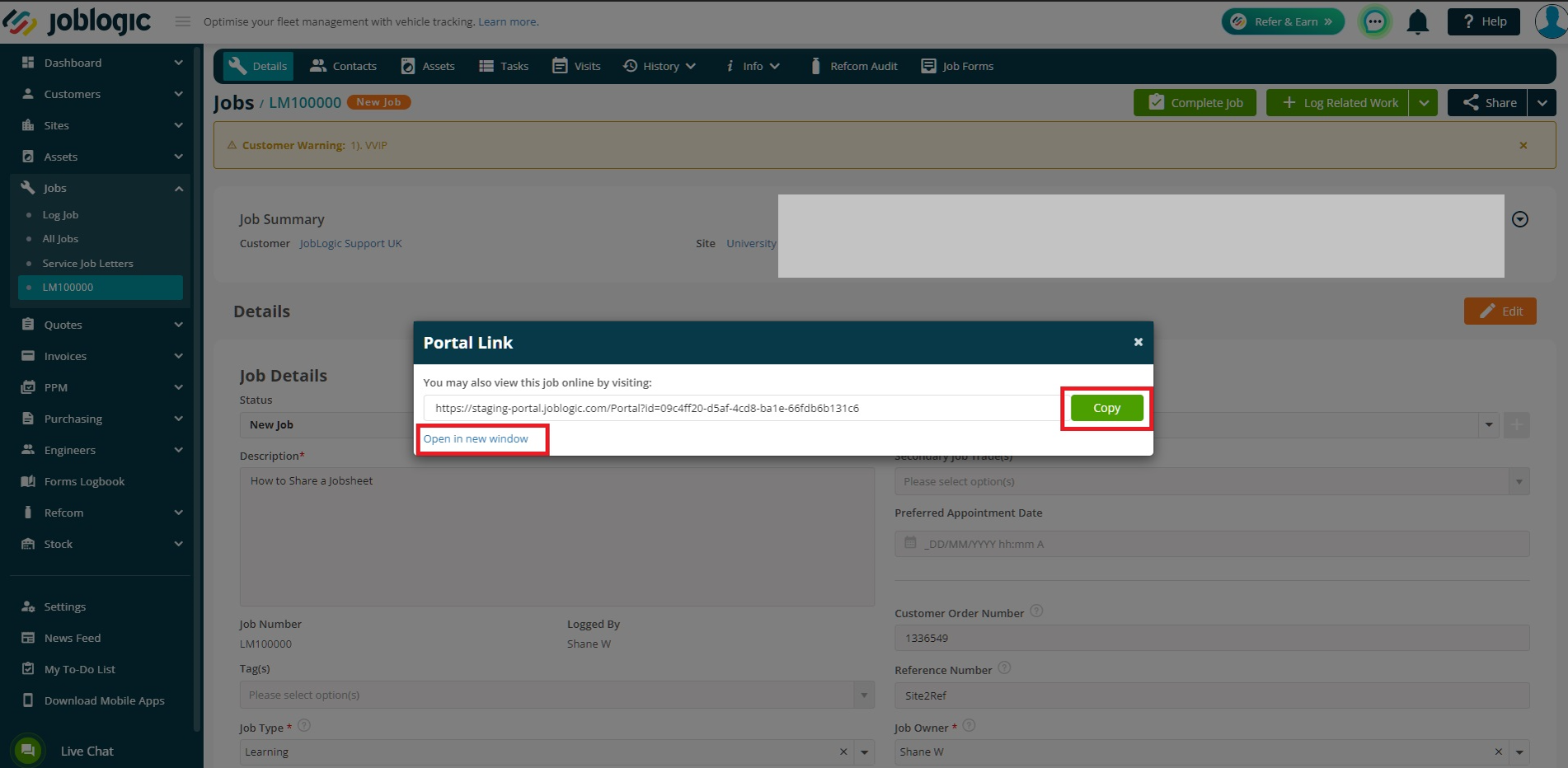
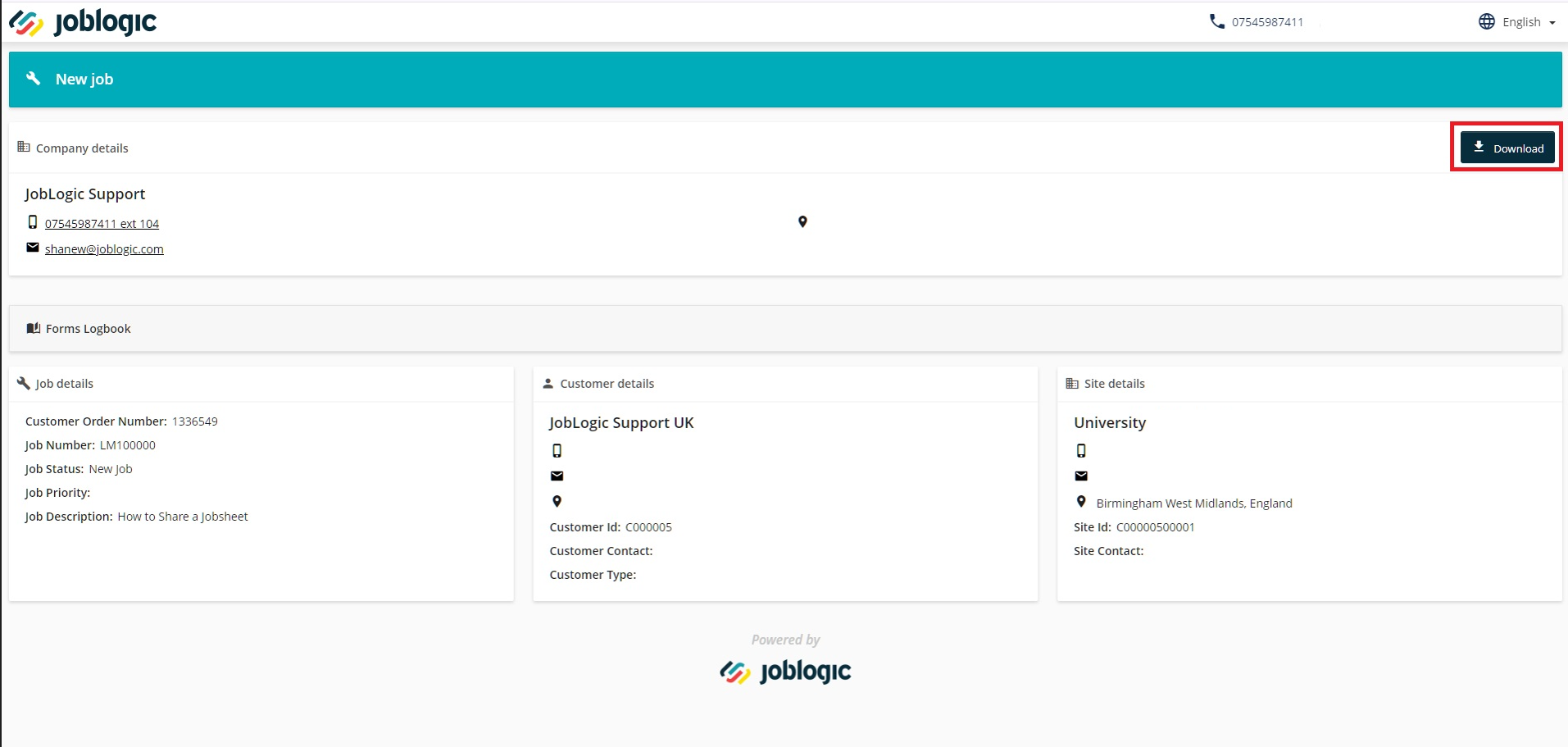
Further Support
For further information or assistance with the above, contact our Support Team on 0800 326 5561 or email support@joblogic.com. Alternatively, our Customer Success Management team can be reached by emailing customersuccess@joblogic.com
Publishing Details
This document was written and produced by Joblogic’s Technical Writing team and was last updated on the date specified above. Be aware that the information provided may be subject to change following further updates on the matter becoming available or new releases within the system. Additionally, details within the guide may vary depending on your Joblogic account’s user permissions and settings or the electronic device being used.

