- 24 Oct 2024
- 1 Minute to read
- Print
- PDF
Linking your Microsoft Account
- Updated on 24 Oct 2024
- 1 Minute to read
- Print
- PDF
Introduction
Linking your Microsoft account with Joblogic will allow you to streamline your login processes across systems.
This guide will walk you through setting all aspects up and logging in via your Microsoft account.
Setting up your External Tenant Access
The first step is to set up the External access. Once this is set up, you can start linking individual Joblogic accounts to the Microsoft accounts.
It is important to note that only the primary user will be able to conduct this initial set up.
Navigate to Settings > System Set up
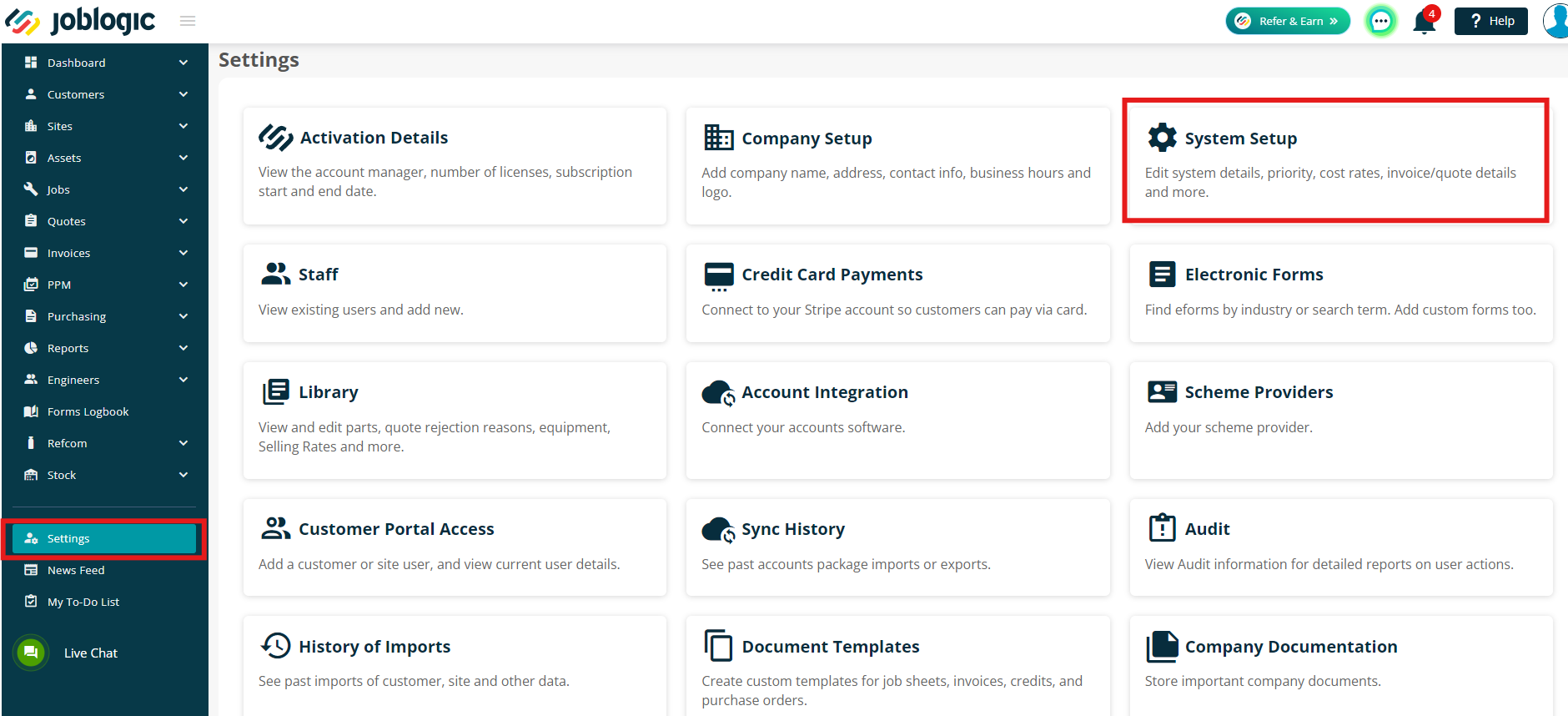
Next, click Edit and scroll to the External Tenant Access section in the bottom left.
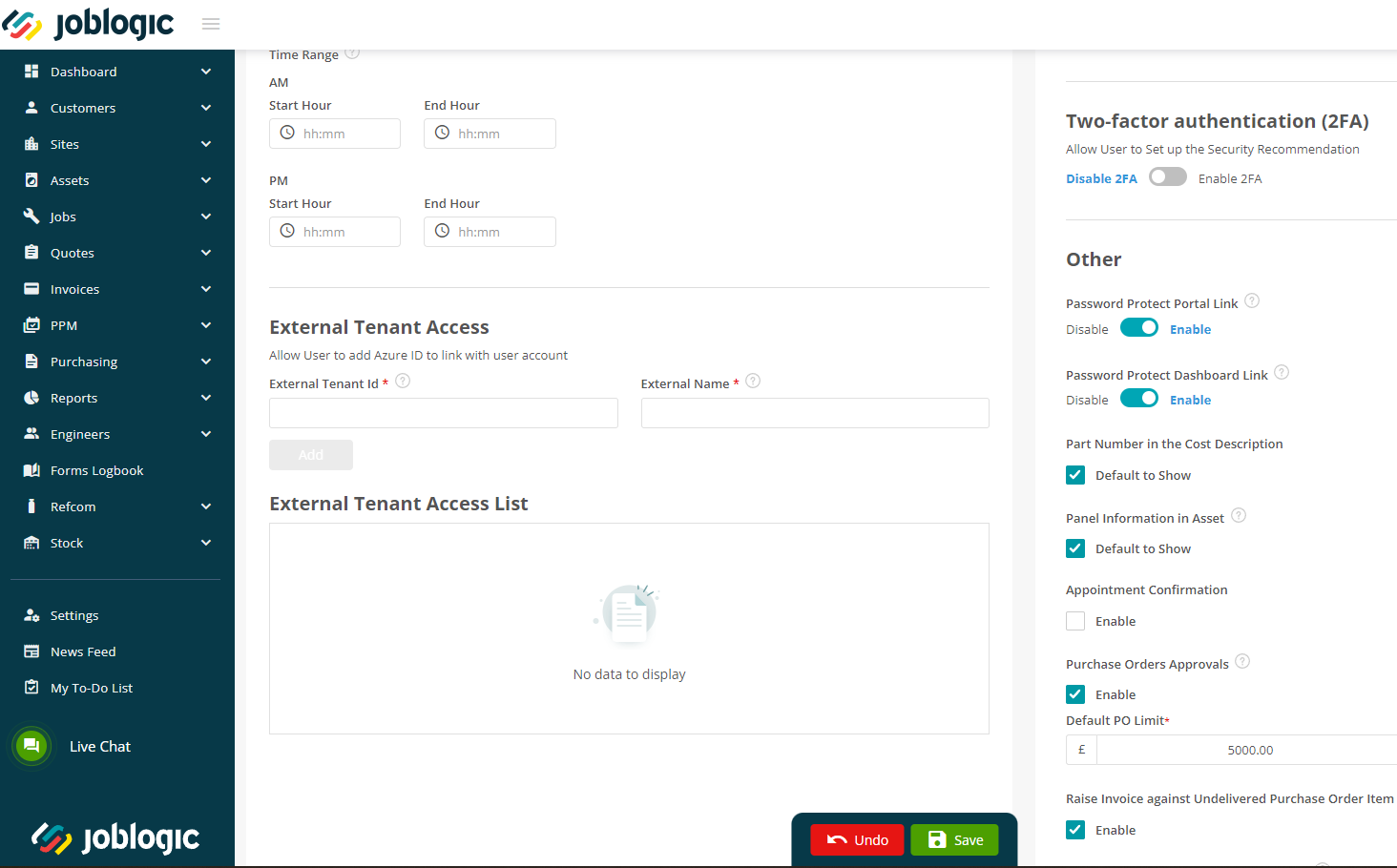
You’ll need to enter the Tenant ID and External Name from your Azure account.
To fetch this information, go to azure.com, log in and then navigate to Microsoft Entra ID.
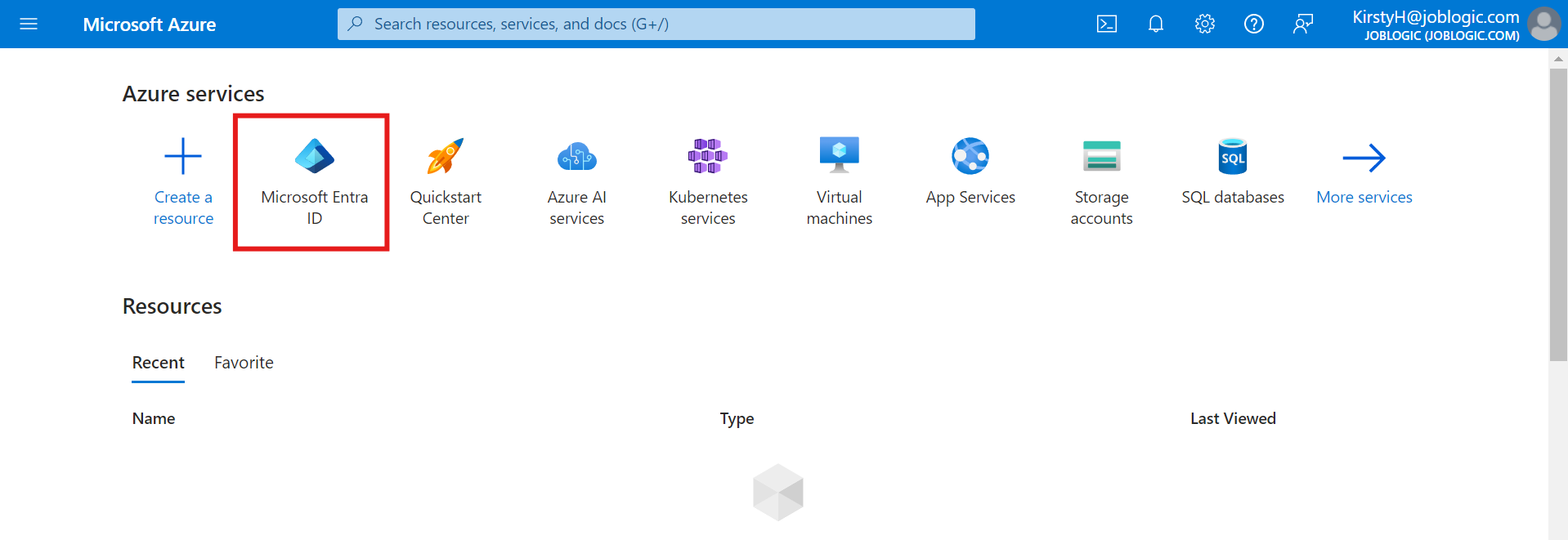
Copy your Tenant ID and paste it into Joblogic.
And then do the same with the Name.
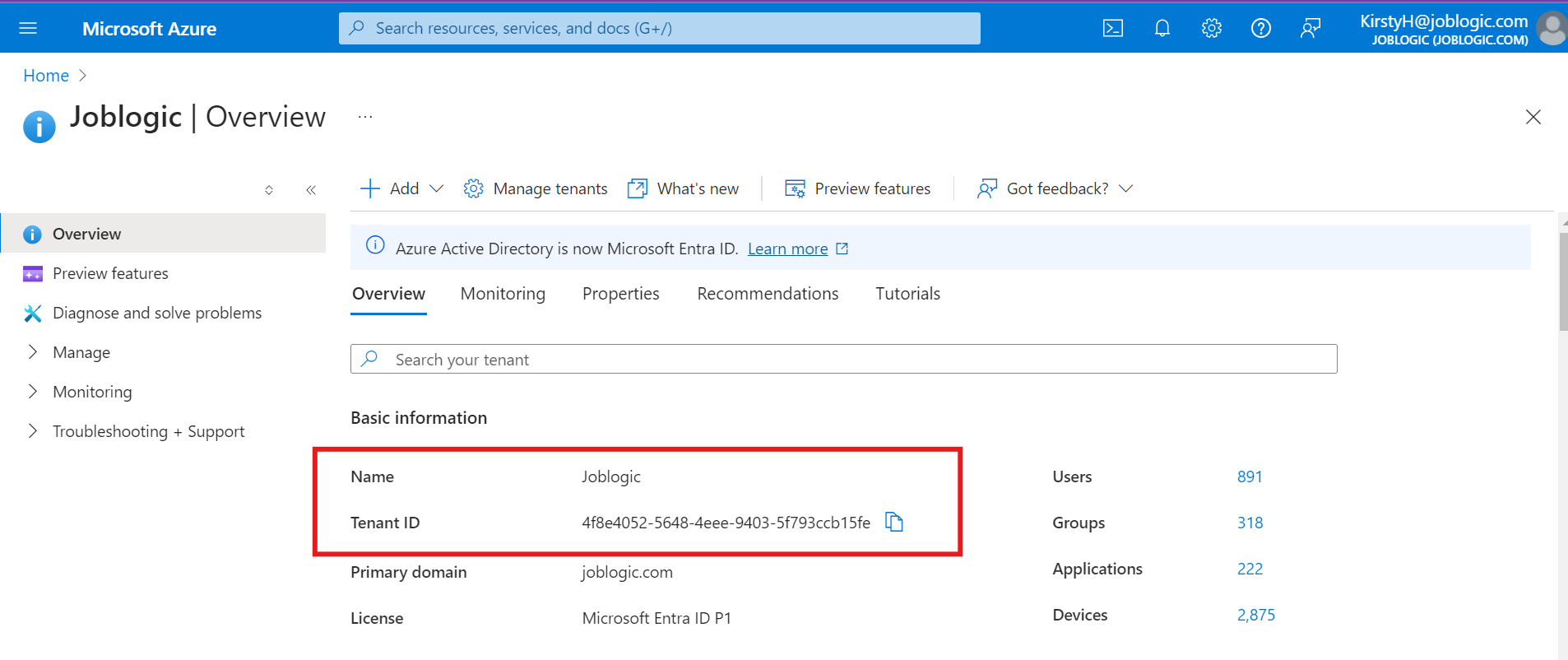
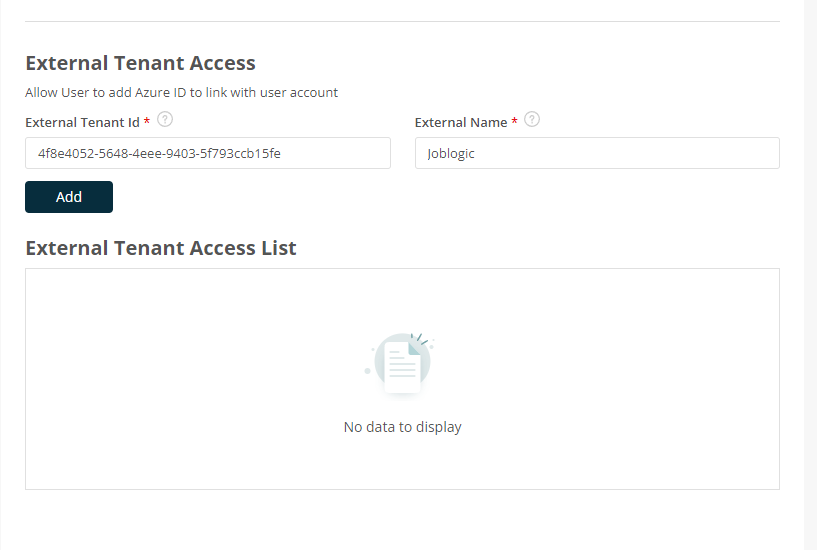
Linking your Joblogic account to your Microsoft account
Now that the Azure link has been set up, you can start linking your Joblogic users.
Please note that any other users with the correct user permissions (typically admin users) will be able to action this in addition to the primary user.
Navigate to Settings > Staff > click staff name
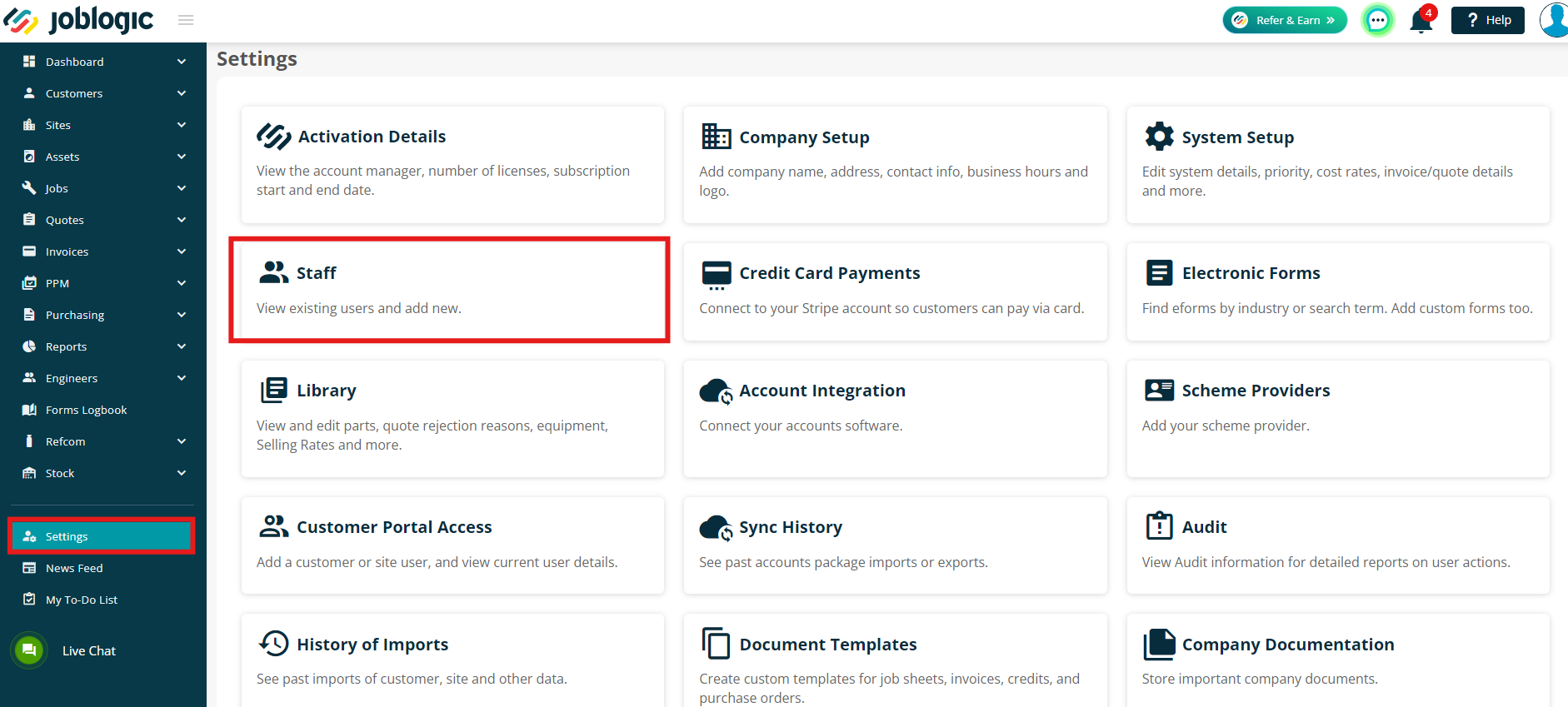
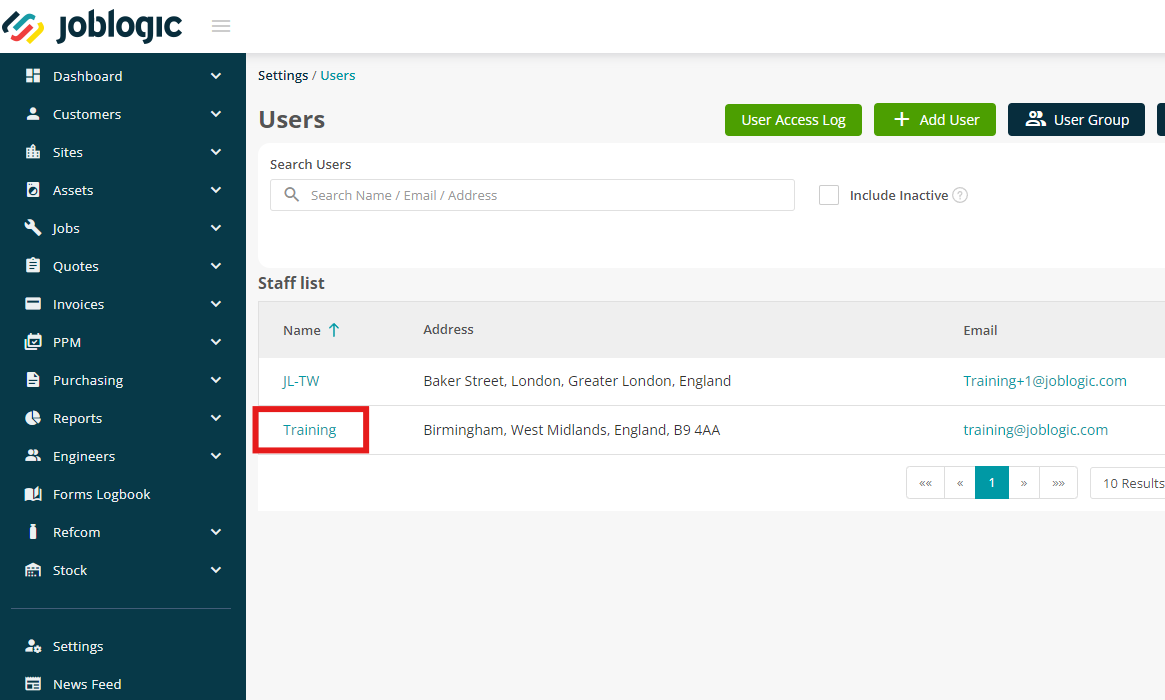
Click Linked Accounts, and then + Link
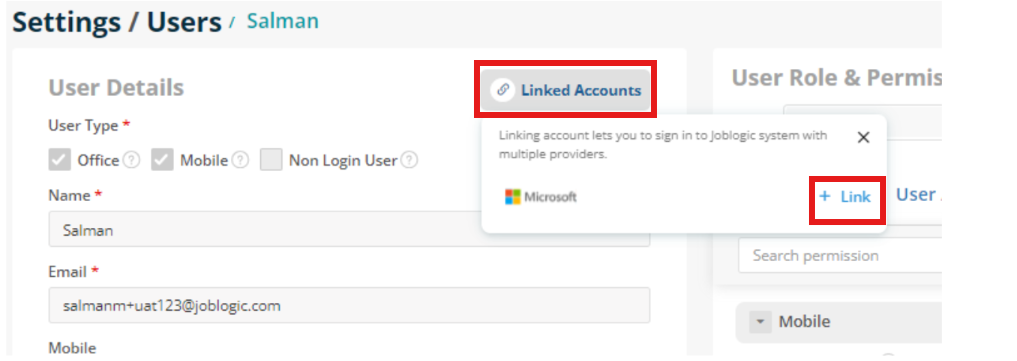
If you are using the same email on Joblogic, and Microsoft, the system will verify the login and ask permission to link the accounts.
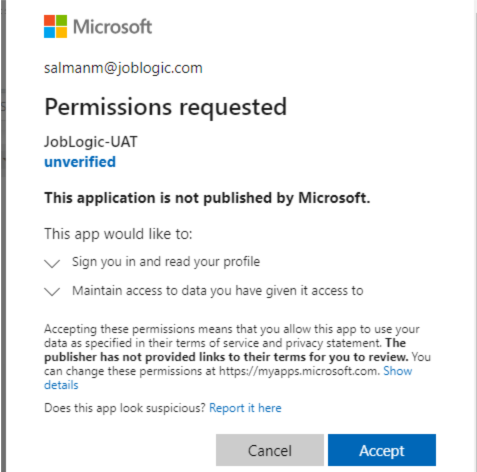
If you are using a different email, the system will ask you to log in using your Microsoft account.
Logging in
Now that the links have been established, you will be able to login with Microsoft going forward.
Your login screen will have an extra option to choose ‘Login with Microsoft’
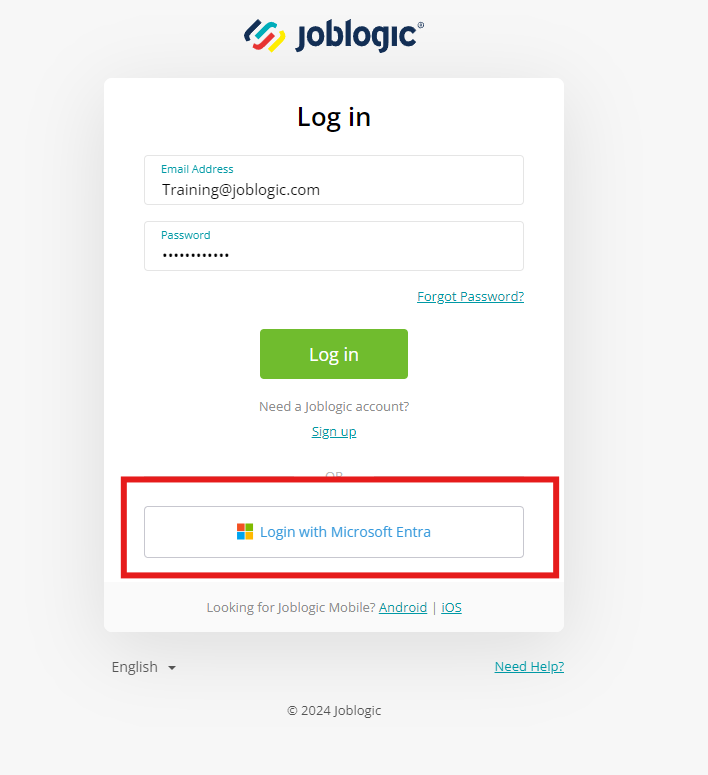
Further Support
For further information or assistance with the above, contact our Support Team on 0800 326 5561 or email support@joblogic.com. Alternatively, our Customer Success Management team can be reached by emailing customersuccess@joblogic.com
Publishing Details
This document was written and produced by Joblogic’s Technical Writing team and was last updated on the date specified above. Be aware that the information provided may be subject to change following further updates on the matter becoming available. Additionally, details within the guide may vary depending on your Joblogic account’s user permissions.

