- 30 Apr 2024
- 2 Minutes to read
- Print
- PDF
Logging a Quote
- Updated on 30 Apr 2024
- 2 Minutes to read
- Print
- PDF
Introduction
Joblogic allows you to log a quote from various parts of the system, either from within the customer section, site section or even from the left navigation pane.
Method 1 - Logging a Quote from Log Quotes page
Start by selecting the Log Quote button from the Quotes dropdown menu in the left navigation pane.

When you are on the Log Quote page, select the customer and site you wish to log a quote for. Bear in mind if this is for a new customer or site these can be added using the green plus buttons.

You can now fill in the rest of the Quote Details such as the Description, Job Type, Quote Owner, etc., and click the 'Save' button. You will then be given a system generated 'Quote Reference' number, and will be directed to the main quote details page.
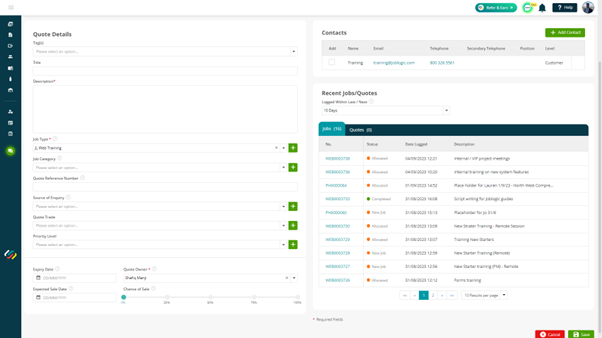
At this stage, you may click on the orange 'Edit' button to add more details or to make changes to the quote. Details like Prices, Contacts, Assets and Notes can be added to the quote by clicking the relevant tabs on the top of the page.
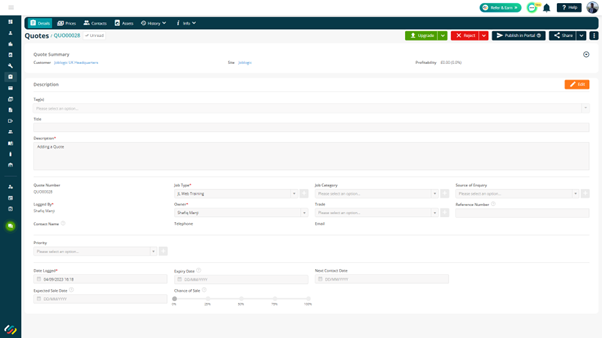
- Adding Prices to a Quote
From within the prices tab you are able to add prices for the quote under the relevant section. Click the green plus next to the relevant section, below the green plus in the Labour section is shown. The end price of your quote will be impacted by the selling rate, you can learn more about selling rates here.
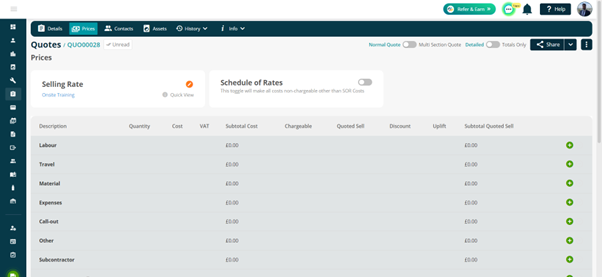
Method 2 - Logging a Quote from the Customers Page
Begin by selecting 'All Customers' from the Customers dropdown menu in the left navigation pane and choose a customer that you wish to add a quote for.
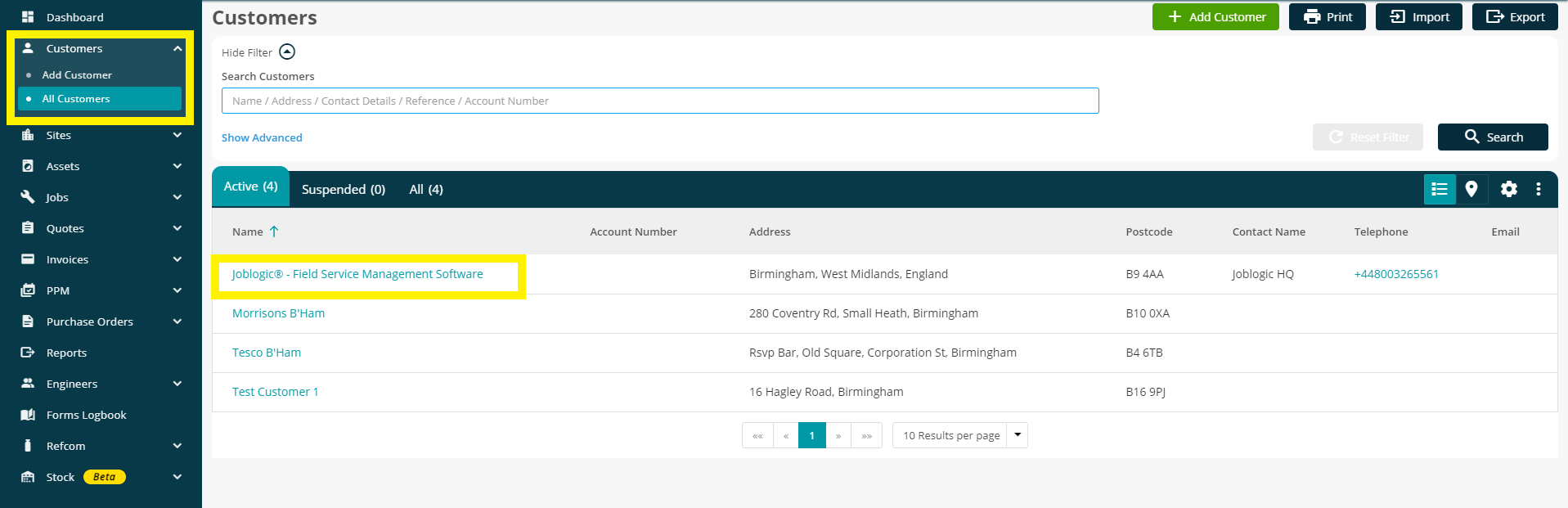
Now click the 'Log Quote' button and you will be directed to the Log Quote page where you can add the required details to the quote.
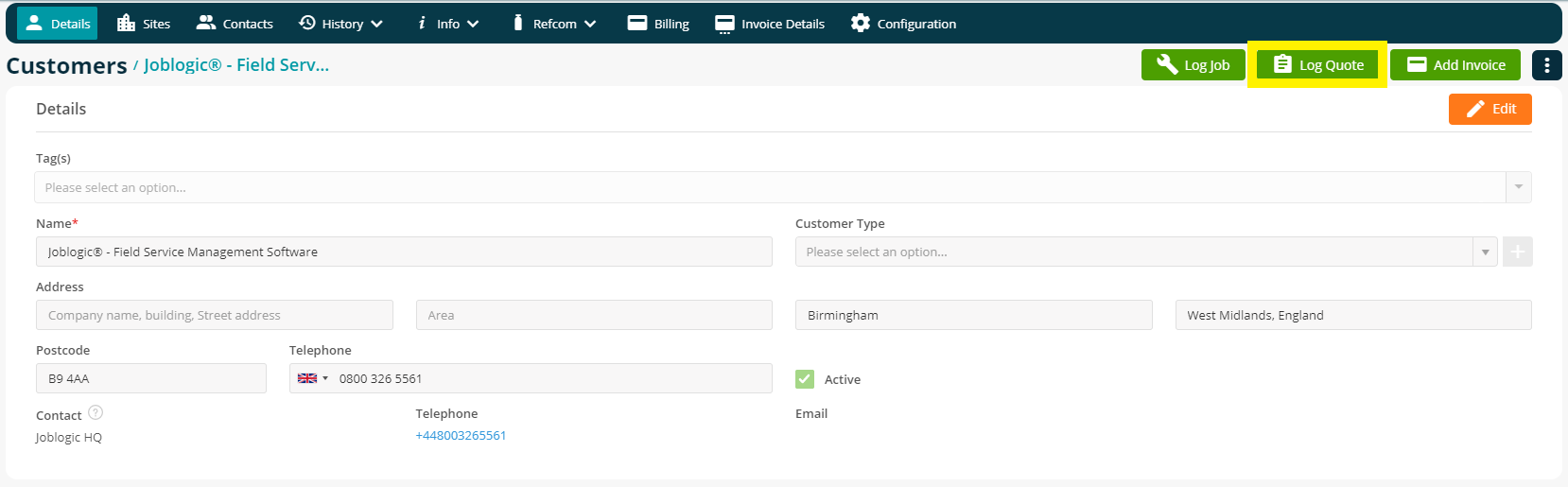
Click the 'Save' button once the required details have been added to the quote and you will then be directed to the main details page of the quote.
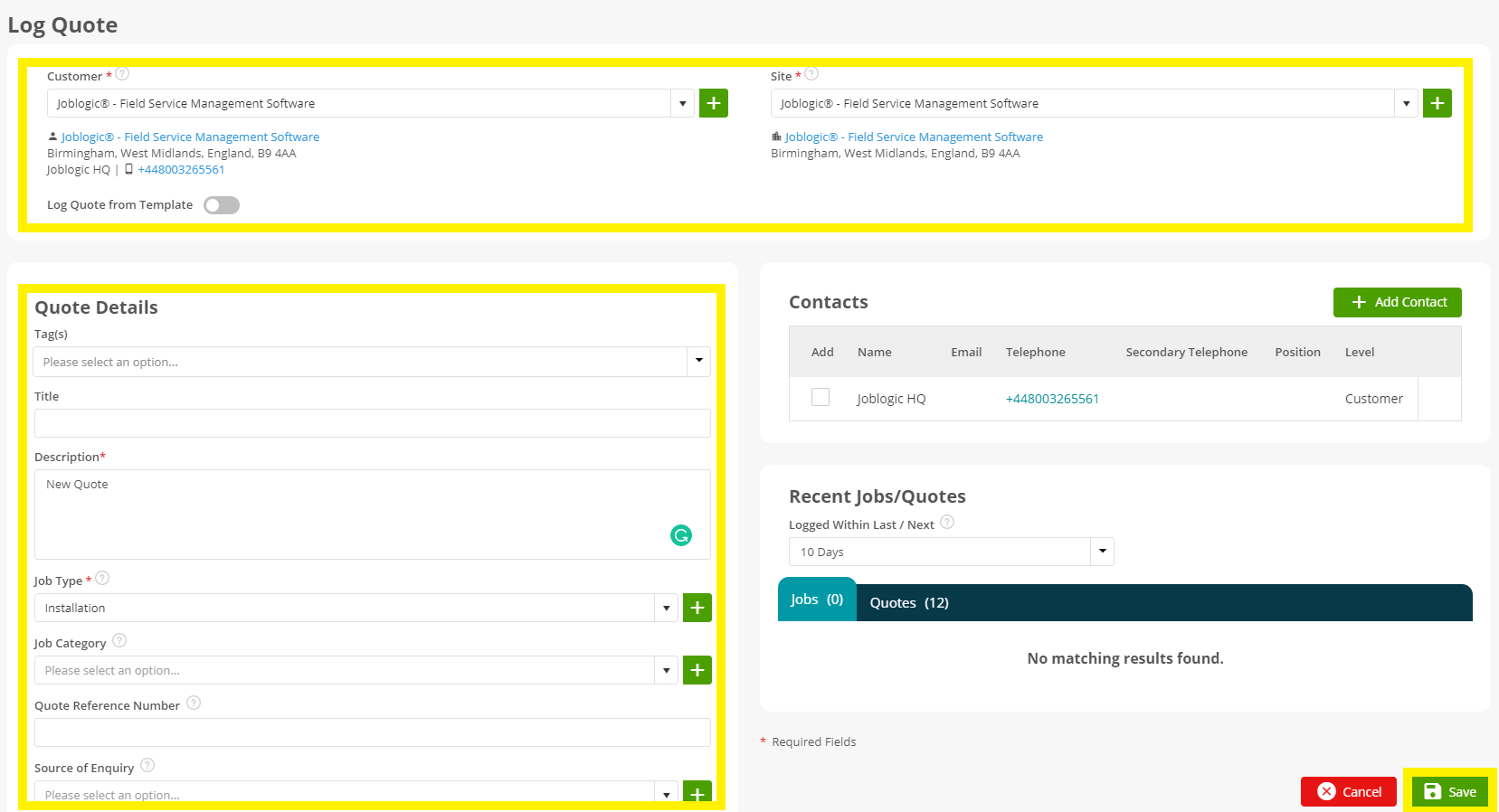
You can now add more details like Prices, Contacts, Assets and Notes to the quote and share it with the customer.
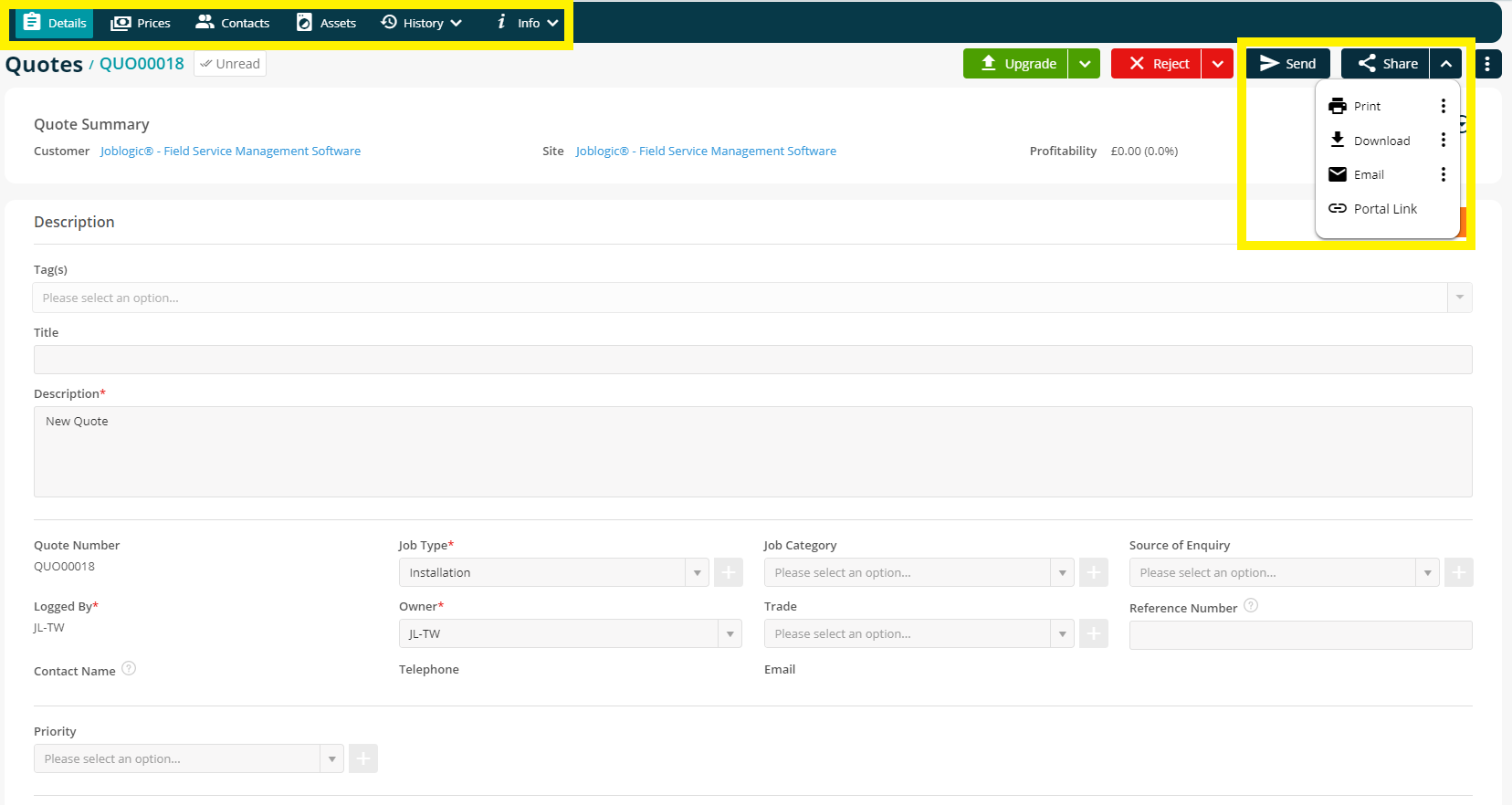
Method 3 - Logging a Quote From the Sites Page
Begin by clicking the 'All Sites' Button from the Sites dropdown menu in the left navigation pane and open the site that you wish to log a quote for.
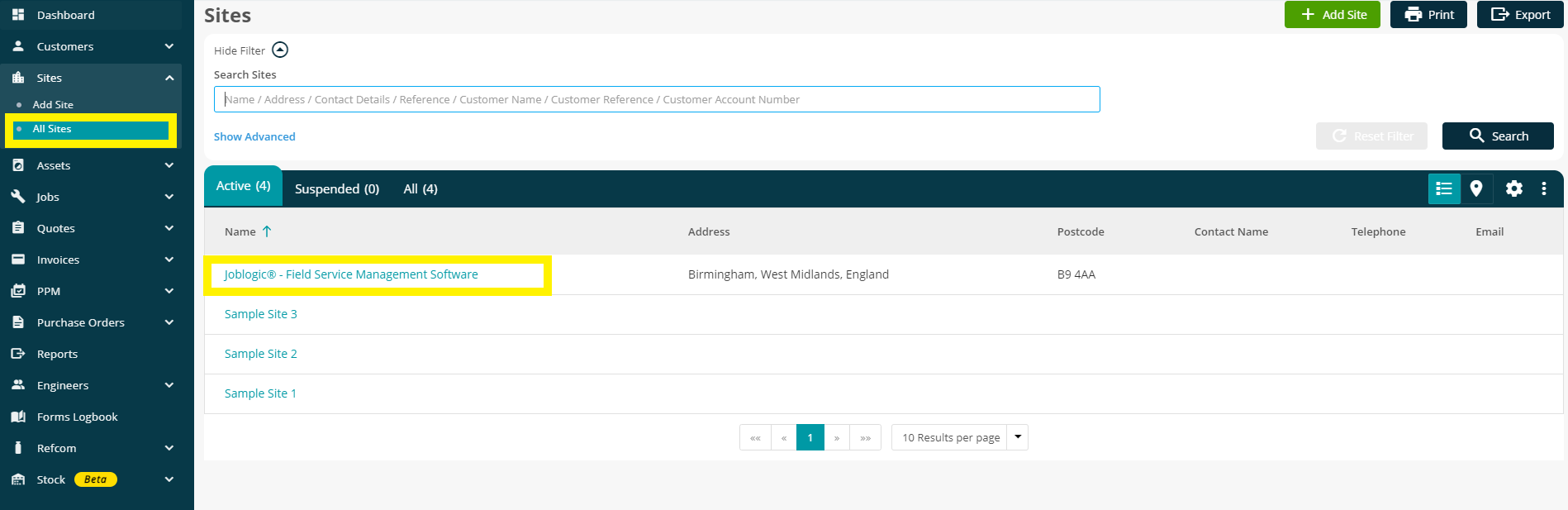
Now click the 'Log Quote' button and you will be directed to the Log Quote page where you can add the required details to the quote.

Click the 'Save' button once the required details have been added to the quote and you will then be directed to the main details page of the quote.
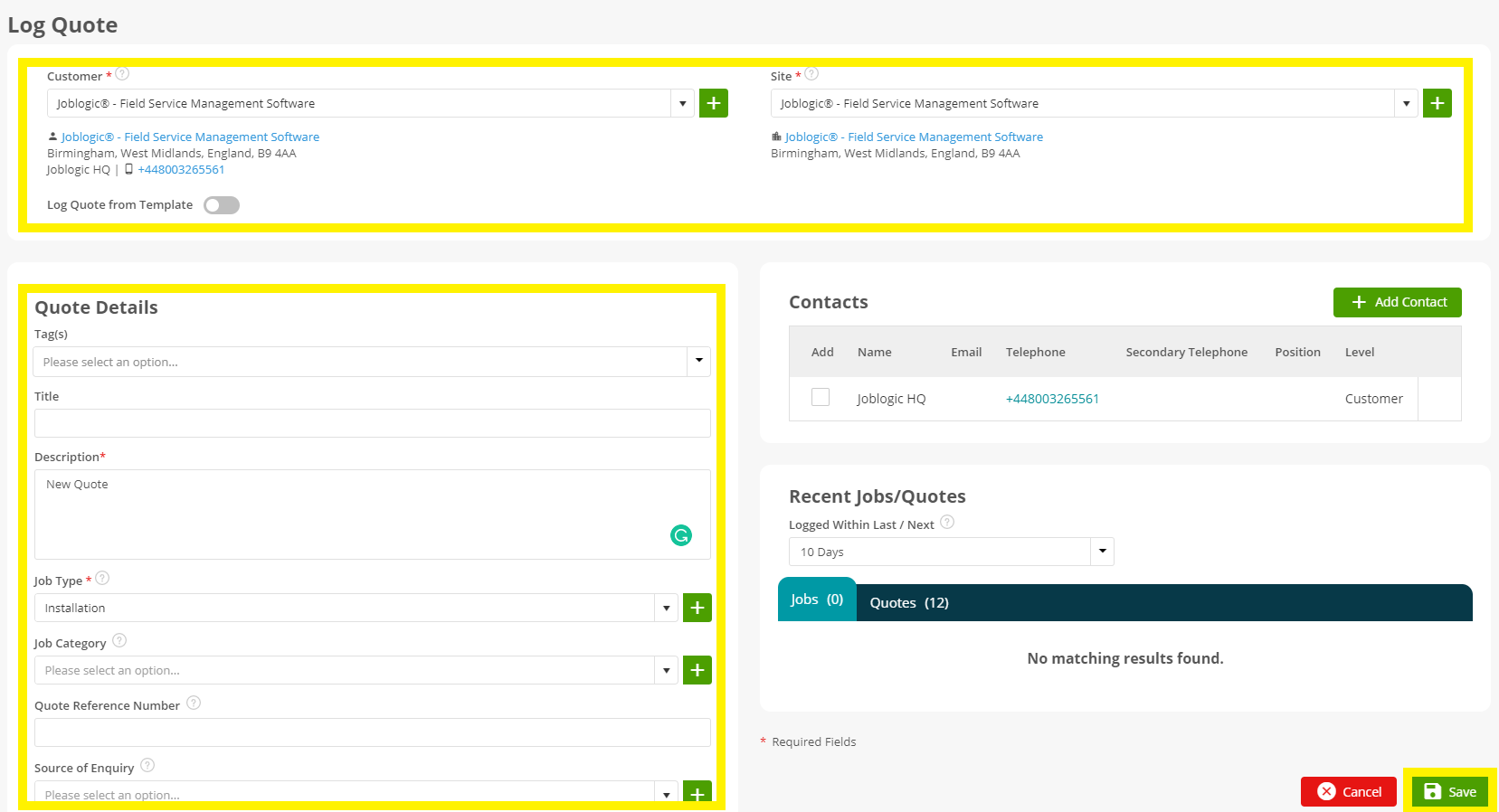
You can now add more details like Prices, Contacts, Assets and Notes to the quote and share it with the customer.
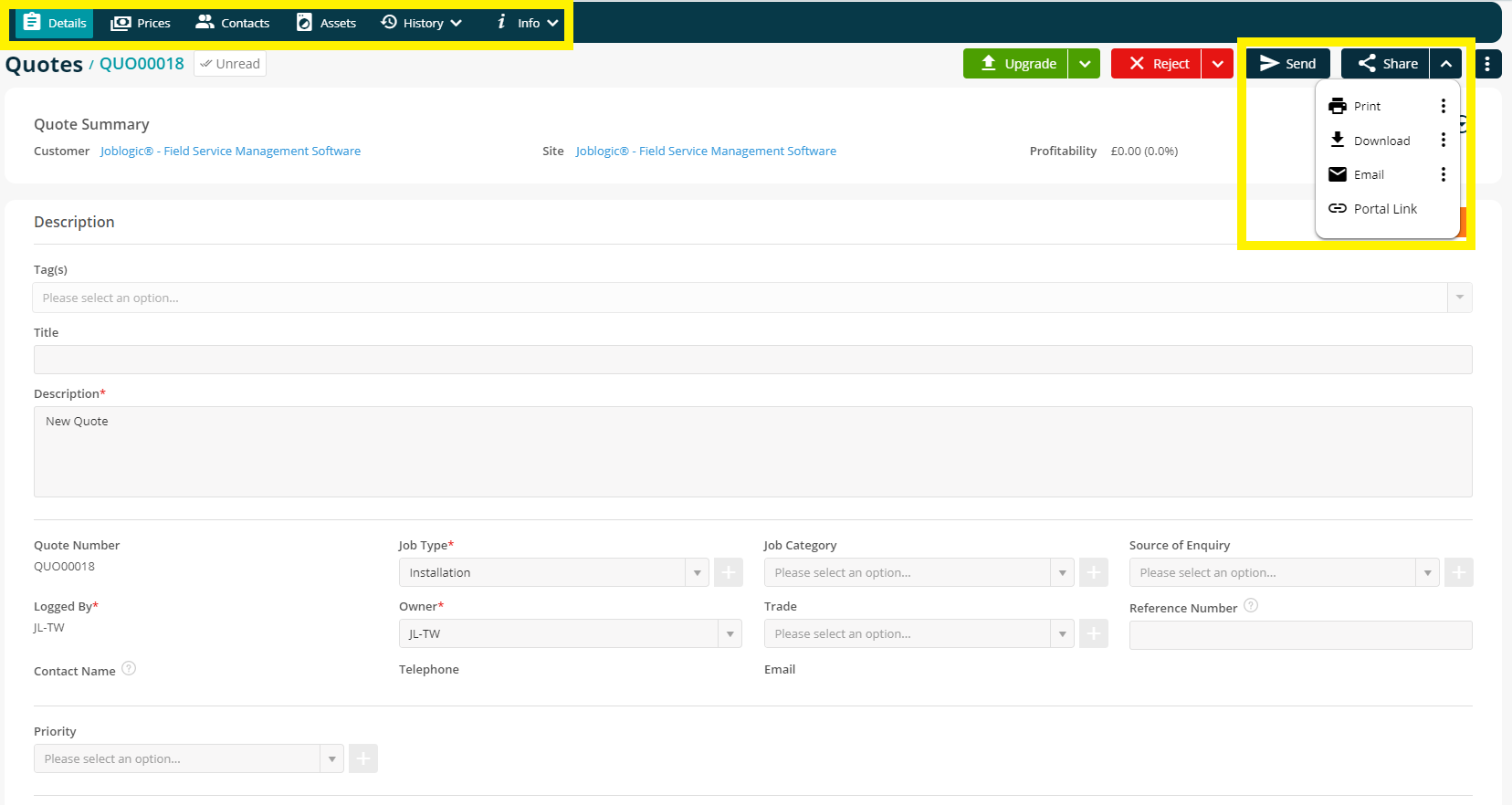
Further Support
For further information or assistance with the above, contact our Support Team on 0800 326 5561 or email support@joblogic.com. Alternatively, our Customer Success Management team can be reached by emailing customersuccess@joblogic.com
Publishing Details
This document was written and produced by Joblogic’s Technical Writing team and was last updated on the date specified above. Be aware that the information provided may be subject to change following further updates on the matter becoming available. Additionally, details within the guide may vary depending on your Joblogic account’s user permissions.

