- 08 May 2024
- 1 Minute to read
- Print
- PDF
Log a Quote from a Recent Quote
- Updated on 08 May 2024
- 1 Minute to read
- Print
- PDF
Introduction
The "Log Quote from Recent Quote" feature is designed to allow users to easily create a new quote by leveraging the details from a recently logged quote. This ensures that users can quickly generate quotes for similar quotes/jobs without re-entering all the information manually. This user guide will detail how to use the "Log Quote from Recent Quote" function within Joblogic’s back-office.
How to use the "Log Quote from Recent Quote" function
Start by navigating to the log quote area. Look for the "Log Quote from Recent Quote" toggle and turn it on to activate this feature.
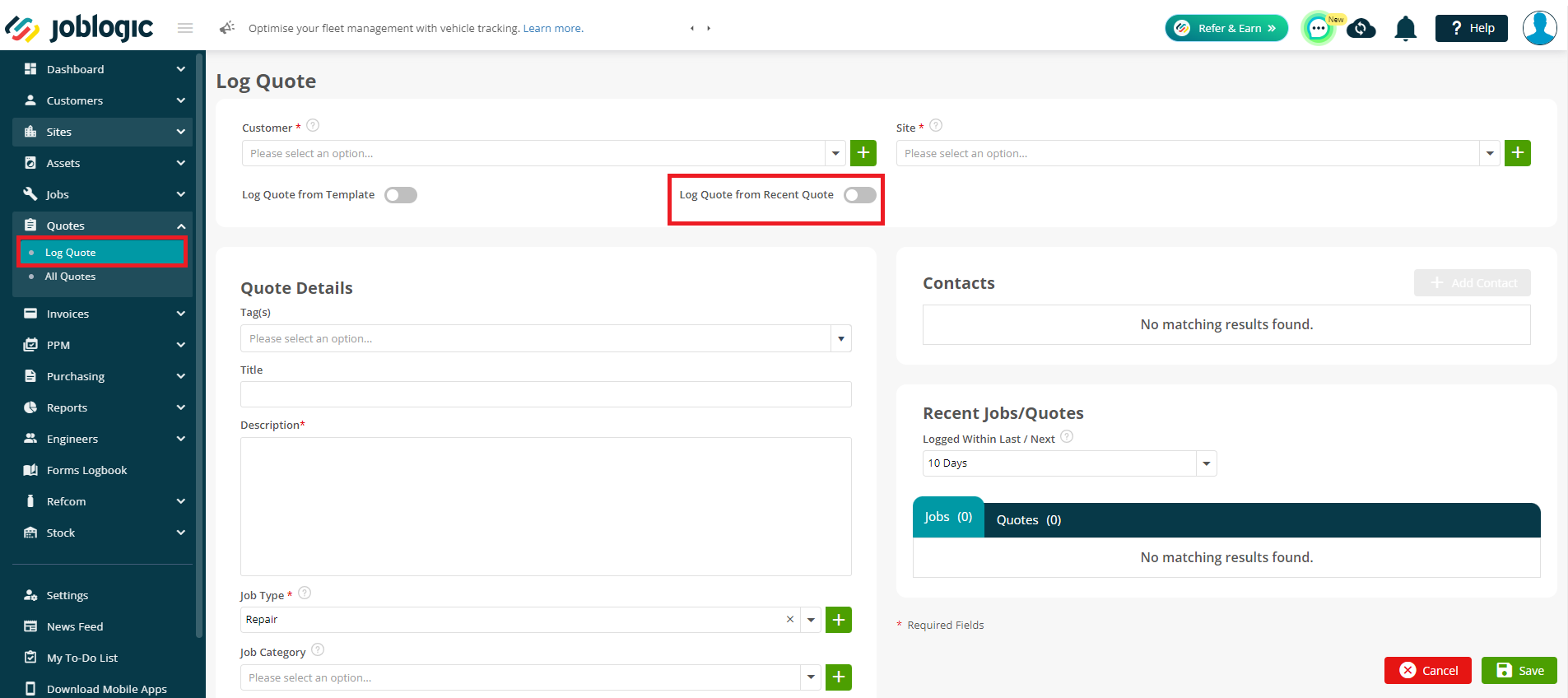
Upon activation, a dropdown menu will appear, displaying the 10 most recently logged quotes.
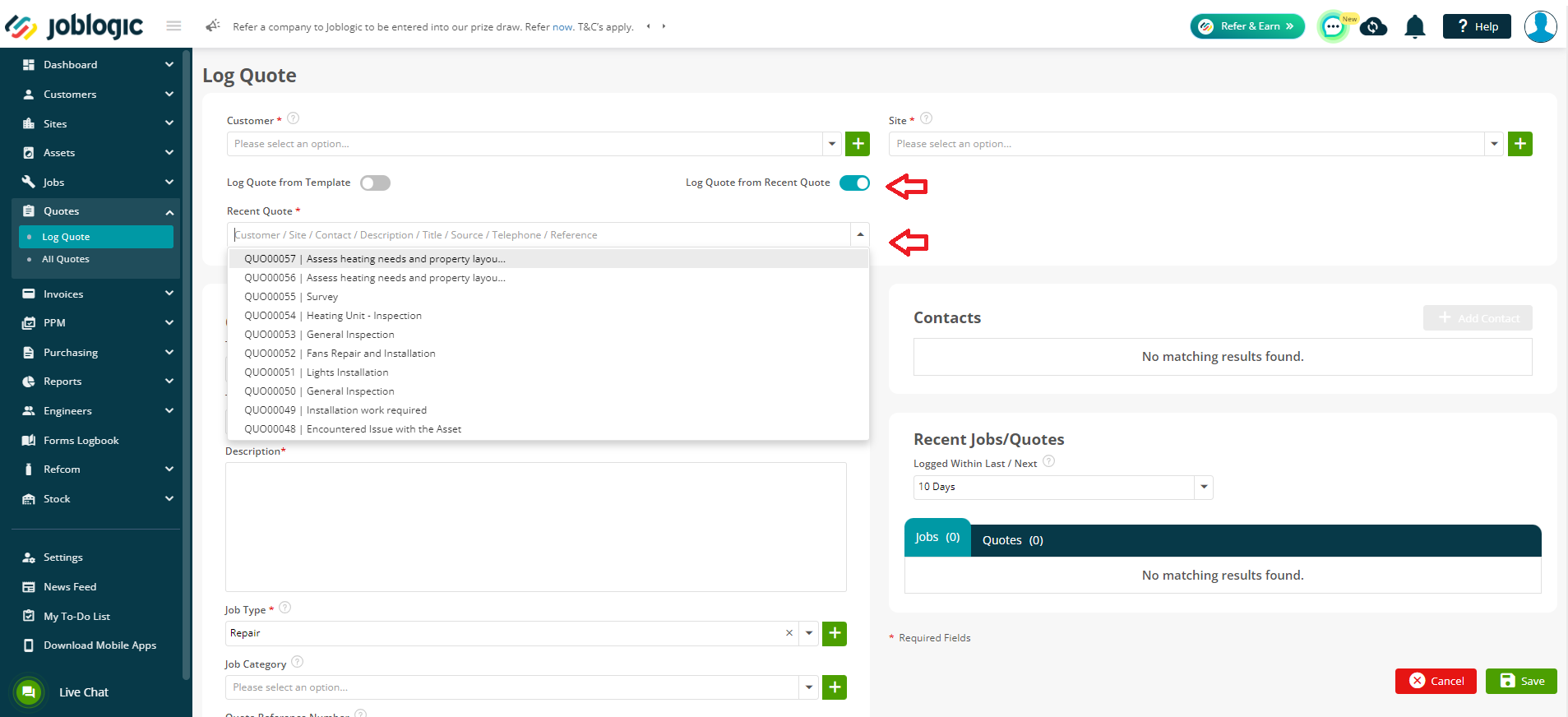
You can search for other quotes by entering details such as the quote description, quote number, reference number, customer, site, contact, title, or source.
Select the quote to be used as a basis for the new quote and the system will automatically fetch details from the base quote such as the Description, Customer, Site, Reference, Title, Contact, and Source.
It also automatically selects the Customer & Site based on the original quote. However, this can be changed or edited if you wish to.
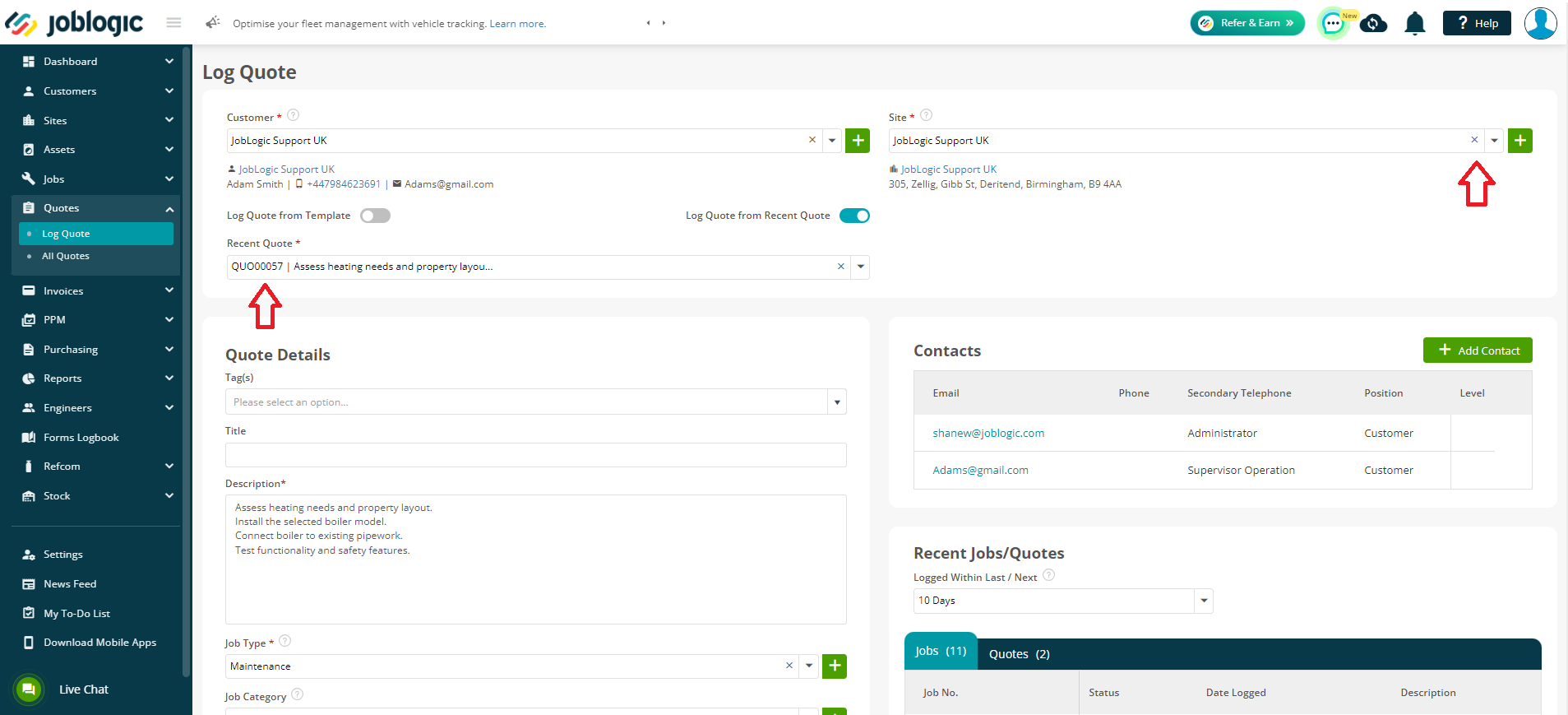
Review and edit any further details as necessary to tailor the new quote to it’s specific requirements.
Once all adjustments are made, select ‘Save’ and the system will log the new quote.
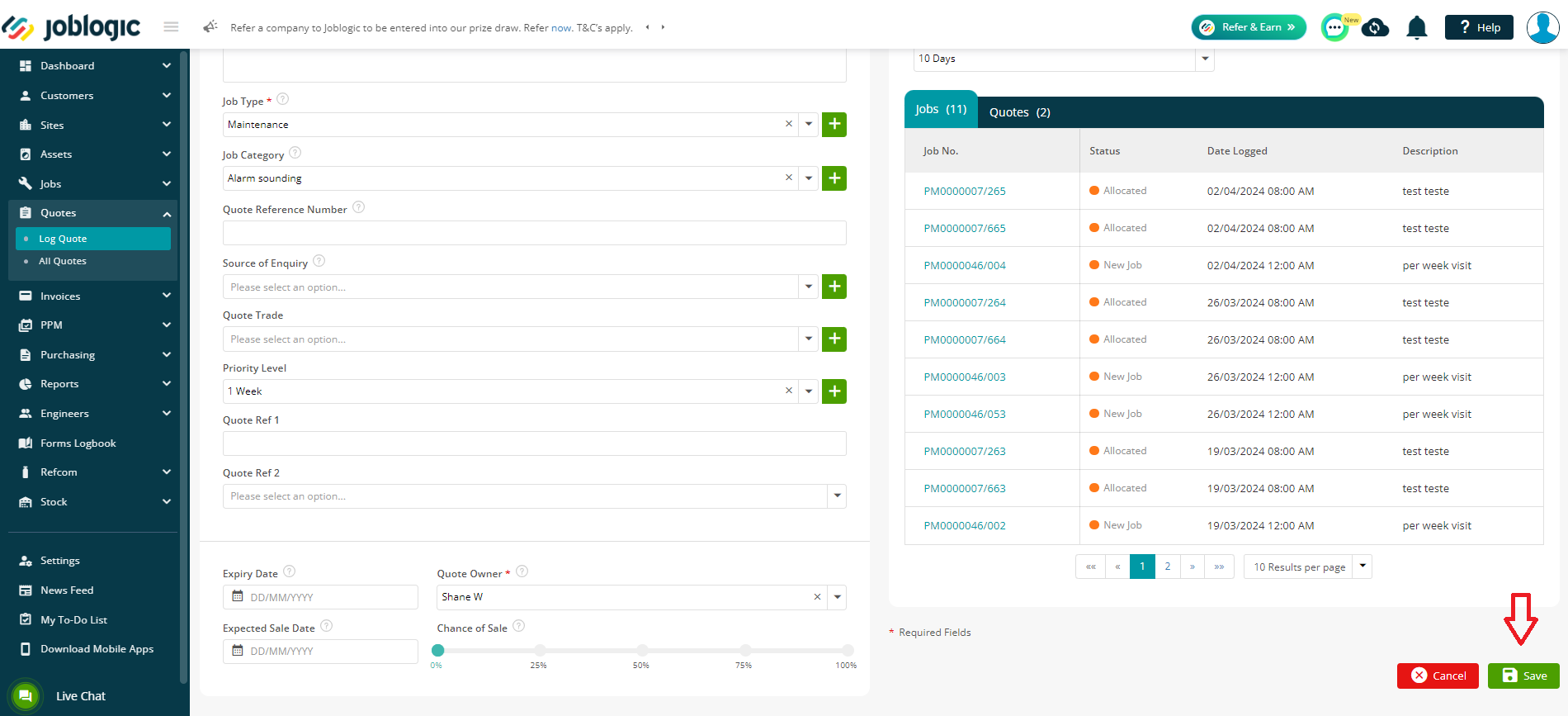
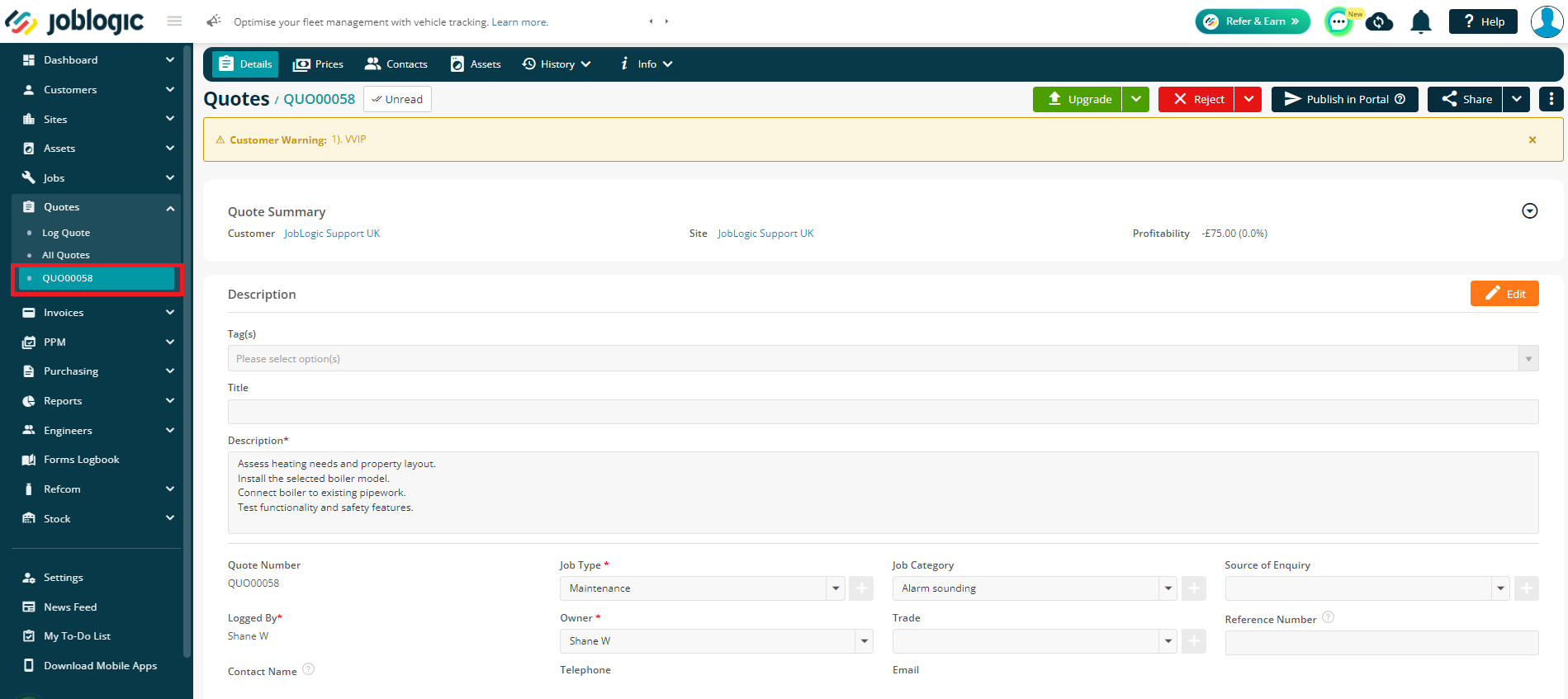
Further Support
For further information or assistance with the above, contact our Support Team on 0800 326 5561 or email support@joblogic.com. Alternatively, our Customer Success Management team can be reached by emailing customersuccess@joblogic.com.
Publishing Details
This document was written and produced by Joblogic’s Technical Writing team and was last updated on the date specified above. Be aware that the information provided may be subject to change following further updates on the matter becoming available or new releases within the system. Additionally, details within the guide may vary depending on your Joblogic account’s user permissions and settings or the electronic device being used.

