- 30 Apr 2024
- 2 Minutes to read
- Print
- PDF
Log a Singular Job from a Recent Job
- Updated on 30 Apr 2024
- 2 Minutes to read
- Print
- PDF
Introduction
Joblogic's "Log Job from Recent Job" function enables users to quickly create jobs by reusing/copying details from previously completed or logged jobs. This user guide will detail how to log a singular job from a recent job.
Feature Overview and uses
The ‘Log Job from Recent Job’ feature reduces the time needed to log jobs by eliminating the repetition of data entry for jobs with similar details. It also minimises the likelihood of errors by reusing verified information from recent jobs and ensures uniformity in job details.
Log a singular Job from a Recent Job
To Log a singular job from a Recent Job, navigate to the job logging section within Joblogic.
Here the "Log Job from Recent Job" toggle can be found.
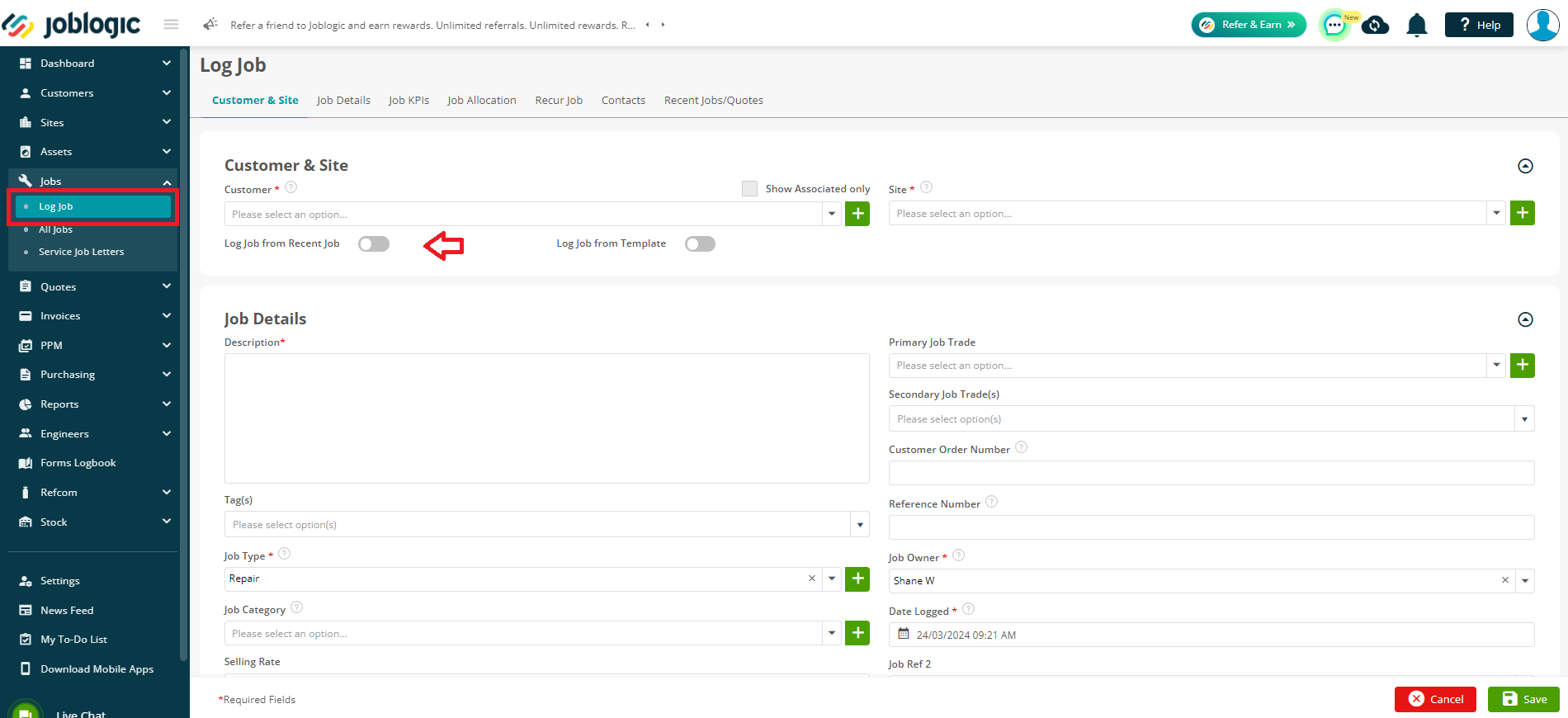
Switch this toggle on to activate the feature.
A dropdown menu will appear, showcasing the 10 most recently logged jobs. It's important to note that Planned Preventive Maintenance (PPM) jobs are excluded from the list.
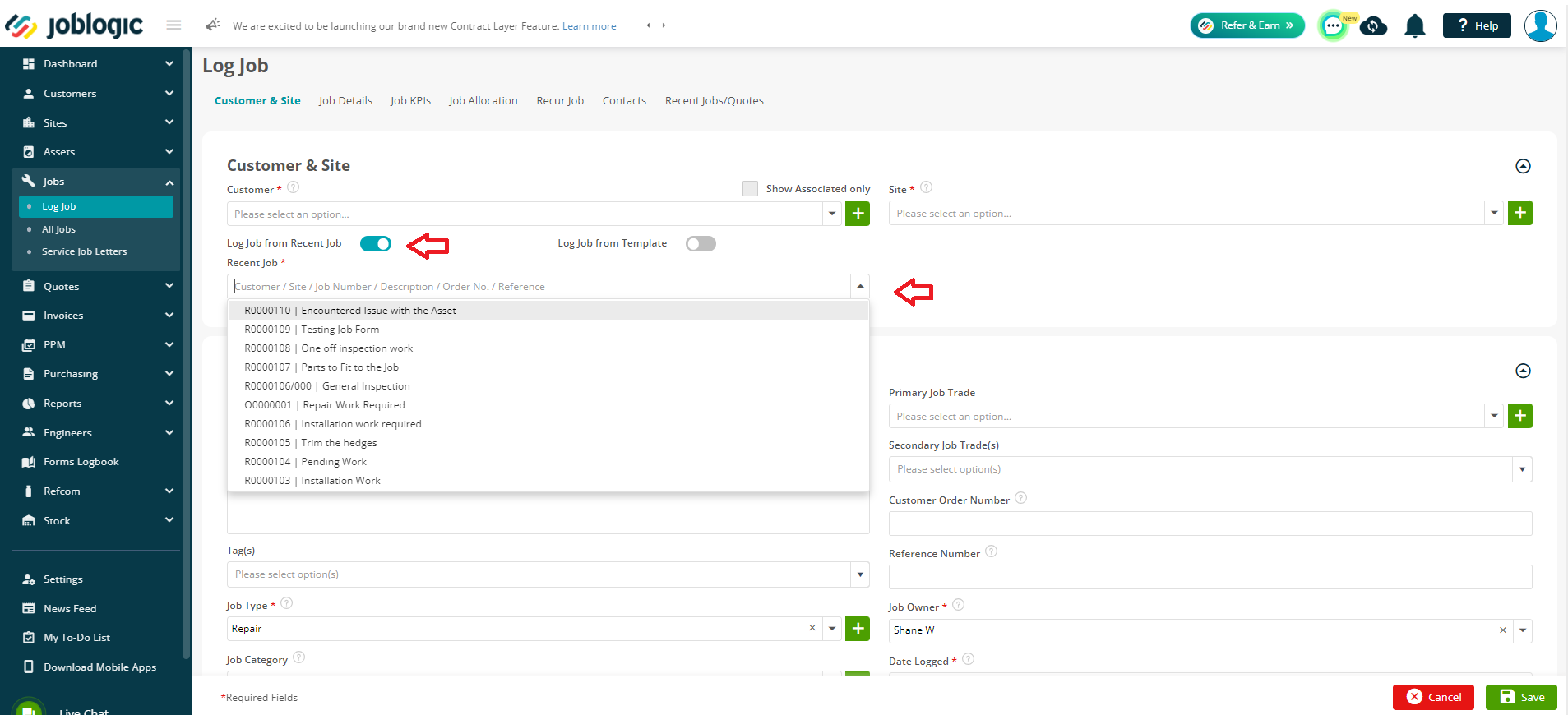
If the job that you wish to replicate is not immediately visible in the dropdown, you can search by entering specific identifiers such as the job description, job number, reference number or order number. Other details such as primary job trade, secondary job trade, tags, job type or job category can also be used.
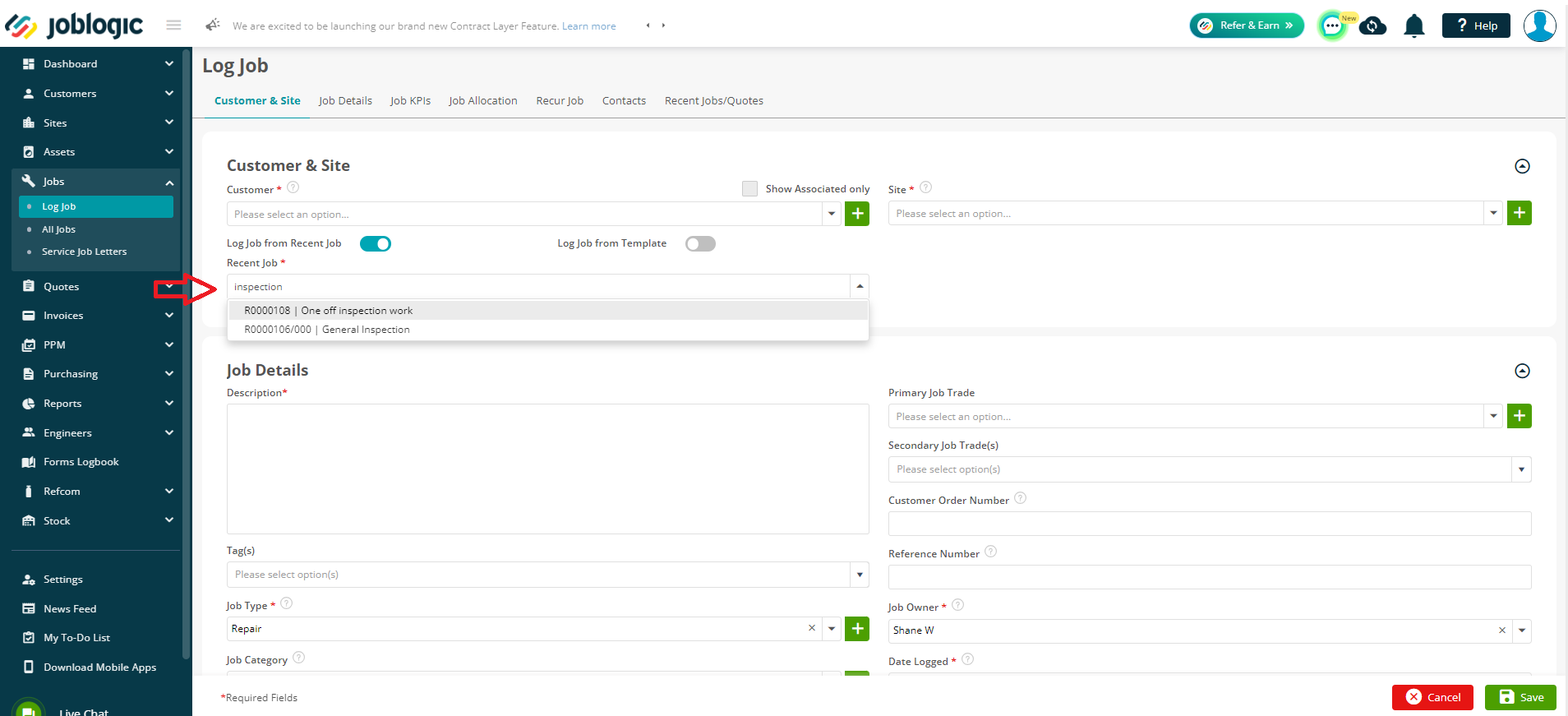
Upon selecting a recent job from the dropdown, Joblogic will automatically fetch and fill in the following information from the chosen job:
Job Details: This includes the description, primary job trade, secondary job trade(s), tags, job type, job category, and priority level.
Job’s Cost: Details such as the quote value and the Schedule of Rates (SOR) toggle setting are retrieved.
Job’s Tasks: The tasks associated with the recent job will be populated into the new job.
Once the information from the recent job is fetched, review and modify any job details as necessary to ensure that the new job accurately reflects the new requirements.
Note: It will automatically fetch the details of Customer & Site from the original job, however, this can be amended too, if needed.
Once any necessary adjustments have been made, select ‘Save’ to log the job.
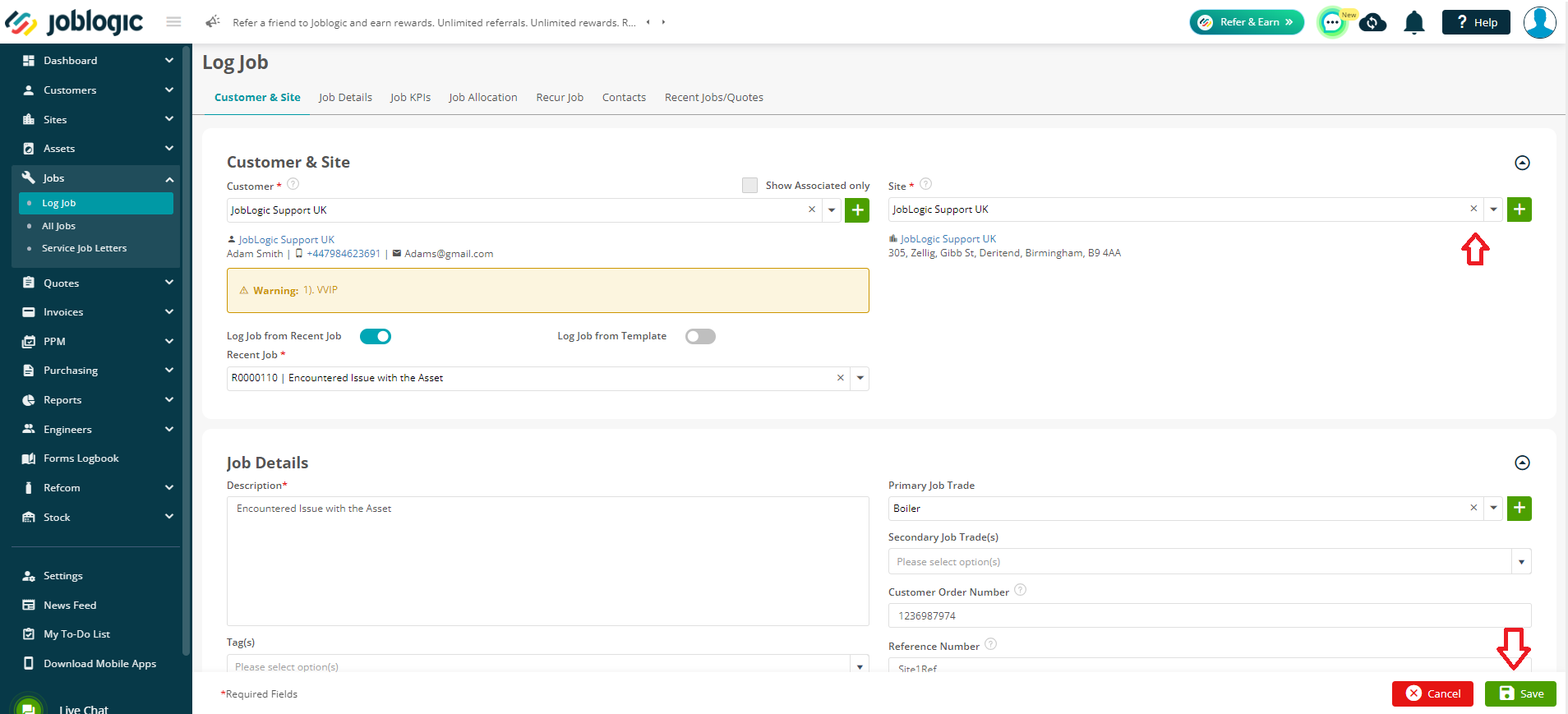
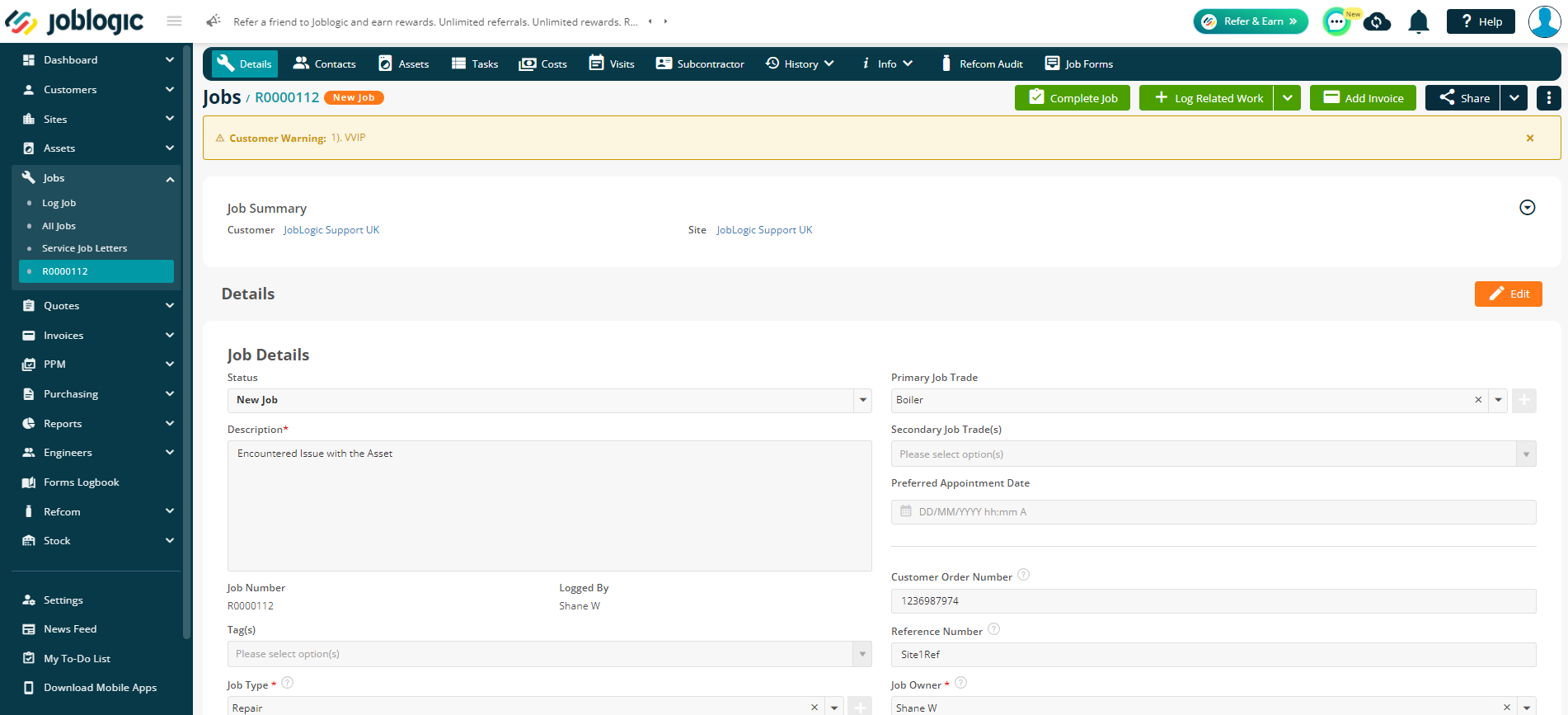
For more information and details on logging a related job via a recent job see here.
Further Support
For further information or assistance with the above, contact our Support Team on 0800 326 5561 or email support@joblogic.com. Alternatively, our Customer Success Management team can be reached by emailing customersuccess@joblogic.com
Publishing Details
This document was written and produced by Joblogic’s Technical Writing team and was last updated on the date specified above. Be aware that the information provided may be subject to change following further updates on the matter becoming available or new releases within the system. Additionally, details within the guide may vary depending on your Joblogic account’s user permissions and settings or the electronic device being used.

