- 30 May 2024
- 2 Minutes to read
- Print
- PDF
Logging a Recurring Job
- Updated on 30 May 2024
- 2 Minutes to read
- Print
- PDF
Introduction
Joblogic provides a “Recurring Job” feature which allows for reactive jobs to be set to repeatedly and periodically occur again up to a set time frame. This function can prove particularly useful for frequent tasks, jobs and work that take place repeatedly on a daily or weekly basis outside of PPM (planned preventative maintained) contracts.
This user guide will detail how to set up a recurring job via Joblogic’s back-office system.
How to set up a recurring job
A ‘Recur Job’ toggle button can be found both against existing jobs and the log job screen allowing for both new and already existing jobs to be recurred.
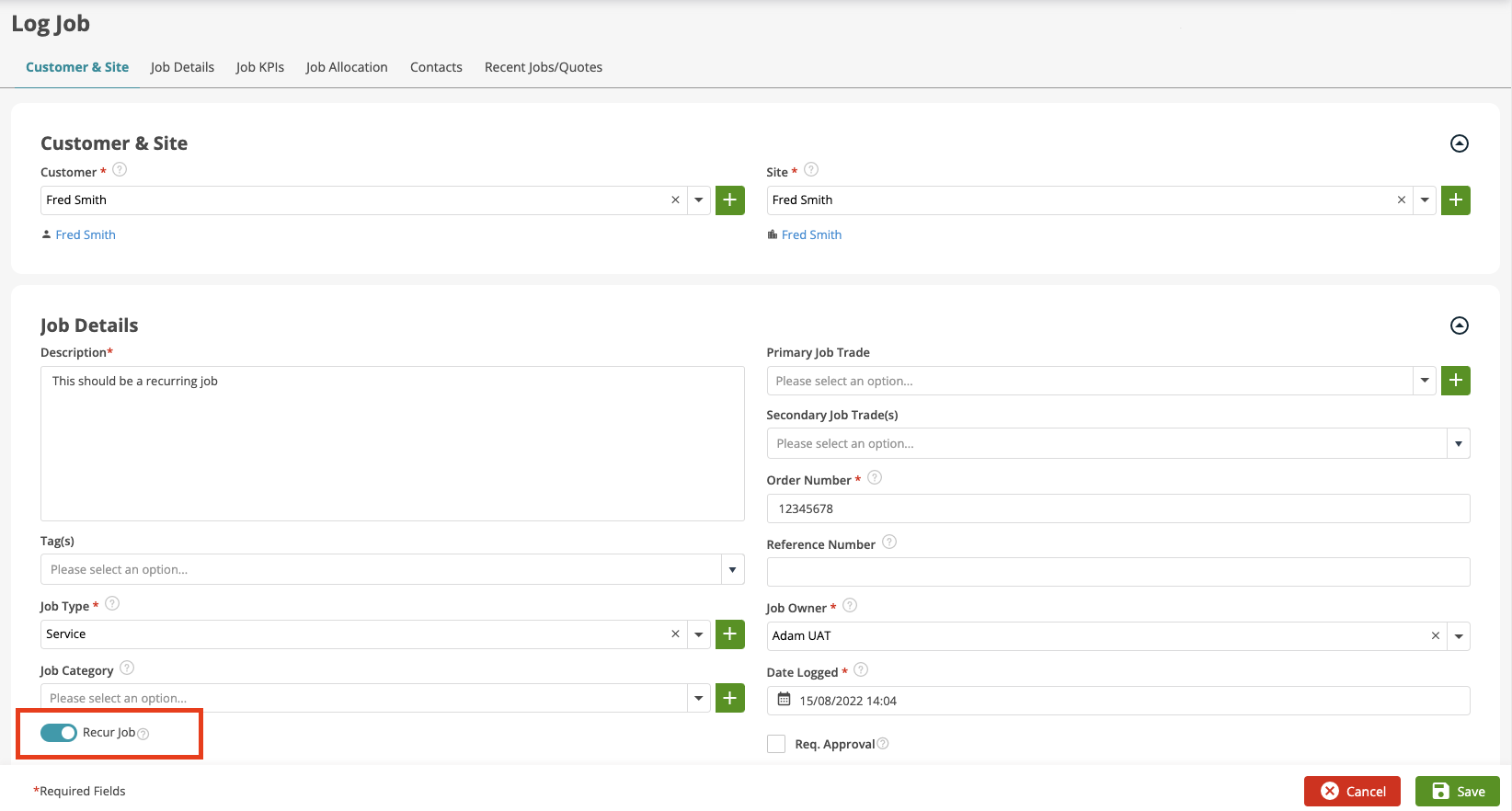
Once the “Recur Job” toggle is switched on and the “Save” button is selected the system will present a pop-up window with details of the recurring job.
This section allows you to set up details such as the Recur start date, the Recurring Job’s Description, the Customer Order no., Job Type, the Engineer to be Allocated and what details to copy from the previous job, if applicable.

If setting a Job up to Recur Daily, the time of day that the job should start can be set in addition to setting the recurrence for a certain number of days.
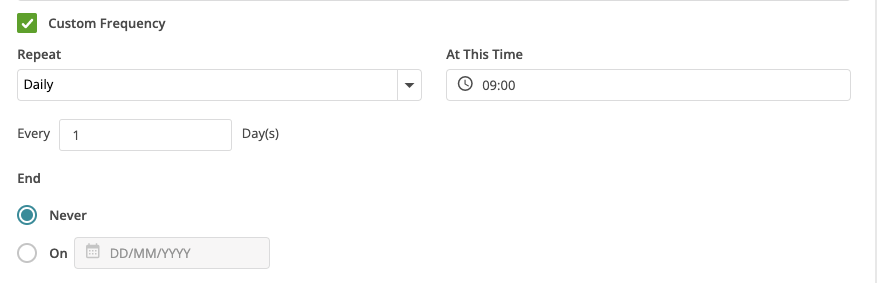
If setting up a job to Recur Weekly, the days of each week that it should recur can be set. This could be a single day or multiple days in each week at a set start time.
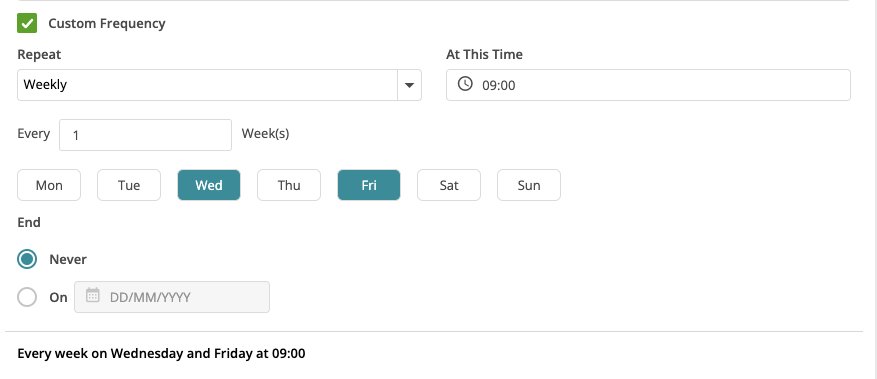
Recurrence can be set to either never end or to end on a specific date when setting both a daily or weekly recur.
The “Data Settings” section allows you to select what data to carry forward from the existing job to the recurred job.
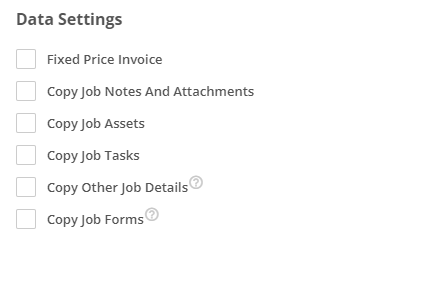
If using the “Fixed Price Invoice” option, the value and address for each invoice can be set.
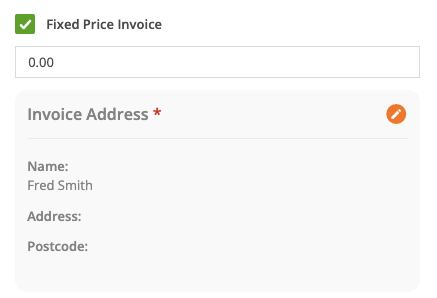
Once the information is saved, the details for the recurring job can be viewed by navigating to Info > Recurring Job Info.
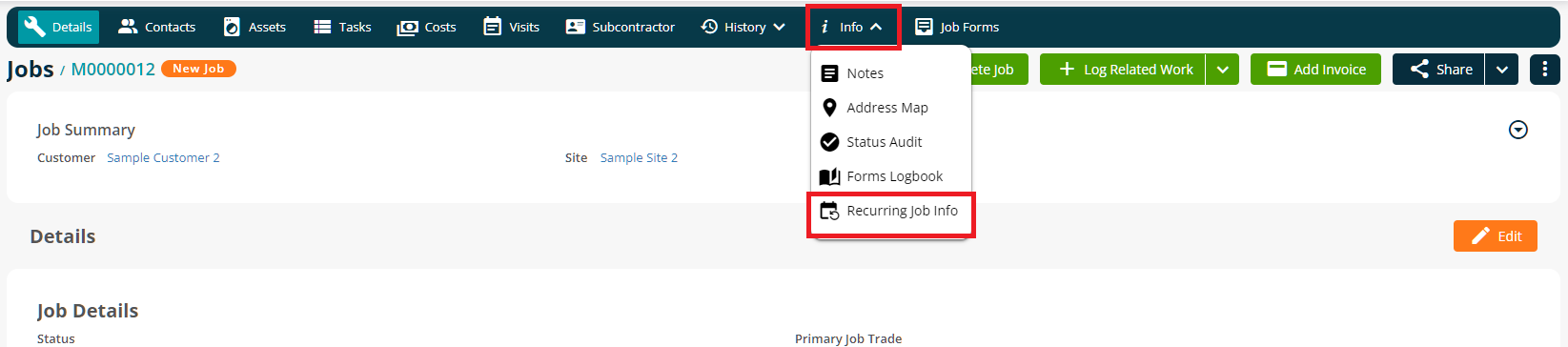
The recurring job info section shows the details previously set for the recurring job(s) and provides the option to Edit, Delete or Pause the recurrence.
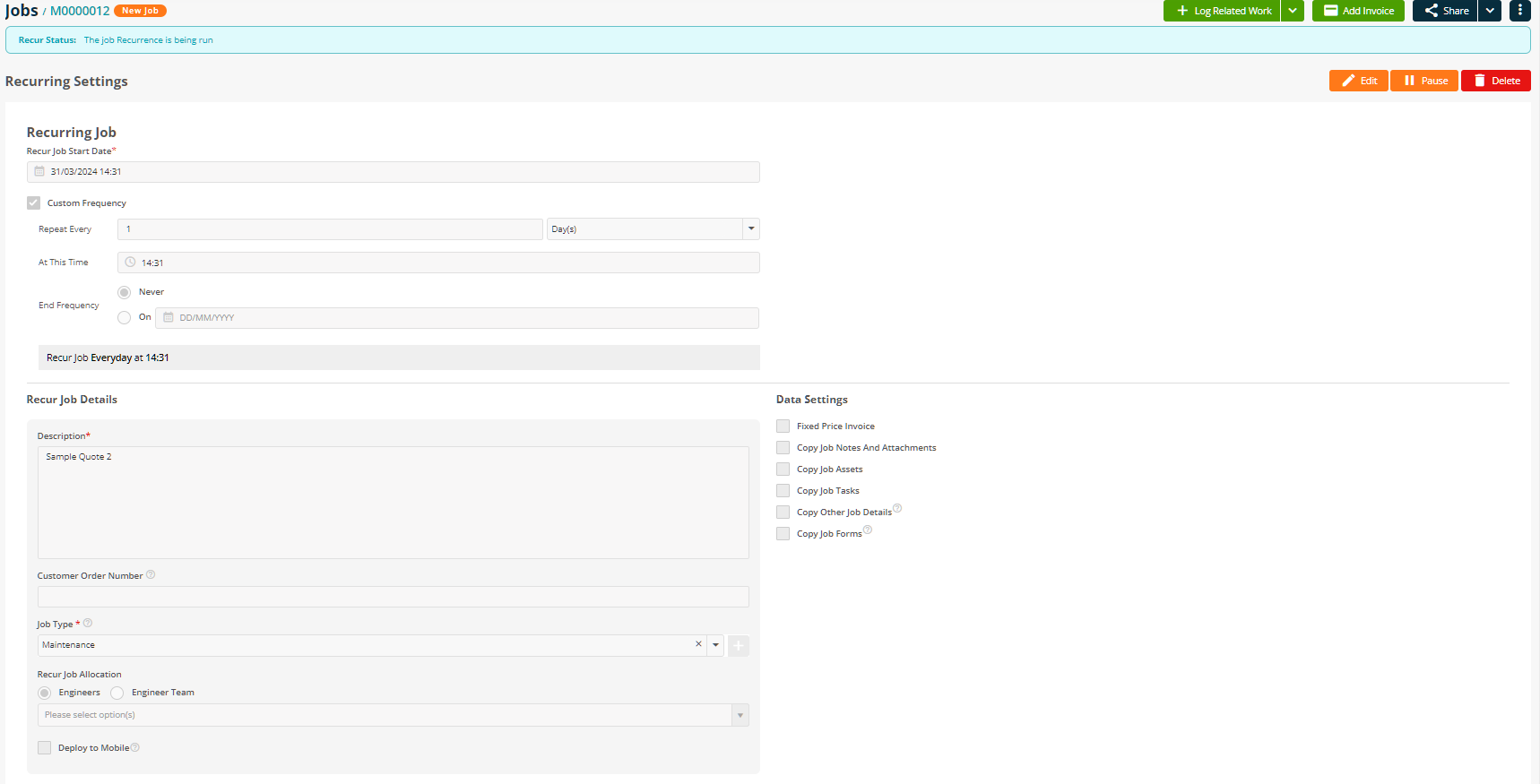
Note: It is once the original job is completed that the next job will automatically recur/log in the system.
Further Support
For further information or assistance with the above, contact our Support Team on 0800 326 5561 or email support@joblogic.com. Alternatively, our Customer Success Management team can be reached by emailing customersuccess@joblogic.com
Publishing Details
This document was written and produced by Joblogic’s Technical Writing team and was last updated on the date specified above. Be aware that the information provided may be subject to change following further updates on the matter becoming available or new releases within the system. Additionally, details within the guide may vary depending on your Joblogic account’s user permissions and settings or the electronic device being used.

