- 28 May 2024
- 2 Minutes to read
- Print
- PDF
Marking P.O Items as Delivered
- Updated on 28 May 2024
- 2 Minutes to read
- Print
- PDF
Introduction
Joblogic’s Purchase Order (P.O) module provides the ability to mark P.O items as delivered, recording the item(s) against the required location and automatically updating different item statuses and cost items.
This user guide will detail how to mark P.O items as delivered within Joblogic’s back-office system.
How to mark Purchase Order items as “Delivered”
In order to deliver the items of the purchase order, navigate to the “Items” section of the applicable purchase order.
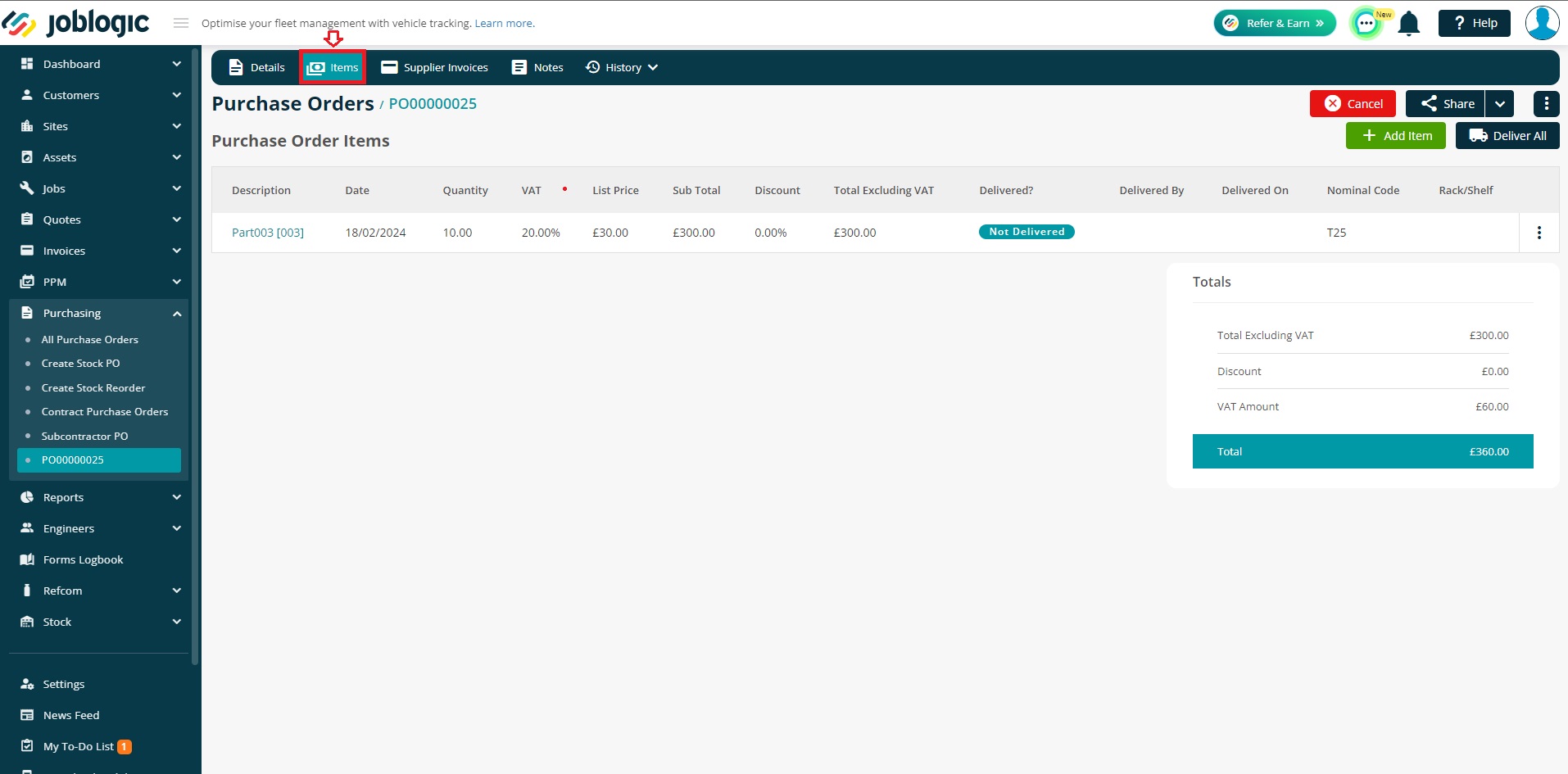
Select the three dots icon at the end of the purchase order line item > “Deliver”.
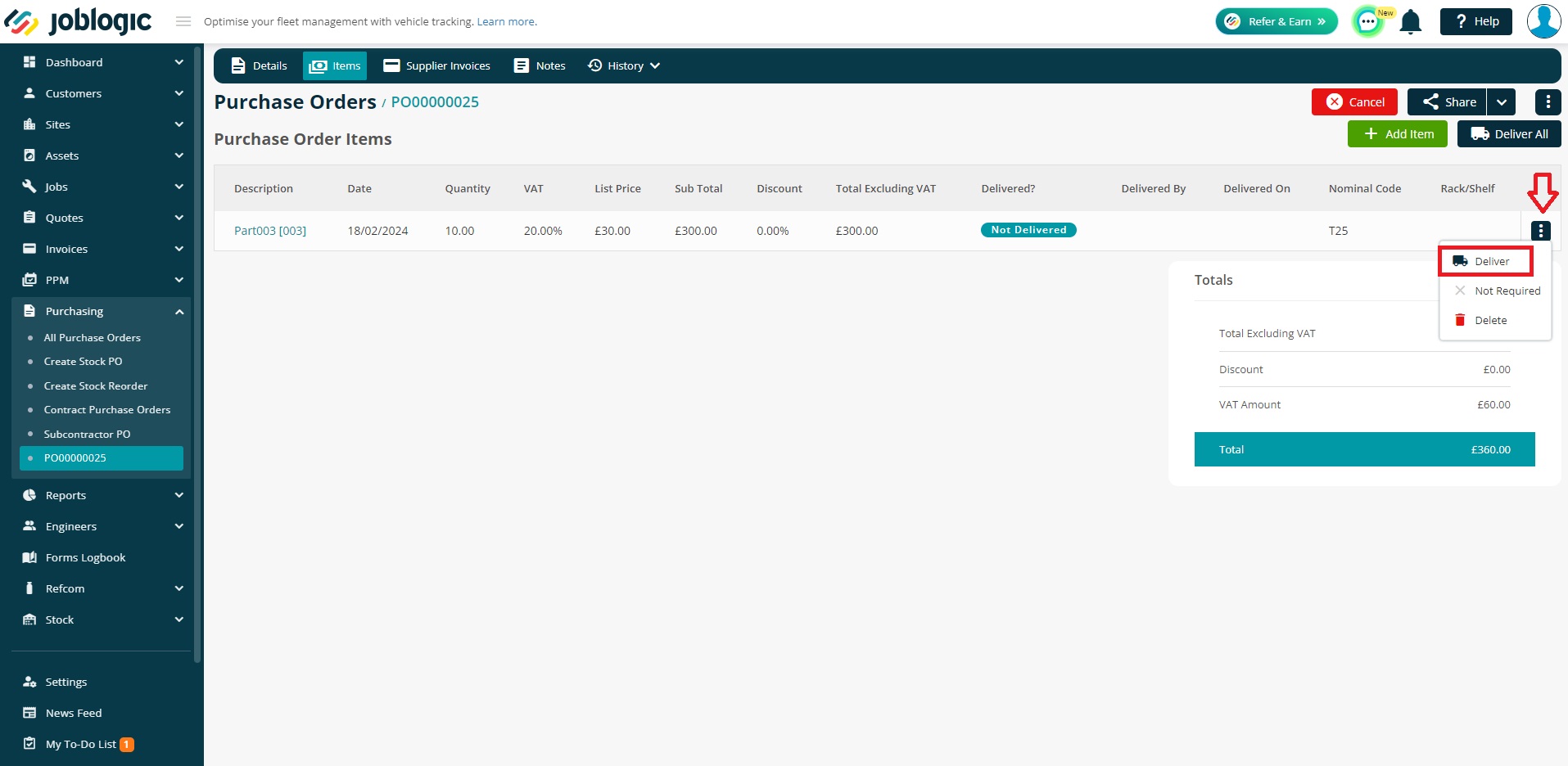
Note: There is also a “Deliver All” option if multiple lines are delivered in a single instance.
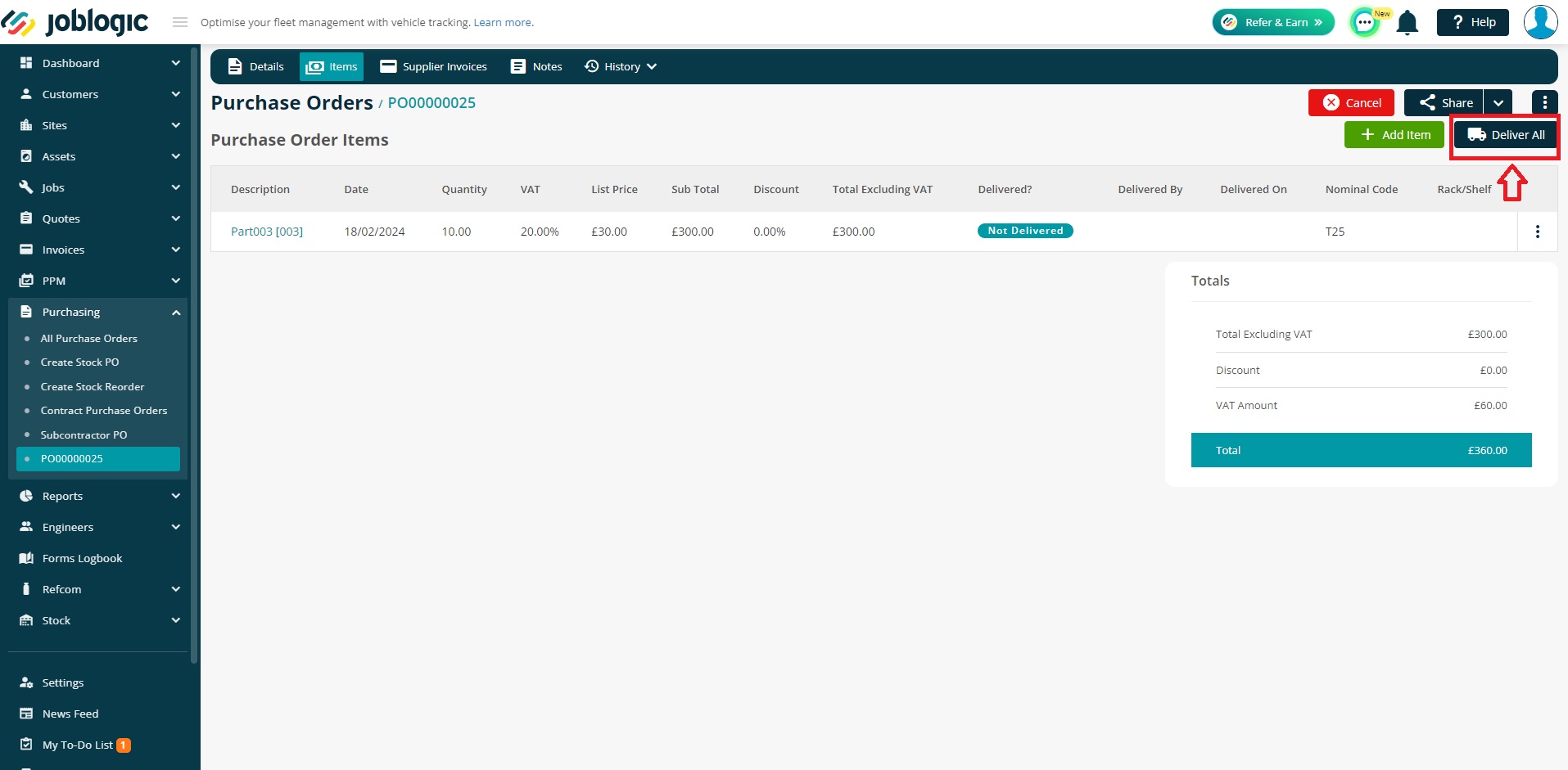
Once an item is marked as delivered, select the “Delivery Date” and “Quantity Delivered” fields.
Delivery date refers to when the when the items arrived at the required location and quantity delivered refers to the amount of the items that have been delivered.
There is the option to tick the ‘Job Status as “Parts to Fit”’ checkbox meaning that once the item is delivered, the jobs status will update to “Parts to Fit” from it’s current status. There is also the option to pass a discount to the customer on the item, if applicable.
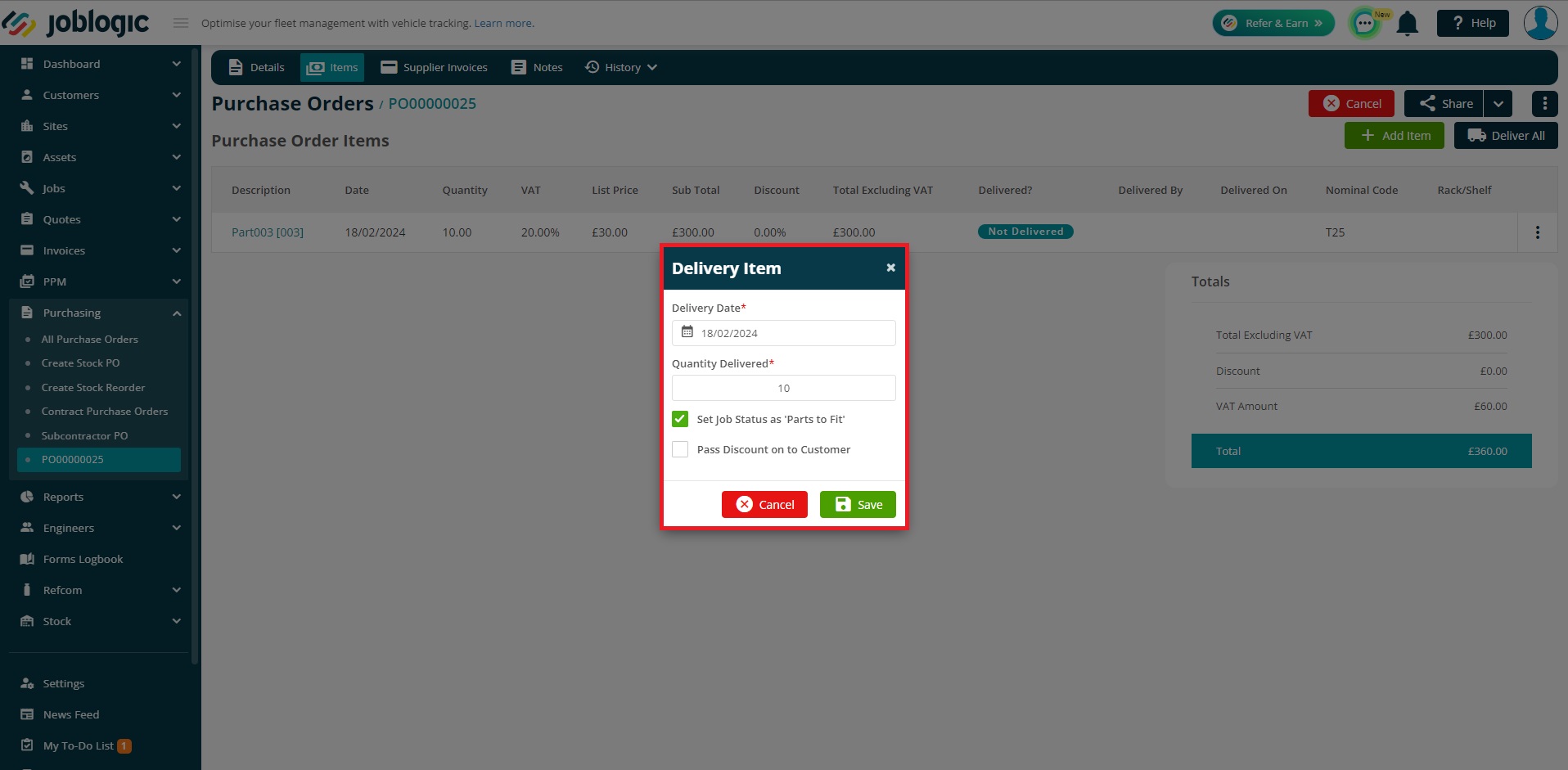
There are then two situations to take into account when marking purchase order items as delivered:
1 - When all quantities of the purchase order line item have been received
2 – When only a partial quantity of the purchase order line item has been received
1 - When all quantities of the purchase order line item have been received
Upon selecting save, if the “Quantity Delivered” matches the amount against the purchase order line item (all quantities have been received) a toast/pop up message will appear confirming that the “Item has been successfully delivered”.
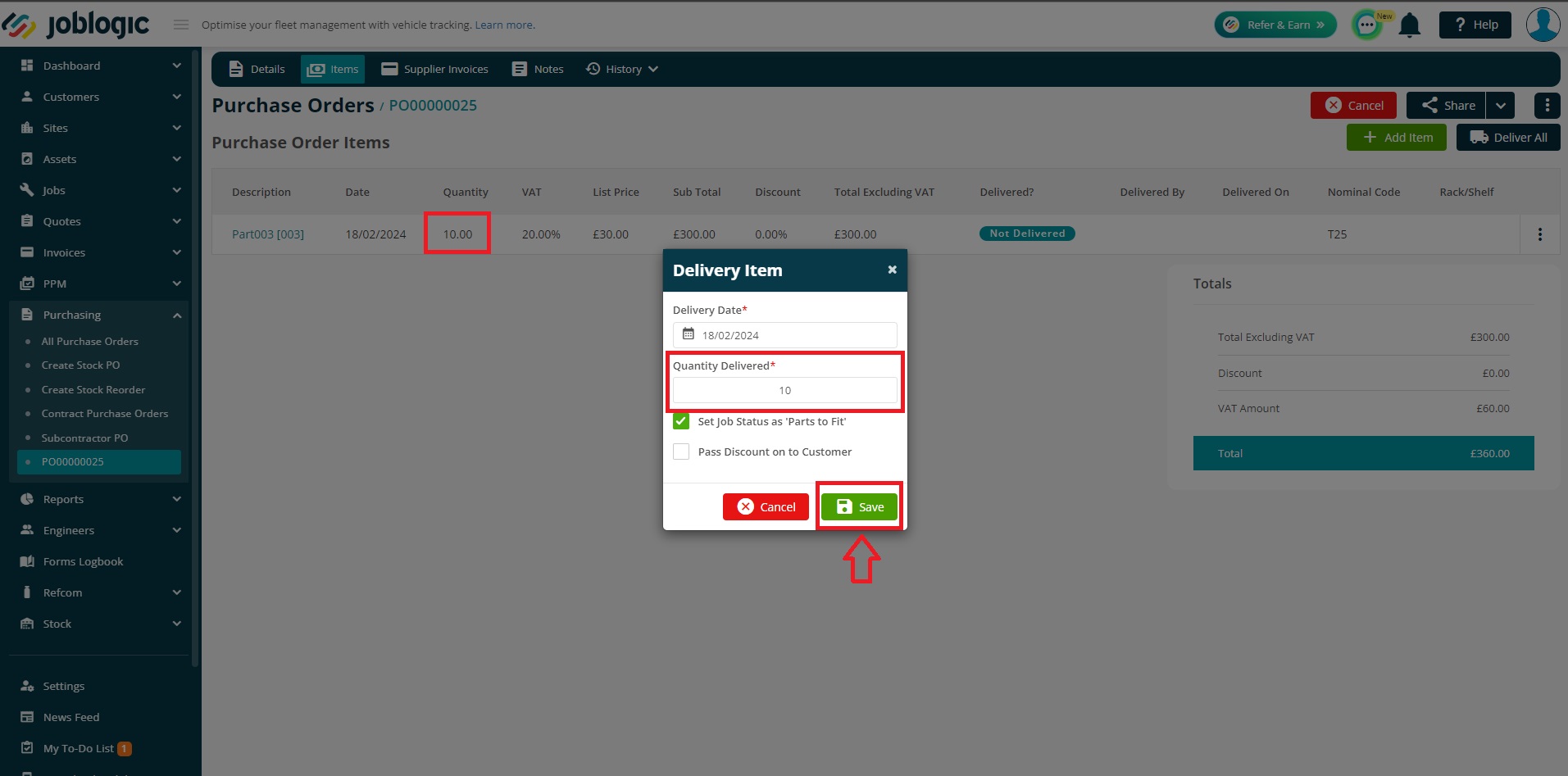
The line item will then be marked as “Delivered”.
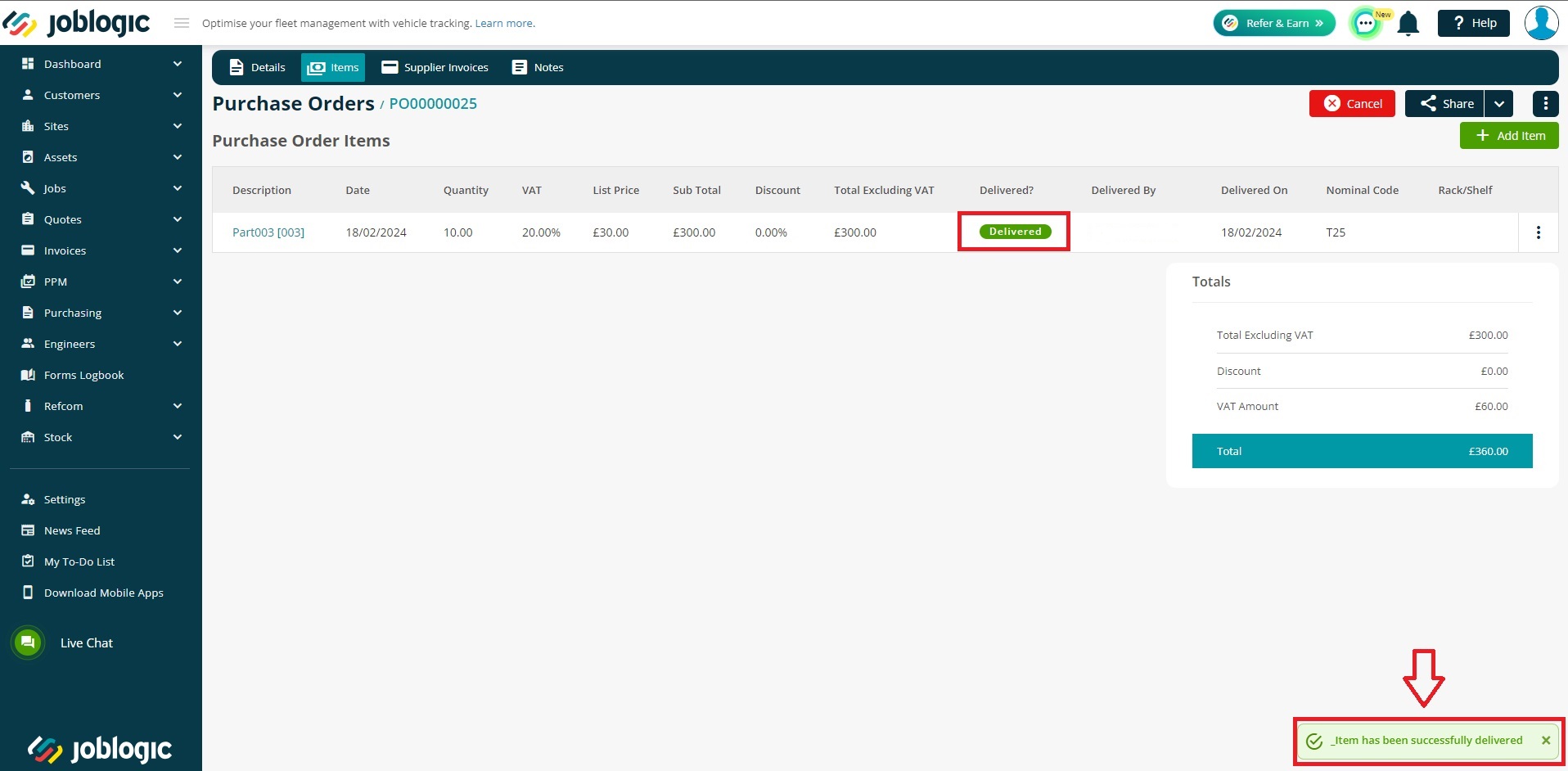
The job costs of the associated job will also update as applicable, adding the item as a material cost item.
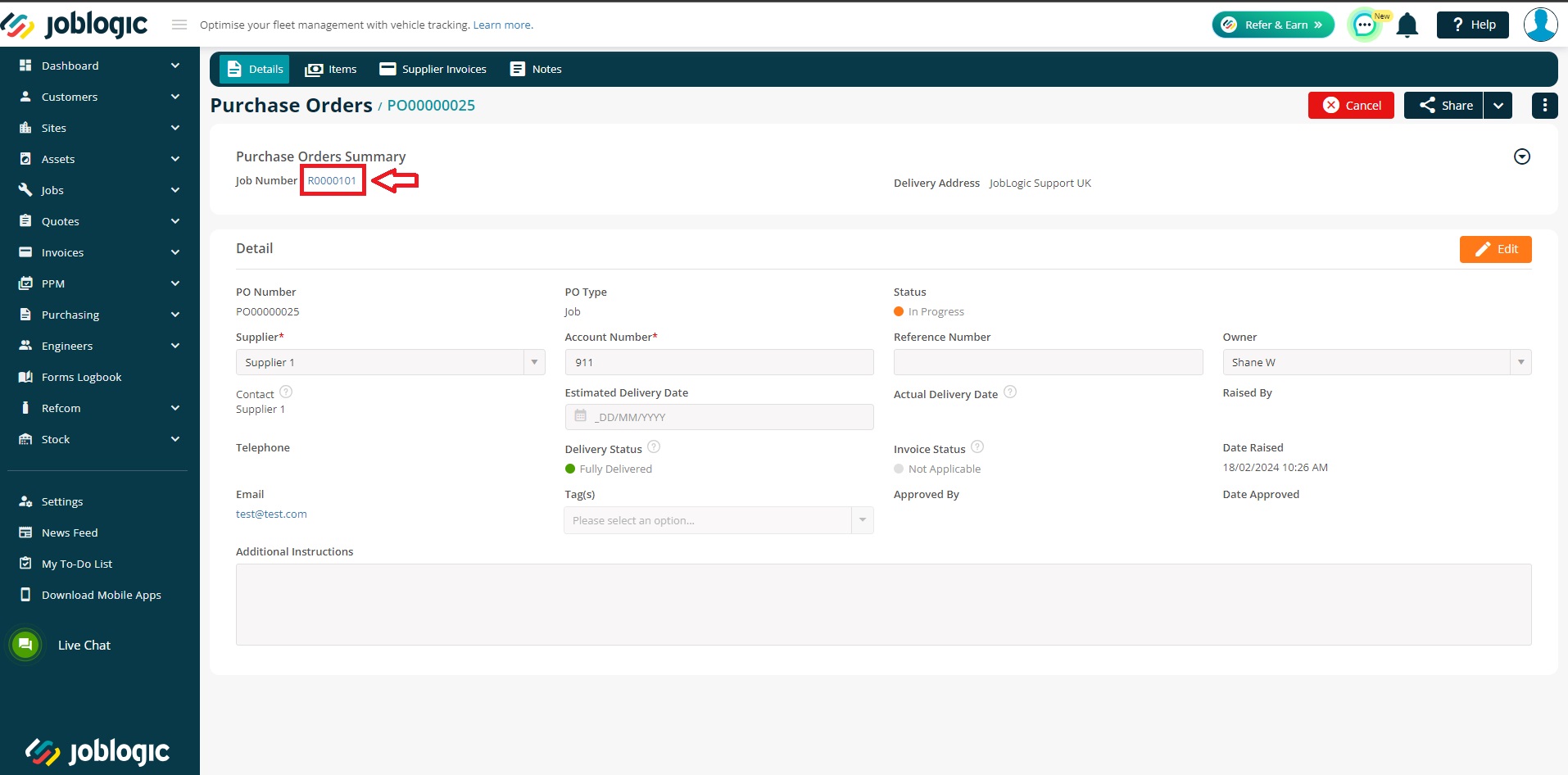
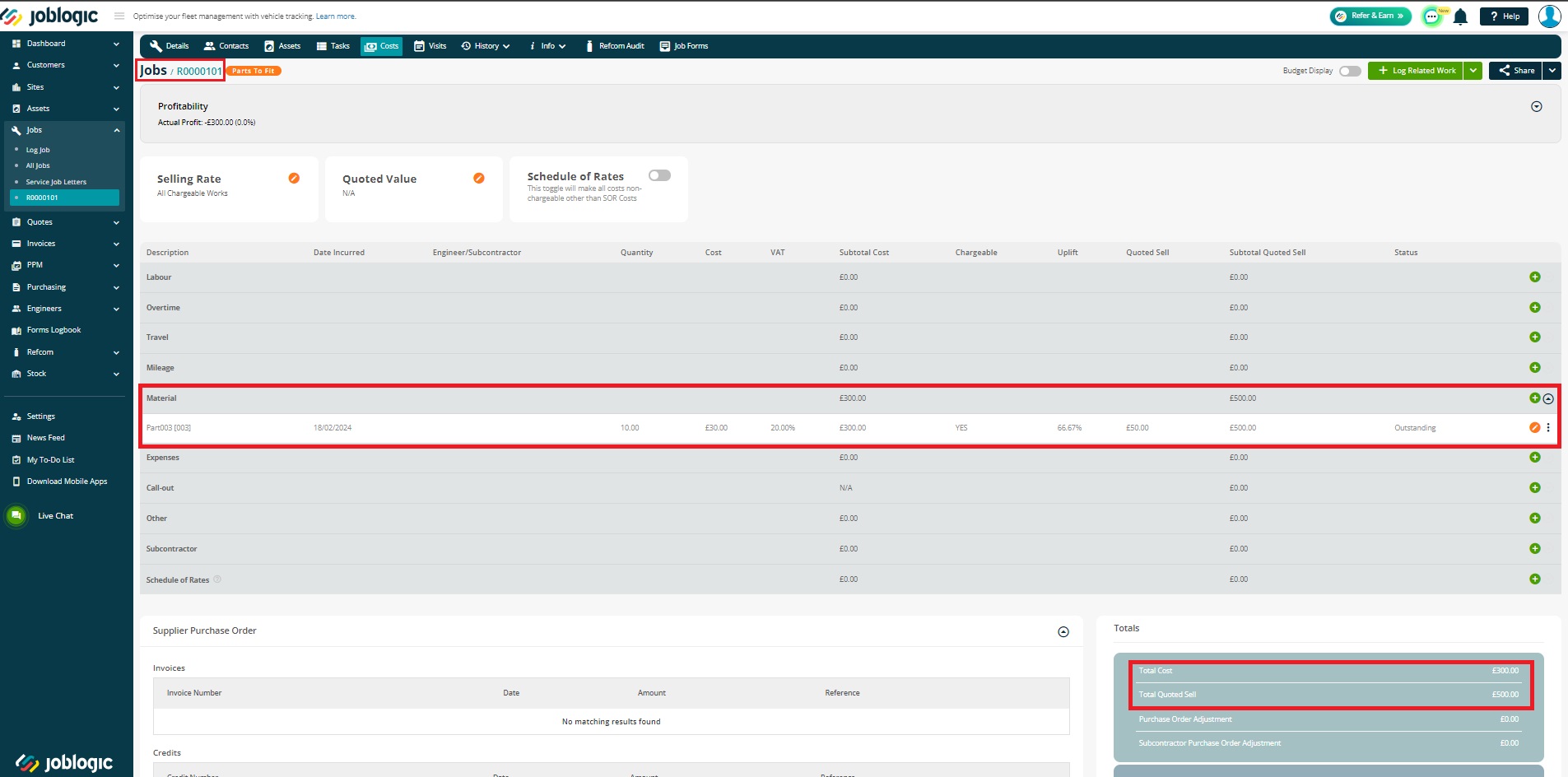
If there is only one purchase order line item on the purchase order and that line item is marked as delivered, the system will automatically mark the P.O’s “Delivery Status” as “Fully Delivered”.
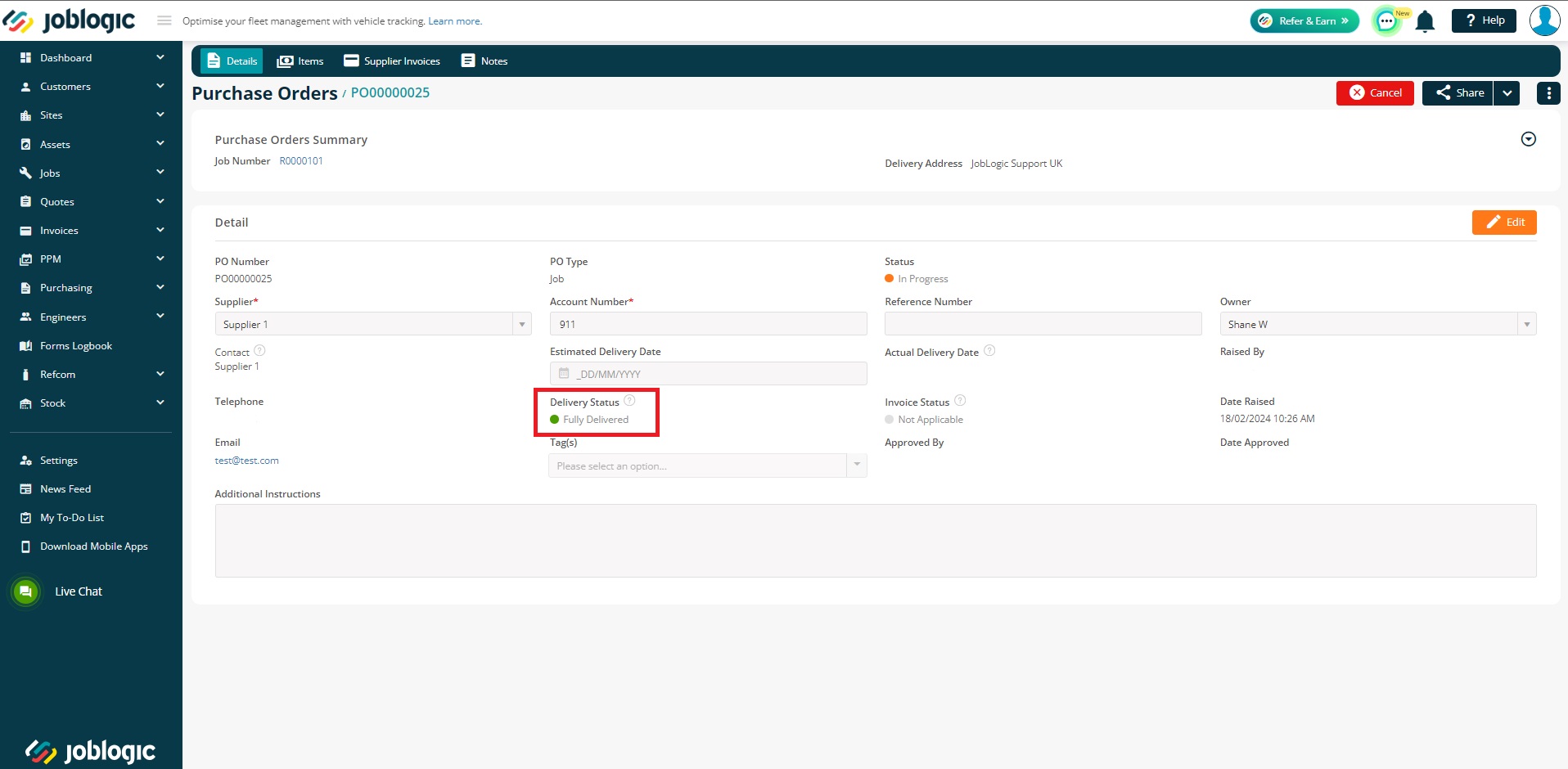
2 – When only a partial quantity of the purchase order line item has been received
Upon selecting save, if the “Quantity Delivered” does not match the amount against the purchase order line item (all quantities have not been received), the system will show a toast/pop up message notifying that the “Item has been successfully delivered”. However, the system will now mark the line item with the new quantity marked as delivered and create a new line item for the outstanding quantity.
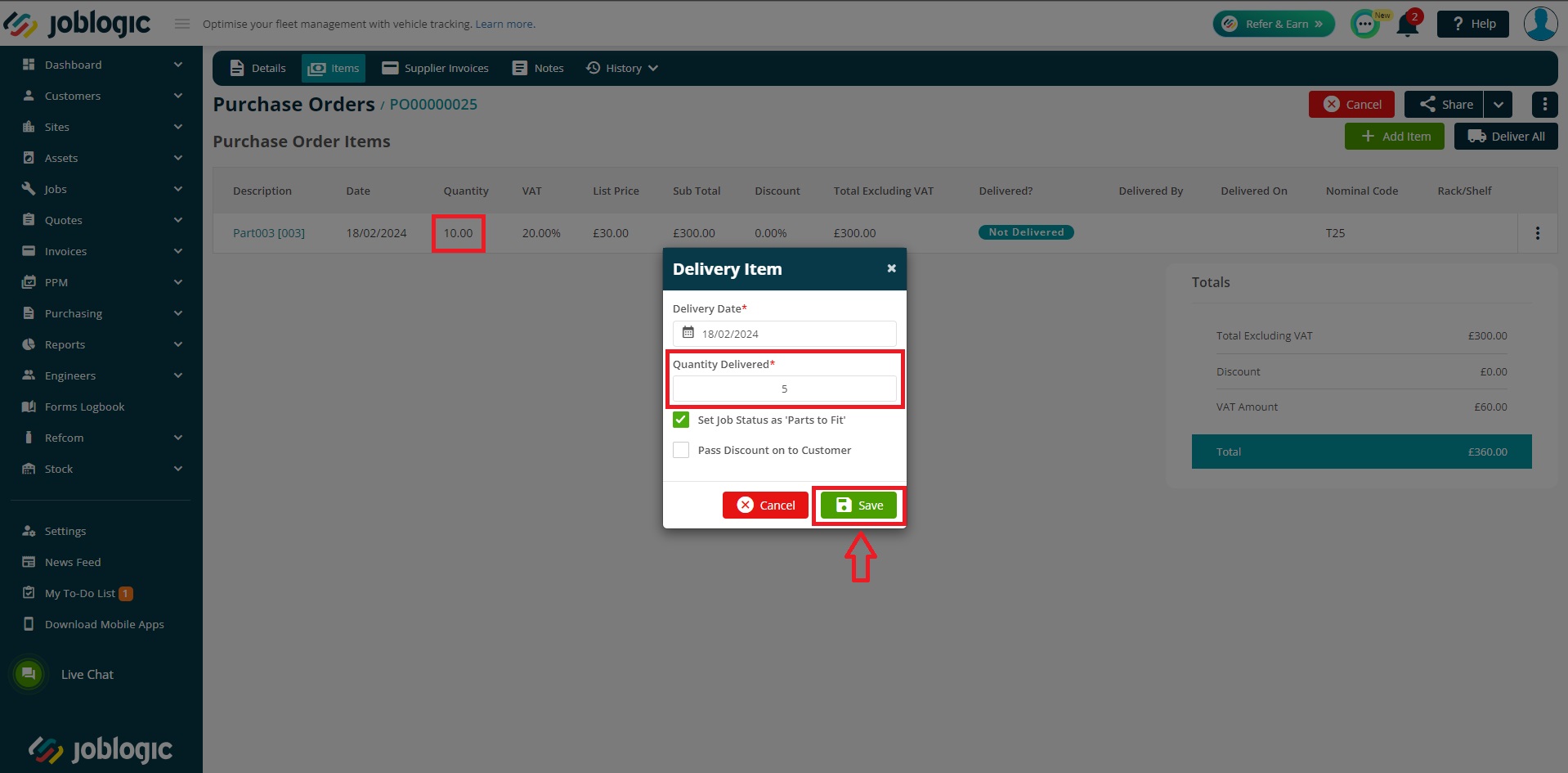
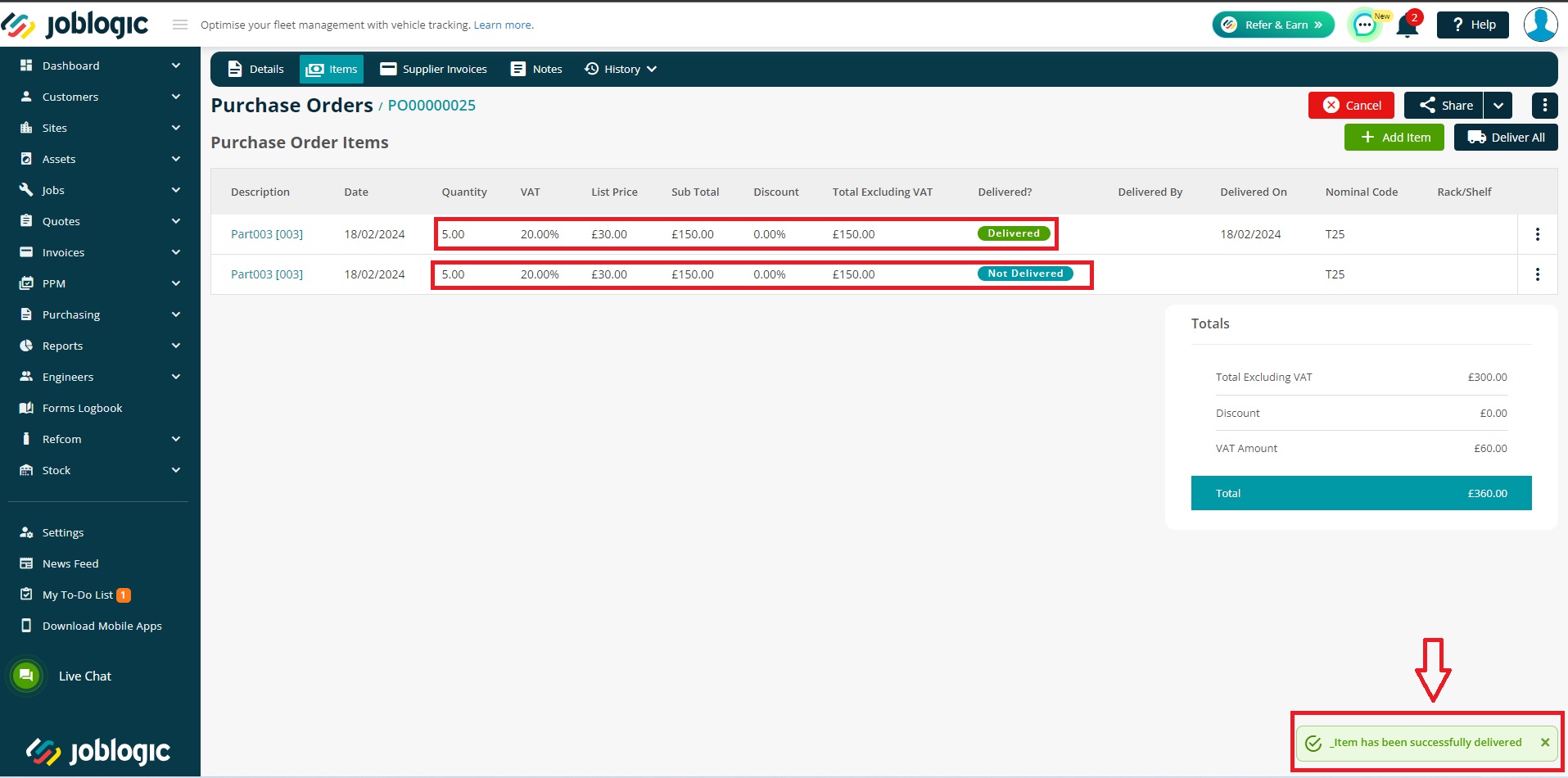
The P.O’s Delivery Status will update to “Partially Delivered”.
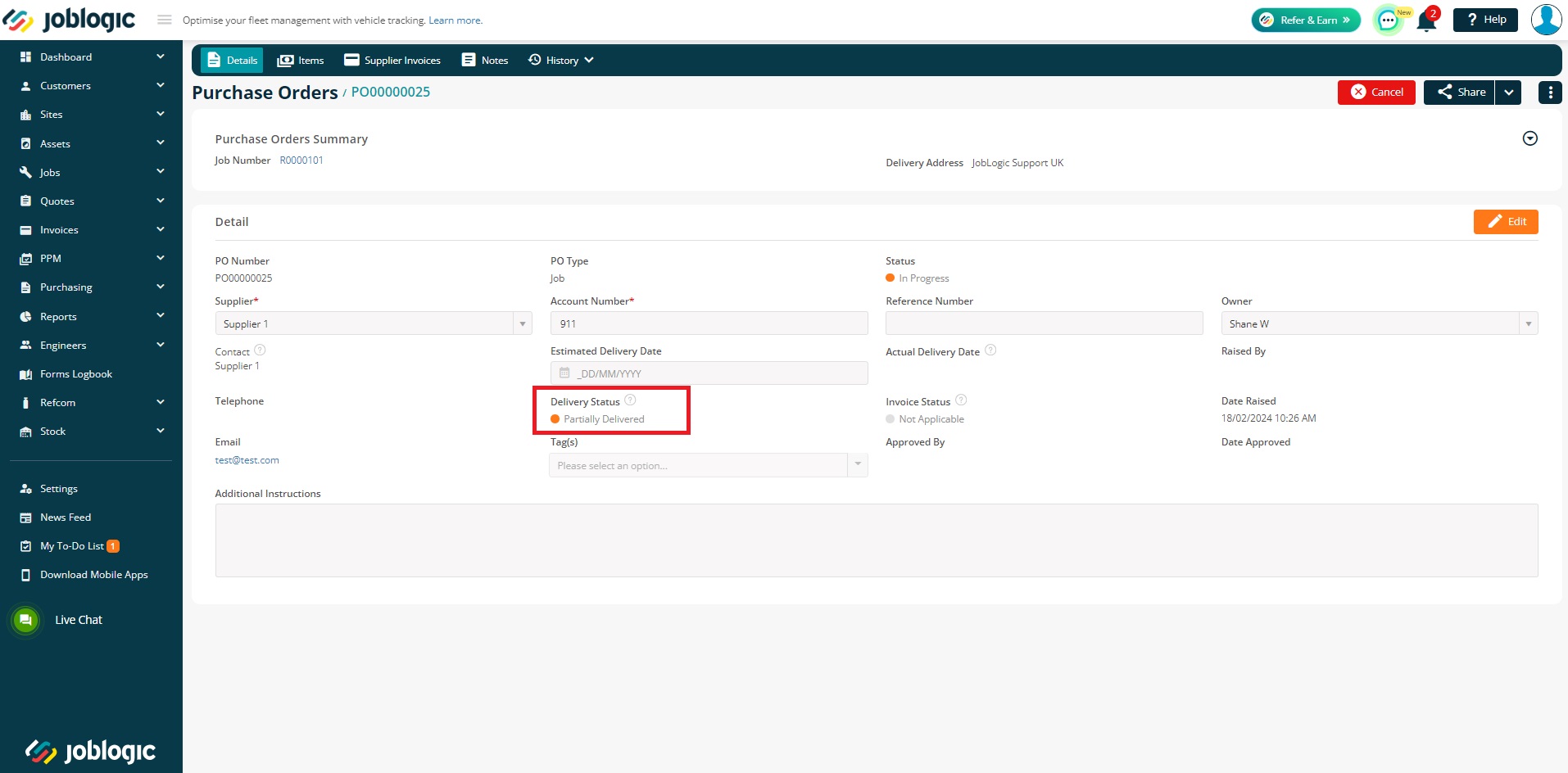
The associated job’s costs will update as per the quantity marked as delivered.
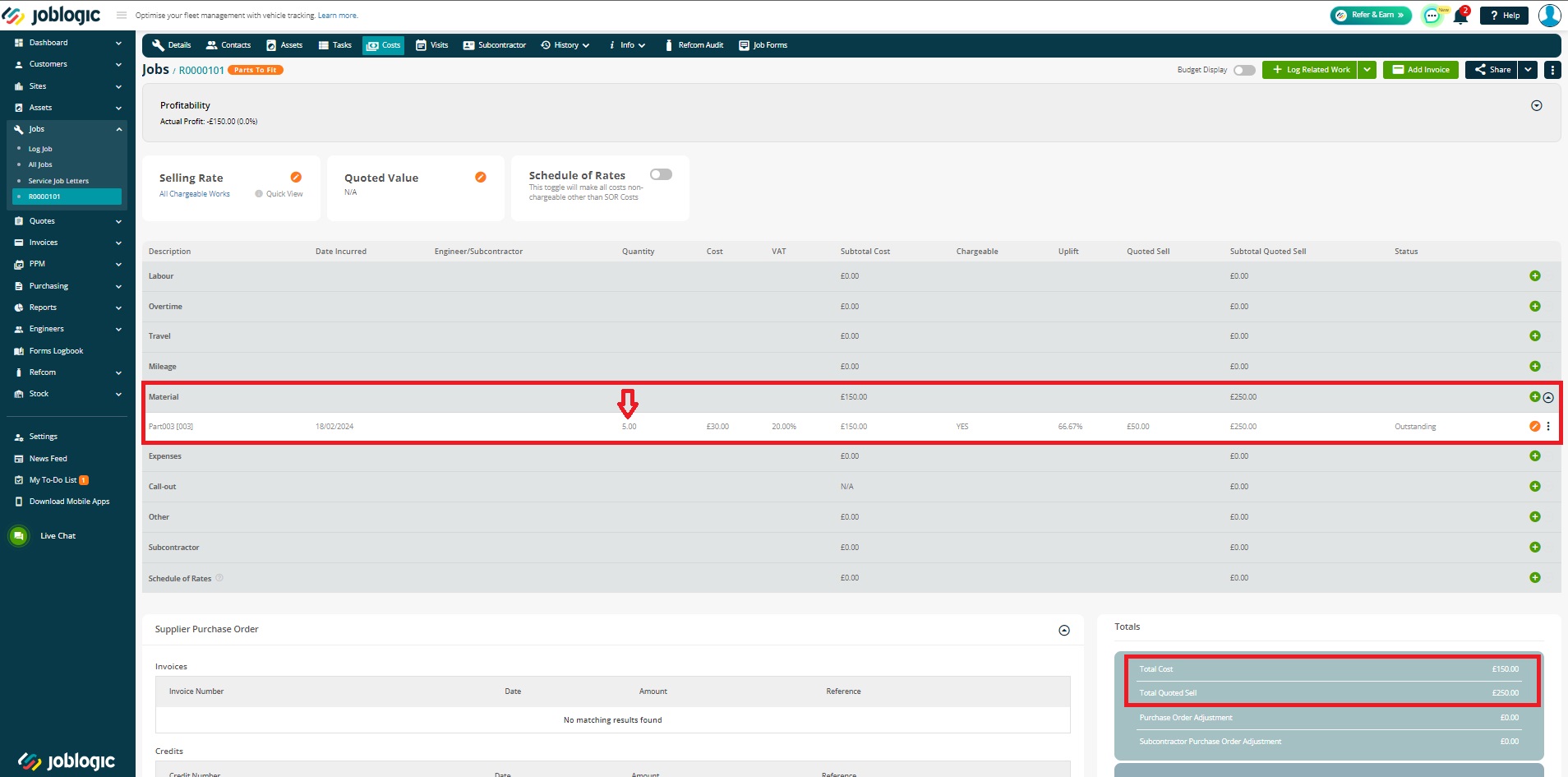
Further Support
For further information or assistance with the above, contact our Support Team on 0800 326 5561 or email support@joblogic.com. Alternatively, our Customer Success Management team can be reached by emailing customersuccess@joblogic.com
Publishing Details
This document was written and produced by Joblogic’s Technical Writing team and was last updated on the date specified above. Be aware that the information provided may be subject to change following further updates on the matter becoming available or new releases within the system. Additionally, details within the guide may vary depending on your Joblogic account’s user permissions and settings or the electronic device being used.

