- 10 Jun 2024
- 2 Minutes to read
- Print
- PDF
Matching Supplier Invoices to Purchase Orders
- Updated on 10 Jun 2024
- 2 Minutes to read
- Print
- PDF
Introduction
When you raise a supplier invoice against a purchase order, Joblogic will automatically mark the Invoice Status as Matched if the invoice and PO total match.
You may also encounter scenarios where your Invoice Status shows as Outstanding or In Query if the Invoice amount is under or over the PO value.
This guide will walk you through how to match your Supplier Invoices to your Purchase Orders from a variety of scenarios.
Invoice Status - Matched
The simplest process is adding an invoice with a total that equals the same as the Purchase Order items.
When you click to Purchasing > All Purchase Orders > click relevant PO Number > Supplier Invoices > Add Invoice, Joblogic will automatically tick all lines and pull through the total PO amount.
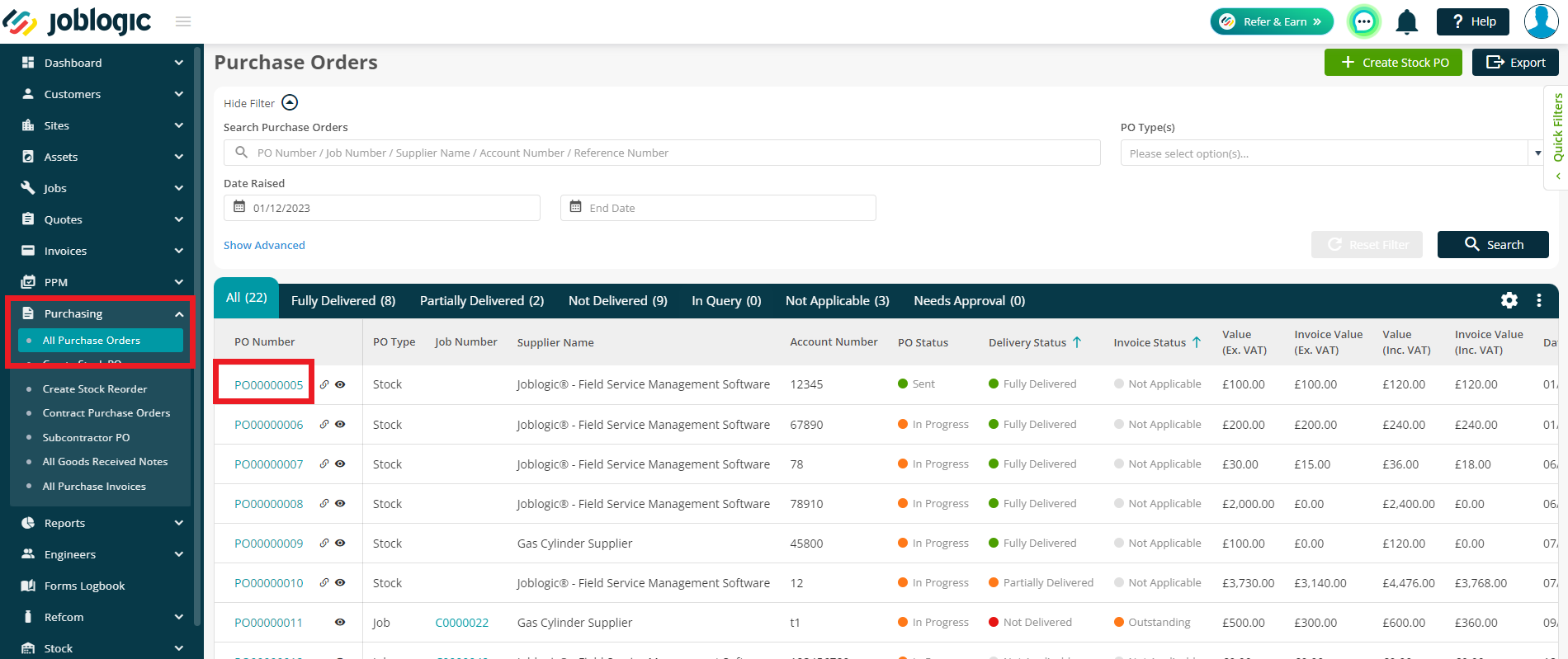
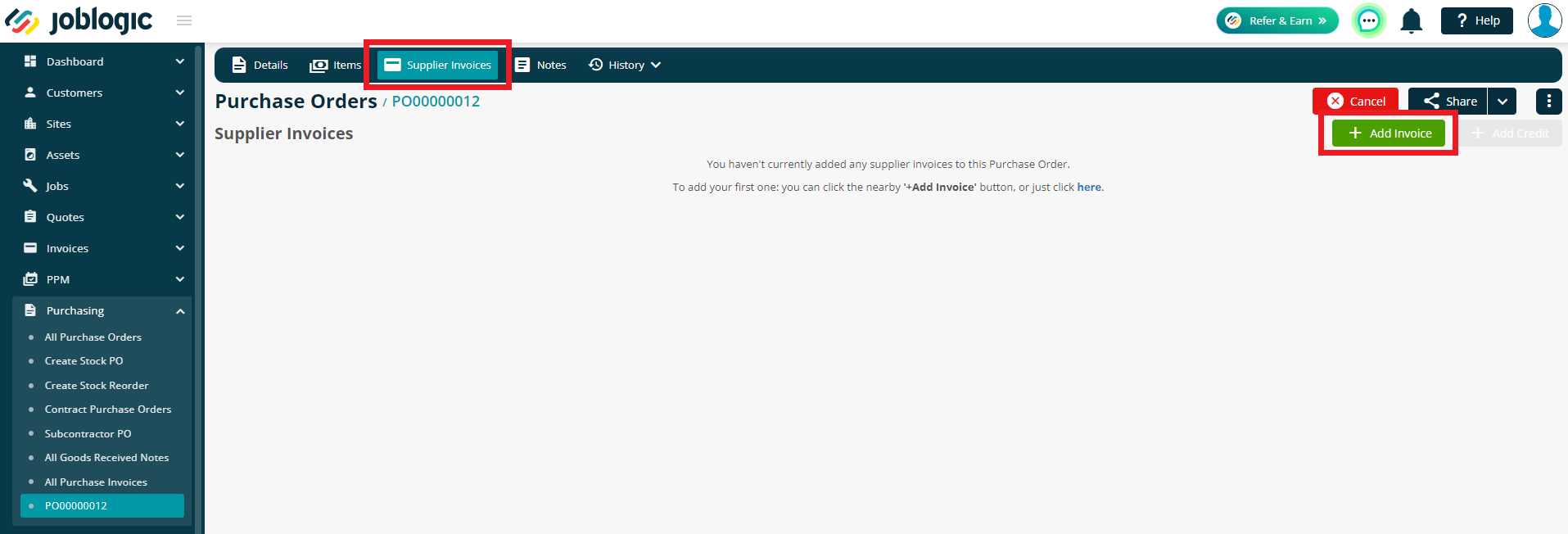
On this screen you can amend the quantity, invoice price and untick and items as needed.
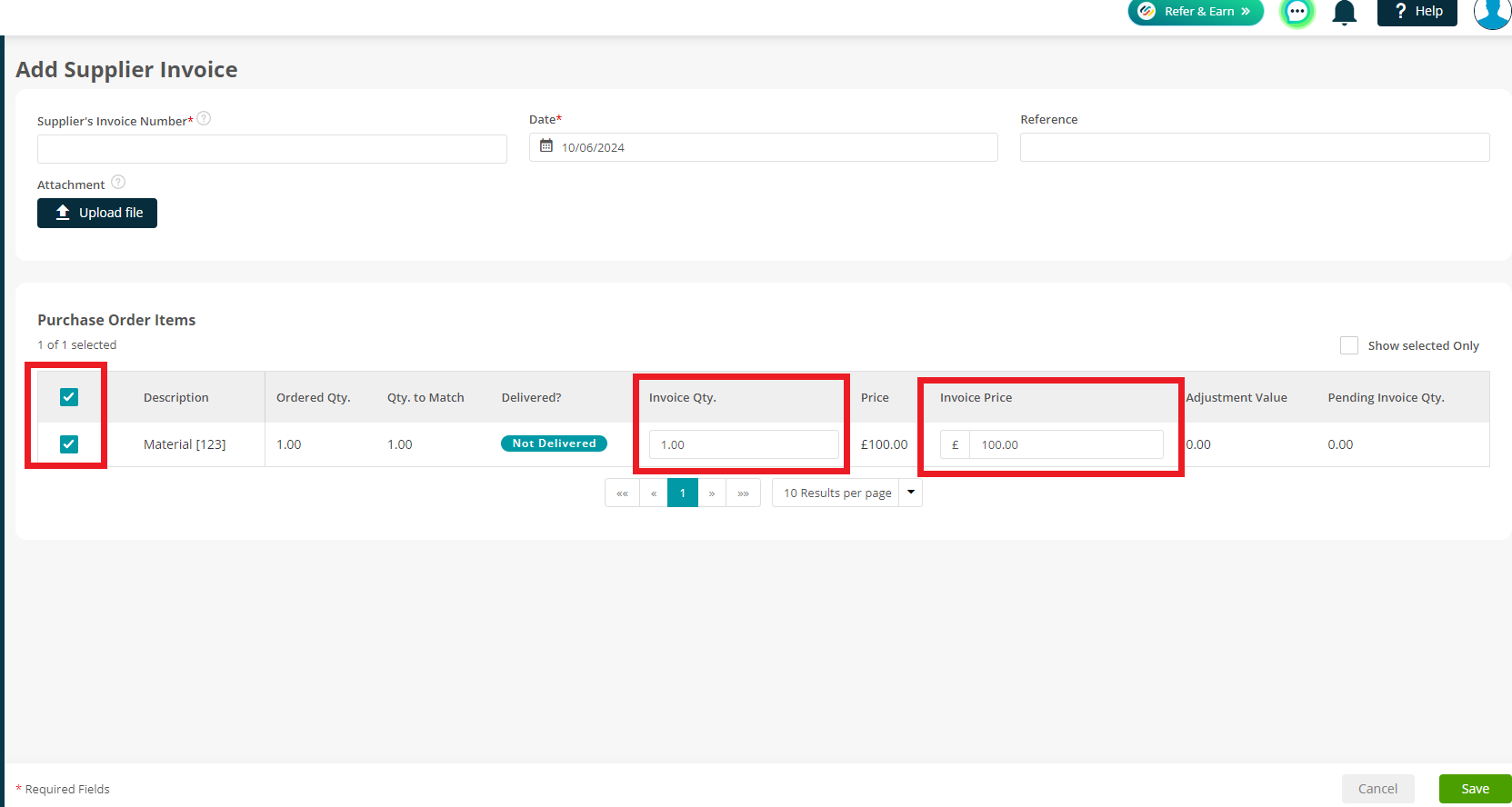
To read more about adding Supplier Invoices click here.
If you keep everything as it is, and create the invoice, it will mark the Invoice Status as Matched.
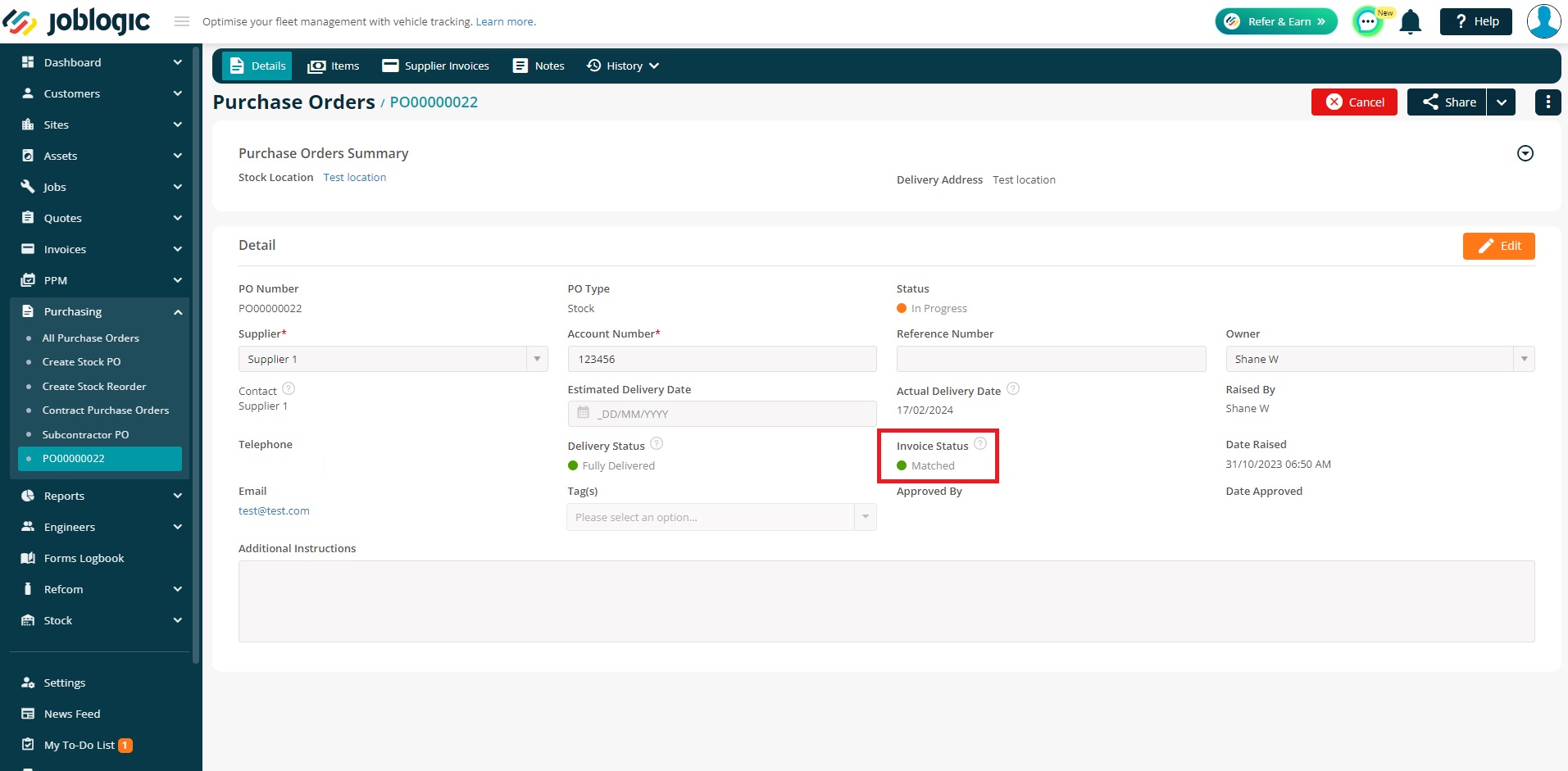
Invoice Status - Outstanding
Of course, this is not always the case, and you may be invoicing more than once against a single PO, or agreements/prices may have changed.
If you do need to raise more than one invoice to the supplier, your Invoice Status will be marked as Outstanding as you still have money to be paid.
Navigate to Purchasing > All Purchase Orders > click relevant PO Number > Supplier Invoices > Add Invoice.
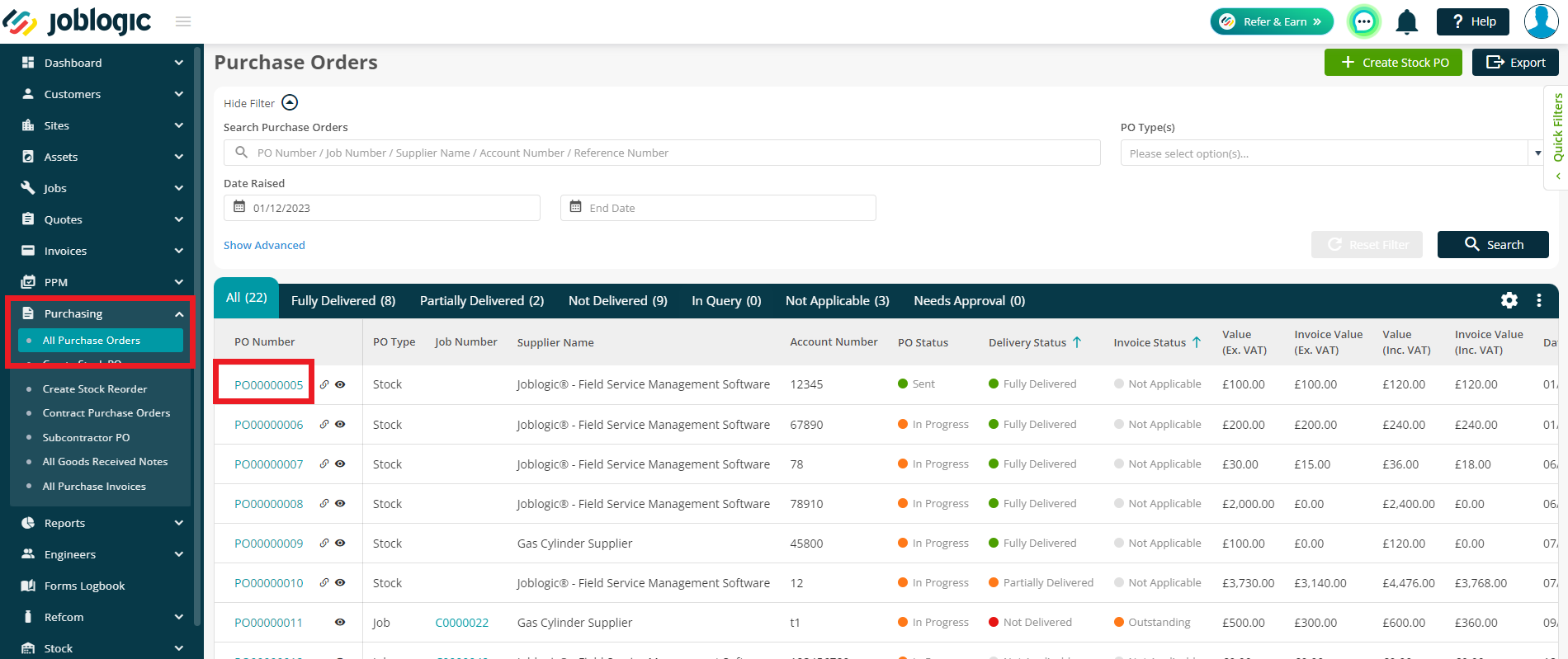
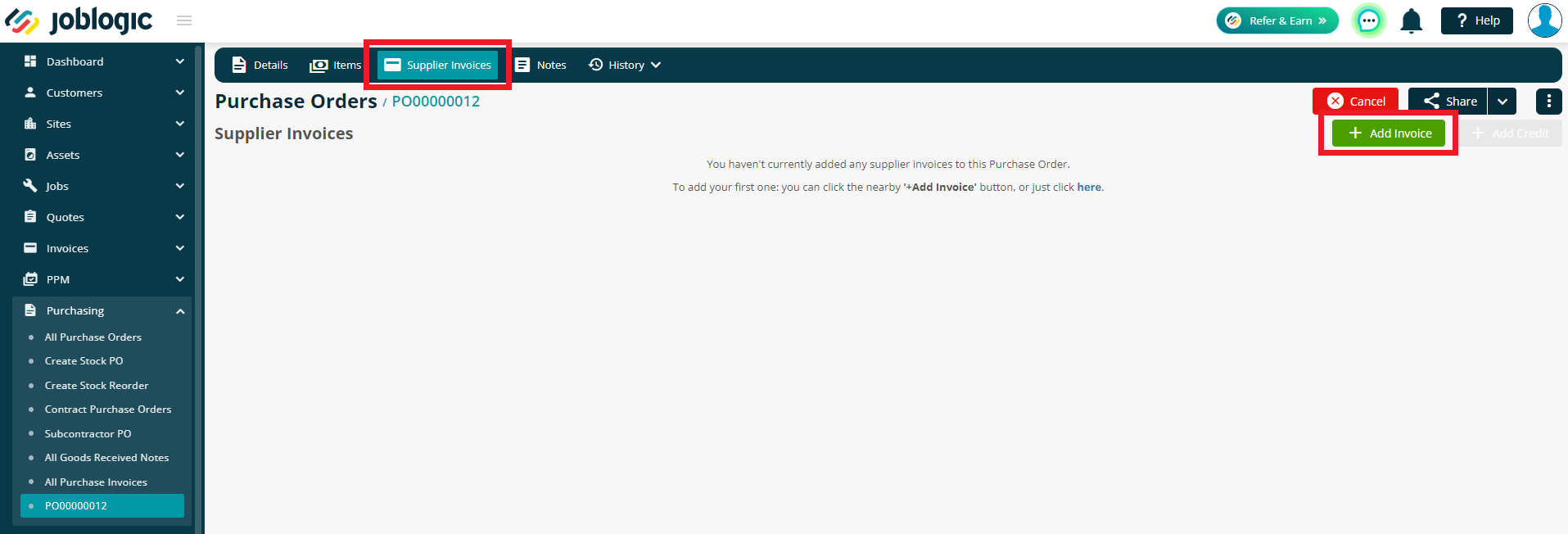
From here you can amend the quantity, invoice price and untick and items as needed.
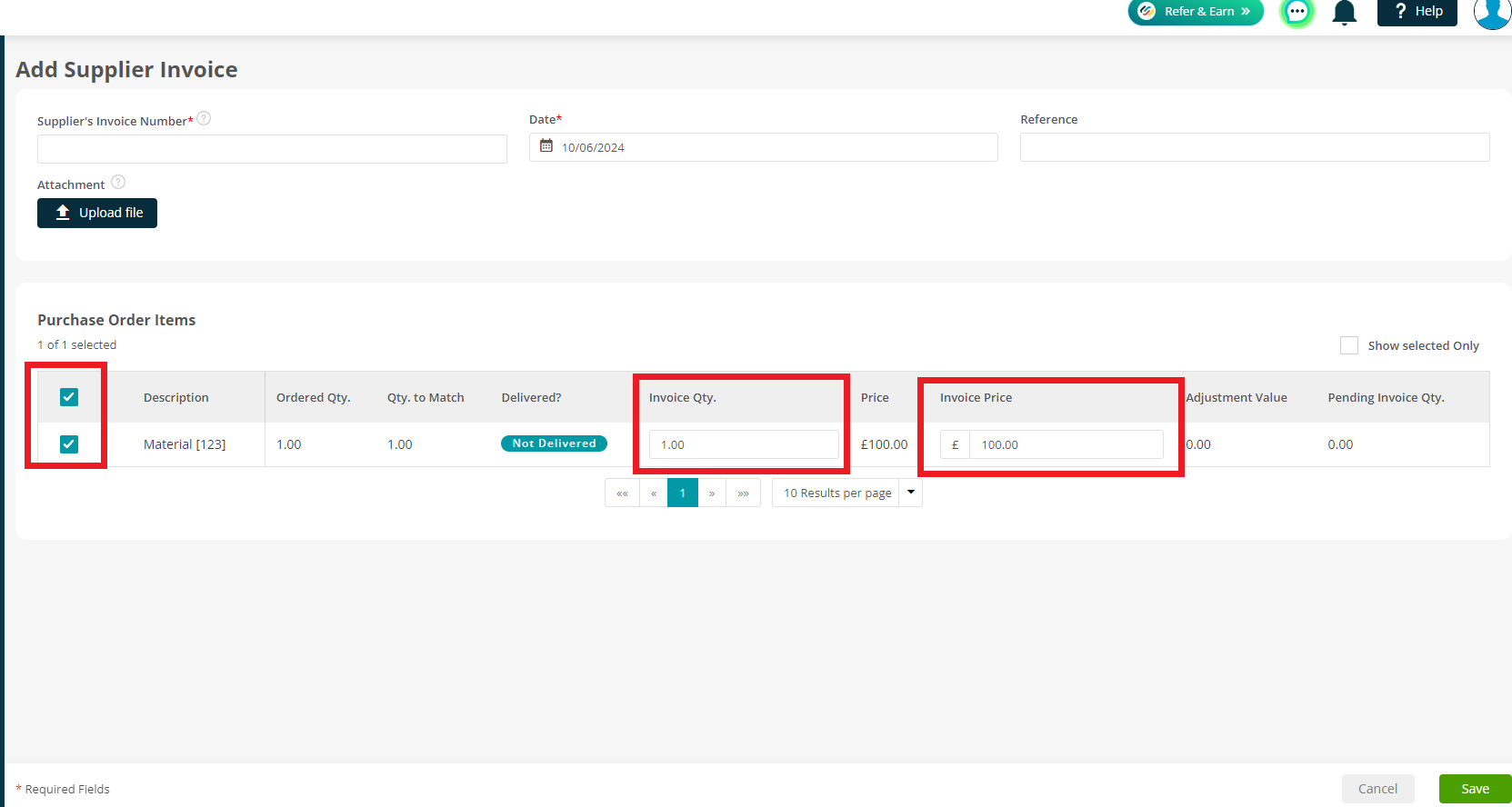
Click Save to complete the process. Your Purchase Order will now update, and your Invoice Status will show as Outstanding.
You’ll have two options here:
- Create another invoice to bring the Invoice totals in line with the PO totals
- If agreements have changed, and no further invoice is required, you can click Resolve (Purchasing > All Purchase Orders > click relevant PO Number > Resolve).
Add your reason for the amendment and click Resolve.
Your Invoice Status is now Matched.
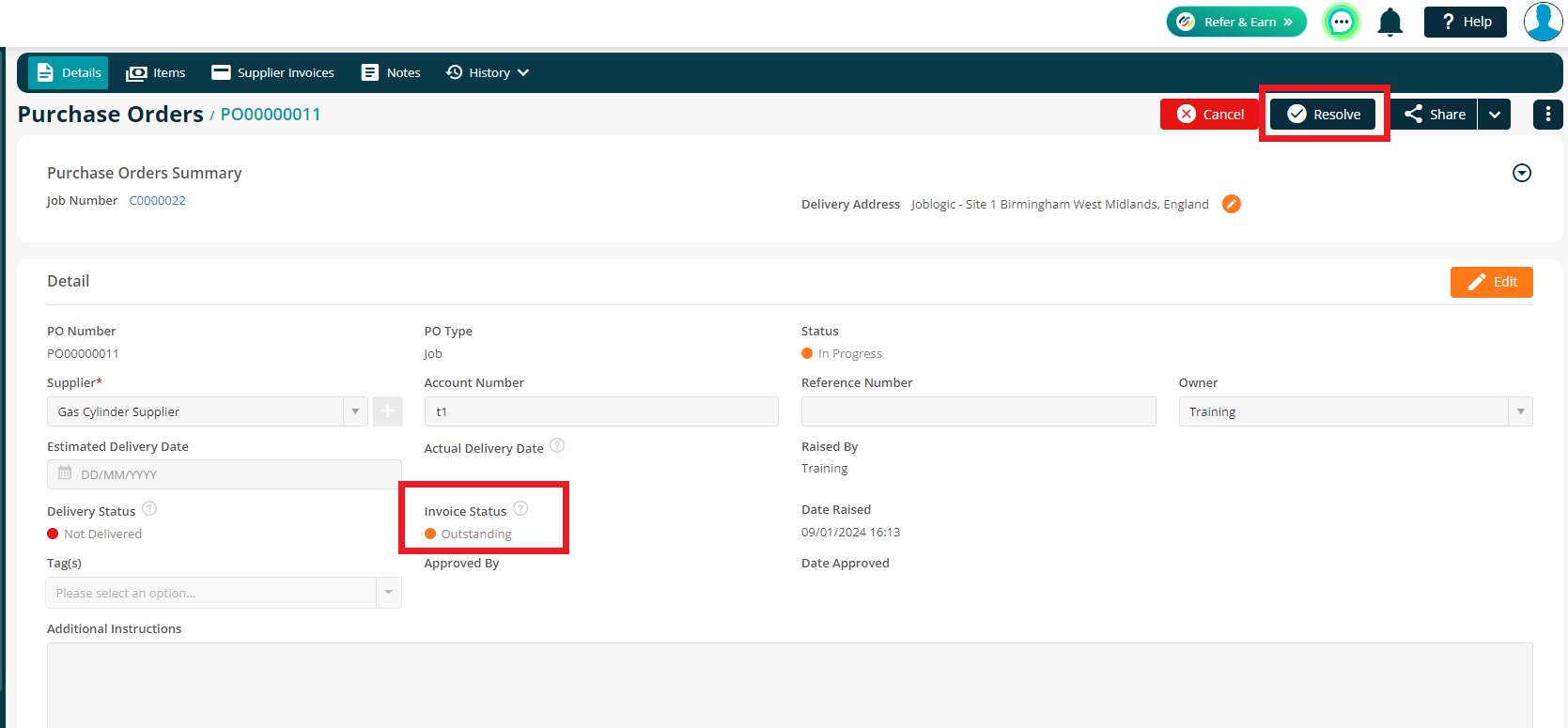
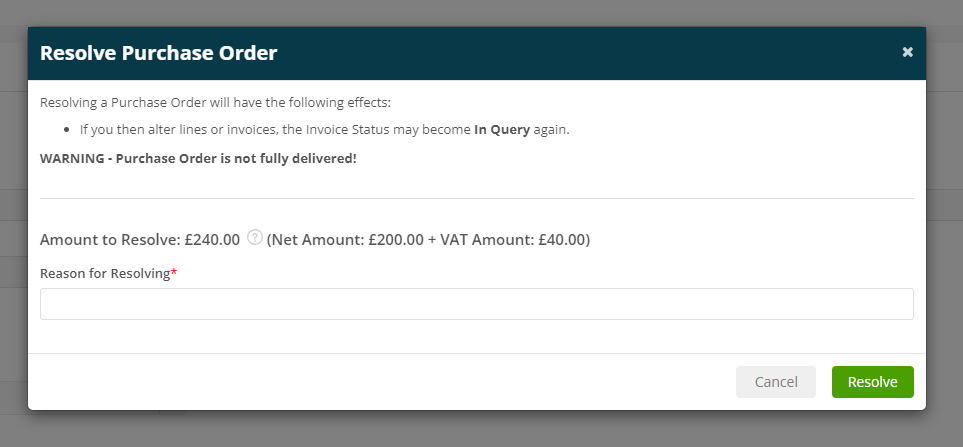
Further Support
For further information or assistance on the above, contact our Support Team on 0800 326 5561 or email support@joblogic.com. Alternatively, our Customer Success Management team can be reached by emailing customersuccess@joblogic.com.
Publishing Details
This document was written and produced by Joblogic’s Technical Writing team and was last updated on the date specified above. Be aware that the information provided may be subject to change following further updates on the matter becoming available. Additionally, details within the guide may vary depending on your Joblogic account’s user permissions.

