- 16 May 2023
- 1 Minute to read
- Print
- PDF
Mobile Release: 27th March 2023
- Updated on 16 May 2023
- 1 Minute to read
- Print
- PDF
Release Topics
- App version naming convention is updated
- Filter Job Type and Job Category by Customer and by Site when Logging a Job / Quote
- Instant Messaging - Group Chats
These Release Notes relate to both Android and iOS application v1.139.0
Release Details
1. App version naming convention is updated
To simplify the process of updating our mobile application with major and minor releases, we have made a change to the version number. Both the iOS and Android versions of the app will now share the same starting version, which is 1.139.0
2. Filter Job Type and Job Category by Customer and by Site when Logging a Job / Quote
Previously, we introduced the capability to specify Job Types and Job Categories for individual Customers/Sites through our Backoffice, this functionality is now also accessible through our mobile application.
When creating a new Job or Quote, users will now only be presented with the Job Types and Job Categories that have been linked to the corresponding Customer/Site. These settings can be modified through the Backoffice.
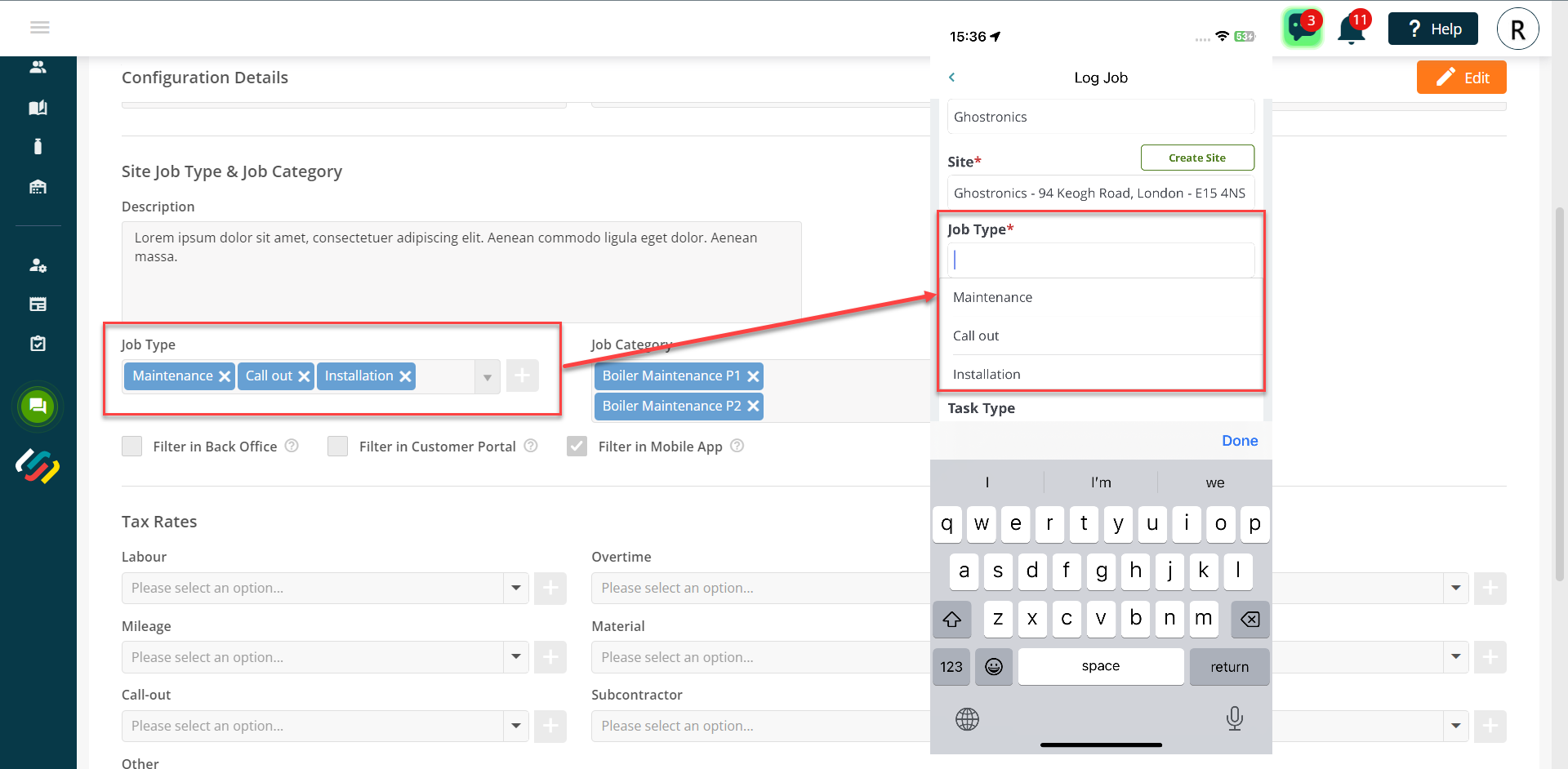
3. Instant Messaging - Group Chats
Adding to the Instant Messaging functionality, Mobile users now have the ability to create Group Chats
To create a Group Chat open the Chat window and select the 'New Chat' button. A new option is available here to 'Create Group'.
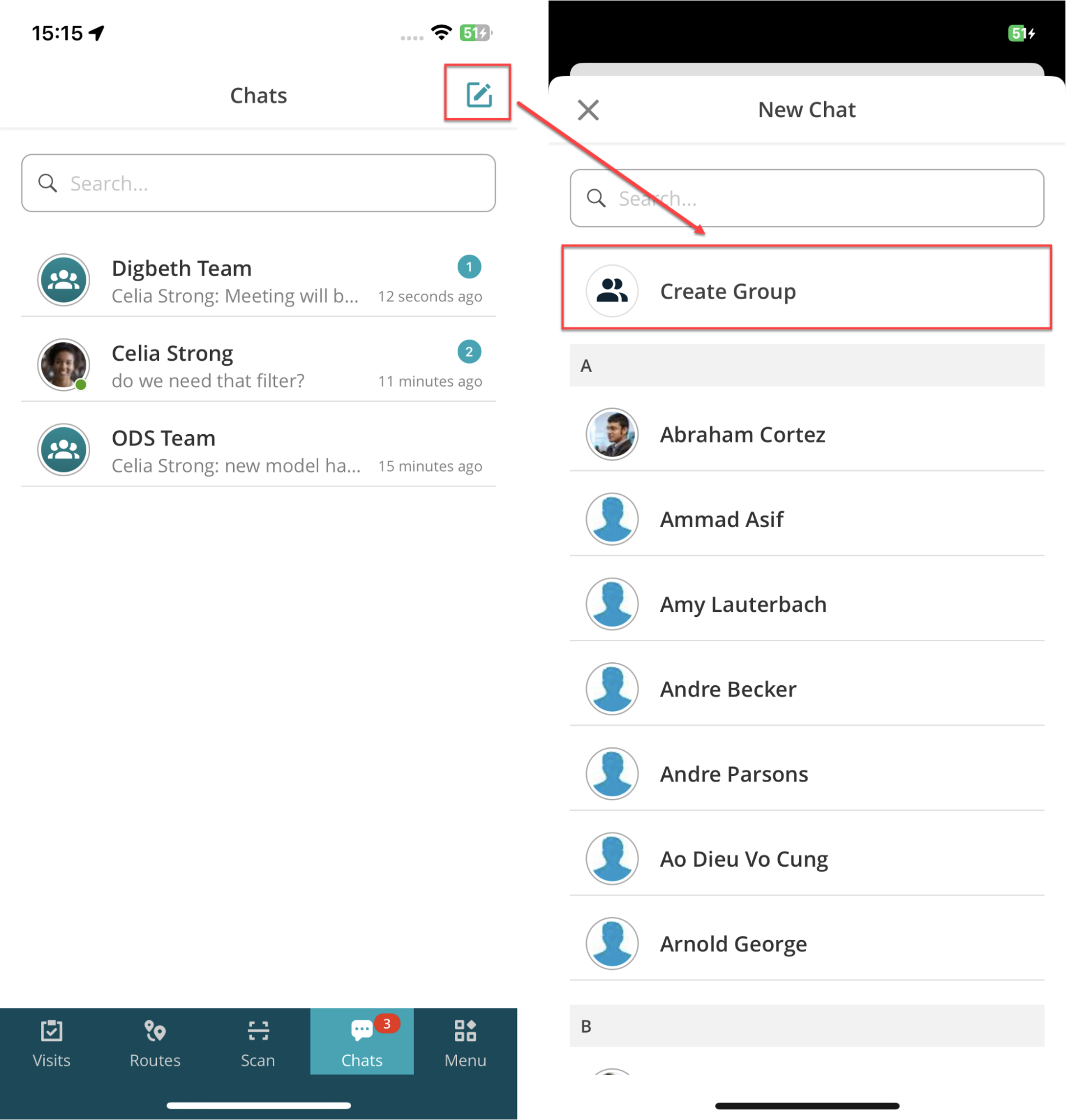
To create a Group Chat, select the desired users, choose Group name and click "Create" at the top right of the screen. The chat will then appear in the window for sending messages.
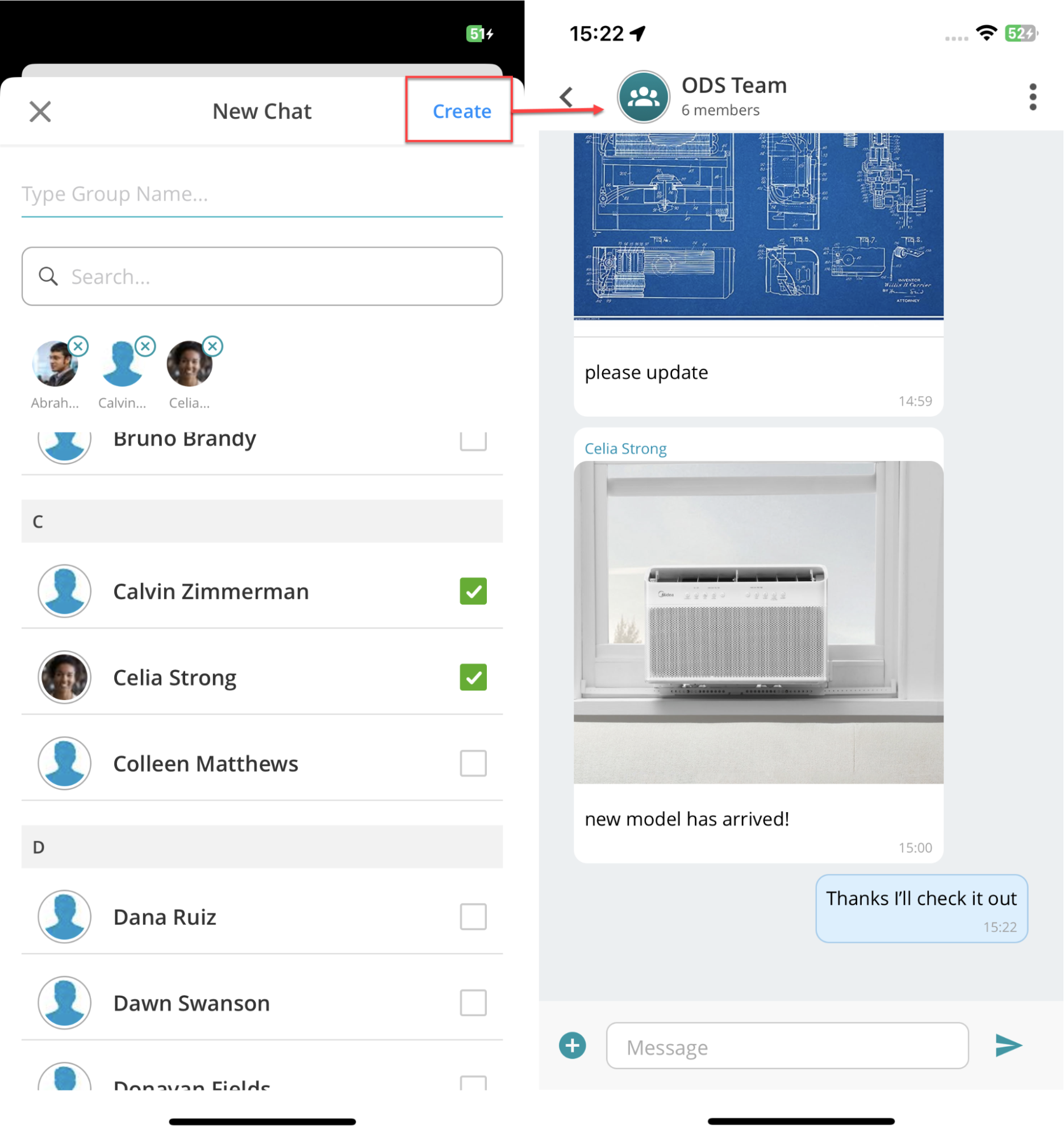
The User has the ability to edit the Group at any time, including adding or removing members, changing the Group name, or leaving the Group.
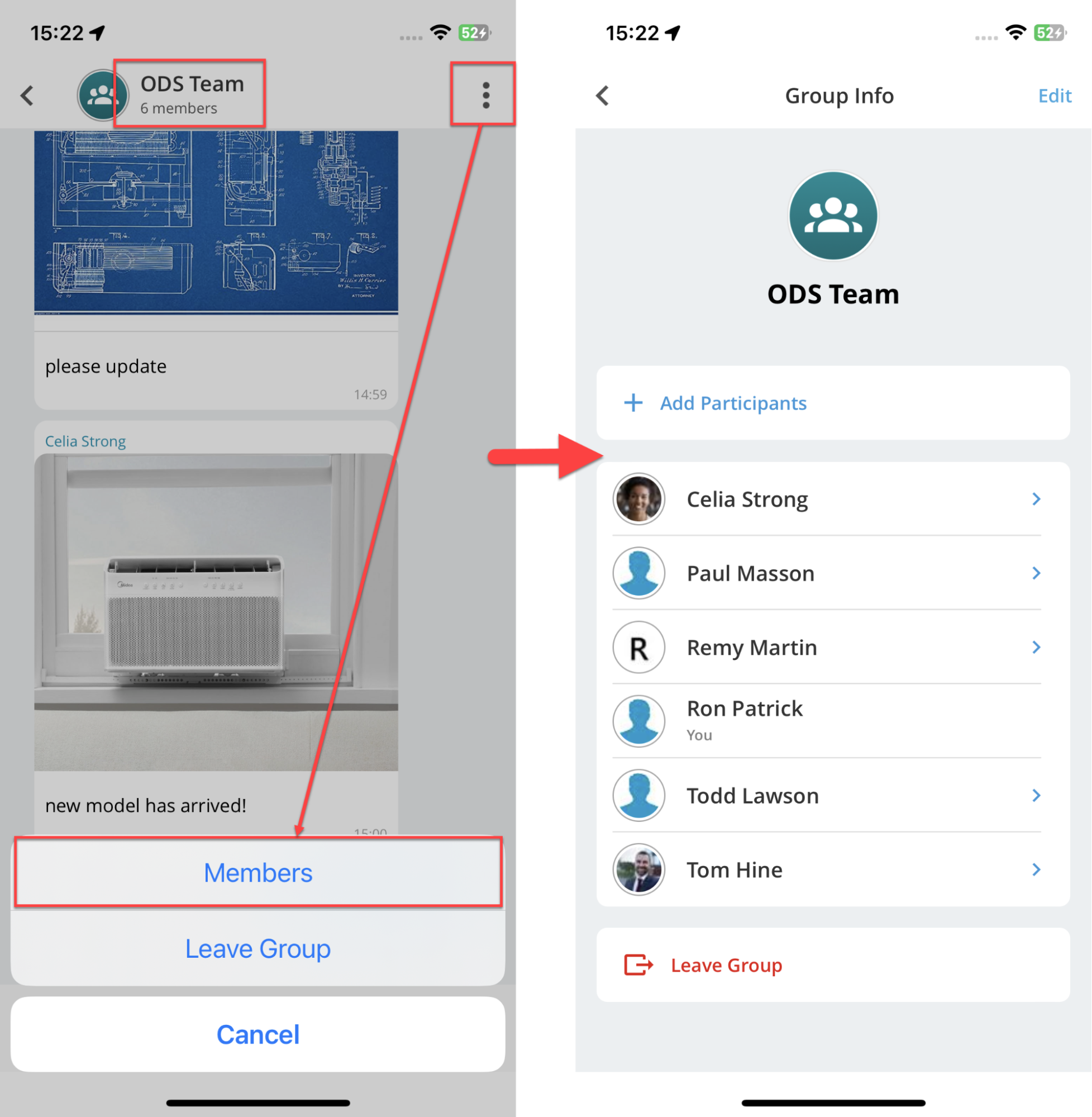
To add new members to the Group, click on the "Add Participants" button, as depicted below.
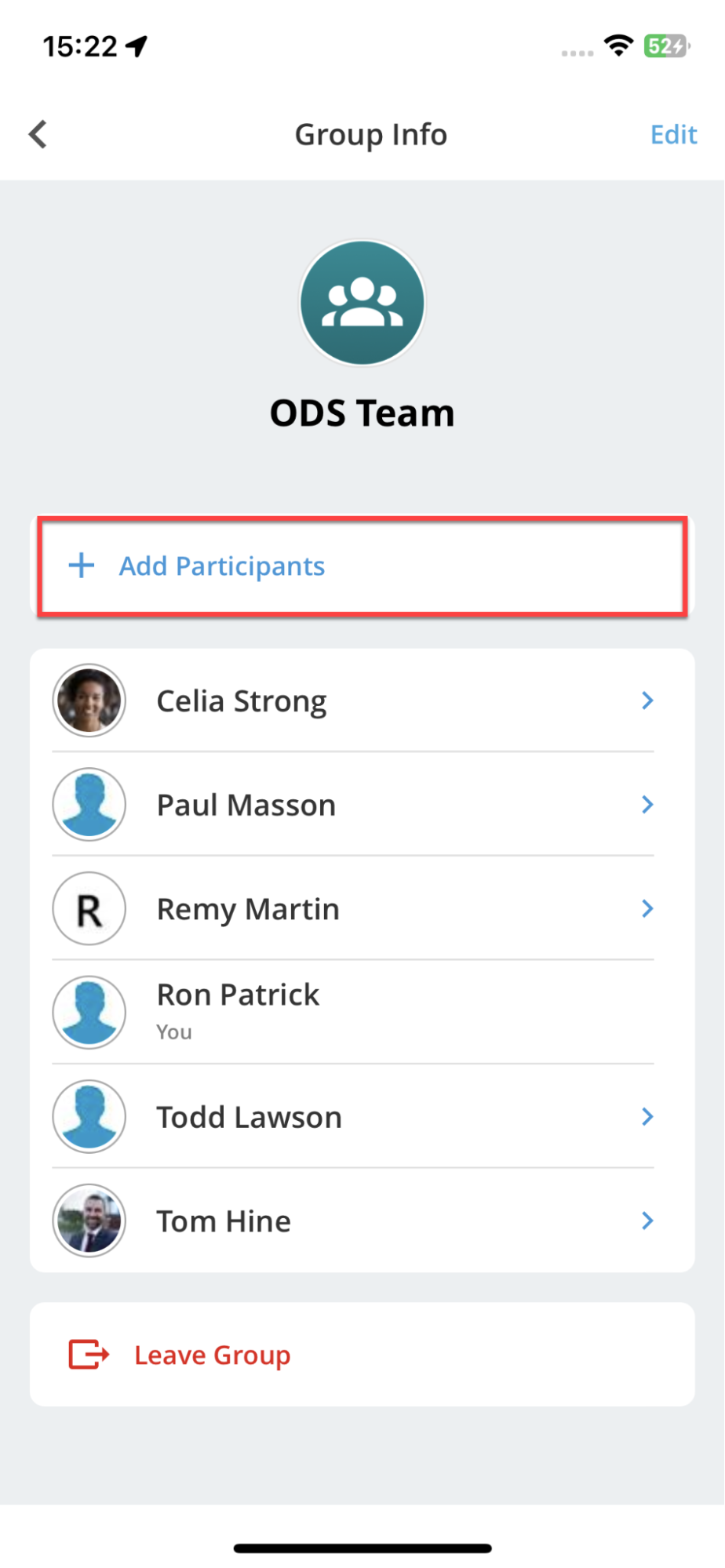
To remove a member from the Group, simply select the member and tap on "Remove From Group".
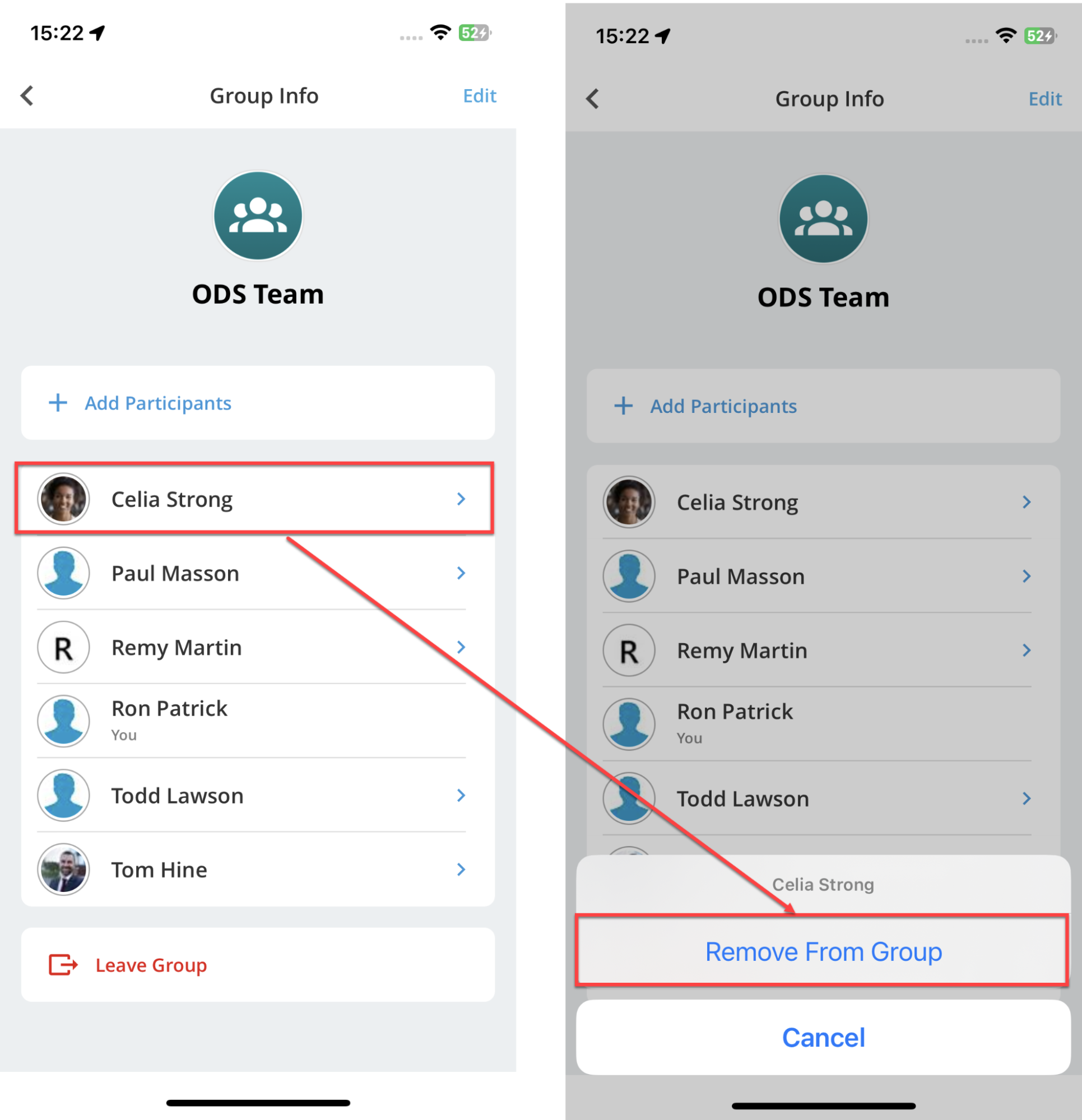
To leave the Group, tap on "Leave Group" from either the Group Info or the Group Chat screen.
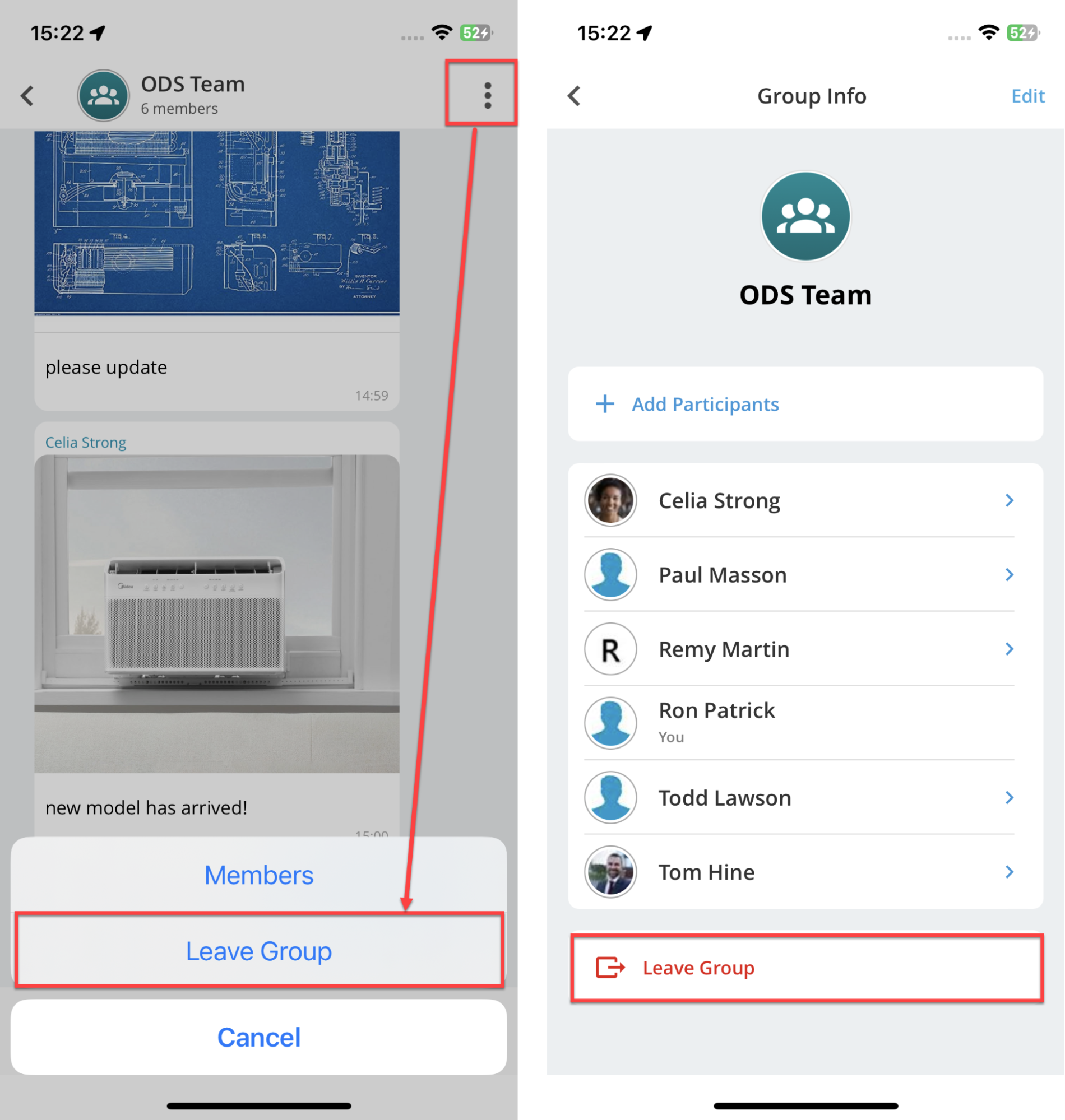
Improvements & Bug Fixes
Forms list on Android will now be displayed in alphabetical order, similar to the iOS application.

