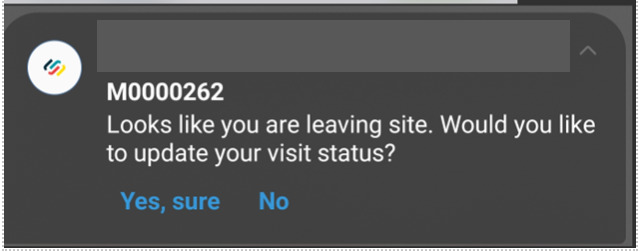- 27 Jun 2023
- 3 Minutes to read
- Print
- PDF
Mobile Release: Week commencing 19th June 2023
- Updated on 27 Jun 2023
- 3 Minutes to read
- Print
- PDF
Features scheduled for release on 22/06/23 via a staged roll out. This means that changes may not take effect on the mobile application straight away but the latest version (IOS v1.142.0 / Android v1.142.0) including the new changes can be manually downloaded from the App/Play store, if required. The functionality detailed will not be available in any version of the mobile application until this date. However, please note that this an ETA and may be subject to change.
Release Topics
This release applies changes previously made within the back-office to the mobile application and includes the following:
Forms Logbook - Naming Convention in Mobile Forms
Site and Customer Note/Attachment Editing
Release Details
Forms Logbook - Naming Convention in Mobile Forms
We previously released a “Mobile form naming convention" to the Electronic Forms area within the back office of Joblogic which allows users to structure how mobile form downloads are named. See here for more information on this.
We have now implemented this function within the mobile application. Similarly to the back-office function, when a user downloads an electronic form via the mobile app, the items name will reflect the form name settings set in the back-office for the applicable type of form.
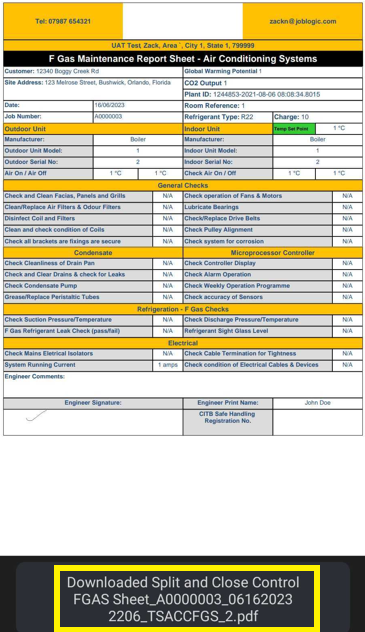
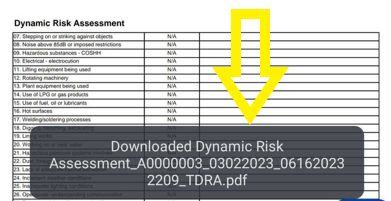
Site and Customer Note/Attachment Editing
In the previous back-office release, we added some new user permissions to the Mobile user section of the staff area. These new permissions provide engineers the ability to edit customer and site notes/attachments on the app. See here for more information on this.
This functionality has now been applied to the mobile application meaning that if granted the relevant permissions, mobile app users will now be able to edit site and customer notes and attachments.
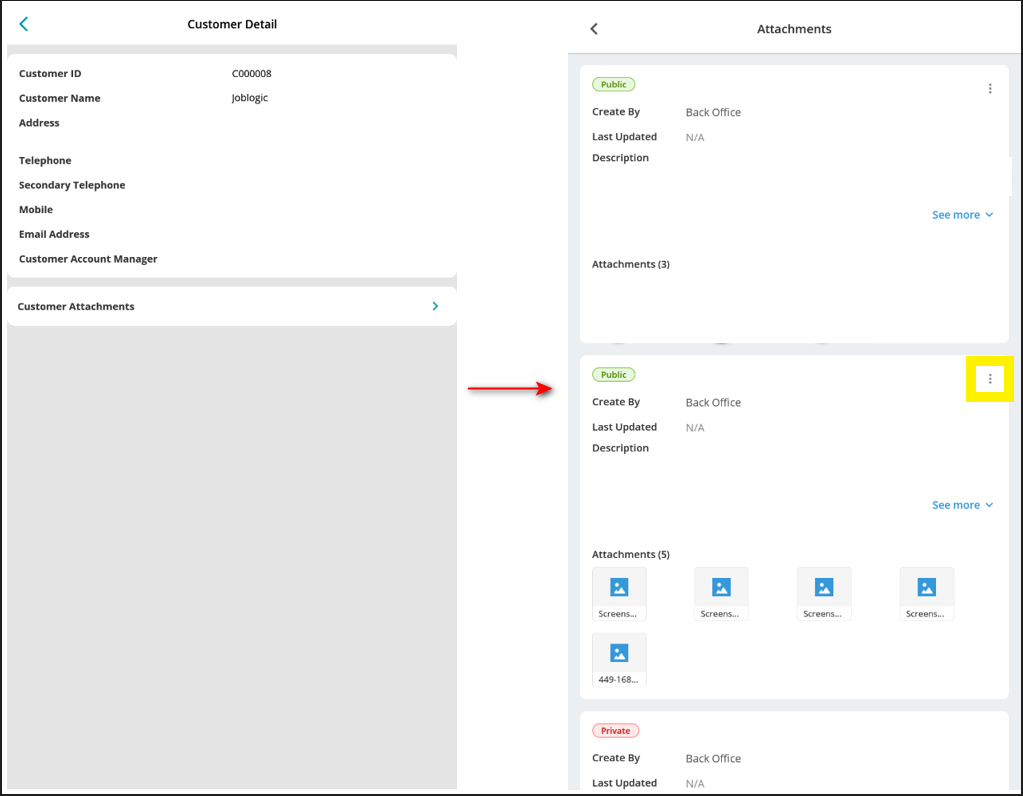
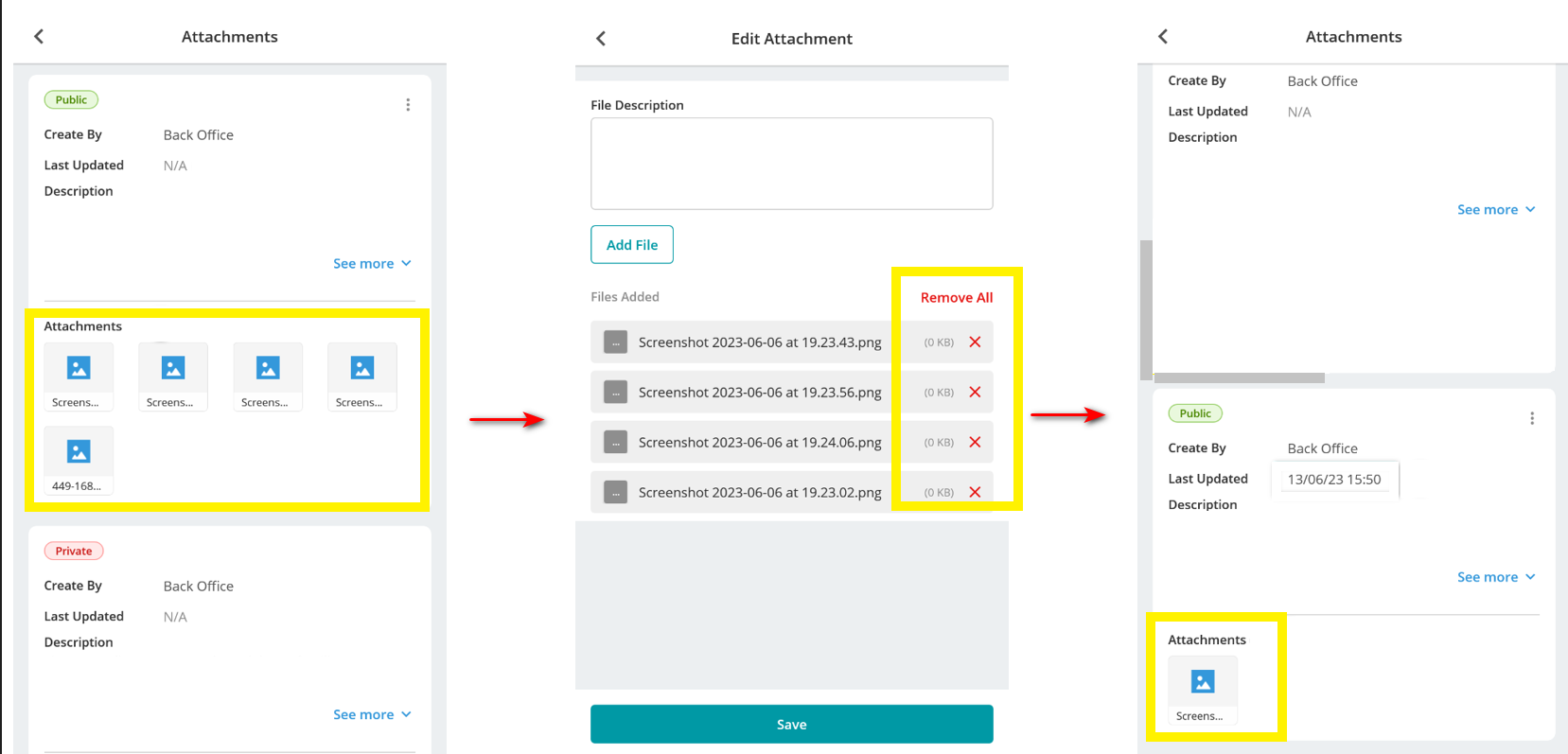
Aspects to be aware of
It is important to note that this function only supports certain file types with regards to attachments. If a file type outside of the supported file types is used, it may be incompatible with the application or may require third party software on the local device (depending on the file type used). The supported file types are listed below:
“jpg”, “jpeg”, “png”, “gif”, “pdf”, “doc”, “docx”, “ppt”, “pptx”, “pps”, “ppsx”, “odt”, “xls”, “xlsx”, “mp3”, “m4a”, “wav”, “mp4", “m4v”, “mov”, “wmv”, “avi”, “mpg”, “txt”, “zip”, “csv”, “tif”, “tiff”, “heic”, “bmp”, “xml”.
Improvements:
Job asset synchronisation to other engineers
We have implemented an enhancement to Job Assets. This new enhancement has created a live synchronisation between engineer apps with regards to assets. Now, when an engineer updates a job asset’s status from incomplete to completed or vice versa the change will automatically take effect on other engineer’s mobile apps who are working on the same job. This now removes the need for redeployment or manual synchronisation in such instances.
Enhanced GPS tracking
We have also made improvements to our mobile application's GPS tracking feature. These improvements enhance the accuracy of location data and will provide faster and more frequent location updates.
Automatic location prompts have also been added. These appear on arrival to and when leaving site.
It is important to note that this function is set to 'off' by default. If you would like this feature to be switched on for your Joblogic account, contact your Customer Success Manager directly (accountmanager@joblogic.com to reach the team). Alternatively, contact our Support team on 0800 326 5561 or email support@joblogic.com.
If switched on, engineers will receive a prompt when arriving at the site location allowing them to more easily update their visit status from "Travelling" to "Onsite” if not already actioned.
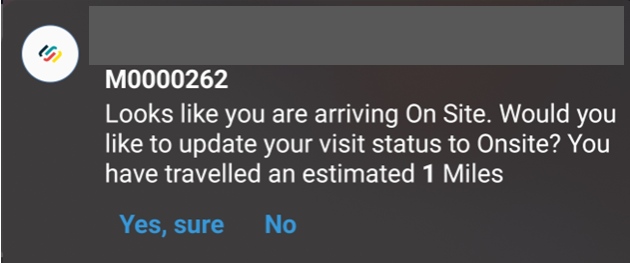
They also will receive a prompt when leaving the site location allowing them to more easily update their visit status from "Onsite" to "Leave Site" if they refrained from conducting this previously.