Mobile Release: Week Commencing 25th March 2024
- 22 Mar 2024
- 1 Minute to read
- Print
- PDF
Mobile Release: Week Commencing 25th March 2024
- Updated on 22 Mar 2024
- 1 Minute to read
- Print
- PDF
Article summary
Did you find this summary helpful?
Thank you for your feedback!
Features scheduled for release from 25/03/24 via a staged roll out. This means that changes may not take effect on the mobile application (app) straight away but the latest version including the new changes can be manually downloaded from the App/Play store (Version 1.154.0 on both IOS and Android), if required. The functionality detailed will not be available in any version of the mobile application until this date. However, please note that this an ETA and may be subject to change.
Release Topics
- Stock
Release Details
1. Stock
- Stock has arrived on Mobile! 🤩
- This is permission based and can only be viewed by engineers who are linked to a mobile stock location (To read more about setting up stock locations, click here)
- To allow the permission, go to Settings > Staff > engineer name > Mobile tab > Stock – View
- There will be a new option within the Menu on the mobile app for Stock
- Clicking this will take the engineer to their linked stock location where they can view stock records, including the Rack/Shelves breakdown too
- This will give the engineer more visibility and easy access to stock details and quantities.
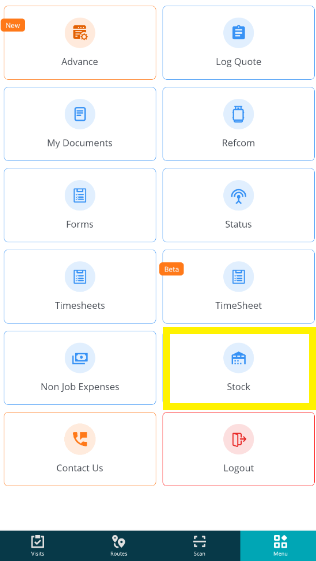
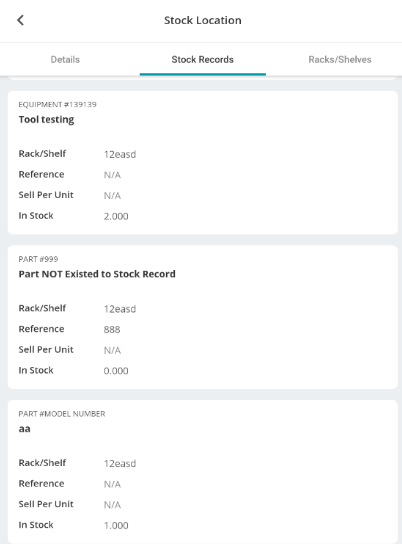
Improvements
- We have optimised the background workings for the Log Job screen on your mobile app. No changes have been made to what you see, but hopefully things will run smoother and faster resulting in a more responsive experience!
- To coincide with the web release last week, when filling in a Form with a Part/Equipment list, you’ll now see even more information:
Parts
Description
Make
Model
Part Number
Unique Part Id
Part Reference
Category
Quantity
Library
Price Per Unit
Sell Per Unit
Equipment
Description
Number
Make
Model
Equipment Reference
Equipment Class
- Finally, we have also improved the Status visibility when ‘travelling home’. You will now see a banner for ‘Travelling Home’, with your current status still being visible as normal (i.e. Left Site, Completed, Abort)
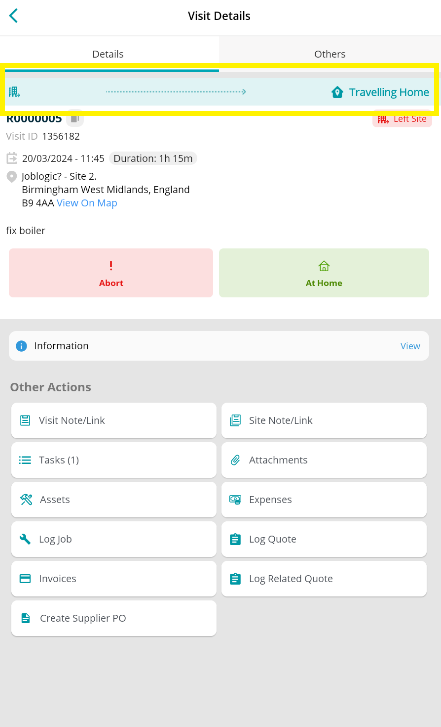
Was this article helpful?

