- 09 May 2024
- 2 Minutes to read
- Print
- PDF
Moving a Site from One Customer to Another
- Updated on 09 May 2024
- 2 Minutes to read
- Print
- PDF
Introduction
Joblogic provides a flexible feature that allows users to move a site from one customer to another. This functionality is vital for maintaining accurate client records, especially in cases of property management changes, ownership transfers or administrative updates. This guide outlines the process of re-assigning a site to a new customer while emphasising the treatment of historical data associated with the site.
Overview
Changing the association of a site from one customer to another in Joblogic is designed to be seamless, ensuring continuity of service and accurate record keeping. This feature helps users keep their database organised and ensures that job histories and site details are maintained correctly. However, it's important to note that while the site can be moved to a new customer, all historical data prior to the move will remain under the original customer's record and cannot be transferred to the new customer in order to accurately preserve the data history record.
Steps to Move a Site from One Customer to Another
Log in to your Joblogic account. Go to the Sites > All Sites from the left side panel.
Search for the site that you wish to move using the site name, address, or other identifiers.
Open the site's details page by clicking on it.
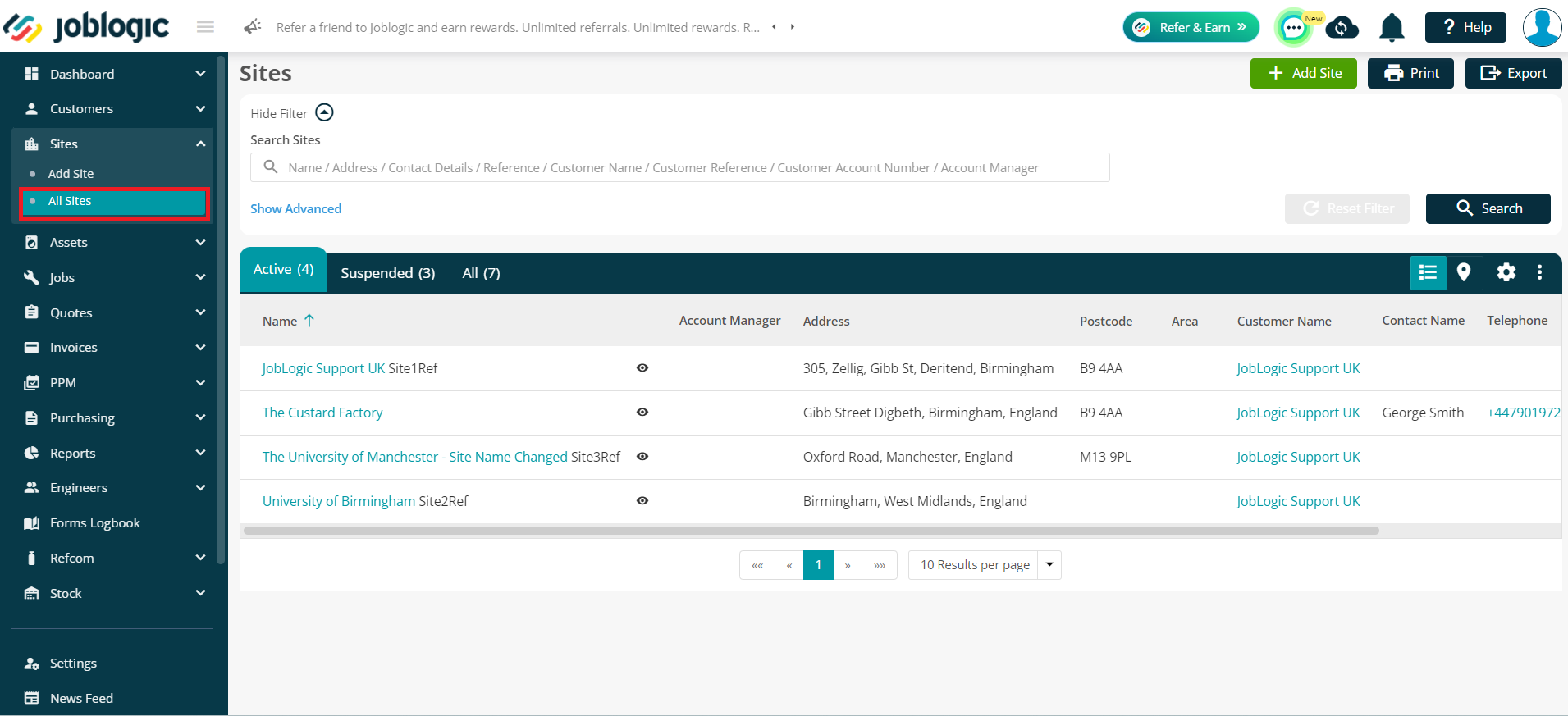
Click the Edit button on the site's detail page. This action will enable the modification of the site's details.
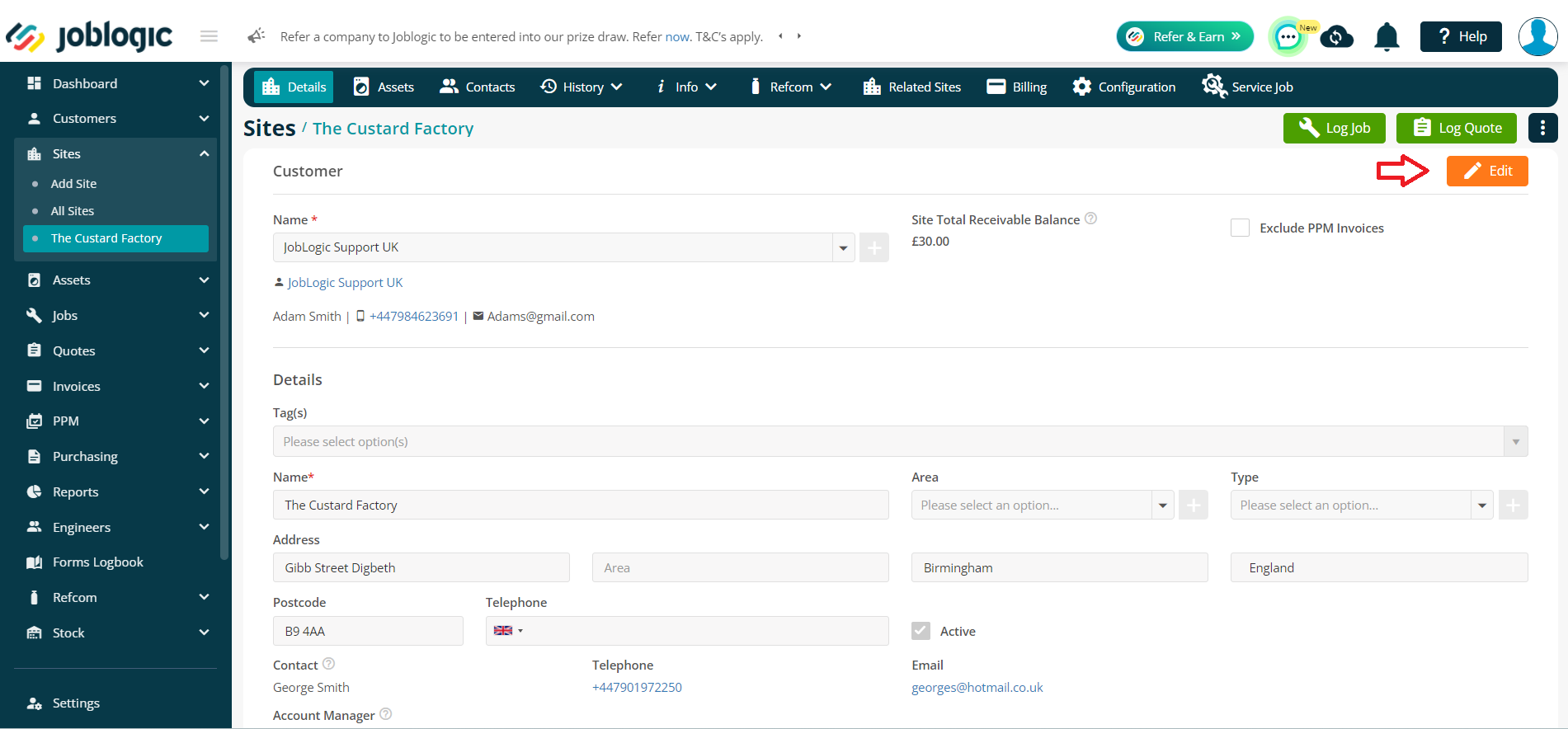
In edit mode, locate the Customer field which links the site to a specific customer account.
Click on this field to display a list of existing customers. Select the new customer to whom you wish to assign the site. Alternatively, you can click on the green addition ‘+’ button to add a new customer.
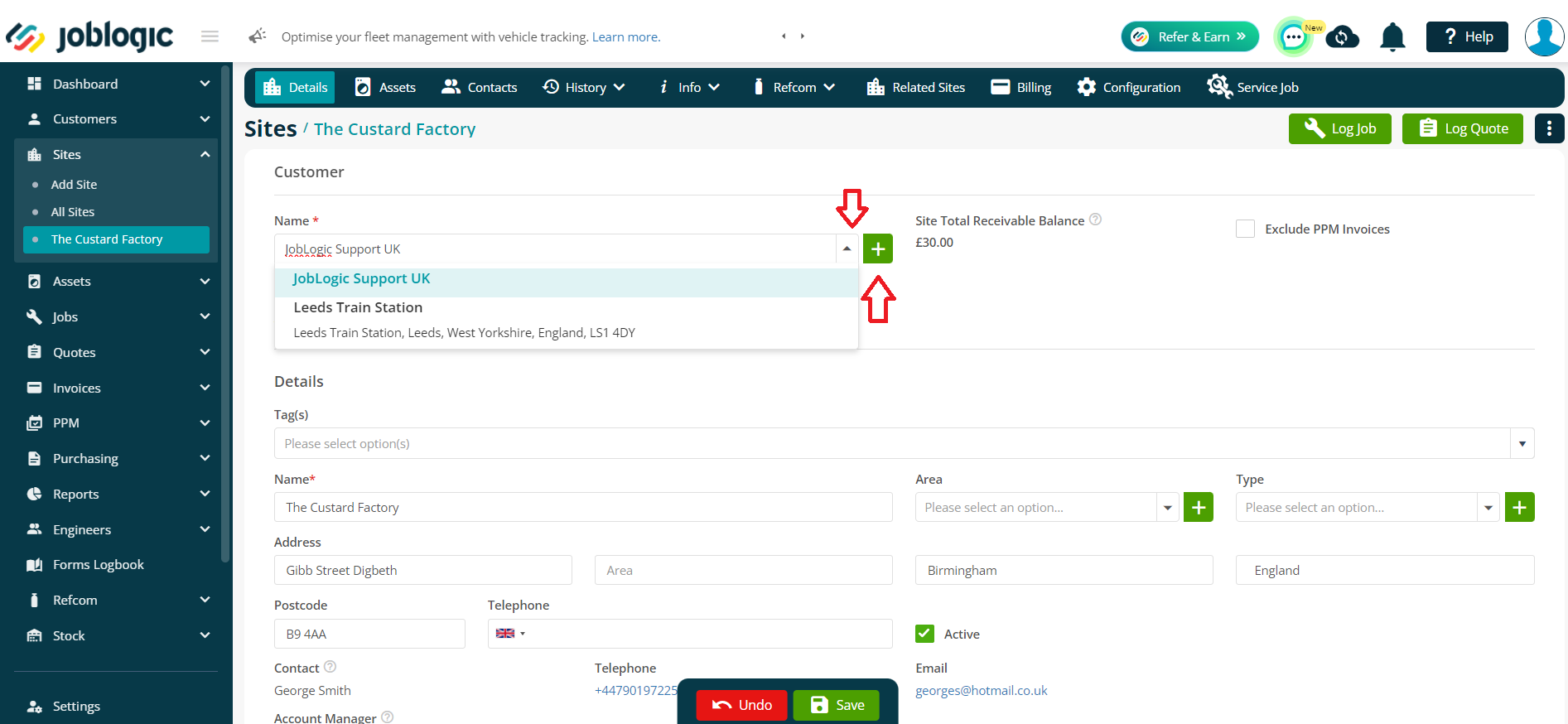
After choosing the new customer, double-check all site details for accuracy. Click Save to finalise moving the site to the new customer.
Once saved, the customer details on Site's details page will be updated.
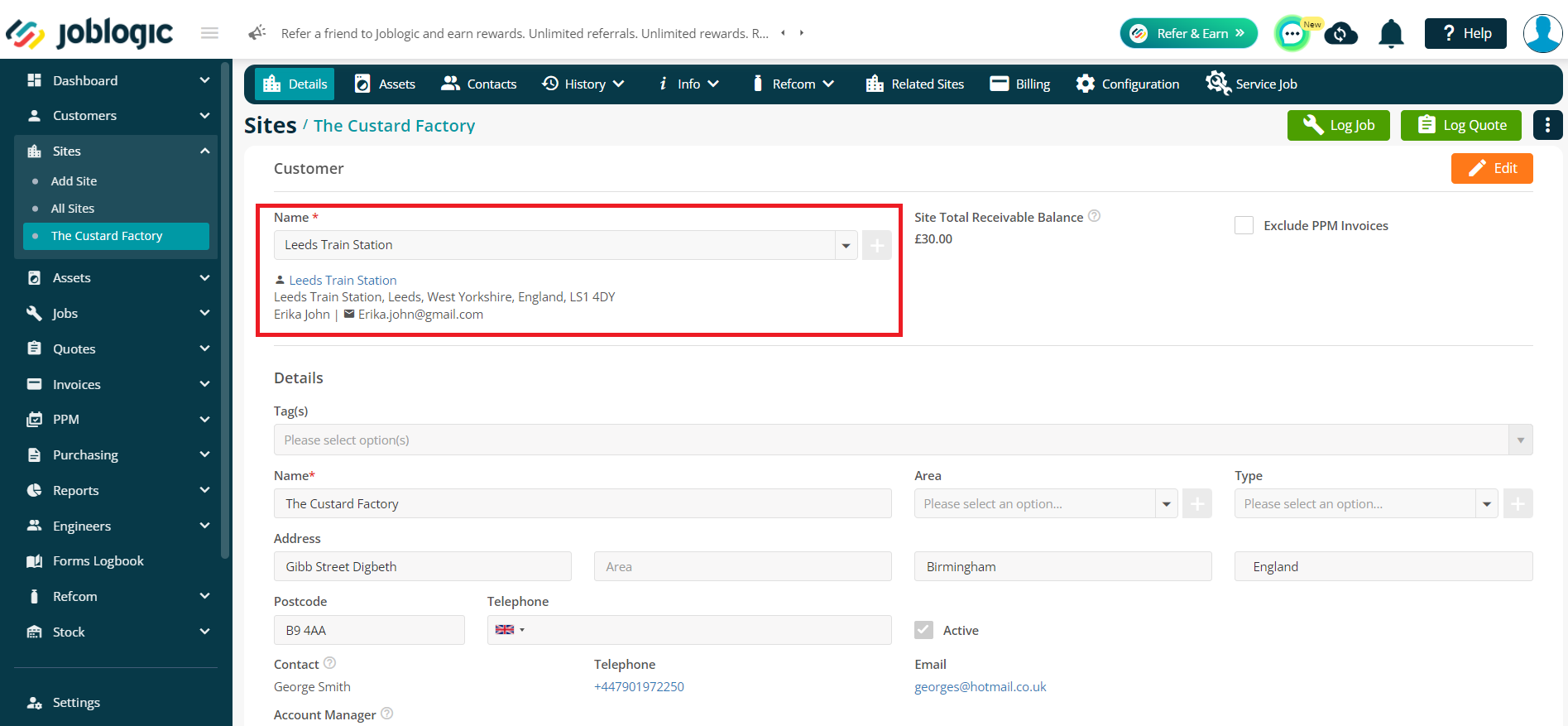
Note: At this point, it is crucial to understand that while the site is now associated with a new customer, all historical data related to the site will remain under the original customer's record. This includes job histories, tasks, and other site-specific information. The historical data cannot be transferred to the new customer's account. This is important for maintaining data integrity and compliance with data management policies. To view this history, go to the ‘History’ of the site and choose “Jobs”.
This will show jobs logged against both the old and new customer.
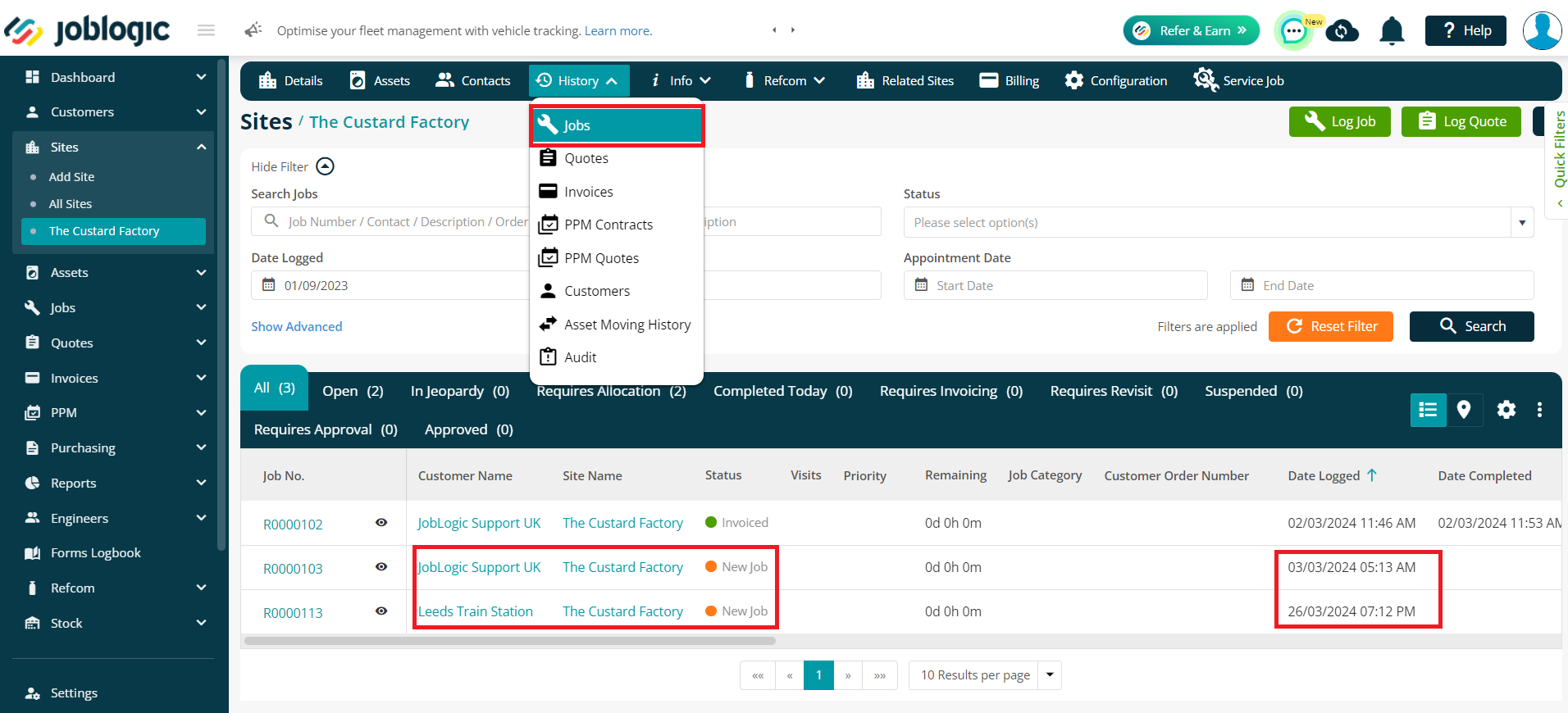
A user can review this change by going to the ‘Audit’ section of the site. This can be accessed from the history tab of the site.
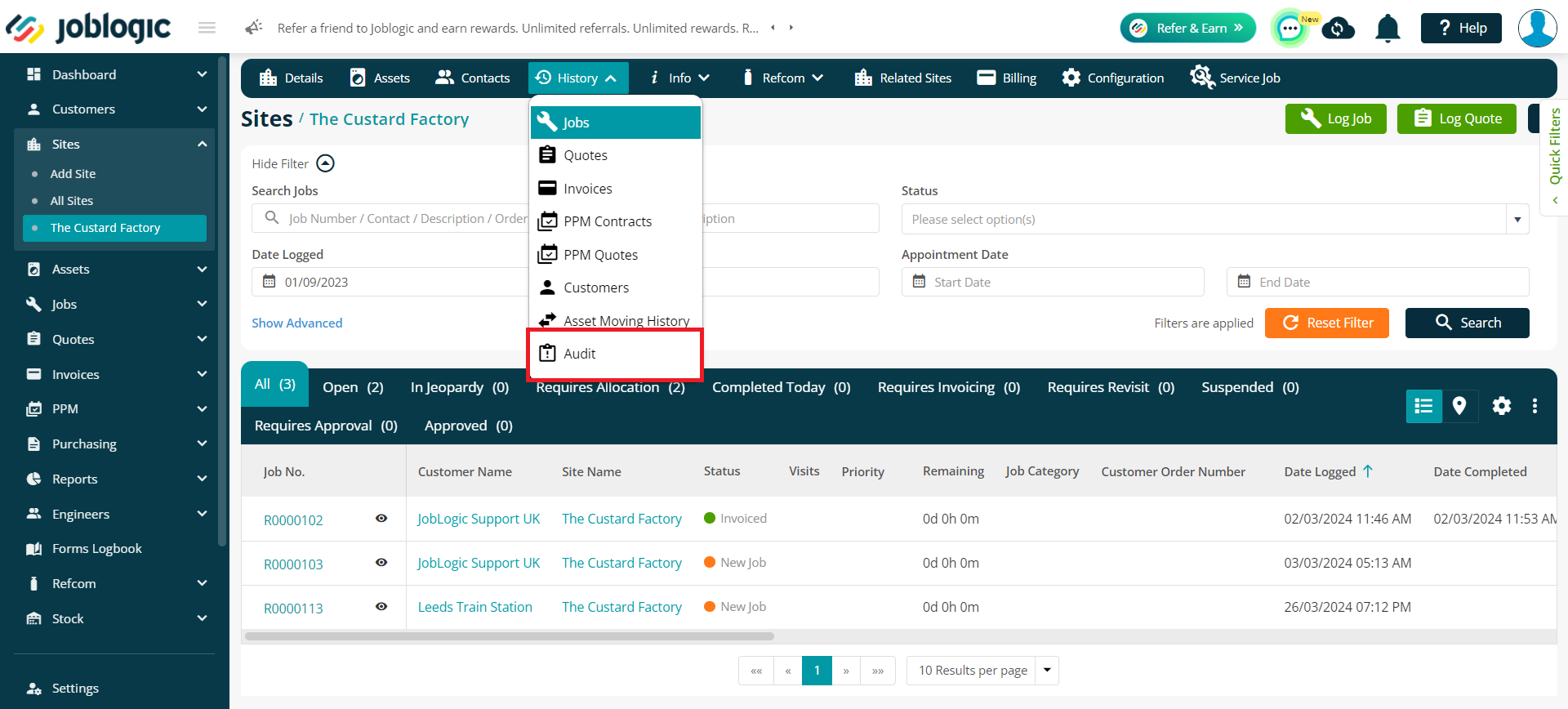
Click on the description of audit type to see the details of the action performed.
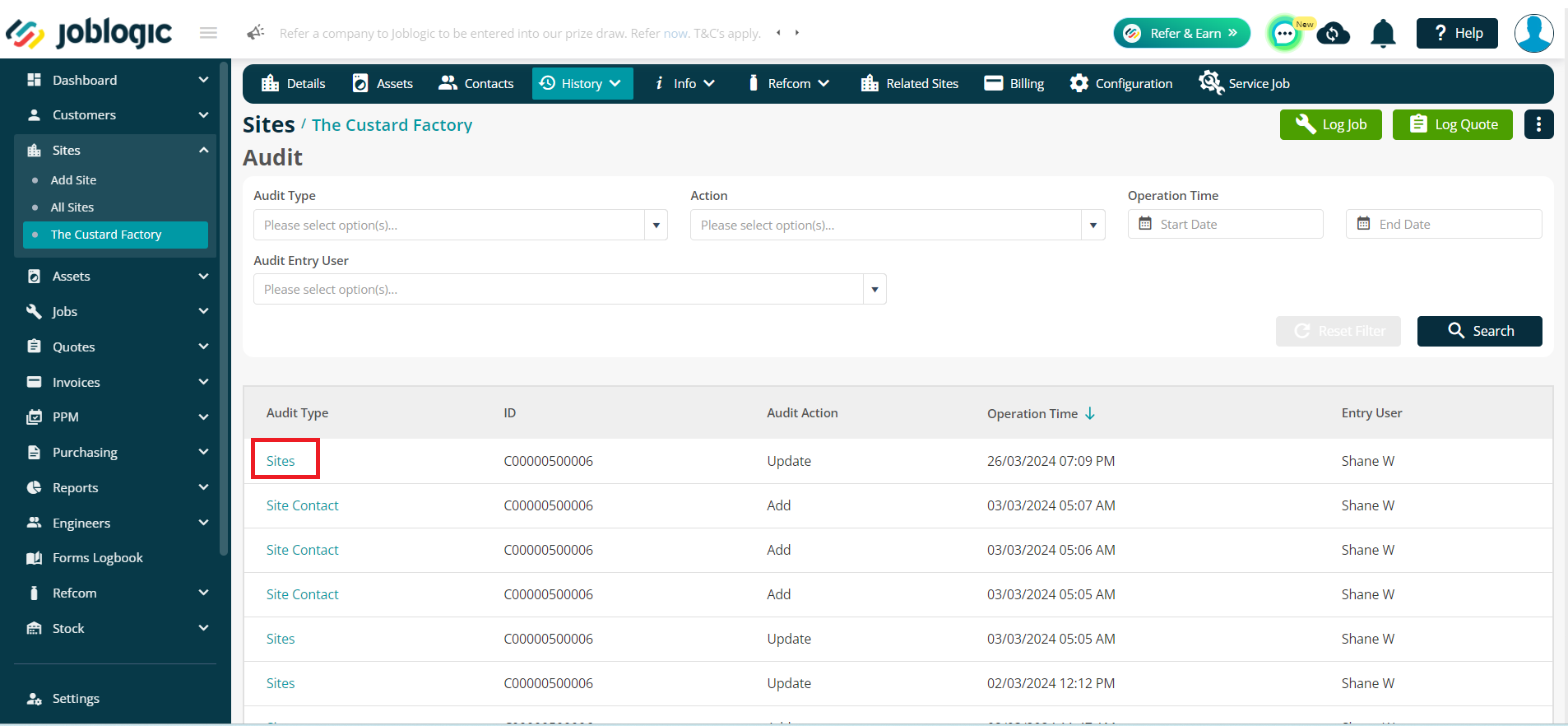
Further Support
For further information or assistance with the above, contact our Support Team on 0800 326 5561 or email support@joblogic.com. Alternatively, our Customer Success Management team can be reached by emailing customersuccess@joblogic.com
Publishing Details
This document was written and produced by Joblogic’s Technical Writing team and was last updated on the date specified above. Be aware that the information provided may be subject to change following further updates on the matter becoming available or new releases within the system. Additionally, details within the guide may vary depending on your Joblogic account’s user permissions and settings or the electronic device being used.

