- 25 Jul 2025
- 1 Minute to read
- Print
- PDF
Multi Tenant (Back Office)
- Updated on 25 Jul 2025
- 1 Minute to read
- Print
- PDF
Introduction
The Multi Tenant (Back Office) app in Joblogic allows you to access multiple Joblogic accounts using a single email address.
Ideal for businesses operating across multiple divisions or entities, this feature allows you to switch between accounts without the need to log out and back in. It provides a seamless and efficient way to manage work across different Joblogic environments.
This guide will walk you through how to log in, switch between accounts, and manage access to ensure smooth navigation across your Joblogic accounts.
Set up
Make sure each account has the app subscribed before getting started.
Read our quick guide here.
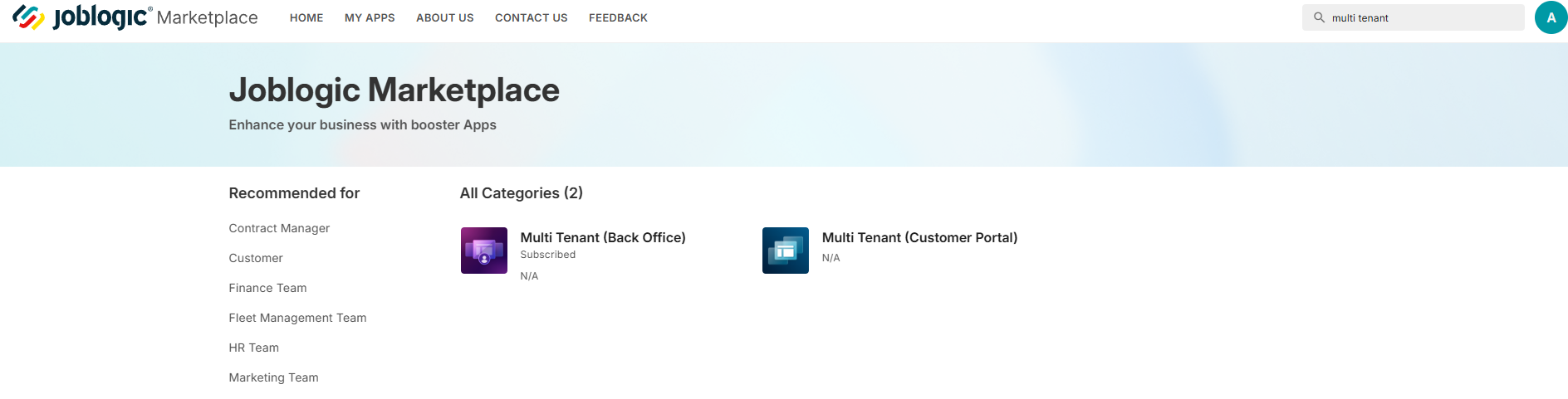
You can now set up the same email address for users across multiple accounts.
When the user is added, they'll receive a Joblogic User Created email.
If that email address is already linked to another Joblogic account, clicking Activate will display a message confirming that the same credentials will be used across all workspaces.
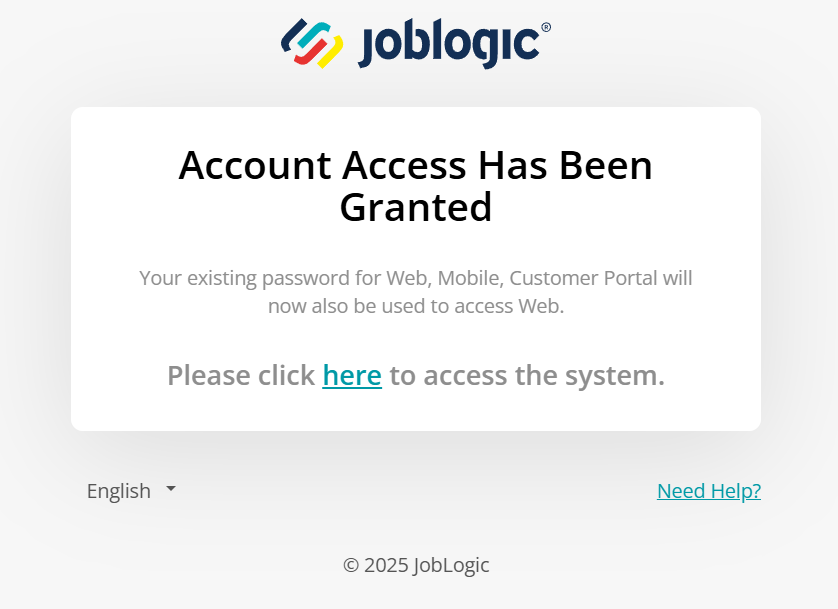
Logging in
Navigate to go.joblogic.com and enter your credentials as normal.
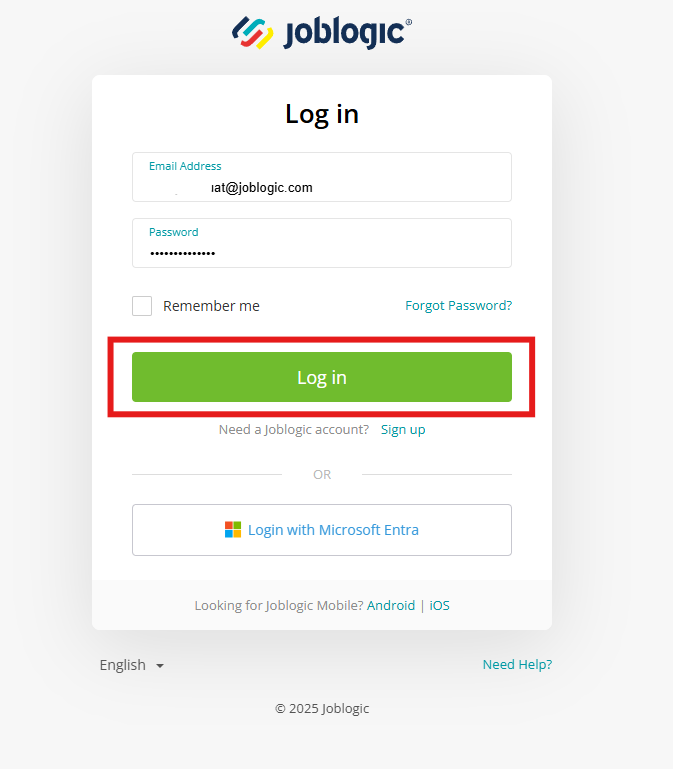
Next, choose the workspace you want to access.
Once selected, you’ll land on the main dashboard for that account.
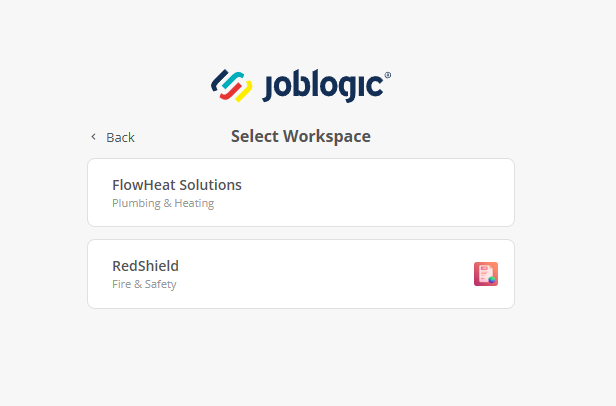
Switching between workspaces
To switch between your accounts when logged in, simply click your profile image in the top right corner and the select Switch Company from the dropdown.
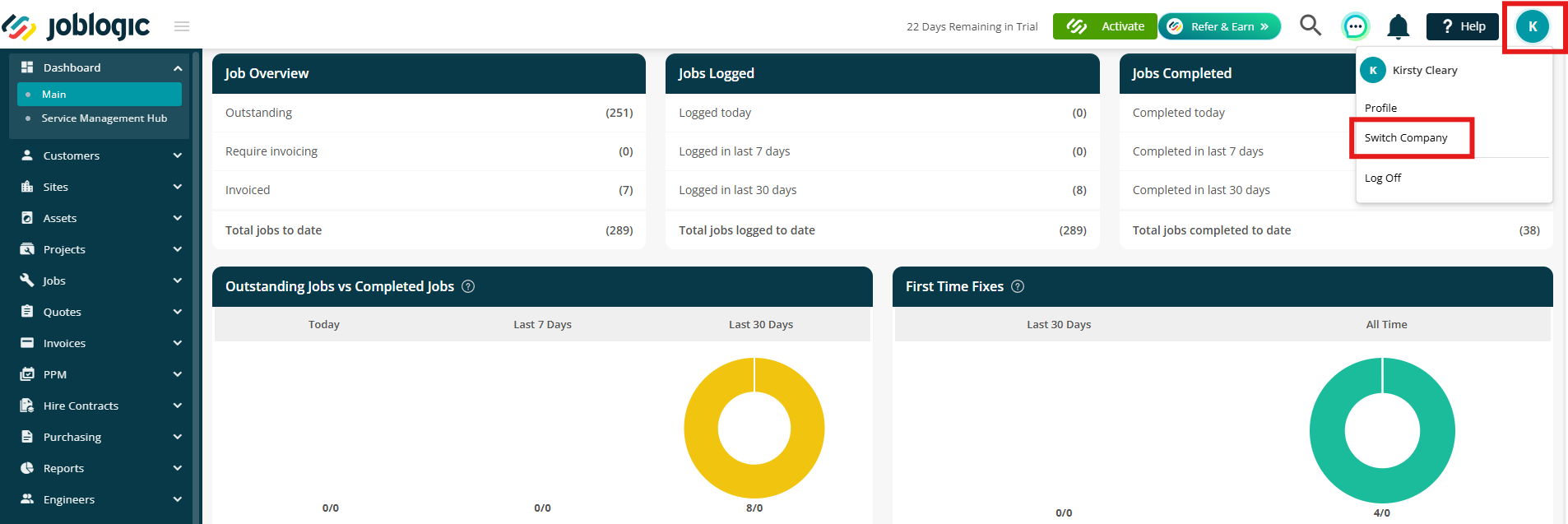
Select the workspace you'd like to move to, and you'll be taken directly into that account.
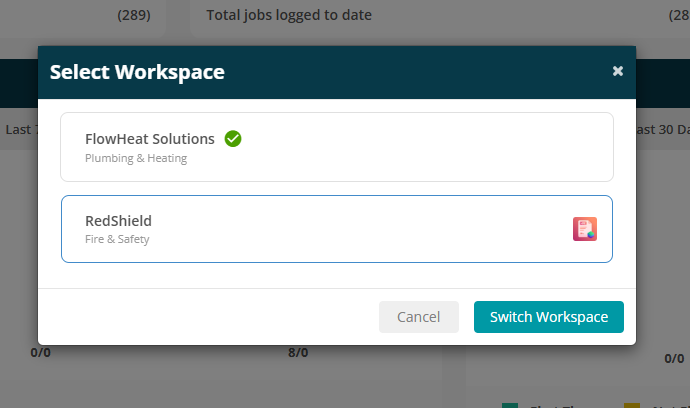
Further Support
For further information or assistance with the above, contact our Support Team on 0800 326 5561 or email support@joblogic.com. Alternatively, our Customer Success Management team can be reached by emailing customersuccess@joblogic.com
Publishing Details
This document was written and produced by Joblogic’s Technical Writing team and was last updated on the date stated above. Be aware that the information provided may be subject to change following further updates on the matter becoming available or new releases within the system. Additionally, details within the guide may vary depending on your Joblogic account’s user permissions and settings or the electronic device being used.

