- 30 Apr 2024
- 1 Minute to read
- Print
- PDF
Non Job Expenses
- Updated on 30 Apr 2024
- 1 Minute to read
- Print
- PDF
Introduction
Joblogic allows you to add Expenses that are not related to a particular job. This means you can calculate and report on all outgoings from the business, not just those associated with jobs and your customers.
This guide will walk you through adding these expenses.
Permissions
The Non Job Expenses feature is permissions based and can be restricted to individual users as required.
To do this, go to Settings > Staff > name > Search Non Job Expense
You can choose to Grant/Deny the permissions for View, Edit and Add.
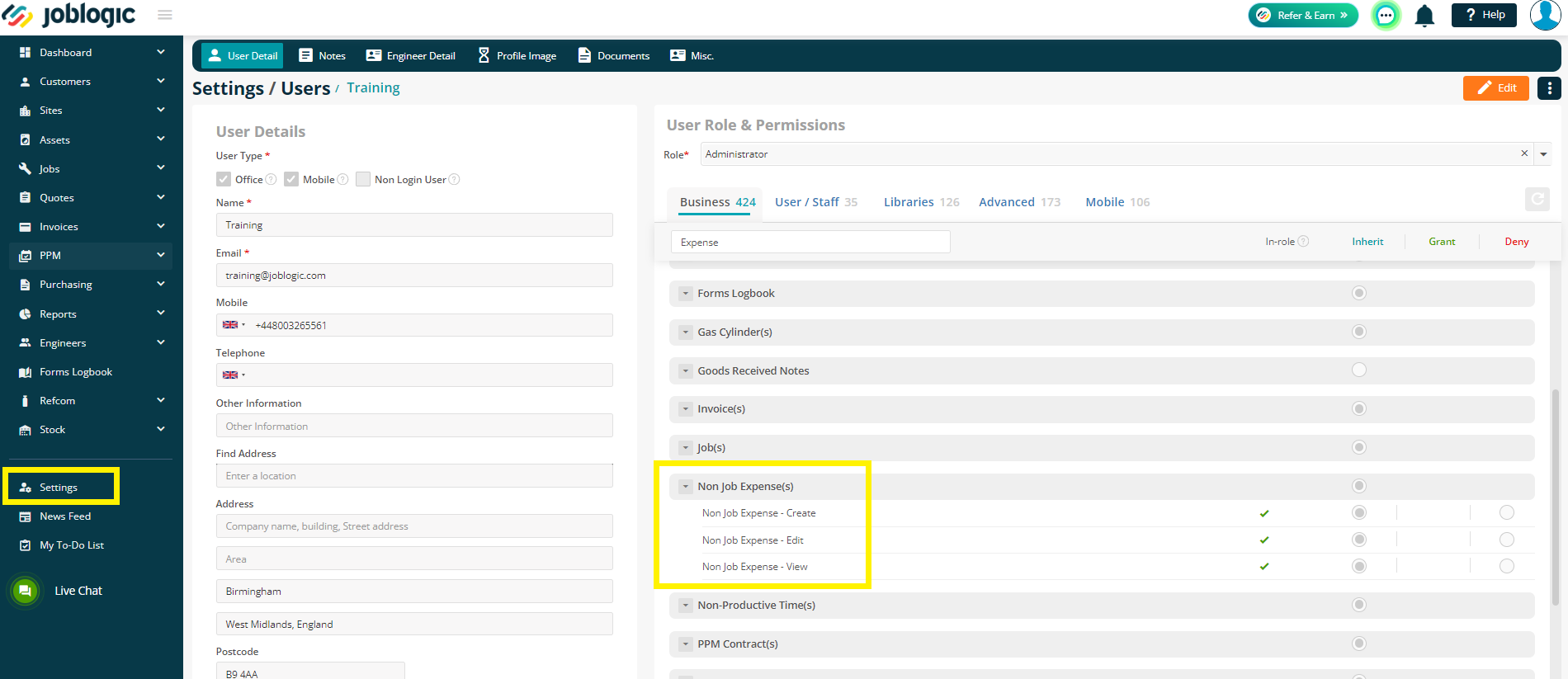
Nominal Code and Tax Rates
You can set a default Nominal Code and Tax Rate for your Non Job Expenses if required.
This is done via Settings > System Setup > Financial tab
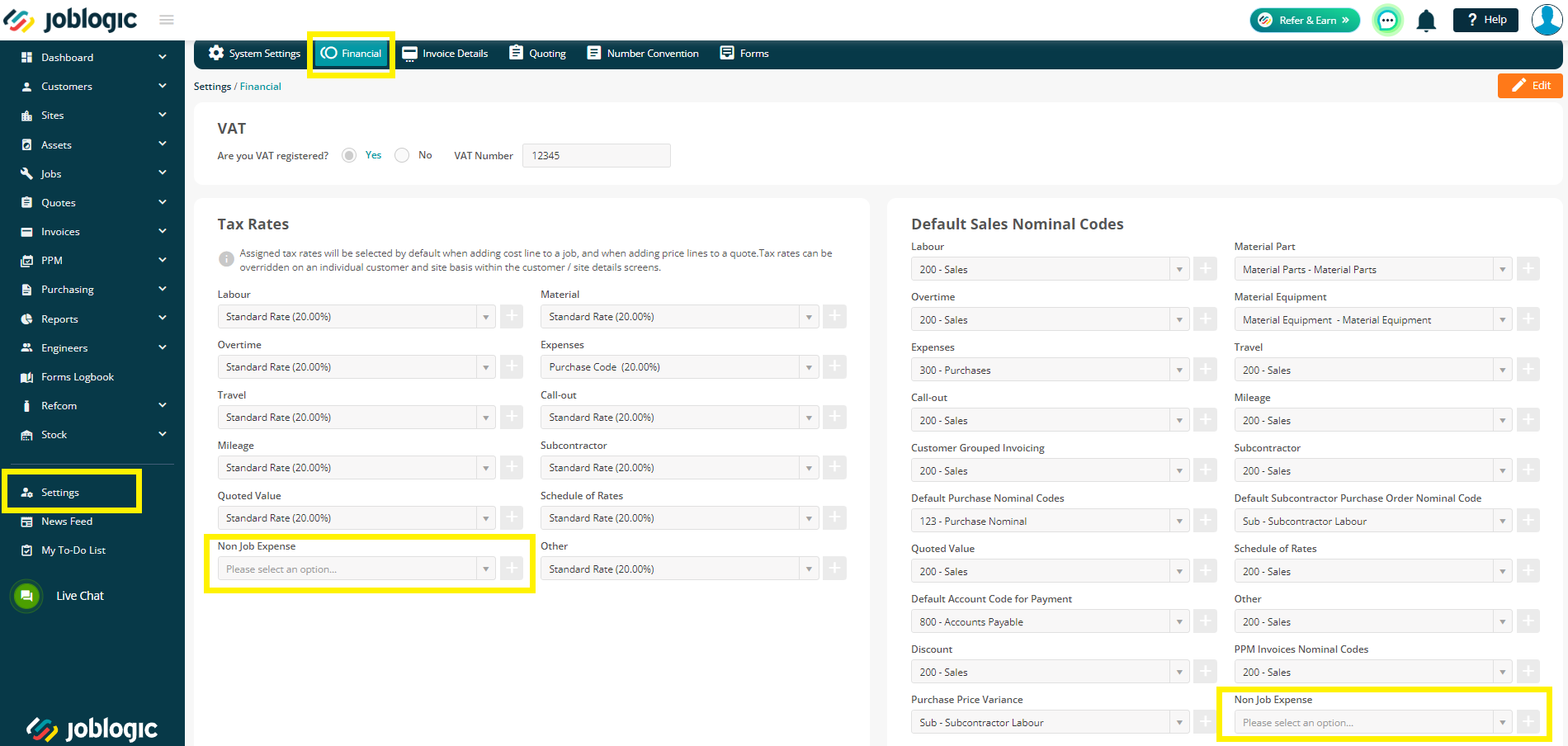
Adding a non-job expense
Navigate to Engineers > Non Job Expenses, and then click Add Non Job Expense.
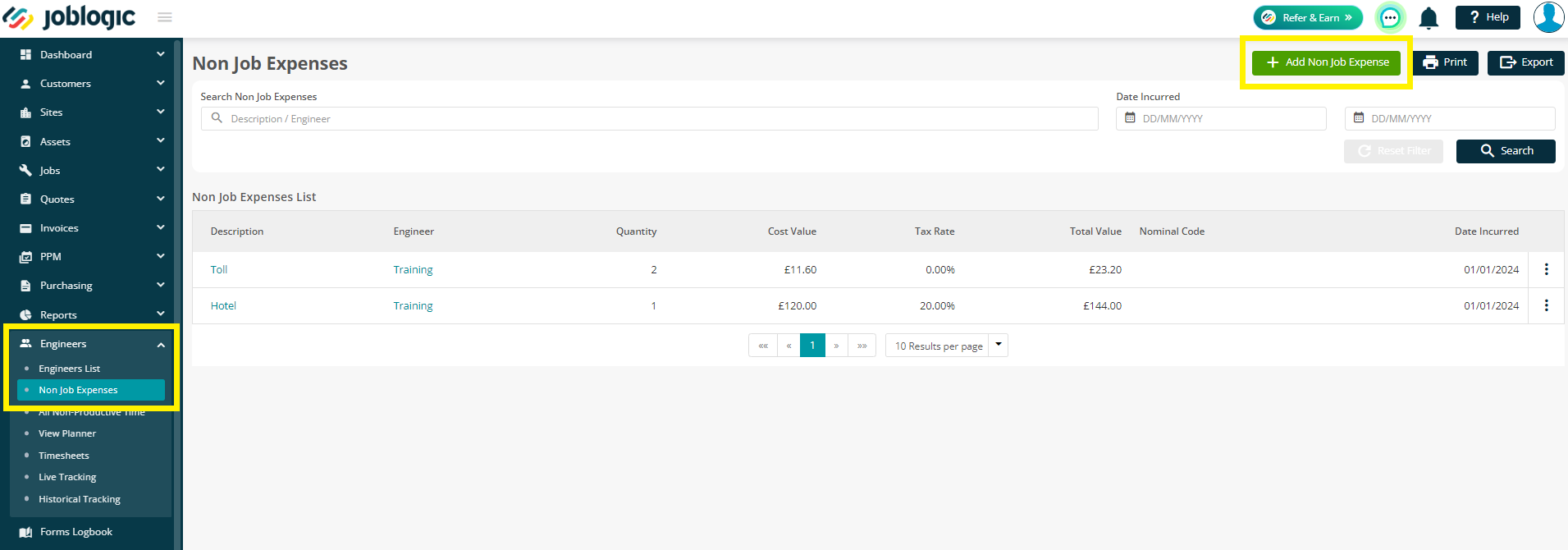
Most of the fields on this screen are mandatory so will need to be filled in before you can Save the entry.
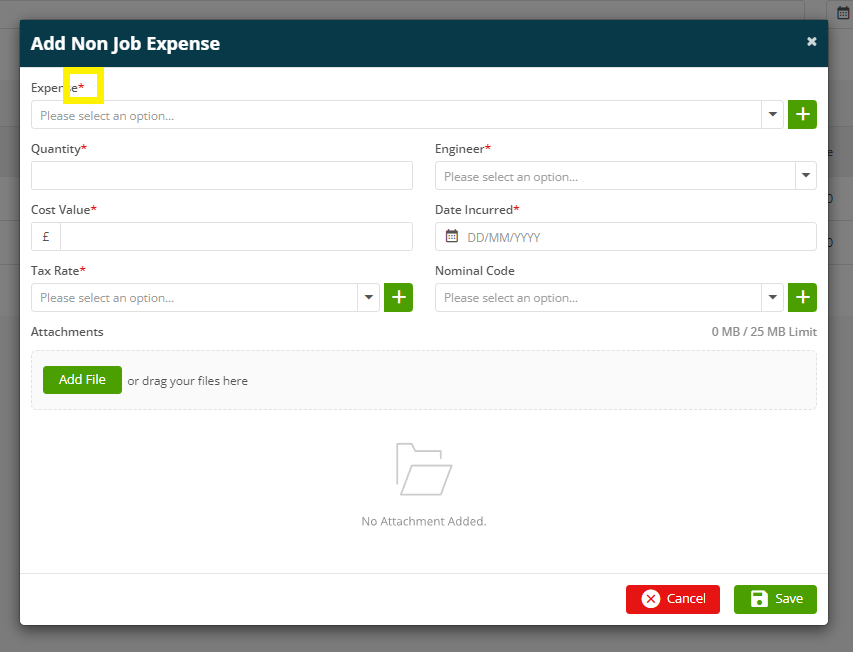
You have the option to choose an Expense from the existing list, or create a new one to add to your Expense Library by clicking the green + button (Creating new Expenses is permission based so you may not have access to this)

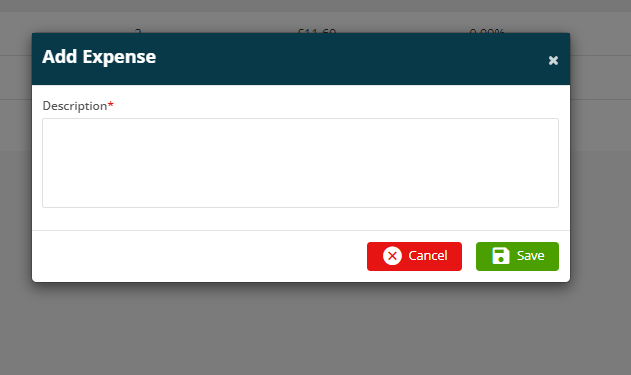
Next, enter your Quantity, Engineer who incurred the charge, Cost, and Date.
If you have set up your Tax Rate and Nominal Code as per the above, they will be automatically filled out for you.
Finally, if you wish, you can also add 1 or more Attachments.
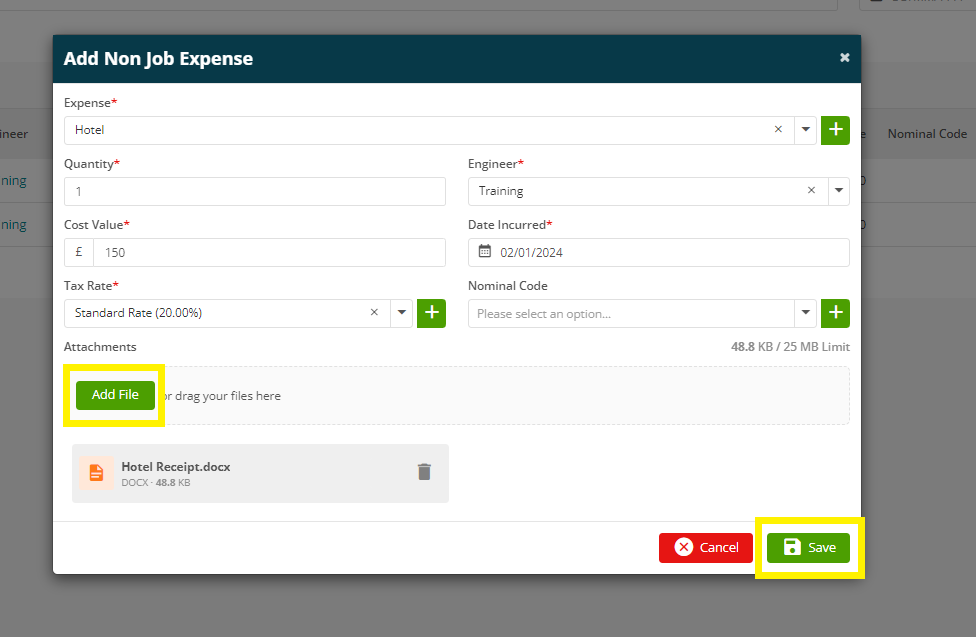
Printing & Exporting
To Print or Export this list, click the relevant button at the top of the page.
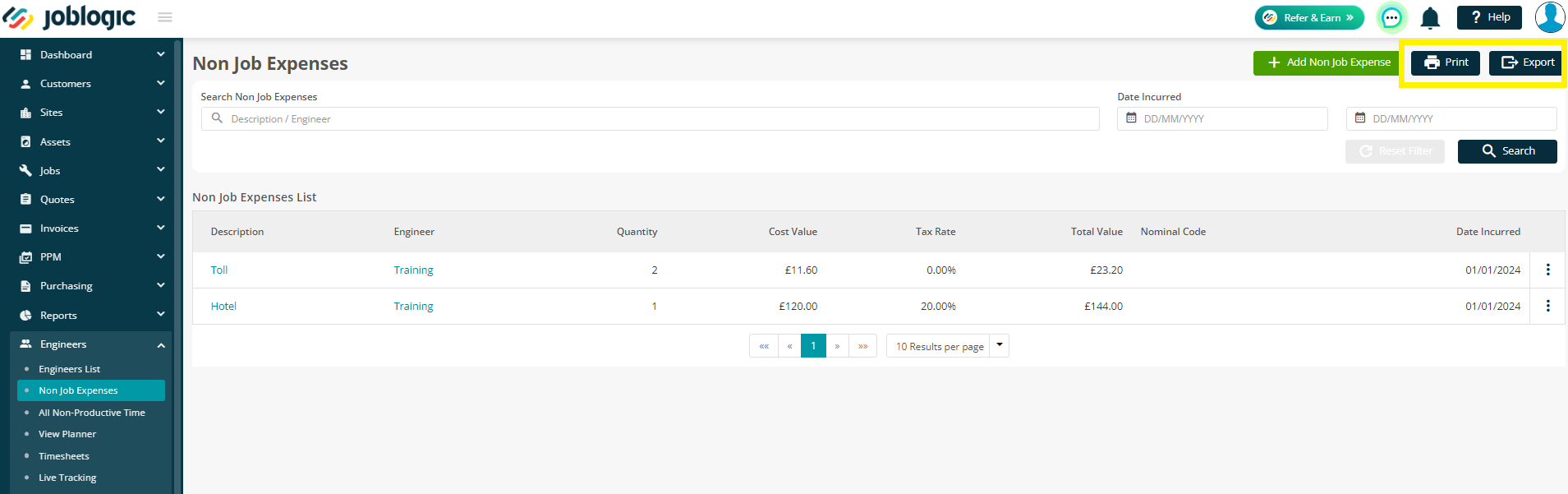
Clicking Print will allow you to Print the page or save it as a PDF.
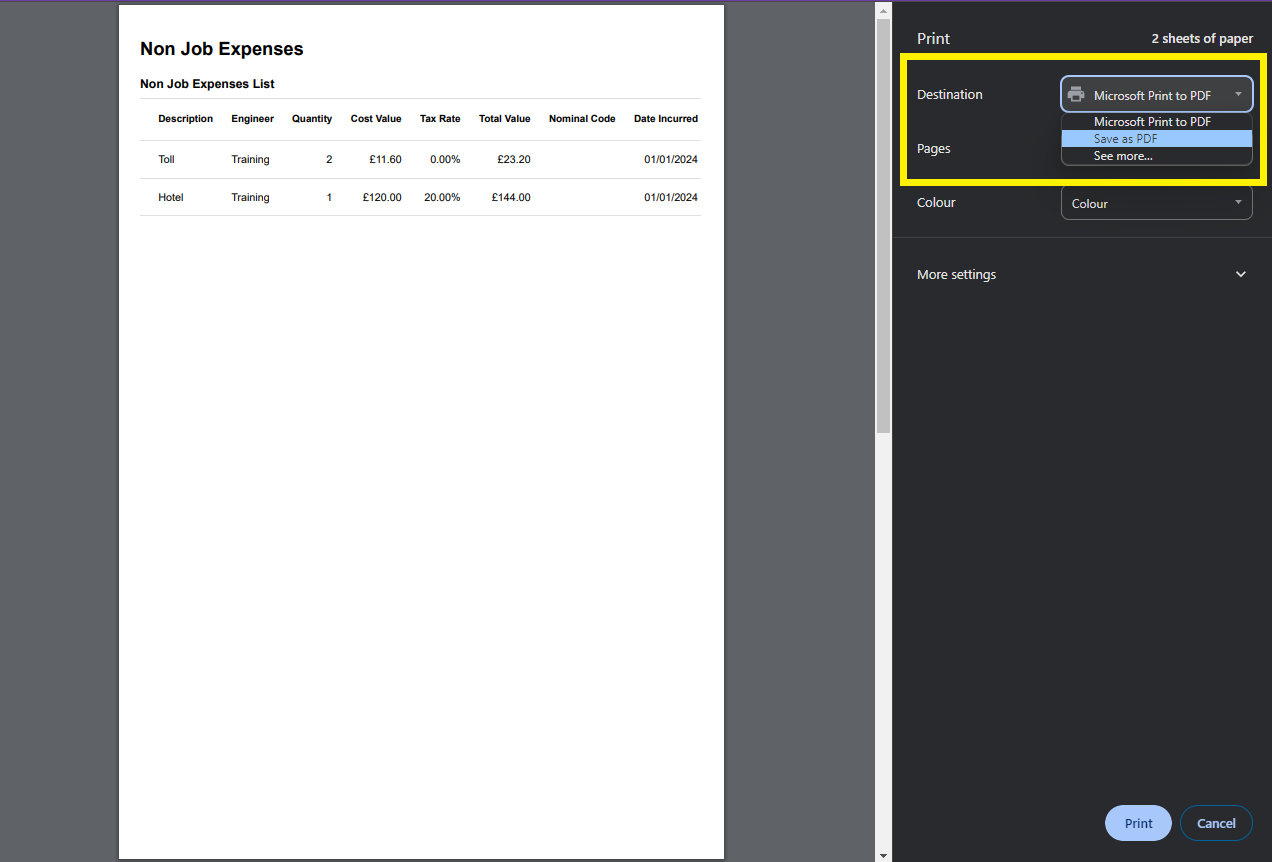
Alternatively, if you’d like to download it as an Excel file, choose the Export option.
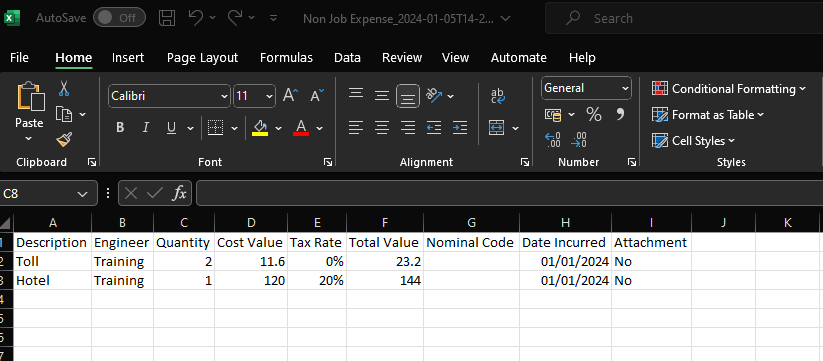
Further Support
For further information or assistance with the above, contact our Support Team on 0800 326 5561 or email support@joblogic.com. Alternatively, our Customer Success Management team can be reached by emailing customersuccess@joblogic.com
Publishing Details
This document was written and produced by Joblogic’s Technical Writing team and was last updated on the date specified above. Be aware that the information provided may be subject to change following further updates on the matter becoming available. Additionally, details within the guide may vary depending on your Joblogic account’s user permissions.

