- 24 May 2024
- 1 Minute to read
- Print
- PDF
Obtaining the Site ID Number
- Updated on 24 May 2024
- 1 Minute to read
- Print
- PDF
Introduction
Joblogic allows users to import multiple areas of data acting as a great time saver.
Some imports may ask for a Site ID number (a unique background identifier) to ensure that the item is being imported against the correct site.
This user guide will detail how the Site ID number can be obtained within the Joblogic back-office system.
Obtaining the Site ID Number
Asset Import files are the main import where the Site ID number will be required.
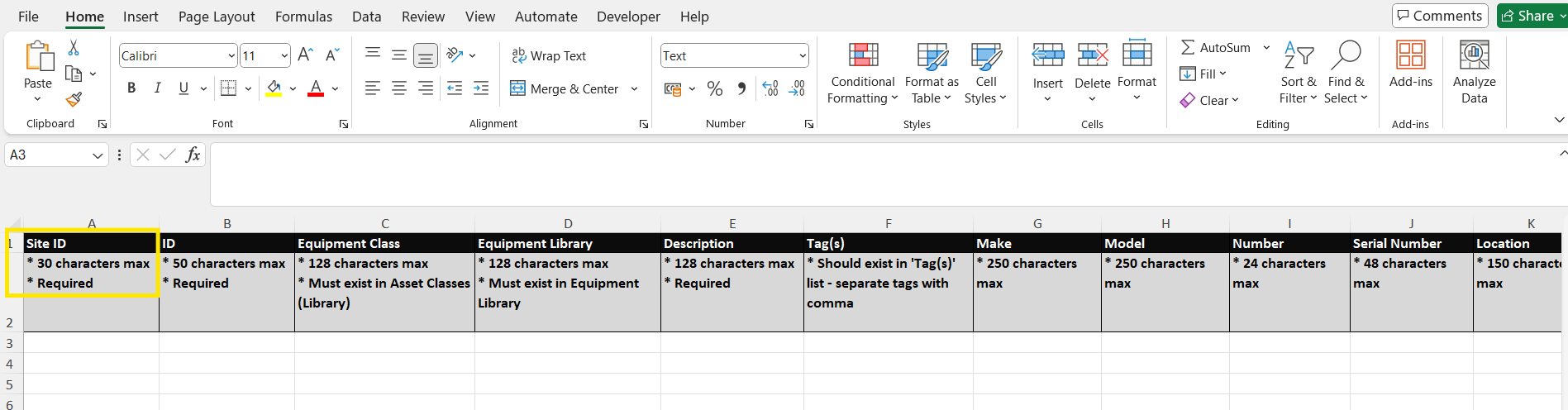
The site must already exist within the system for the Site ID number to be generated. This site ID number can be obtained by navigating to the ‘Reports’ area and selecting the Dynamic Reports option within the left navigation pane.
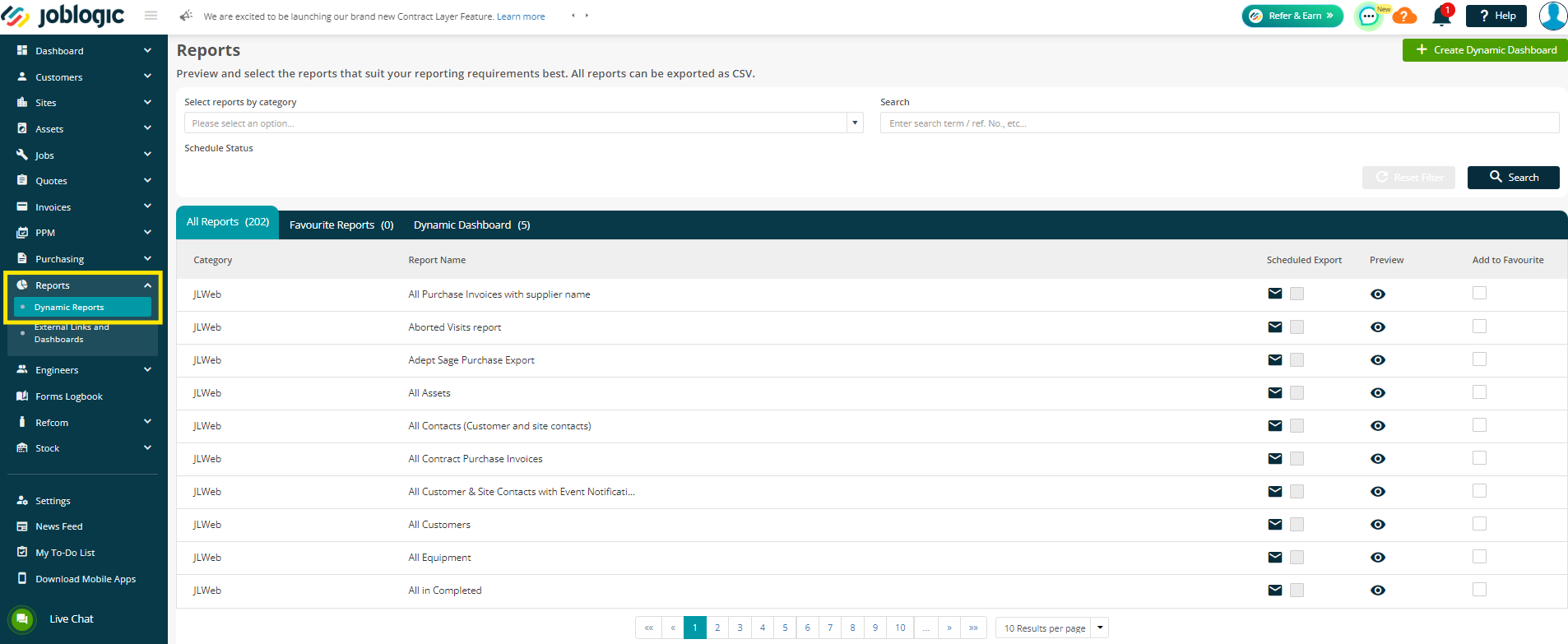
Once in the report section, search for the ‘All Sites’ report.

Click on the eye icon to open a preview of all site data.
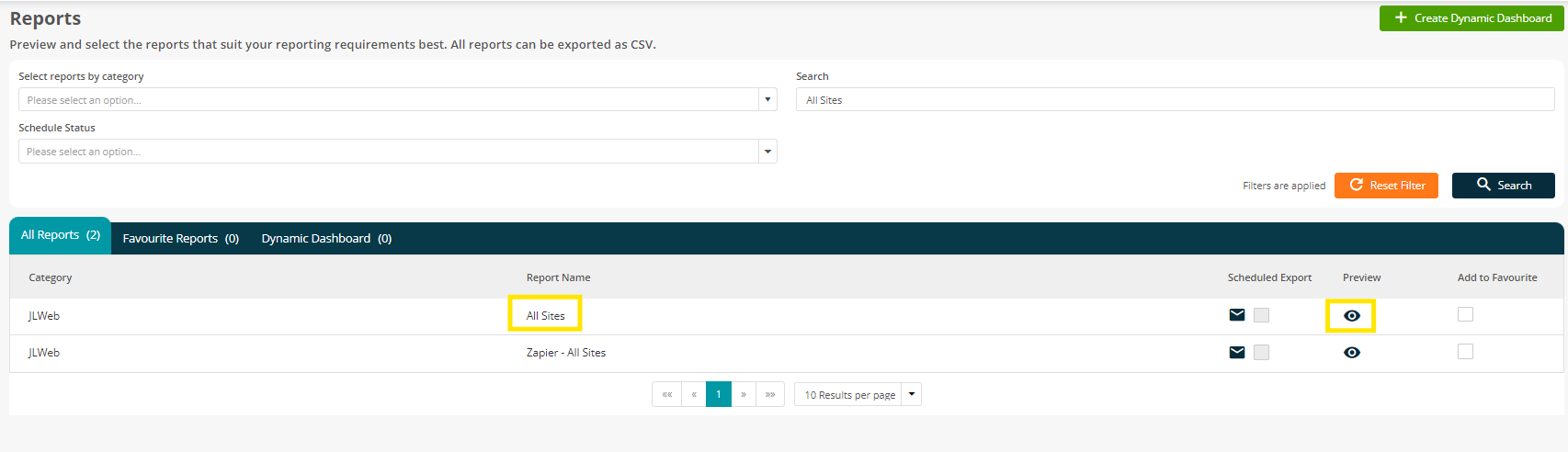
The preview will present the report and information such as site name, customer details and Site ID number.
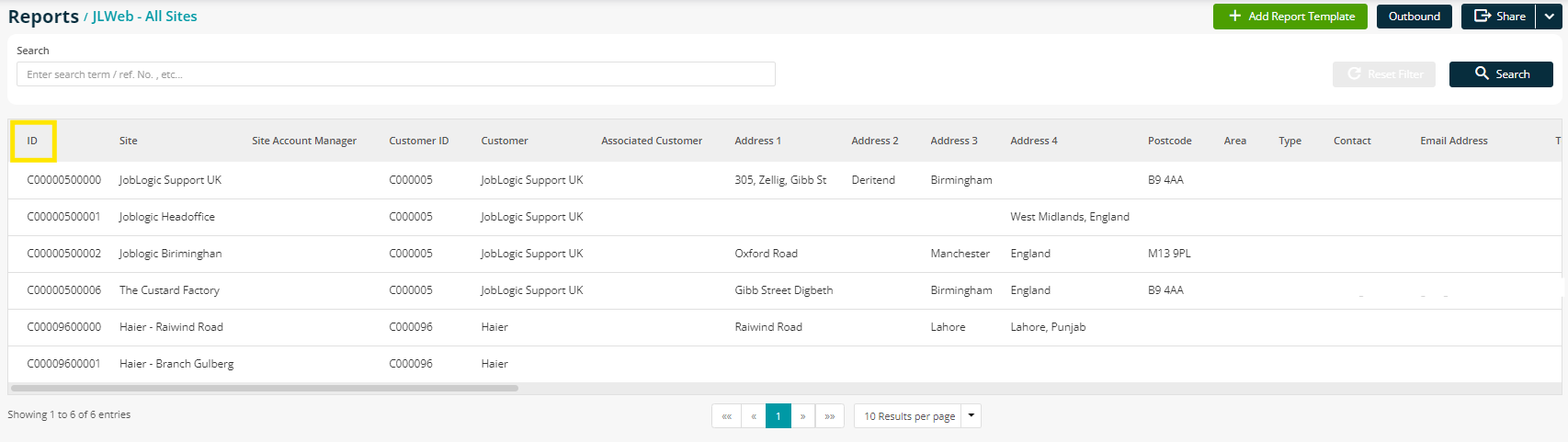
The Site ID number of the applicable site then needs to be filled in against the respective import.
Further Support
For further information or assistance with the above, contact our Support Team on 0800 326 5561 or email support@joblogic.com. Alternatively, our Customer Success Management team can be reached by emailing customersuccess@joblogic.com
Publishing Details
This document was written and produced by Joblogic’s Technical Writing team and was last updated on the date specified above. Be aware that the information provided may be subject to change following further updates on the matter becoming available or new releases within the system. Additionally, details within the guide may vary depending on your Joblogic account’s user permissions and settings or the electronic device being used.

