- 10 Dec 2024
- 1 Minute to read
- Print
- PDF
Photo Annotator
- Updated on 10 Dec 2024
- 1 Minute to read
- Print
- PDF
Introduction
The Photo Annotator App enables you to annotate images easily, enhancing visual communication for field engineers. By using features like text, shapes, and drawing, you can provide detailed explanations directly on images, improving clarity and reducing errors.
This guide outlines the steps for using the annotation tools on your Joblogic mobile app. By leveraging these capabilities, you can streamline communication, enhance operational efficiency, and ensure accurate visual representation of complex information.
Accessing the Photo Annotator tools
When you are on site at a job, you can click the Attachments button to upload or take a photo.
To read an in-depth guide on how to use the mobile app, please click here.
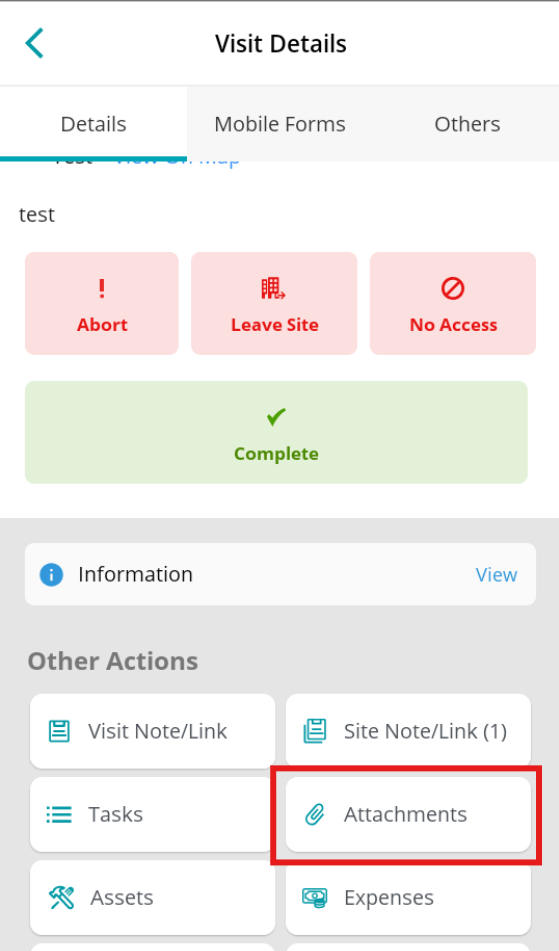
Click Add Attachment
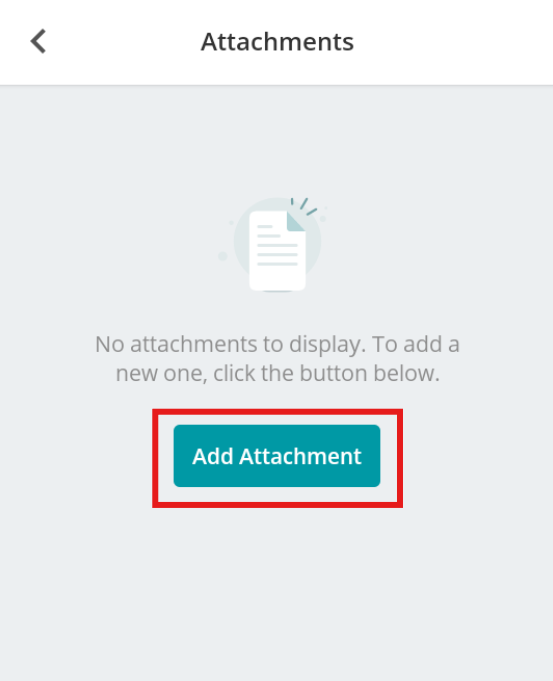
Here, click Add File, and then choose the method you’d like to follow, i.e. Take Photo, Select File, etc
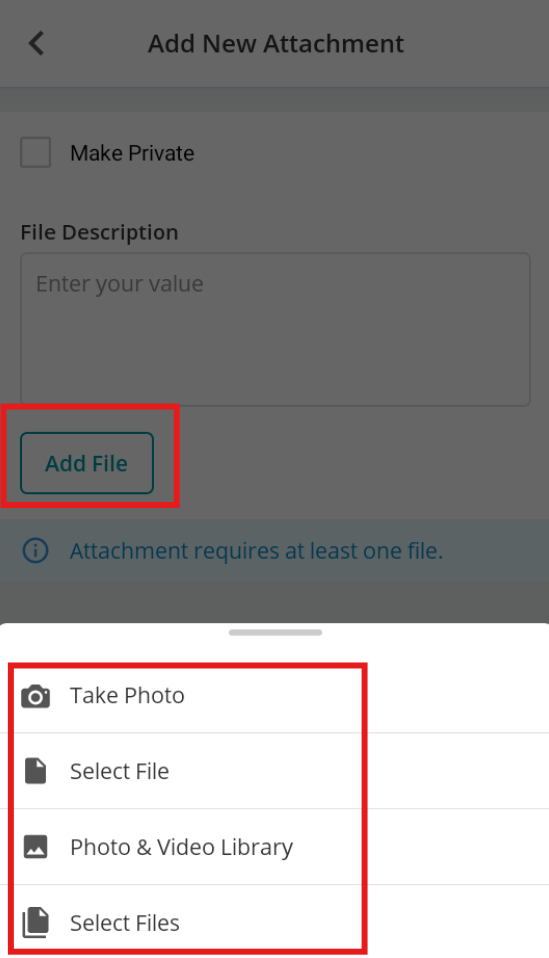
Once your image is ready, you’ll be able to choose from a number of annotating tools, located along the bottom of your screen

Photo Annotator options
Adjustments
- Contrast
- Brightness
- Saturation
Crop
Orientation
- Rotate Right
- Rotate Left
- Flip Horizontal
- Flip Vertical
Drawing
- Free Drawing
- Spray Drawing
- Line Drawing
- Color
Shapes
- Rectangle
- Square
- Ellipse
- Circle
- Triangle
- Arrow
- Cross
- Stroke Size
- Stroke Color
- Fill Color
Text
- Size
- Style
- Bold
- Italic
- Underline
- Align
- Left
- Center
- Right
- Color
Further Support
For further information or assistance with the above, contact our Support Team on 0800 326 5561 or email support@joblogic.com. Alternatively, our Customer Success Management team can be reached by emailing customersuccess@joblogic.com
Publishing Details
This document was written and produced by Joblogic’s Technical Writing team and was last updated on the date specified above. Be aware that the information provided may be subject to change following further updates on the matter becoming available. Additionally, details within the guide may vary depending on your Joblogic account’s user permissions.

