- 28 May 2024
- 1 Minute to read
- Print
- PDF
Planner – Batch Move to another Date
- Updated on 28 May 2024
- 1 Minute to read
- Print
- PDF
Introduction
Joblogic provides a batch move function which allows for multiple planner visits to be moved in bulk, proving useful instances when an engineer might unexpectedly need multiple visit times rearranging.
This guide will detail how to batch move planner visits from one date to another within Joblogic’s back-office system.
How to use the Batch-move feature
The ‘Batch Move’ button is located towards the top right corner of the Planner page. Select this in order to commence a batch move of planner items.
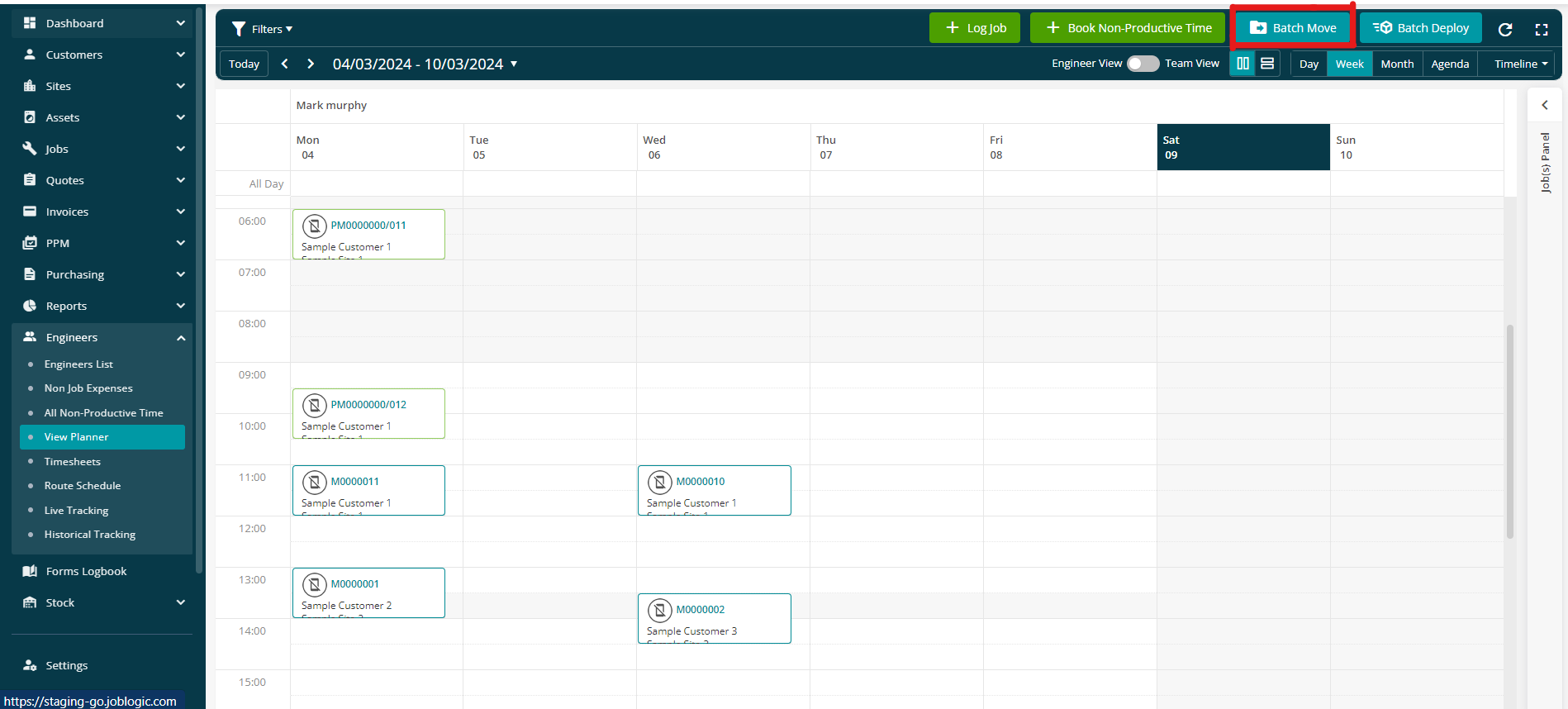
There are two tabs: ‘To another Engineer’ and ‘To another Date’.
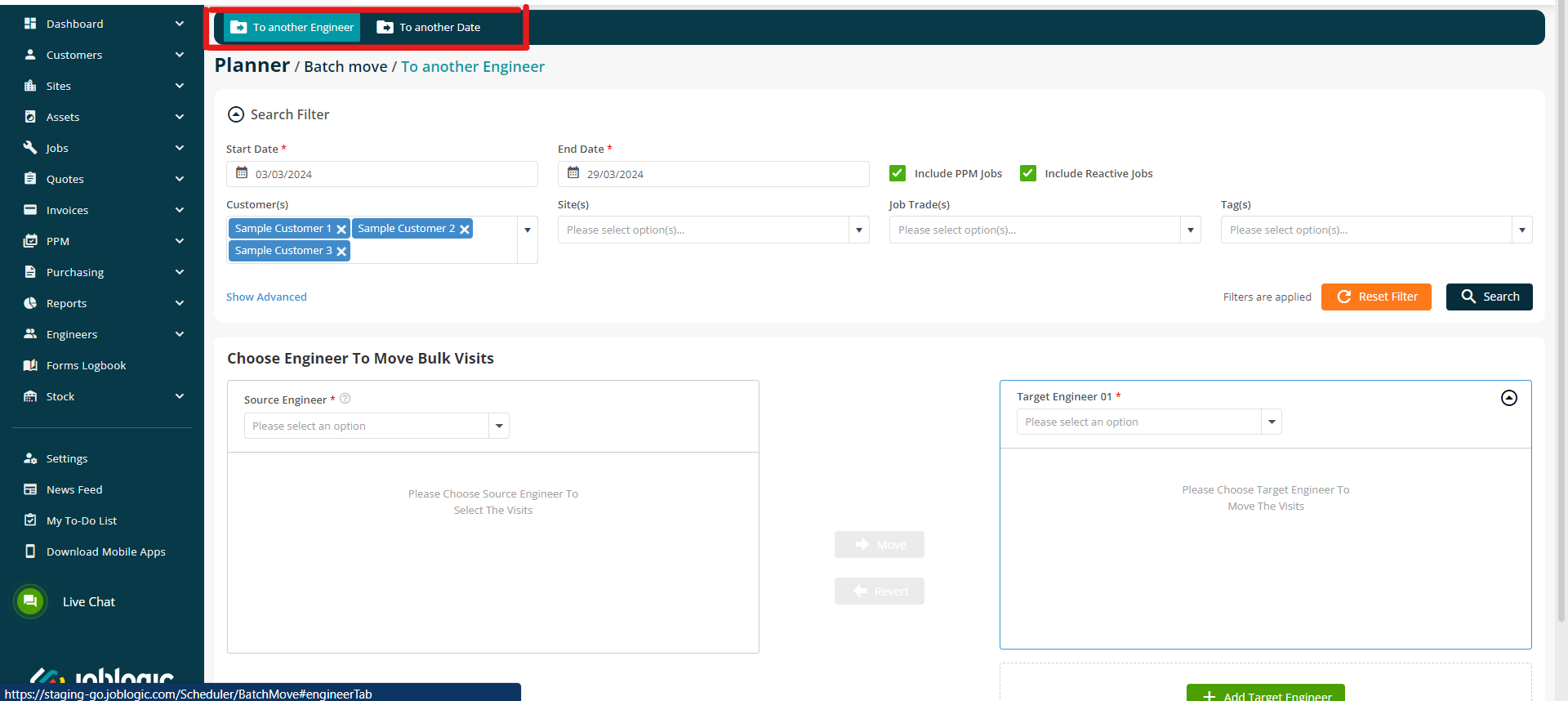
To another Engineer: Moves visits from one engineer to another with the same dates.
To another Date: Moves visits for an engineer from one date to another.
Moving visits from one date to another
To move visits from one date to another, select ‘To another Date’ and select the engineer whose visits are required to be moved.
You can filter out jobs based on customers, sites, job trades, statuses etc. to enhance your search.
Once you have filled in the information for the search criteria, select ‘Search’.
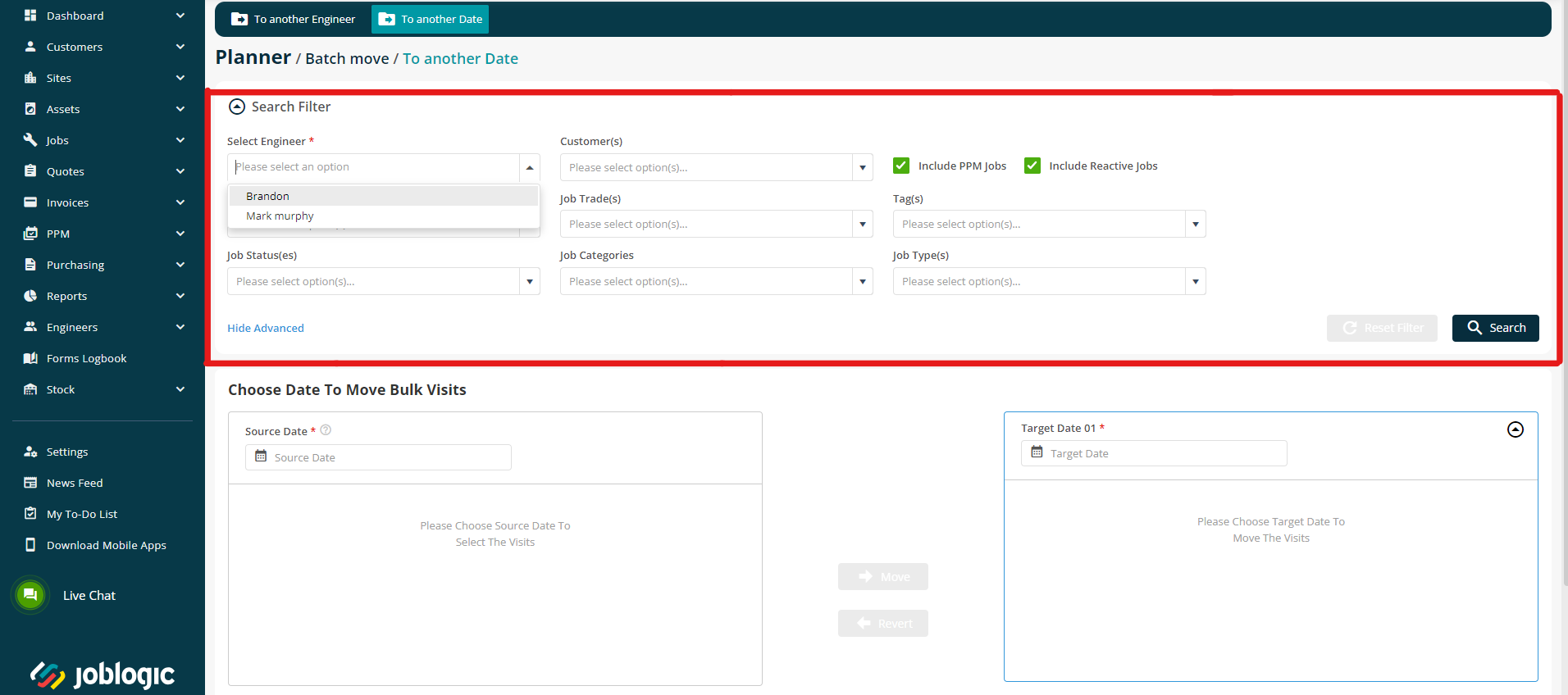
Select the source date (the visits’ currently scheduled date) from the drop-down menu and select the visits from the list to be moved.
Select them all by clicking the ‘Job no.’ text box or select only certain visits via their applicable tick box(es)
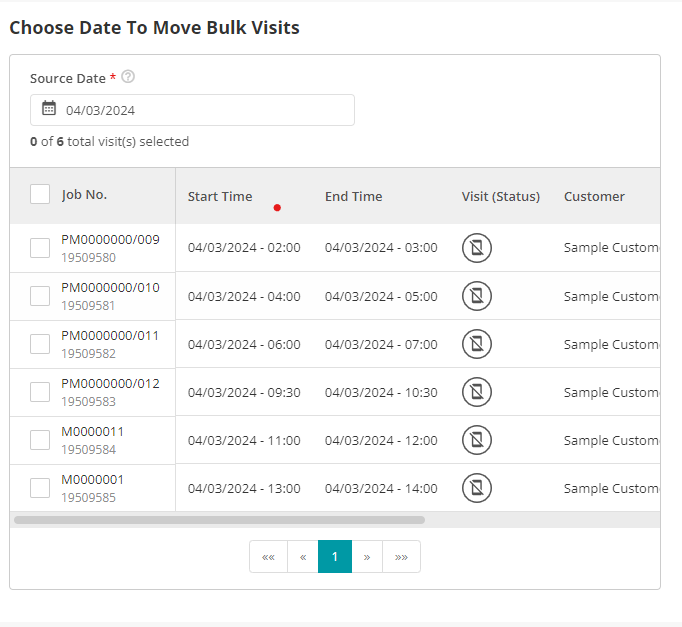
Select the ‘Target Date’ (the date to move the visits to) and select the ‘Move’ button to assign the visits to the new target date.
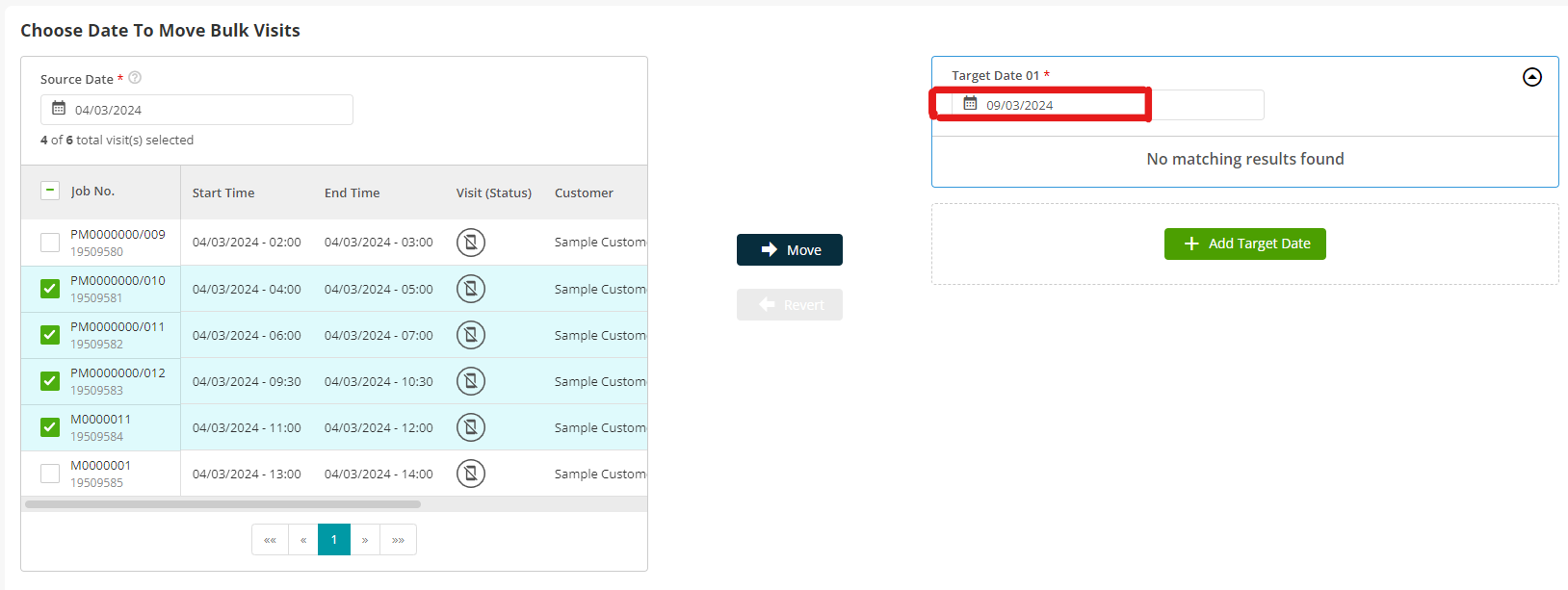
Additional target dates can be added via the ‘+ Add Target Date’ button.
Select the ‘Save’ button to confirm and log the changes.
Further Support
For further information or assistance with the above, contact our Support Team on 0800 326 5561 or email support@joblogic.com. Alternatively, our Customer Success Management team can be reached by emailing customersuccess@joblogic.com
Publishing Details
This document was written and produced by Joblogic’s Technical Writing team and was last updated on the date specified above. Be aware that the information provided may be subject to change following further updates on the matter becoming available or new releases within the system. Additionally, details within the guide may vary depending on your Joblogic account’s user permissions and settings or the electronic device being used.

